12 year old boy birthday party themes
Planning a birthday party for a 12-year-old boy can be a daunting task. As children grow older, their interests and preferences change, making it challenging to come up with a theme that will appeal to them. However, with a little creativity and some planning, you can throw a birthday party that your 12-year-old will never forget. In this article, we will discuss some of the best theme ideas for a 12-year-old boy’s birthday party, along with tips on how to execute them.
1. Sports Theme Party
For a sports-loving 12-year-old boy, a sports theme party would be a dream come true. You can decorate the party venue with posters and banners of your child’s favorite sports team. You can also incorporate games and activities related to different sports, such as basketball, football, or soccer. You can even have a friendly match among the guests to make the party more interactive and exciting. Sports-themed snacks, such as mini pizzas and hot dogs, will add a perfect touch to the party.
2. Video Game Party
Most 12-year-old boys enjoy playing video games, making a video game theme party a popular choice among parents. You can set up different gaming stations with popular games such as Fortnite , Minecraft, or FIFA. You can also have a gaming tournament with prizes for the winners. To make the party more immersive, you can decorate the venue with posters and props from your child’s favorite video games. Don’t forget to serve themed snacks, such as Pac-Man cupcakes or Mario mushroom cookies.
3. Outdoor Adventure Party
If your 12-year-old loves the great outdoors, an outdoor adventure party would be the perfect theme for his birthday. You can organize a camping trip, a hiking excursion, or a day at the beach. You can also incorporate fun activities such as a scavenger hunt, a bonfire, or water sports. Make sure to have plenty of snacks and drinks to keep the energy levels high throughout the day. This theme will not only be fun but also allow your child and his friends to create unforgettable memories.
4. Movie Night Party
For a more relaxed and laid-back party, you can opt for a movie night theme. You can set up a cozy movie theater in your backyard or living room with comfortable seating, snacks, and a projector. Let your child and his friends choose the movie they want to watch, and don’t forget to have plenty of popcorn and snacks on hand. To make the movie night more special, you can make personalized movie tickets and goodie bags for the guests.
5. Superhero Party
Who doesn’t love superheroes? For a 12-year-old boy, a superhero party would be a dream come true. You can ask the guests to dress up as their favorite superhero and have a costume contest. You can also have superhero-themed games and activities, such as a superhero obstacle course or a “save the city” scavenger hunt. Don’t forget to have a superhero-themed cake and snacks, such as Captain America shield cookies or Hulk punch.
6. Science Party
If your 12-year-old is a budding scientist, a science party would be the perfect theme for his birthday. You can set up different science experiments for the guests to try out, such as making slime or lava lamps. You can also have a science quiz or trivia game to make the party more interactive. Don’t forget to have themed snacks, such as periodic table cupcakes or DNA-shaped fruit skewers. This theme will not only be fun but also educational for the guests.
7. Music Party
For a music-loving 12-year-old, a music party would be the ultimate birthday celebration. You can set up a karaoke station or have a dance party with a playlist of your child’s favorite songs. You can also have a lip-sync battle or a “name that song” game. To make the party more fun, you can ask the guests to come dressed as their favorite musician or band. Don’t forget to have a cake in the shape of a musical instrument, such as a guitar or a drum.
8. Art Party
For a creative and artistic 12-year-old, an art party would be a perfect theme. You can set up different art stations for the guests to try out different art techniques, such as painting, sculpting, or drawing. You can also have a painting or drawing competition with prizes for the winners. To make the party more colorful, you can decorate the venue with different art supplies and have a rainbow-themed cake and snacks.
9. Pool Party
A pool party is a classic birthday party theme that never goes out of style. If your child’s birthday falls during the summer, a pool party would be a perfect way to celebrate. You can have different pool games and activities, such as water balloon toss, pool volleyball, or a diving competition. Don’t forget to have plenty of pool floats and toys for the guests to enjoy. You can also serve summer-themed snacks, such as fruit skewers, ice cream, and lemonade.
10. Escape Room Party
Escape rooms have become increasingly popular in recent years, making it a unique and exciting theme for a 12-year-old’s birthday party. You can book a private escape room for your child and his friends to solve puzzles and riddles together. If you are unable to book an escape room, you can create your own at home using online escape room kits. To make the party more challenging, you can have a time limit, and the team that solves the puzzle first wins a prize.
In conclusion, throwing a birthday party for a 12-year-old boy doesn’t have to be stressful. With these theme ideas, you can plan a fun and memorable birthday party that your child and his friends will love. Remember to involve your child in the planning process and choose a theme that reflects his interests and personality. With some creativity and planning, you can make your child’s 12th birthday a day to remember.
how to block facebook on a computer
Title: How to Block Facebook on a computer : A Comprehensive Guide
Introduction:
In today’s digital age, social media platforms like Facebook have become an integral part of our lives. However, excessive usage of Facebook can lead to distractions, reduced productivity, and even addiction. Whether you’re a concerned parent, a teacher, an employee, or an individual seeking to limit your Facebook usage, blocking Facebook on your computer can be an effective solution. In this comprehensive guide, we will explore various methods to block Facebook on a computer, ensuring a healthier and more focused digital experience.
1. Understanding the Need to Block Facebook:
Before we delve into the methods, it’s crucial to understand why blocking Facebook might be necessary. Excessive Facebook usage can lead to time wastage, decreased concentration, and even potential security risks. Recognizing the importance of limiting or blocking Facebook can help individuals and organizations regain control over their time and enhance productivity.
2. Utilizing Parental Control Software:
Parents often need to restrict their children’s access to Facebook to ensure a healthy balance between online and offline activities. Parental control software such as Qustodio, Net Nanny, and Norton Family can be effective tools to block Facebook and other social media platforms. These tools provide comprehensive options to set time limits, block specific websites, and monitor online activities.
3. Configuring Router Settings:
If you want to block Facebook for all devices connected to your home or office network, configuring your router settings can be an efficient approach. By accessing your router’s settings, you can create custom rules to block specific websites like Facebook. However, this method requires technical knowledge and access to the router’s admin panel.
4. Modifying the Hosts File:
The hosts file is a system file present on every computer and can be used to block websites . By modifying the hosts file, you can redirect Facebook’s domain to a non-existent or blocked IP address, effectively disabling access. This method is relatively simple and can be implemented on both Windows and macOS systems.
5. Using Browser Extensions:
Browser extensions such as “Block Site” for Google Chrome and “StayFocusd” for Mozilla Firefox can help block Facebook and other distracting websites. These extensions allow users to set specific time limits or block access altogether. Additionally, they offer features like password protection to prevent disabling the block.
6. Employing Third-Party Software:
Several dedicated software options are available specifically designed to block websites and applications. Programs like Cold Turkey, Freedom, and SelfControl offer advanced features to block Facebook on computers. These applications provide customizable options, scheduling, and even the ability to block specific sections of websites.
7. Enabling Parental Controls on Windows and macOS:
Both Windows and macOS operating systems offer built-in parental control features that can be utilized to block Facebook. By creating a separate user account with limited privileges, parents and individuals can restrict access to specific websites, including Facebook. This method is straightforward and can be customized as per individual preferences.
8. Blocking Facebook through Firewall Settings:
Firewalls are a crucial component of computer security and can also be utilized to block Facebook. By adding specific rules to the firewall settings, you can prevent Facebook from accessing the internet. This method requires some technical knowledge and access to the computer’s firewall settings.
9. Utilizing DNS Filtering:
DNS (Domain Name System) filtering allows users to block specific websites by redirecting their domain names to non-existent or blocked IP addresses. By configuring DNS settings on your computer, you can effectively block access to Facebook and other distracting websites. Various DNS filtering software and services are available, such as OpenDNS and Norton ConnectSafe.
10. Implementing Time Management Techniques:
While blocking Facebook on a computer can help reduce distractions, it’s equally important to adopt time management techniques. Techniques like the Pomodoro Technique, scheduling breaks, and creating a distraction-free workspace can significantly enhance productivity and minimize the urge to access Facebook.
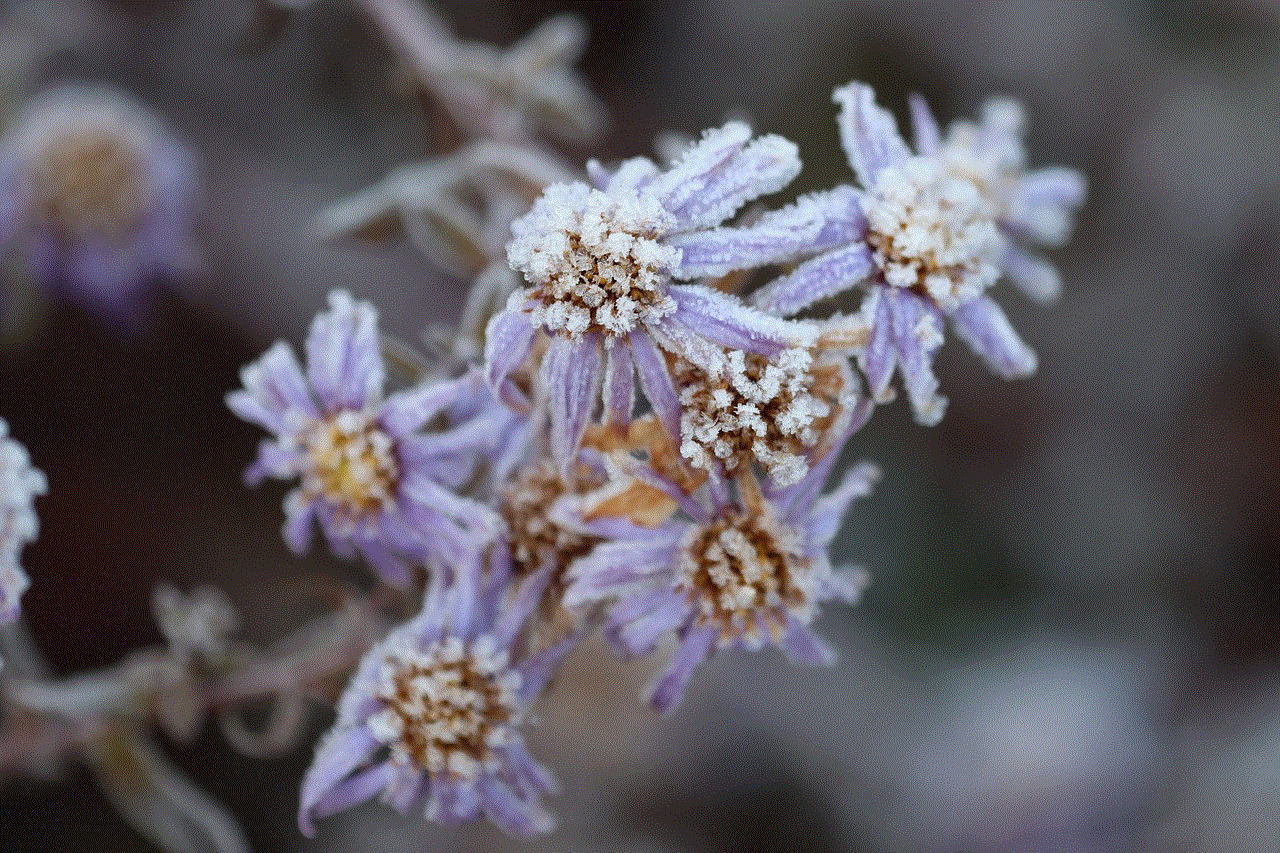
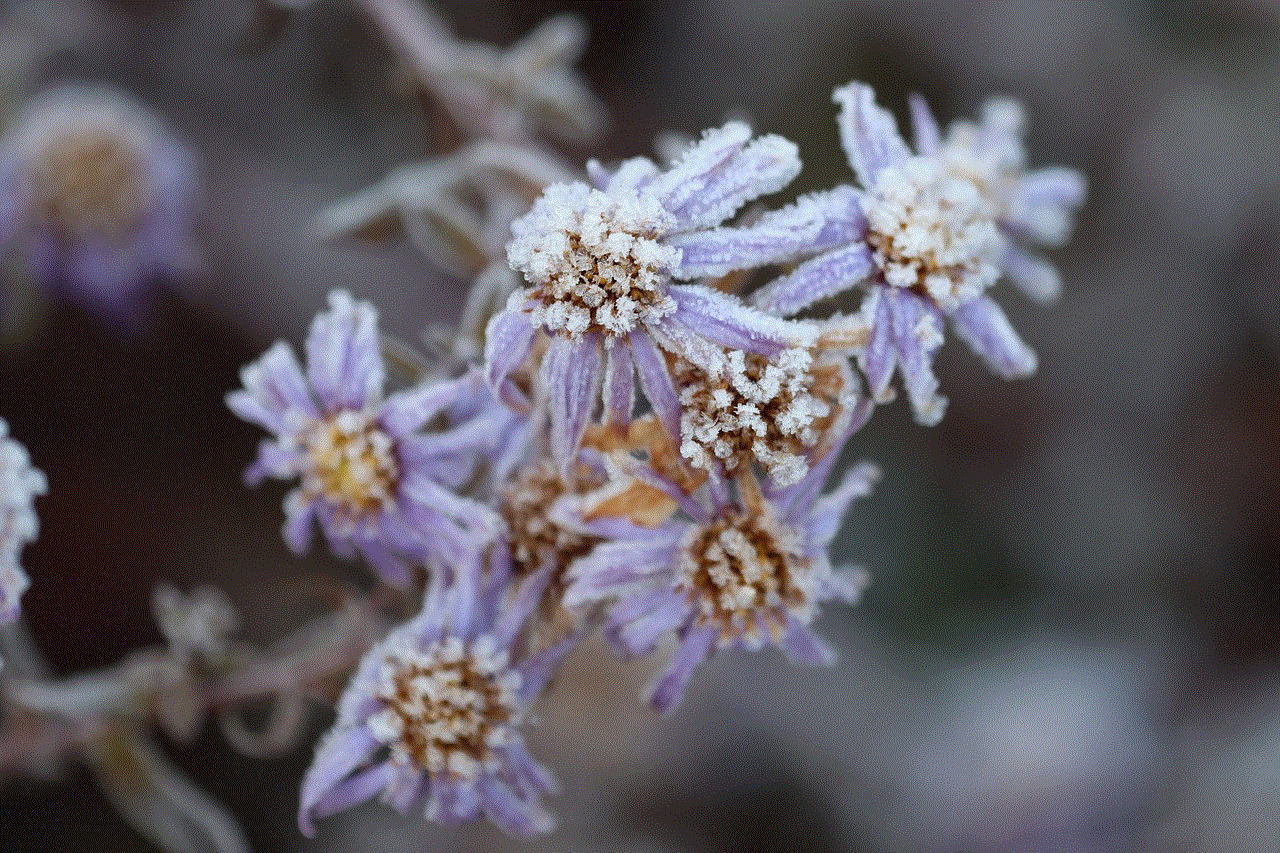
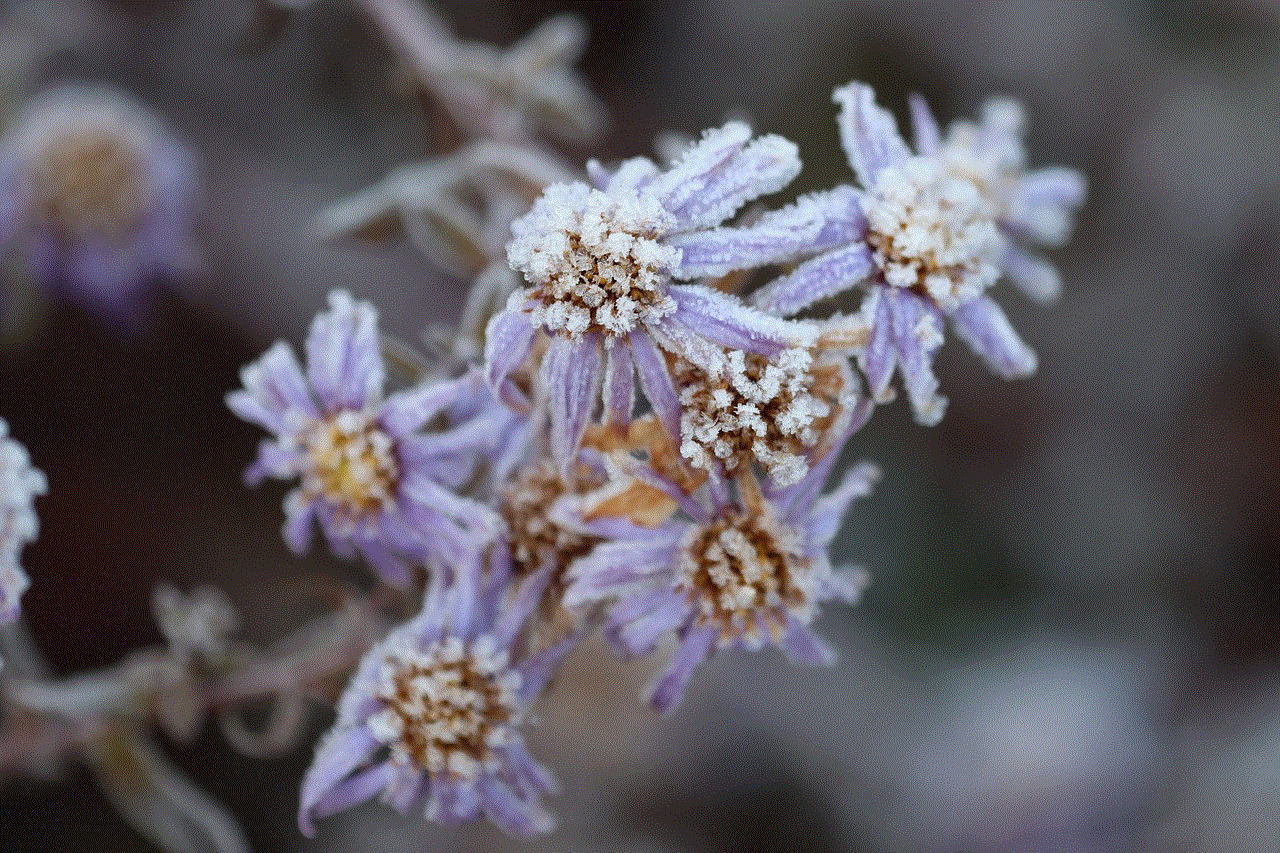
Conclusion:
Blocking Facebook on a computer can be a useful strategy to improve focus, productivity, and overall well-being. Whether you’re a parent, an employer, or an individual seeking better control over your online activities, the methods mentioned above provide effective ways to block Facebook. By implementing these strategies, you can create a healthier digital environment, allowing you to make the most of your time and energy. Remember, moderation is key, and finding a balance between work, socializing, and leisure is essential for a fulfilling life both online and offline.
how to lock your hulu profile
How to Lock Your Hulu Profile: A Step-by-Step Guide
Introduction:
Hulu is a popular streaming service that offers a wide range of movies, TV shows, and original content. With multiple profiles on a single Hulu account, it’s important to ensure that your personal preferences and viewing history remain private. To protect your profile from unauthorized access, it’s crucial to lock it with a password. In this article, we will provide you with a step-by-step guide on how to lock your Hulu profile to safeguard your personal information.
1. Understanding the Importance of Locking Your Hulu Profile:
Before we delve into the process of locking your Hulu profile, it’s essential to understand why it’s necessary. Locking your profile ensures that no one else can access your viewing history, personal information, or even modify your profile settings. It gives you peace of mind, particularly if you share your Hulu account with family members or roommates.
2. Creating a Unique Hulu Profile:
To lock your Hulu profile, you must first create a unique profile for yourself, separate from other users on the account. This step is important as it allows you to customize your viewing preferences and provides a dedicated space for your personal content recommendations.
3. Accessing the Hulu Website or App:
To begin the process of locking your Hulu profile, you need to access the Hulu website or app on your preferred device. Open your preferred web browser and navigate to www.hulu.com or launch the Hulu app on your smart TV, streaming device, or mobile device.
4. Logging in to Your Hulu Account:
Once you have accessed the Hulu website or app, you will need to log in to your account using your registered email address and password. If you have forgotten your password, you can click on the “Forgot Password” link and follow the instructions to reset it.
5. Navigating to the Profile Settings:
After logging in to your Hulu account, you will be directed to the home screen. Look for the profile icon located in the top-right corner of the screen. Click on it to reveal a drop-down menu with a list of profiles associated with your account. Select your profile from the list.
6. Accessing the Profile Settings:
Once you have selected your profile, click on the “Account” link located at the top of the drop-down menu. This will redirect you to the account settings page, where you can customize various aspects of your Hulu account.
7. Modifying the Profile Settings:
On the account settings page, you will find different options to modify your Hulu account. Look for the “Profile” section and click on the “Manage Profiles” link. This will allow you to edit your profile details, including the profile picture, name, and age restrictions.
8. Locking Your Hulu Profile:
Within the “Manage Profiles” section, locate your profile and click on the “Edit” button next to it. This will open a new window where you can make changes to your profile. Scroll down until you find the “Lock Profile” option and toggle it to turn it on. You will be prompted to enter a four-digit PIN to secure your profile.
9. Setting Up a PIN:
To set up a PIN, enter a unique four-digit code that you can easily remember but is difficult for others to guess. Avoid using common PINs such as birthdates or simple numerical sequences. Once you have entered the PIN, click on the “Save” button to lock your profile.
10. Testing the Profile Lock:
To ensure that your profile is locked successfully, sign out of your Hulu account and sign back in using your locked profile. Enter the four-digit PIN you set up earlier and verify that it grants you access to your profile. This step is essential to confirm that your profile is secure and locked from unauthorized access.
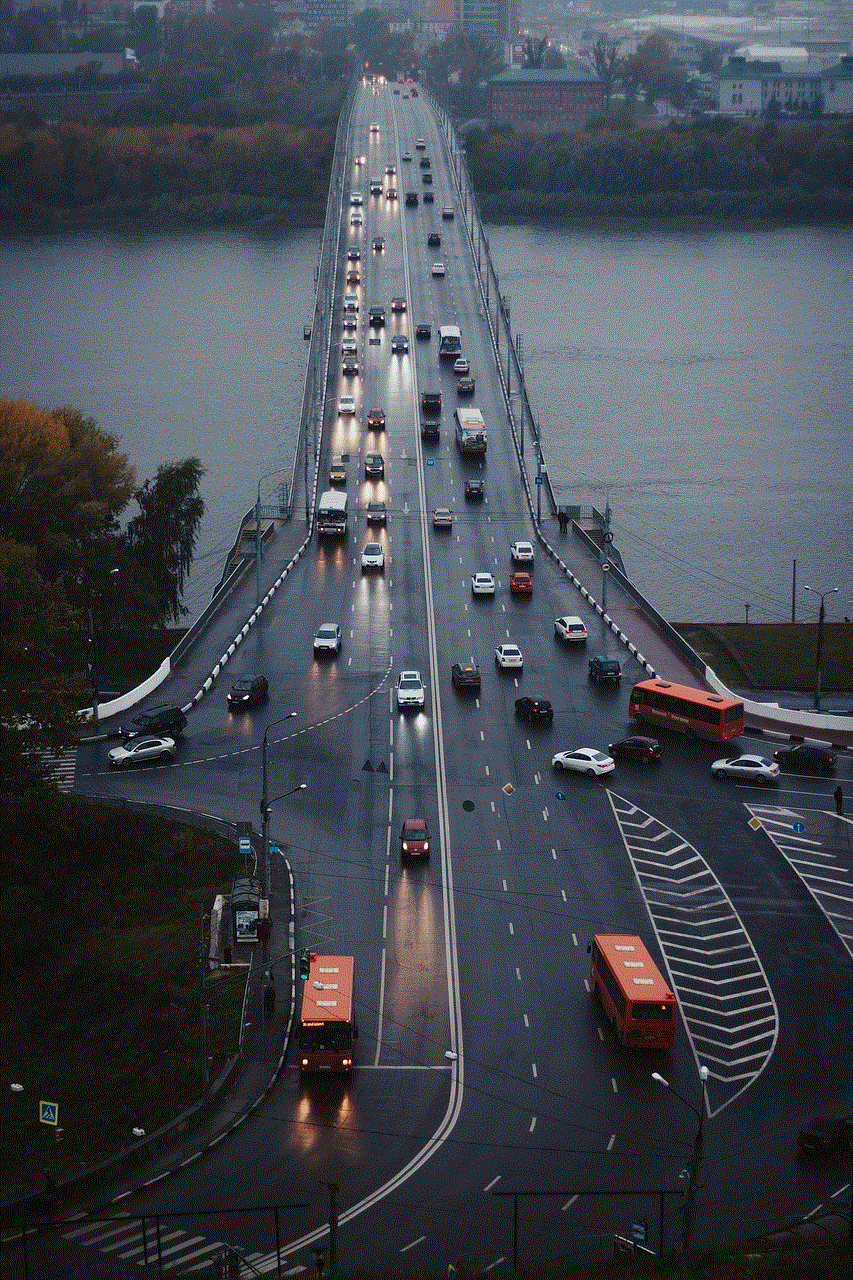
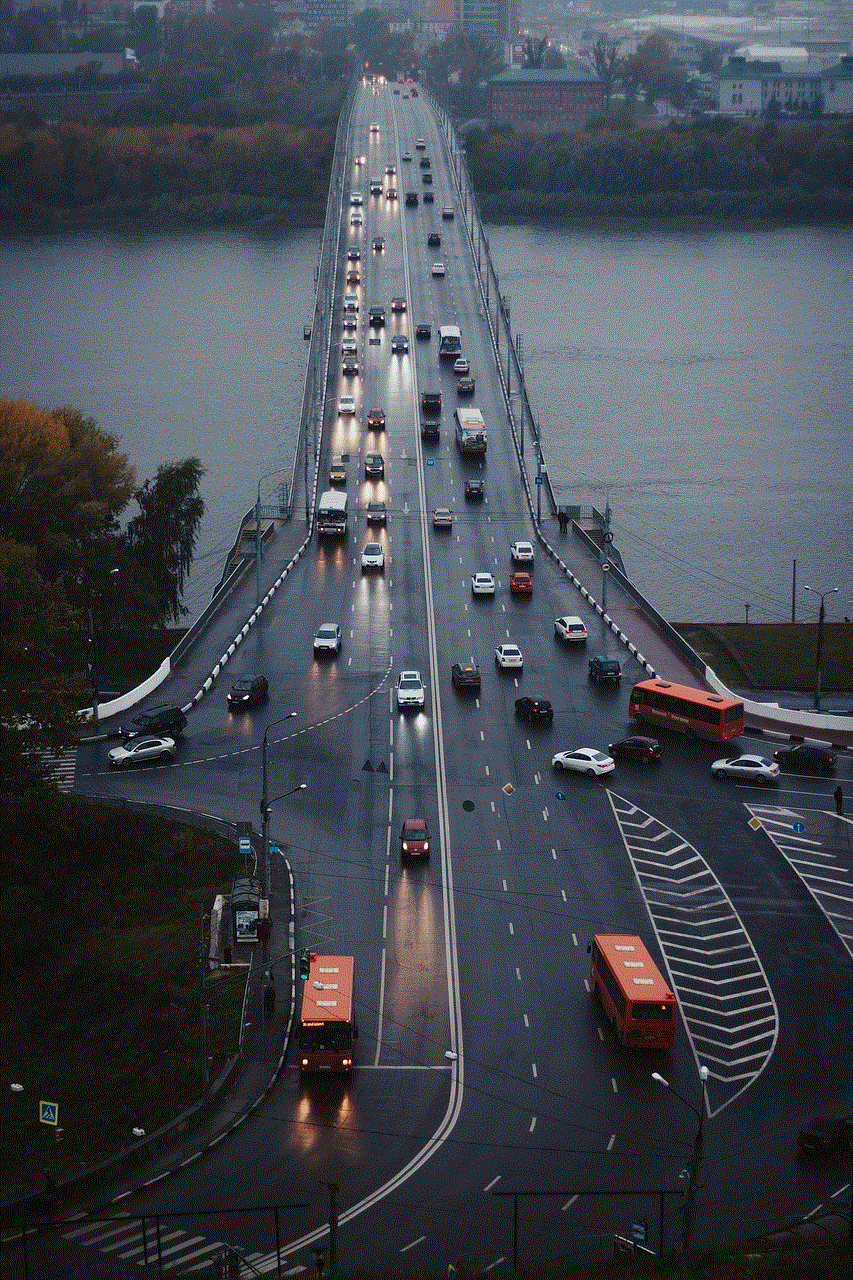
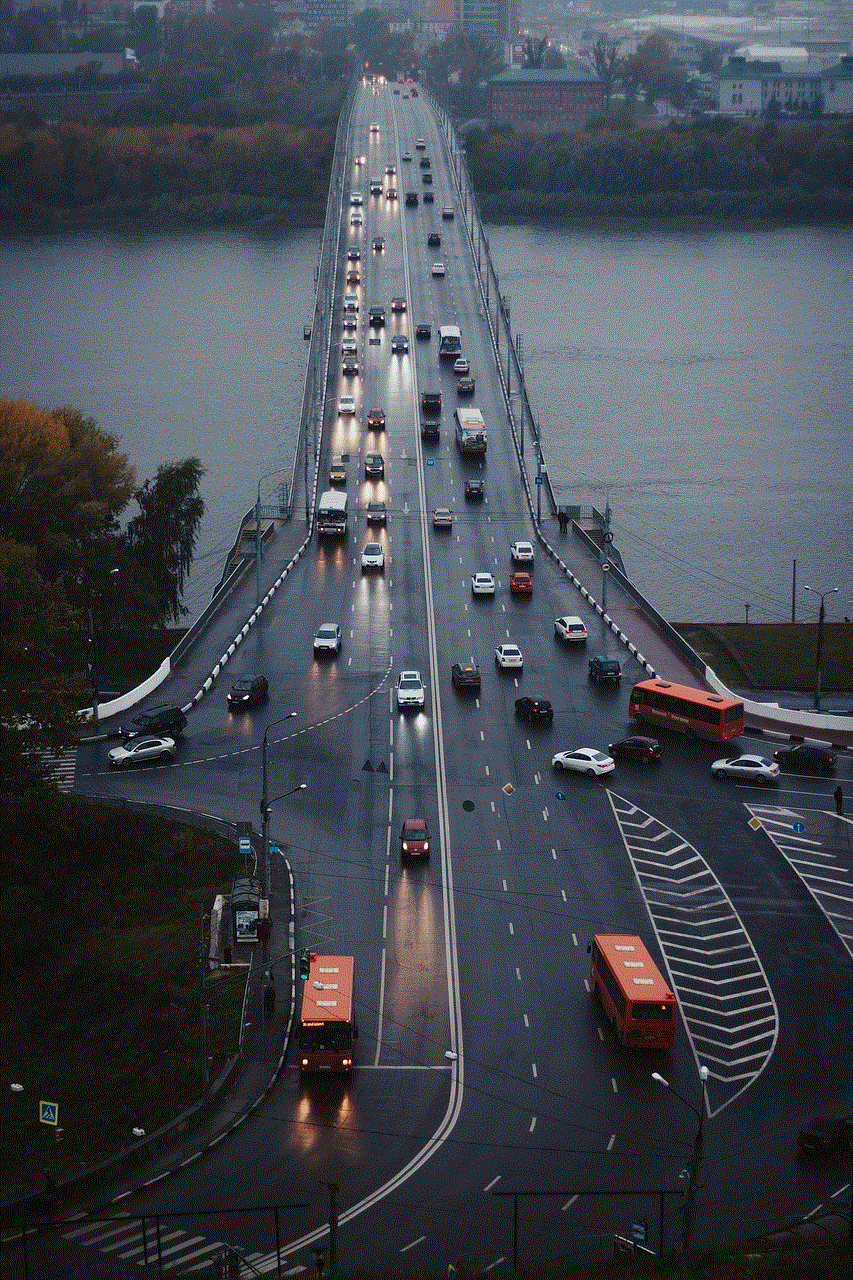
Conclusion:
Protecting your personal information and viewing history is vital in today’s digital age. By following the step-by-step guide provided in this article, you can easily lock your Hulu profile and prevent others from accessing it. Remember to use a unique PIN and regularly update it to ensure maximum security. By taking these simple steps, you can enjoy your favorite shows and movies on Hulu with peace of mind.