what does the 100 emoji stand for
The 100 emoji has become a popular symbol in today’s digital age, often used to express approval, excellence, and perfection. This simple, yet powerful symbol, has found its way into various aspects of our lives, from social media to everyday conversations. In this article, we will explore the origins of the 100 emoji, its meanings and interpretations, its impact on popular culture, and its significance in our modern society.
The 100 emoji, represented by the number one followed by two red lines under it, was first introduced as part of Unicode 6.0 in 2010 and added to Emoji 1.0 in 2015. It quickly gained popularity due to its simplicity and versatility. Originally, the 100 emoji was designed to represent a perfect score, often associated with academic achievements or test results. However, over time, its meaning has evolved to encompass a broader range of interpretations.
One of the most common uses of the 100 emoji is to express agreement or affirmation. When someone uses the 100 emoji in a conversation, it signifies their complete agreement or endorsement of a statement or idea. It is often used as a shorthand way of saying “I fully agree” or “I support this 100%.” This usage has become especially popular on social media platforms like Twitter and Instagram , where users can easily react to posts with emojis.
In addition to agreement, the 100 emoji is also used to represent excellence, quality, or mastery. It can be seen as a stamp of approval or a sign of something being “top-notch.” For example, if someone posts a picture of a delicious meal they cooked, their friends might comment with the 100 emoji to show that they think the dish looks amazing or expertly prepared. Similarly, if someone accomplishes a difficult task or achieves a significant milestone, others might use the 100 emoji to acknowledge their exceptional accomplishment.
The 100 emoji has also found its way into popular culture, particularly in the world of music. Several artists have referenced the 100 emoji in their songs or album titles, further cementing its status as a cultural icon. For example, rapper Drake released a song titled “100” in 2015, which featured fellow rapper The Game. The song’s chorus repeats the line, “I’m 100, I’m 100,” emphasizing the idea of being genuine, true, and authentic.
Beyond its digital presence, the 100 emoji has also made its mark in the fashion industry. Clothing brands and designers have incorporated the symbol into their designs, creating merchandise and apparel featuring the iconic emoji. This trend has further solidified the 100 emoji’s status as a recognizable and trendy symbol.
The 100 emoji’s widespread usage and recognition have led to various interpretations and variations. For instance, some people use the 100 emoji in a sarcastic or ironic way, indicating that they don’t believe something is actually perfect or deserving of full approval. Others may use the 100 emoji to emphasize their dedication or commitment to a particular cause or activity. Additionally, some individuals use the 100 emoji as a symbol of self-affirmation or self-motivation, reminding themselves to strive for excellence in their endeavors.
In recent years, the 100 emoji has become part of the larger emoji culture, where emojis are used as a form of communication and self-expression. Emojis, including the 100 emoji, have transcended language barriers and allowed people from different cultures and backgrounds to connect and understand each other in a more visual and immediate way. This has contributed to the emoji’s popularity and integration into our daily interactions.
While the 100 emoji is generally seen as a positive symbol, it’s worth noting that its overuse or misuse can dilute its impact. Just like any other symbol or gesture, its meaning can vary depending on the context and the individuals involved. Therefore, it’s important to use the 100 emoji thoughtfully and appropriately to ensure clear communication and avoid misunderstandings.
In conclusion, the 100 emoji has become a powerful and versatile symbol with various meanings and interpretations. Originally representing a perfect score, it now signifies agreement, excellence, support, and more. Its widespread usage and recognition have made it a cultural icon, influencing popular culture, fashion, and music. As we continue to navigate the digital landscape, the 100 emoji will likely remain a staple in our conversations, serving as a visual representation of our approval, excellence, and pursuit of perfection.
how to locate your apple watch
How to Locate Your Apple Watch: A Comprehensive Guide
Losing your Apple Watch can be a disheartening experience. These sleek and stylish smartwatches have become an integral part of our lives, helping us stay connected and track our fitness goals. However, with their compact size, it’s easy for them to slip out of sight and go missing. Thankfully, Apple has developed several features to help you locate your lost or misplaced Apple Watch. In this comprehensive guide, we will explore these methods in detail, ensuring that you can find your device quickly and effortlessly.
1. Enable Find My on Your Apple Watch
The first step in locating your Apple Watch is to ensure that you have enabled the Find My feature. This feature allows you to track the location of your device and perform certain actions remotely. To enable Find My, open the Apple Watch app on your iPhone, navigate to the My Watch tab, and tap on your watch’s name. Then, select the Find My option and toggle the switch to enable it. With this feature activated, you’re one step closer to locating your Apple Watch.
2. Use the Find My App on Your iPhone
Once you have enabled Find My on your Apple Watch, the next step is to use the Find My app on your iPhone to locate your device. Open the Find My app and select the Devices tab at the bottom of the screen. You should see a list of your Apple devices, including your Apple Watch. Tap on your Apple Watch, and the app will display its last known location on a map. If your watch is nearby, you can use the app to make it play a sound, helping you locate it quickly.
3. Utilize the Ping Feature
If you know that your Apple Watch is in close proximity but still can’t locate it visually, you can use the Ping feature to make it emit a sound. Open the Find My app on your iPhone, select the Devices tab, and tap on your Apple Watch. Scroll down to find the Play Sound option and tap on it. Your Apple Watch will emit a high-pitched sound, making it easier for you to find it even if it’s hidden under cushions or in a bag.
4. Activate Lost Mode
In case you’ve misplaced your Apple Watch and suspect that it might be in the hands of someone else, activating Lost Mode is a wise move. This feature allows you to remotely lock your Apple Watch with a passcode and display a custom message on its screen. To activate Lost Mode, open the Find My app on your iPhone, select the Devices tab, and tap on your Apple Watch. Then, scroll down and select the Activate under Lost Mode option. Follow the on-screen instructions to set a passcode and enter a custom message.
5. Use the Find My Website
If you don’t have access to your iPhone or prefer using a computer , you can locate your Apple Watch using the Find My website. Open a web browser on any device, navigate to the Find My website (icloud.com/find), and sign in with your Apple ID. Once logged in, click on the Find iPhone icon, select All Devices, and choose your Apple Watch from the list. The website will display your watch’s location on a map, and you can utilize the various features like playing a sound or activating Lost Mode.
6. Consider the Offline Finding Feature
What if your Apple Watch is out of range or not connected to a Wi-Fi or cellular network? Apple has introduced an Offline Finding feature that allows your watch to be located even when it’s not connected. This feature utilizes Bluetooth signals from other nearby Apple devices to approximate your watch’s location. To utilize Offline Finding, make sure you have enabled it in the Find My app on your iPhone before your watch goes missing. If your Apple Watch is offline, you can mark it as lost in the app, and when another Apple device comes within range, it will anonymously send its location to your iPhone.
7. Utilize the Find My Network
In addition to Offline Finding, Apple has created the Find My Network, a vast network of Apple devices that can help locate your lost Apple Watch. This network uses the ultra-wideband (UWB) technology present in newer iPhones to precisely locate your watch. If your Apple Watch is lost, you can mark it as such in the Find My app, and when another Apple device with UWB comes within range, it will detect the signal from your watch and send its location to your iPhone.
8. Try the Lost Mode Notifications
In Lost Mode, you have the option to receive notifications regarding your Apple Watch’s location. By enabling this feature, you will receive updates whenever your watch is detected by another Apple device. To enable Lost Mode notifications, open the Find My app on your iPhone, select the Devices tab, and tap on your Apple Watch. Scroll down to find the Notify When Found option and toggle the switch to enable it. Now, whenever your watch is located, you will receive a notification on your iPhone, allowing you to retrieve it quickly.
9. Contact Apple Support
If all else fails and you still can’t locate your Apple Watch, it’s time to reach out to Apple Support for further assistance. Apple’s dedicated support team is well-equipped to help you in these situations and can provide guidance or additional steps to help you retrieve your lost device. They may ask for your Apple ID, serial number, or other relevant information to identify your watch and provide the necessary support.
10. Preventive Measures to Avoid Losing Your Apple Watch
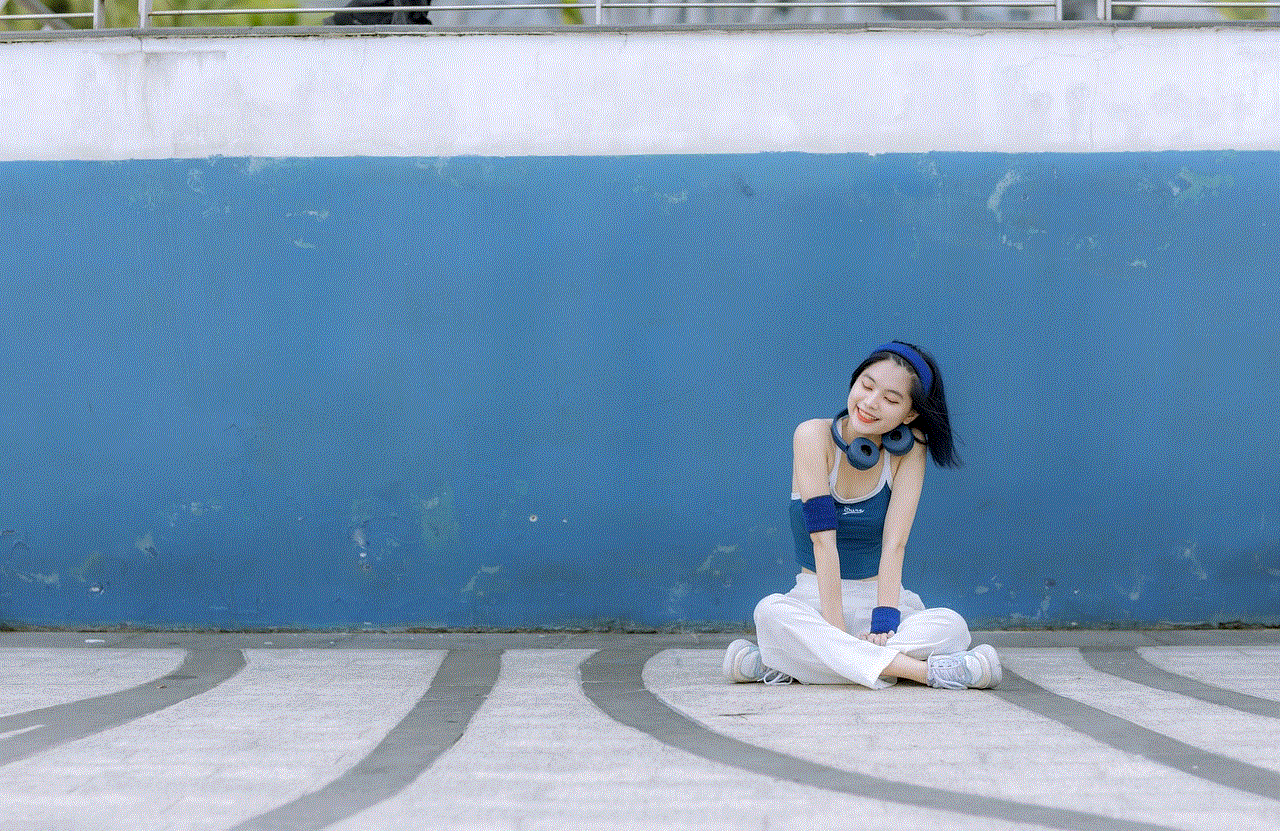
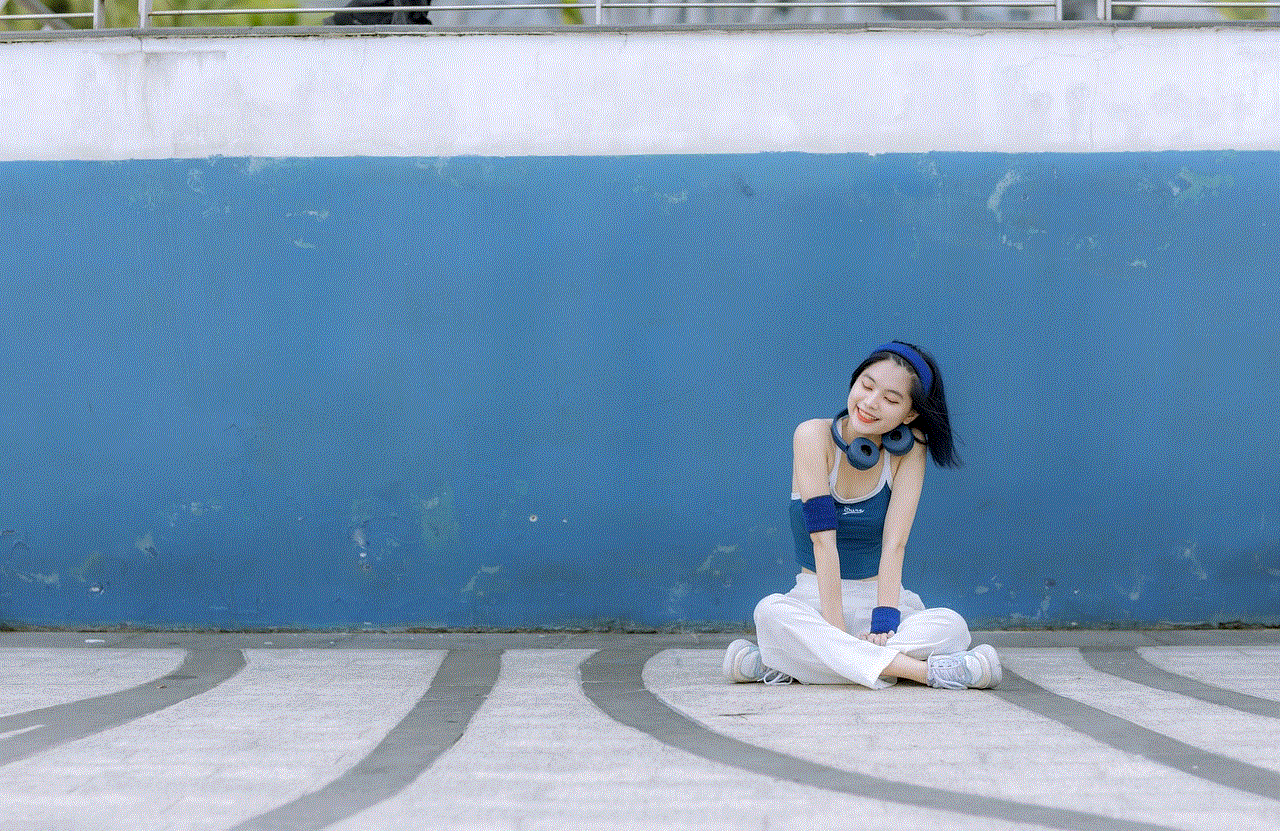
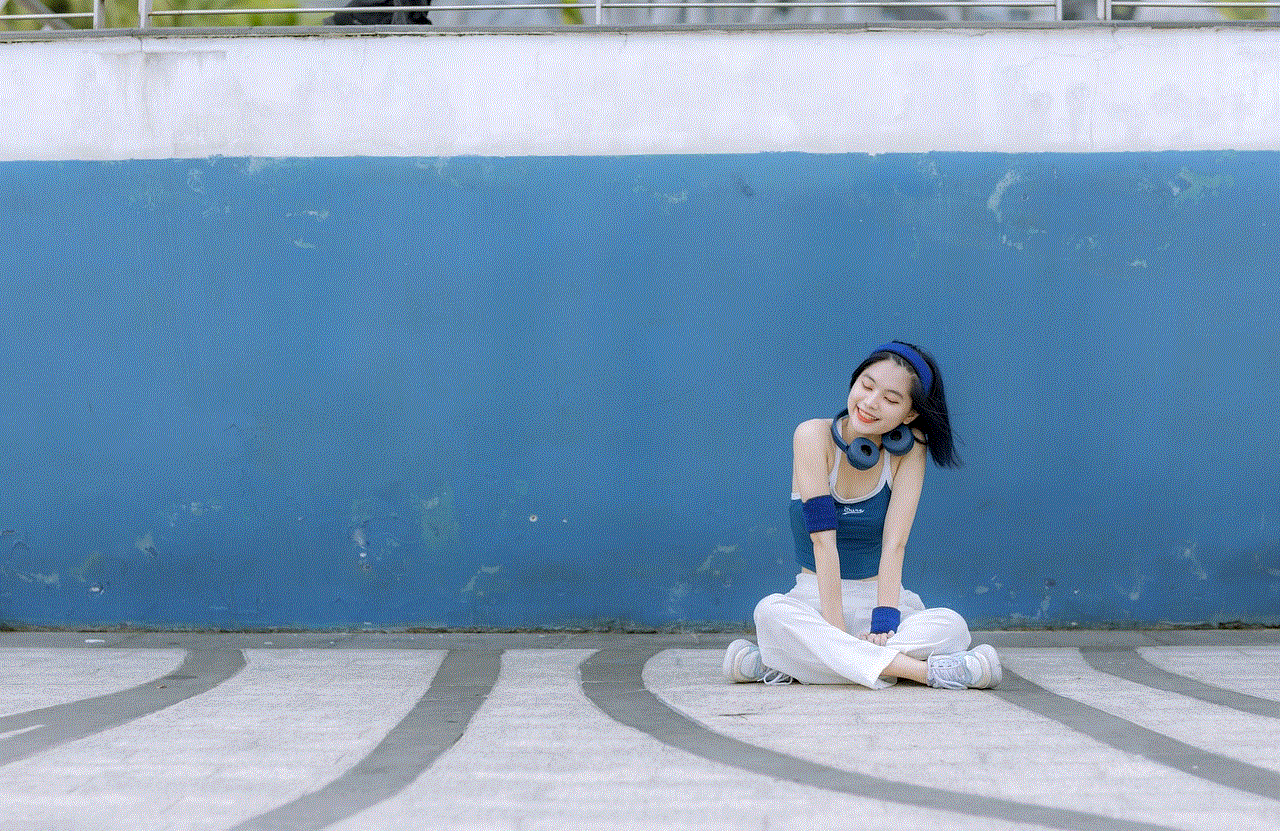
While it’s essential to know how to locate your Apple Watch, it’s equally important to take preventive measures to avoid losing it in the first place. Consider the following tips:
a. Always keep your Apple Watch securely fastened to your wrist.
b. Be mindful of where you place your watch when taking it off.
c. Avoid leaving your Apple Watch unattended in public spaces.
d. Enable passcode protection on your watch to prevent unauthorized access.
e. Consider using a tracking device or Apple Watch accessories designed to prevent loss.
In conclusion, losing your Apple Watch can be a distressing experience, but with the Find My feature and the various methods discussed in this comprehensive guide, you can increase your chances of locating your beloved device. From using the Find My app on your iPhone to utilizing the Offline Finding and Find My Network features, Apple has provided users with a range of tools to bring their lost Apple Watches back. Remember to take preventive measures to avoid losing your watch in the first place, and if all else fails, don’t hesitate to seek assistance from Apple Support.
asus router blocking website
Title: Troubleshooting Guide: Asus Router Blocking Website Issues
Introduction:
Asus routers are popular networking devices that provide reliable internet connectivity to homes and businesses. However, users occasionally encounter issues where their Asus router blocks specific websites, preventing access to desired content. This can be frustrating, especially when you need access to important resources or entertainment platforms. In this comprehensive troubleshooting guide, we will explore the various reasons behind Asus router blocking websites and provide effective solutions to resolve this issue.
Paragraph 1: Understanding Website Blocking
Website blocking is a security measure implemented by routers to restrict access to certain websites or web content. This feature is often utilized by parents to protect their children from accessing inappropriate websites or by organizations to limit employees’ internet usage during work hours. However, in some cases, the Asus router may mistakenly block legitimate websites or display false positives, causing inconvenience to users.
Paragraph 2: Common Reasons for Asus Router Blocking Websites
There are several reasons why an Asus router may block websites. One common cause is incorrect configuration settings. If the router’s content filtering or parental control settings are enabled, they might mistakenly classify a legitimate website as inappropriate or potentially harmful, resulting in blocking. Additionally, outdated firmware, conflicting applications, or malware infection can also trigger website blocking.
Paragraph 3: Verify Website Blocking
Before proceeding with troubleshooting steps, it is essential to confirm that your Asus router is indeed blocking the website you are trying to access. You can do this by attempting to access the website from multiple devices connected to the router. If the website is inaccessible from all devices, it indicates a router-level blocking issue.
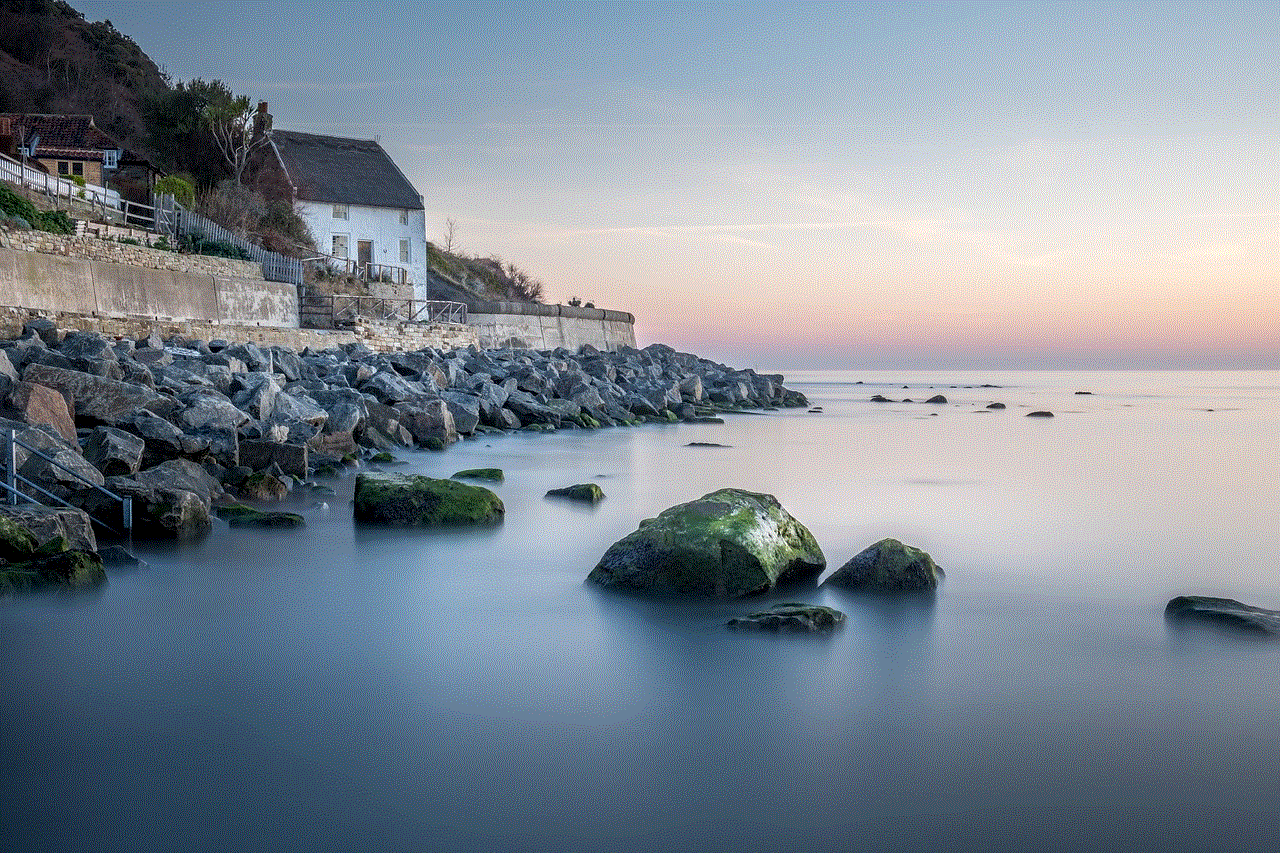
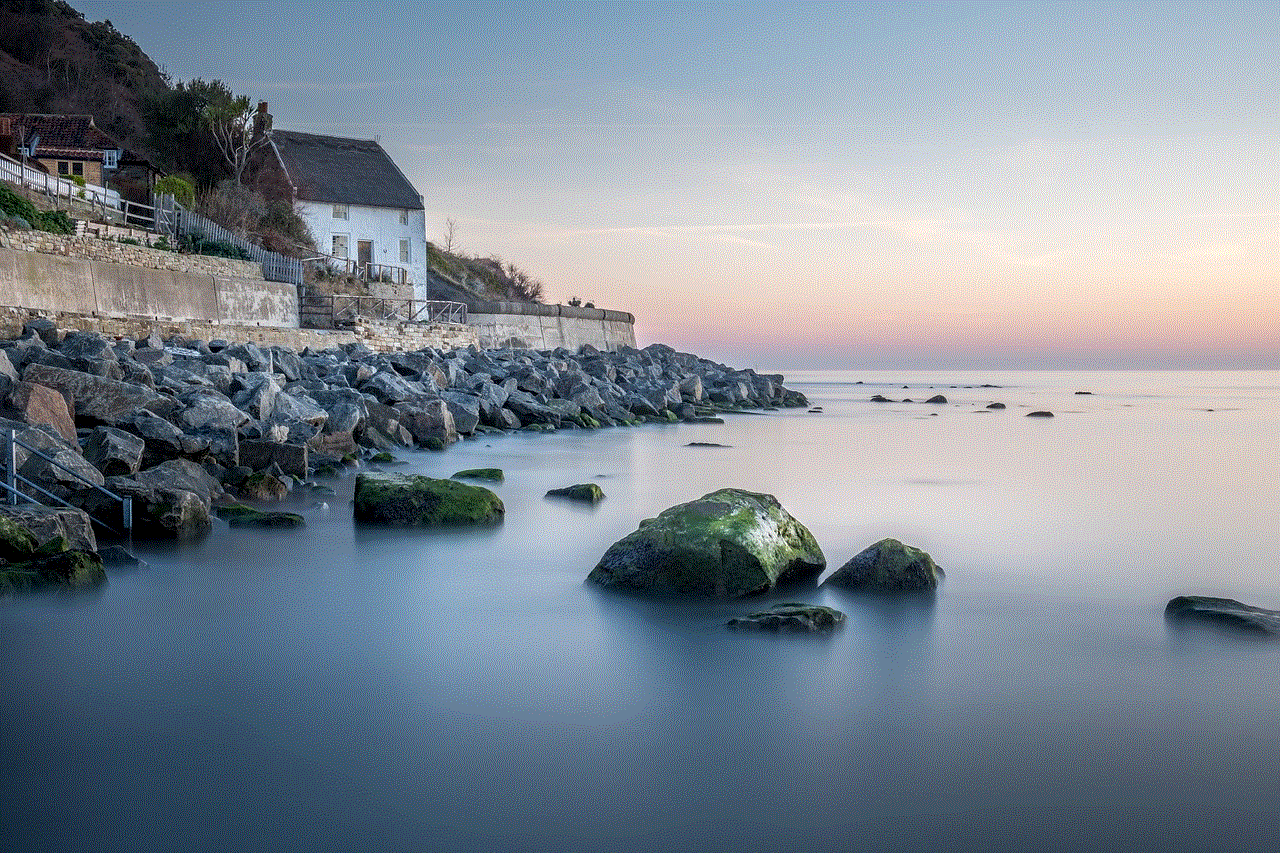
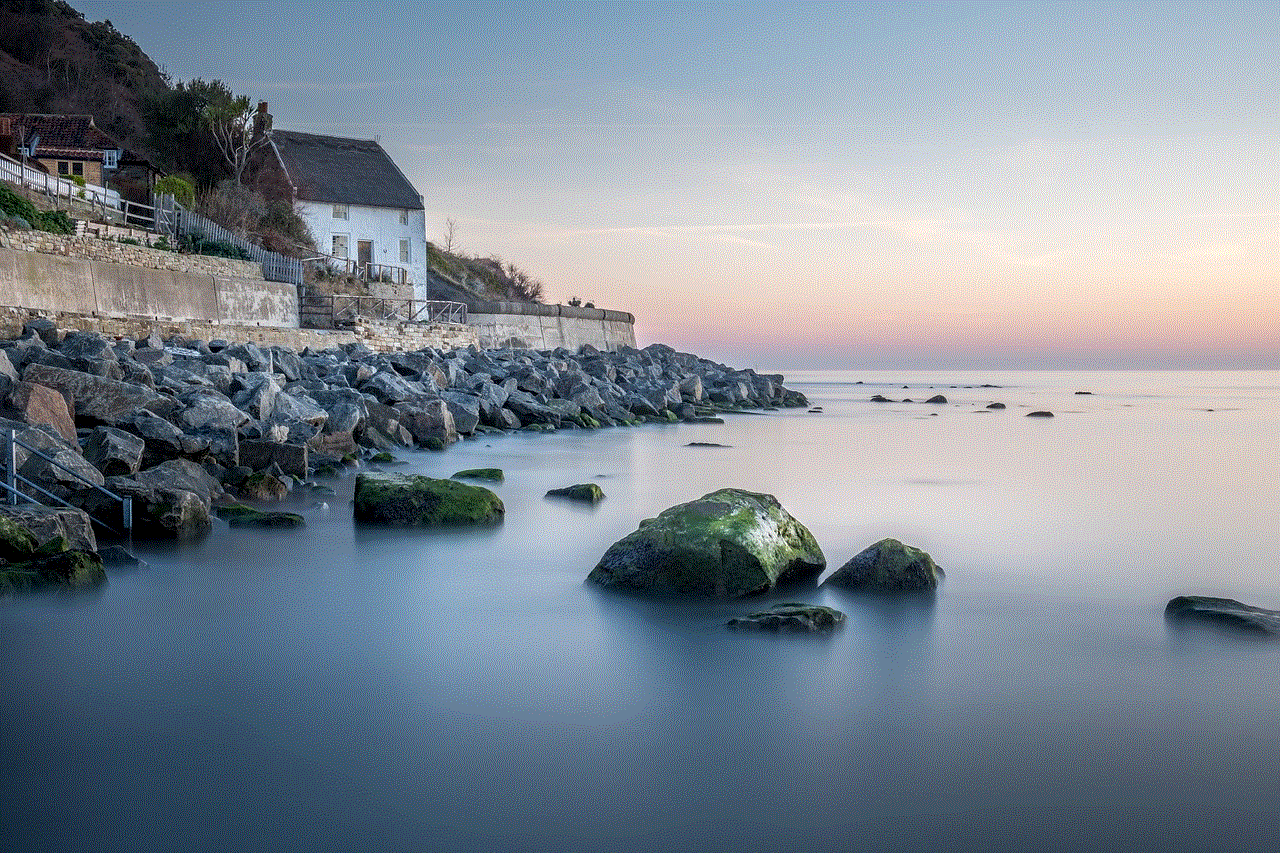
Paragraph 4: Clearing Browser Cache and Cookies
Sometimes, browser cache and cookies can cause conflicts with the router’s website blocking settings. Clearing the cache and cookies can often resolve this issue. In your browser settings, locate the option to clear browsing data, select cache and cookies, and then click on the clear button.
Paragraph 5: Disable Content Filtering and Parental Controls
If you have enabled content filtering or parental controls on your Asus router, it is worth checking if these settings are causing the website blocking issue. Access your router’s administration panel, navigate to the content filtering or parental control section, and disable any settings that might be blocking the website you want to access.
Paragraph 6: Update Router Firmware
Outdated firmware can lead to various issues, including website blocking. To ensure optimal performance and compatibility, it is crucial to keep your Asus router’s firmware up to date. Visit the official Asus support website, locate the firmware download section, and follow the provided instructions to download and install the latest firmware version for your specific router model.
Paragraph 7: Disable VPN and Proxy Services
Virtual Private Network (VPN) and proxy services can sometimes interfere with website accessibility, resulting in blocking. If you have enabled any VPN or proxy services on your devices or router, try disabling them temporarily to check if the website blocking issue is resolved.
Paragraph 8: Reset Router to Factory Settings
If all else fails, resetting your Asus router to factory settings can help resolve website blocking issues. However, keep in mind that this will erase all your custom settings, so it is essential to back up your configuration before proceeding. To reset the router, locate the reset button (usually on the back panel), press and hold it for approximately 10 seconds, and wait for the router to reboot.
Paragraph 9: Contact Asus Support
If you have tried all the troubleshooting steps mentioned above and are still experiencing website blocking issues with your Asus router, it is recommended to contact Asus support for further assistance. They can provide personalized guidance and help resolve any underlying hardware or software issues causing the blocking problem.
Paragraph 10: Conclusion
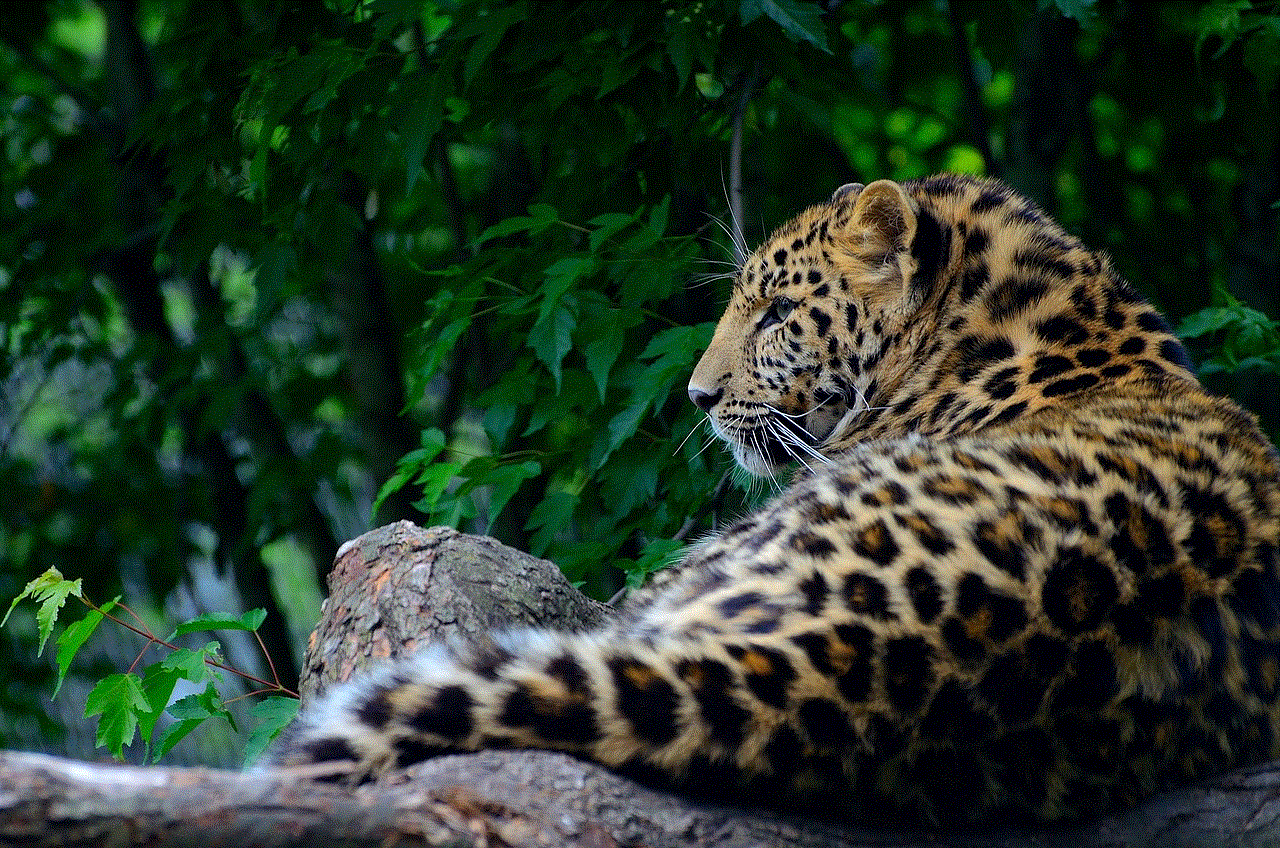
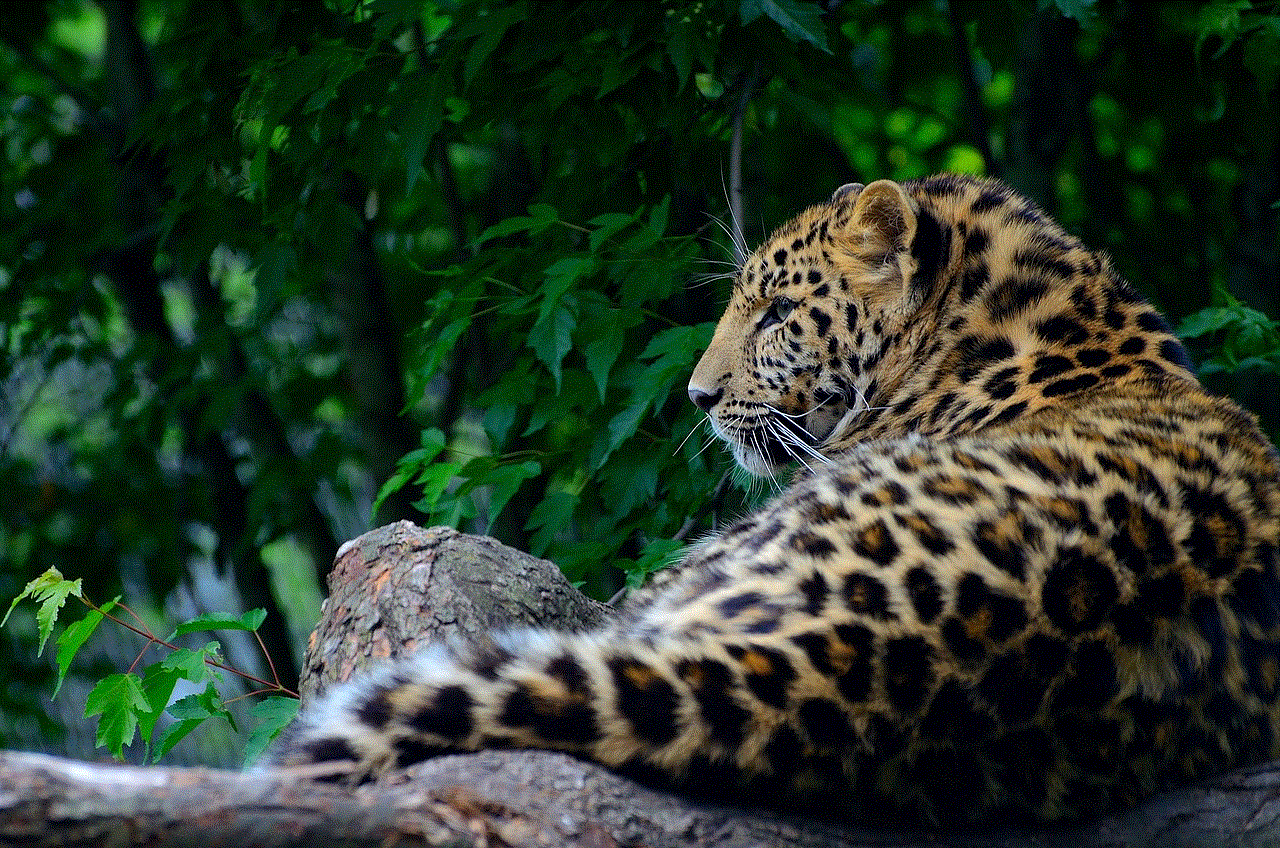
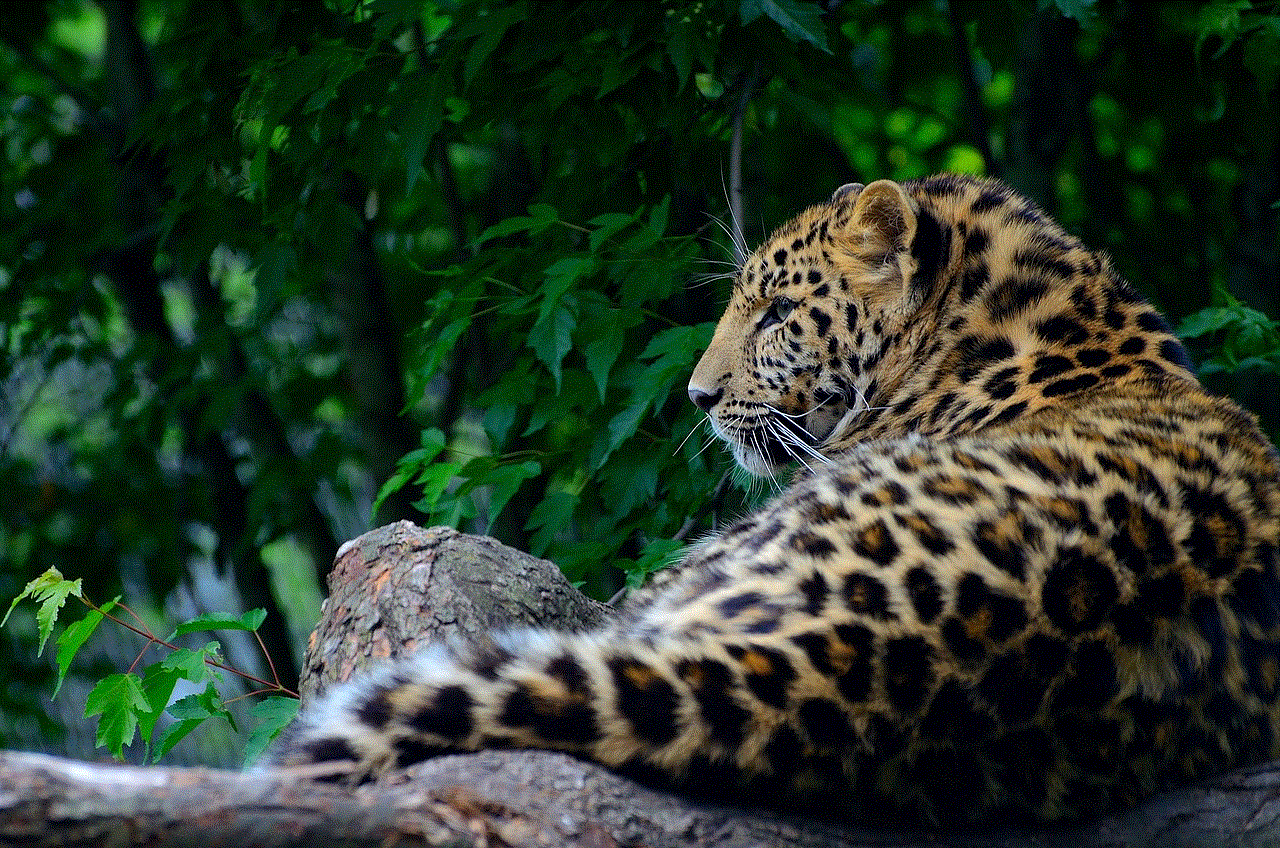
Asus router blocking website issues can be frustrating, but with the right troubleshooting steps, you can quickly resolve the problem. In this article, we explored the common reasons behind website blocking, such as incorrect settings, outdated firmware, and conflicting applications. We also provided step-by-step solutions, including clearing browser cache, disabling content filtering, updating firmware, and resetting the router to factory settings. By following these steps, you can regain access to the websites you need and enjoy uninterrupted internet connectivity. Remember, if all else fails, contacting Asus support is always a viable option to ensure a resolution.