como configurar un reloj smartwatch
Los relojes inteligentes, también conocidos como smartwatches, han ganado popularidad en los últimos años gracias a su capacidad para realizar múltiples funciones más allá de simplemente mostrar la hora. Estos dispositivos inteligentes se han convertido en compañeros indispensables para aquellos que buscan estar conectados y disfrutar de una vida más activa y saludable. Configurar un reloj smartwatch puede parecer complicado al principio, pero con los pasos adecuados, podrás tener tu dispositivo listo para usar en poco tiempo. En este artículo, te guiaremos a través del proceso de configuración de un reloj smartwatch, paso a paso.
Antes de comenzar, es importante destacar que los pasos específicos para configurar un reloj smartwatch pueden variar según la marca y modelo del dispositivo. Sin embargo, en general, los pasos básicos son similares. Asegúrate de leer el manual de usuario que viene con tu reloj para obtener instrucciones precisas y detalladas para tu dispositivo en particular.
Paso 1: Carga y encendido
El primer paso es cargar tu reloj smartwatch. Conecta el cable de carga a tu reloj y luego enchúfalo a una fuente de alimentación. La mayoría de los relojes inteligentes utilizan un cable USB para cargar, por lo que puedes conectarlo a un puerto USB de tu computadora o a un adaptador de corriente si lo prefieres. Deja que el reloj se cargue completamente antes de continuar.
Una vez que el reloj esté completamente cargado, enciéndelo manteniendo presionado el botón de encendido durante unos segundos. Es posible que debas seguir los pasos específicos de encendido proporcionados en el manual de usuario de tu dispositivo.
Paso 2: Emparejamiento con tu teléfono
La mayoría de los relojes smartwatch requieren estar conectados a un teléfono inteligente para funcionar correctamente. Para emparejar tu reloj con tu teléfono, asegúrate de tener la aplicación correspondiente instalada en tu dispositivo móvil. Esta aplicación puede variar según la marca y modelo del reloj, pero generalmente se puede encontrar en la tienda de aplicaciones de tu teléfono.
Abre la aplicación en tu teléfono y sigue las instrucciones en pantalla para emparejar tu reloj con tu teléfono. Esto generalmente implica activar el Bluetooth en ambos dispositivos y seleccionar el reloj desde la lista de dispositivos disponibles. Una vez que los dispositivos estén emparejados, seguirás las instrucciones en pantalla para completar el proceso de configuración.
Paso 3: Personalización de la esfera del reloj
Una vez que hayas emparejado tu reloj con tu teléfono y completado el proceso de configuración inicial, podrás personalizar la esfera del reloj. La esfera del reloj es la pantalla principal que muestra la hora y otras funciones. Puedes elegir entre una variedad de diseños y estilos de esferas de reloj, dependiendo de tus preferencias personales.
En la aplicación del reloj en tu teléfono, busca la opción de personalización de la esfera del reloj. Desde allí, podrás seleccionar diferentes diseños de esferas de reloj y ajustar la configuración según tus preferencias. Algunos relojes incluso permiten la personalización de la esfera del reloj con tus propias fotos o imágenes.
Paso 4: Configuración de notificaciones
Una de las funciones más útiles de un reloj smartwatch es la capacidad de recibir notificaciones de tu teléfono directamente en tu muñeca. Puedes configurar qué notificaciones deseas recibir en tu reloj y cómo deseas que se te notifiquen.
En la aplicación del reloj en tu teléfono, busca la configuración de notificaciones. Desde allí, podrás seleccionar qué aplicaciones deseas recibir notificaciones en tu reloj. Puedes optar por recibir notificaciones de mensajes de texto, llamadas telefónicas, correos electrónicos, redes sociales y muchas otras aplicaciones. También puedes configurar cómo deseas que se te notifiquen estas notificaciones, ya sea a través de vibraciones, sonidos o ambas opciones.
Paso 5: Sincronización de datos de salud y estado físico
Muchos relojes smartwatch están diseñados para ayudarte a realizar un seguimiento de tu actividad física y salud en general. Pueden contar tus pasos, medir tu ritmo cardíaco, monitorear tu sueño y mucho más. Para aprovechar al máximo estas funciones, deberás sincronizar tu reloj con la aplicación de salud y estado físico correspondiente en tu teléfono.
En la aplicación del reloj en tu teléfono, busca la opción de sincronización de datos de salud y estado físico. Desde allí, podrás conectar tu reloj a la aplicación de salud y estado físico en tu teléfono y sincronizar los datos. Esto te permitirá realizar un seguimiento de tus actividades diarias, establecer metas de salud y estado físico, y obtener información importante sobre tu bienestar general.
Paso 6: Configuración de otras funciones
Además de las funciones básicas de tiempo, notificaciones y seguimiento de salud y estado físico, los relojes smartwatch también pueden ofrecer una variedad de otras funciones útiles. Estas pueden incluir reproductor de música, control de la cámara del teléfono, alertas de calendario y más.
Explora la aplicación del reloj en tu teléfono para descubrir y configurar estas funciones adicionales. Puedes ajustar la configuración según tus preferencias y necesidades personales. Algunas funciones pueden requerir la instalación de aplicaciones adicionales en tu teléfono para funcionar correctamente, así que asegúrate de seguir las instrucciones proporcionadas en la aplicación del reloj.
Paso 7: Actualizaciones de firmware
Es posible que tu reloj smartwatch requiera actualizaciones periódicas de firmware para mejorar el rendimiento y agregar nuevas funciones. Las actualizaciones de firmware son similares a las actualizaciones de software en tu teléfono y pueden ser importantes para mantener tu reloj funcionando sin problemas.
En la aplicación del reloj en tu teléfono, busca la opción de actualizaciones de firmware. Si hay una actualización disponible para tu reloj, sigue las instrucciones en pantalla para descargar e instalar la actualización. Asegúrate de tener suficiente batería y una conexión estable a Internet durante el proceso de actualización.
Paso 8: Ajustes adicionales
Una vez que hayas completado los pasos anteriores, puedes explorar los ajustes adicionales en la aplicación del reloj en tu teléfono. Estos ajustes pueden incluir configuraciones de sonido, notificaciones, idioma, tiempo de pantalla, modo de ahorro de energía y más. Puedes ajustarlos según tus preferencias y necesidades personales.
Es importante destacar que, dependiendo de la marca y modelo del reloj, es posible que algunas funciones y ajustes no estén disponibles. Lee el manual de usuario de tu dispositivo para obtener más información sobre las capacidades específicas de tu reloj smartwatch.
En resumen, configurar un reloj smartwatch puede parecer abrumador al principio, pero siguiendo los pasos adecuados, podrás tener tu dispositivo listo para usar en poco tiempo. Recuerda leer el manual de usuario que viene con tu reloj para obtener instrucciones precisas y detalladas para tu dispositivo en particular. Una vez configurado, podrás disfrutar de todas las funciones y características que ofrece tu reloj smartwatch, desde recibir notificaciones hasta realizar un seguimiento de tu salud y estado físico. ¡Disfruta de tu nuevo compañero inteligente en la muñeca!
can t turn off airplane mode
Airplane mode is a feature that allows users to turn off all wireless connections on their electronic devices, such as smartphones, laptops, and tablets. It is primarily used during flights to comply with airline regulations, as electronic devices can interfere with aircraft communication and navigation systems. However, there may be times when you want to turn off airplane mode but are unable to do so. In this article, we will explore the reasons why you may not be able to turn off airplane mode and provide solutions to fix the issue.



What is airplane mode?
Airplane mode, also known as flight mode, is a setting that disables all wireless connections on a device. This includes cellular data, Wi-Fi, Bluetooth, and GPS. When airplane mode is enabled, the device essentially becomes a “mini airplane” that is safe to use during flights. It also helps conserve battery life as the device is not constantly searching for a network connection.
Why you may want to turn off airplane mode
While airplane mode is essential during flights, there are times when you may want to turn it off. For instance, you may have landed and want to connect to a Wi-Fi network at the airport. Or, you may want to make a call or send a text message to let your loved ones know that you have landed safely. Additionally, some apps may require an internet connection to function properly, so turning off airplane mode is necessary in these situations.
Reasons why you may not be able to turn off airplane mode
There are several reasons why you may not be able to turn off airplane mode on your device. The most common ones include technical issues, software glitches, and hardware malfunctions.
1. Software glitch: One of the most common reasons why you may not be able to turn off airplane mode is due to a software glitch. This can happen when your device’s operating system becomes corrupted or outdated. In such cases, the device may not respond to your command to turn off airplane mode.
2. Hardware malfunction: Another possible reason why you may not be able to turn off airplane mode is due to a hardware malfunction. This could be caused by physical damage to your device, such as a broken antenna or a faulty power button. In such cases, you may need to get your device repaired by a professional.
3. Network issues: Sometimes, the issue may not be with your device, but with the network itself. If you are in an area with poor network coverage, your device may not be able to connect to a network, even after you turn off airplane mode. This can be frustrating, especially if you need to make an urgent call or send an important message.
4. Airplane mode is stuck: It is also possible that airplane mode is stuck on your device. This could happen if you accidentally enabled airplane mode and then turned off your device before disabling it. In such cases, your device may still be in airplane mode when you turn it back on.
5. Outdated device: If you have an older device, you may not be able to turn off airplane mode due to outdated hardware. This is because older devices may not have the necessary capabilities to support wireless connections.
6. Device settings: Another reason why you may not be able to turn off airplane mode is due to incorrect device settings. Some devices have the option to automatically enable airplane mode when the device is in low power mode. If this setting is turned on, you may not be able to turn off airplane mode until your device is charged.
7. Airplane mode button is stuck: If your device has a physical button to turn on/off airplane mode, it is possible that the button is stuck. This could be caused by dirt, debris, or wear and tear. In such cases, you may need to clean or replace the button to be able to turn off airplane mode.



8. Battery saver mode: Some devices have a battery saver mode that automatically turns on when the battery is low. This mode disables all wireless connections, including airplane mode, to conserve battery life. If this mode is on, you may not be able to turn off airplane mode until your device is charged.
9. Airplane mode is locked: In some cases, your device may be locked in airplane mode due to a software update or a security setting. This is commonly seen on devices that are used for business purposes, where the company’s IT department has locked certain features to prevent employees from accessing them.
10. System error: Lastly, a system error may also prevent you from turning off airplane mode. This could be caused by a bug in the operating system or a problem with the device’s software. In such cases, a system update or a factory reset may be necessary to fix the issue.
How to turn off airplane mode
Now that we have discussed the reasons why you may not be able to turn off airplane mode, let’s look at some solutions to fix the issue.
1. Restart your device: The first step to try is to restart your device. This can help fix any software glitches that may be causing the issue. Simply turn off your device, wait a few seconds, and then turn it back on.
2. Check for updates: If the issue persists, check for any software updates for your device. Sometimes, outdated software can cause problems with airplane mode. By updating your device, you may be able to fix the issue.
3. Check device settings: Make sure that all the necessary settings are turned off, such as battery saver mode or low power mode. If your device has the option to automatically enable airplane mode, turn it off.
4. Clean the physical button: If your device has a physical button to turn on/off airplane mode, clean it with a dry cloth to ensure that it is not stuck. If the button is damaged, you may need to get it replaced.
5. Remove SIM card: If you are having trouble turning off airplane mode on your smartphone, try removing the SIM card and then re-inserting it. This can help reset the network connection and fix the issue.
6. Reset network settings: If none of the above solutions work, try resetting your network settings. This can help fix any network-related issues that may be causing the problem.
7. Factory reset: If all else fails, you may need to perform a factory reset on your device. This will erase all data and settings on your device, so make sure to back up your data before doing so.
Conclusion
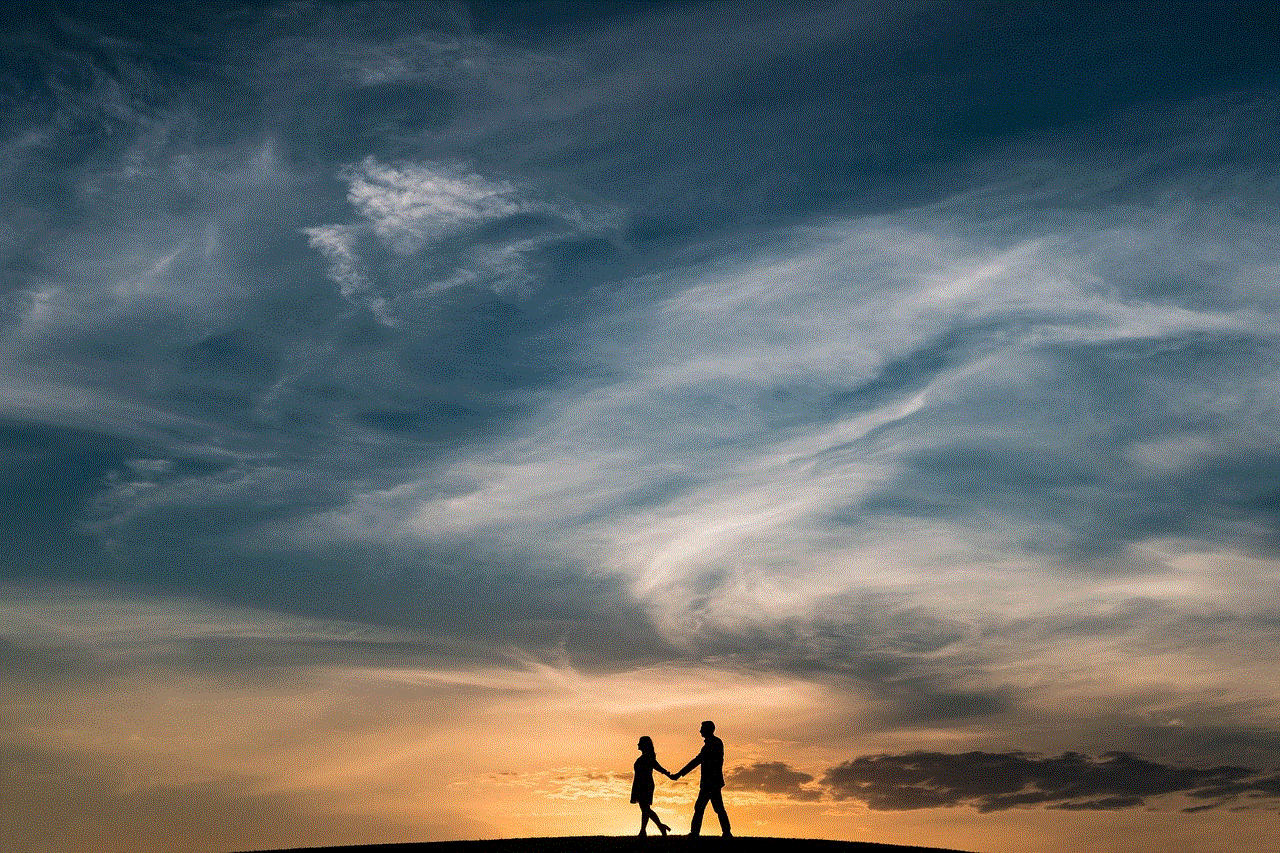
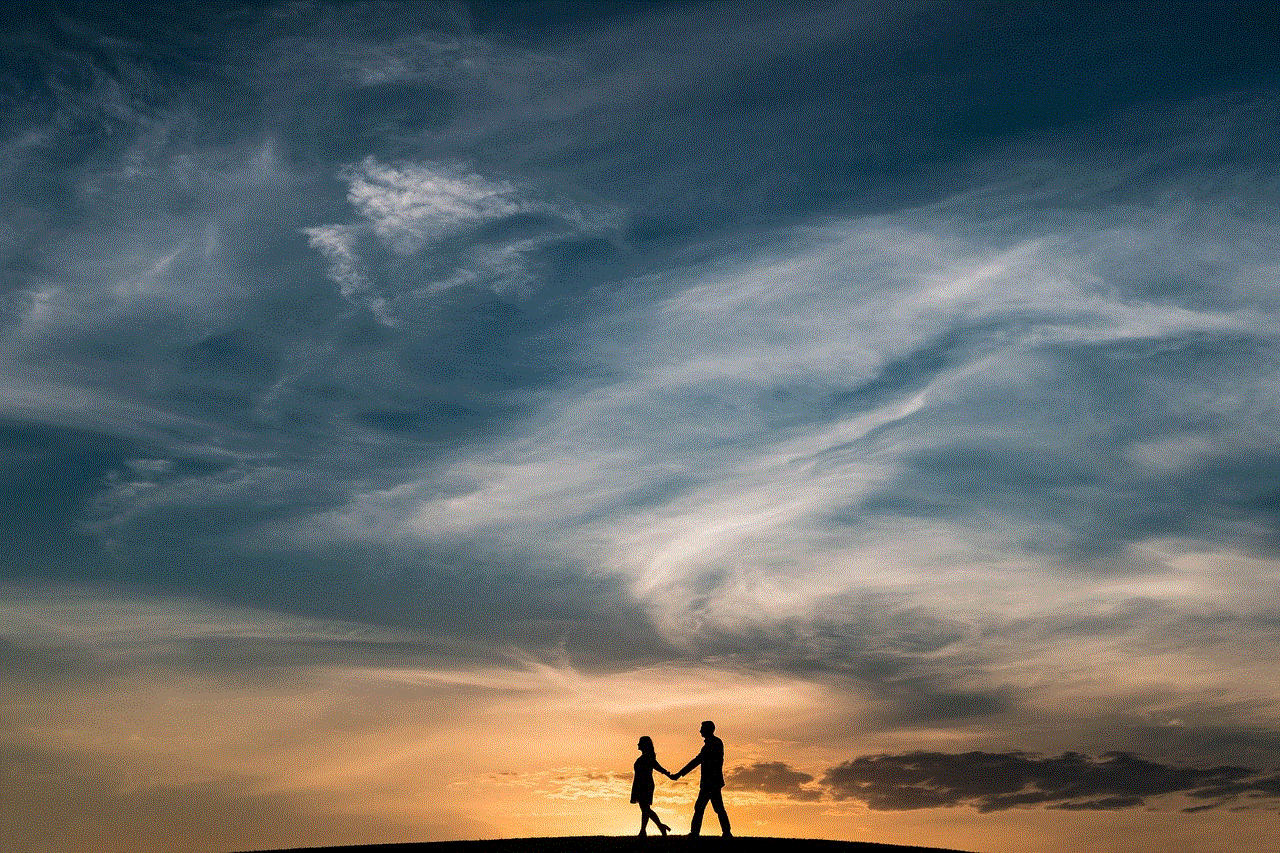
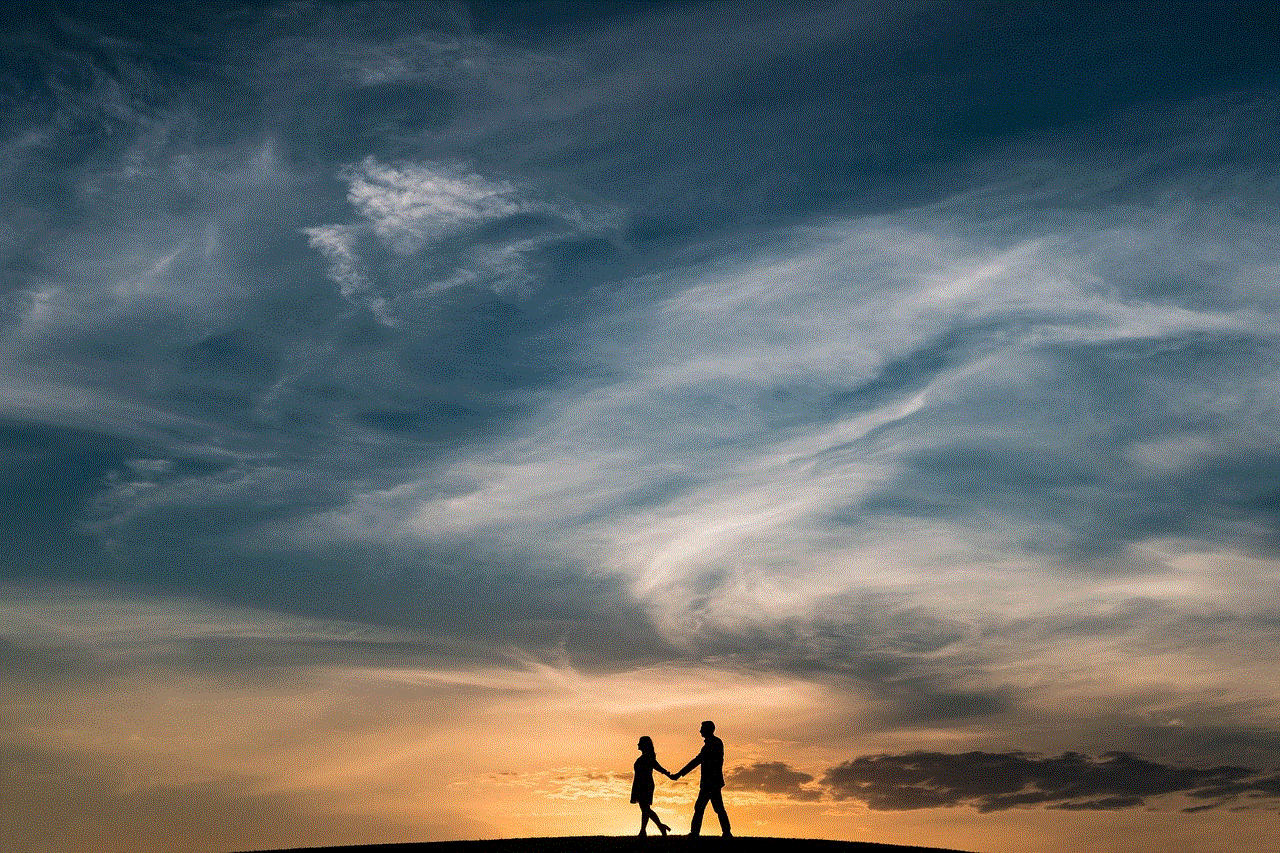
Airplane mode is a useful feature that allows you to turn off all wireless connections on your device. However, there may be times when you are unable to turn off airplane mode due to various reasons. In this article, we discussed the possible causes of the issue and provided solutions to help you fix it. By following these tips, you should be able to turn off airplane mode and use your device normally.