how to use boomerang app
Boomerang is a popular app that allows users to schedule and manage their emails effectively. With its user-friendly interface and intuitive features, Boomerang has become a must-have tool for professionals and individuals alike. In this article, we will explore how to use Boomerang app, its key features, and why it can be a game-changer for your email management.
Paragraph 1: Introduction to Boomerang
Boomerang is an email management app that integrates seamlessly with Gmail and Outlook. It offers a range of features that can help users streamline their email workflow and improve their productivity. Whether you need to schedule emails, set reminders, or snooze messages, Boomerang has got you covered.
Paragraph 2: Getting Started with Boomerang
To get started with Boomerang, the first step is to install the app on your device. Boomerang is available as an extension for Google Chrome, Firefox, and Safari browsers. Once installed, you will need to connect Boomerang to your email account by granting the necessary permissions .
Paragraph 3: Scheduling Emails
One of the most useful features of Boomerang is its ability to schedule emails. With Boomerang, you can compose an email and choose the exact time and date you want it to be sent. This feature is particularly handy when you want to draft emails in advance but don’t want to send them immediately.
Paragraph 4: Follow-up Reminders
Another powerful feature of Boomerang is its ability to send you reminders to follow up on important emails. When you compose an email, you can set a reminder for yourself to follow up if you haven’t received a response within a specified time frame. This ensures that important emails don’t get lost in your inbox and helps you stay on top of your communication.
Paragraph 5: Inbox Pause and Snooze
Sometimes, you need a break from incoming emails or want to deal with them at a later time. Boomerang allows you to pause your inbox so that no new messages arrive until you decide to resume. Additionally, you can snooze emails, which temporarily removes them from your inbox and brings them back at a designated time. This feature is particularly useful when you want to clear your inbox temporarily or deal with emails at a more convenient time.
Paragraph 6: Response Tracking
Do you often wonder if your emails have been read by the recipients? Boomerang’s response tracking feature helps you keep track of whether your emails have been opened or not. When you enable response tracking, Boomerang notifies you when someone opens your email, helping you gauge the effectiveness of your communication.
Paragraph 7: Inbox Insights
Boomerang also offers valuable insights into your email habits and productivity. The app provides statistics on your email activity, including the average response time, the best time to send emails, and your email volume. By analyzing these insights, you can identify areas for improvement and optimize your email workflow.
Paragraph 8: Email Archiving and Follow-up Management
With Boomerang, you can easily archive emails and set reminders to follow up on them later. This feature ensures that important emails are not forgotten or buried in your inbox. You can even categorize emails based on their importance and set reminders accordingly, making it easier to prioritize your communication.
Paragraph 9: Boomerang for Teams
Boomerang offers a team version that allows multiple users to collaborate and share email templates, schedules, and reminders. This is particularly useful for businesses and organizations that rely heavily on email communication. The team version of Boomerang enhances collaboration and improves overall productivity within the organization.
Paragraph 10: Conclusion
In conclusion, Boomerang is a powerful email management app that offers a range of features to help users streamline their email workflow. From scheduling emails and setting reminders to tracking responses and analyzing email habits, Boomerang provides a comprehensive solution for effective email management. By incorporating Boomerang into your email routine, you can save time, stay organized, and improve your overall productivity.
ti connect for chromebook
The world of technology is constantly evolving, and with it, our devices are also changing. One of the most recent additions to the market is the Chromebook , a laptop-like device that runs on Google’s Chrome OS. With its compact design and budget-friendly price, it has become a popular choice for many users. However, one of the challenges that Chromebook users face is connecting their devices to other devices, such as printers or external monitors. This is where TI Connect for Chromebook comes in, a software that allows users to connect their Chromebooks to other devices seamlessly. In this article, we will explore what TI Connect for Chromebook is, how it works, and its benefits for users.
What is TI Connect for Chromebook?
TI Connect for Chromebook is a software developed by Texas Instruments, a leading manufacturer of advanced technology products. It is designed specifically for Chromebook users to connect their devices to TI calculators and other devices. The software is compatible with all TI graphing calculators, including TI-84 Plus CE, TI-84 Plus C Silver Edition, TI-84 Plus, and TI-83 Plus. It also supports TI-Nspire CX II and TI-Nspire CX II CAS. With TI Connect for Chromebook, users can transfer data, update software, and even take screenshots of their calculator screens on their Chromebooks.
How does it work?
TI Connect for Chromebook utilizes a USB cable to connect the Chromebook to the calculator. Users can also connect wirelessly through a TI-Nspire CX Wireless Network Adapter. Once connected, the software allows users to transfer files between the devices, update the calculator’s operating system, and even take screenshots. The software also has a built-in emulator that allows users to perform calculations and view graphs on their Chromebook, without the need for a physical calculator.
Benefits of TI Connect for Chromebook
1. Easy data transfer
One of the main benefits of TI Connect for Chromebook is its ability to transfer data between devices seamlessly. This is especially useful for students who use TI calculators in their classes. They can easily transfer their notes, graphs, and other data from their calculators to their Chromebooks for further analysis or sharing with classmates.
2. Calculator software updates
With TI Connect for Chromebook, users can easily update their calculator’s operating system. This ensures that the calculator is running on the latest software, which may include new features and bug fixes. Users can also update the software for the emulator, allowing them to access the latest features on their Chromebooks.



3. Screen capturing
Another useful feature of TI Connect for Chromebook is its ability to take screenshots of the calculator’s screen. This is especially helpful for students who want to save their work or share it with their peers. They can easily capture the screen and save it on their Chromebook for future reference.
4. Calculator emulator
The built-in emulator in TI Connect for Chromebook is a game-changer for students. It allows them to perform calculations and graphing on their Chromebooks, without the need for a physical calculator. This means they can leave their calculators at home and still have access to all its functions on their Chromebooks.
5. Compatibility with multiple devices
TI Connect for Chromebook is compatible with all TI graphing calculators, making it a versatile software for students and professionals alike. It also supports TI-Nspire CX II and TI-Nspire CX II CAS, making it a valuable tool for those using these calculators in their studies or work.
6. User-friendly interface
The software has a simple and intuitive interface, making it easy for users to navigate and use its features. The transfer of data between devices is quick and seamless, and the emulator is responsive and accurate.
7. Cost-effective
TI Connect for Chromebook is a free software, making it a cost-effective solution for users. Students, in particular, will benefit from this as they often have limited budgets. This software allows them to access all the features of TI calculators without having to purchase one.
8. Time-saving
With TI Connect for Chromebook, users can save time by not having to manually input data or graphs from their calculators to their Chromebooks. They can also quickly update their calculator’s software through the software, without having to go through the process manually.
9. Versatility
TI Connect for Chromebook is not just limited to transferring data between calculators and Chromebooks. It can also be used to connect other devices, such as printers or external monitors, to Chromebooks, expanding their functionality.
10. Constant updates and support
Texas Instruments is known for constantly updating and improving its products, and TI Connect for Chromebook is no exception. The company provides regular updates for the software, ensuring that users have access to the latest features and bug fixes. They also offer customer support for any questions or issues that users may encounter.
In conclusion, TI Connect for Chromebook is a valuable software for students, professionals, and anyone who uses a TI calculator in their daily tasks. It offers a wide range of features, from data transfer to calculator software updates, making it a versatile and essential tool. Its user-friendly interface and compatibility with multiple devices make it a must-have for Chromebook users. With constant updates and support from Texas Instruments, TI Connect for Chromebook is a reliable and convenient solution for all TI calculator users.
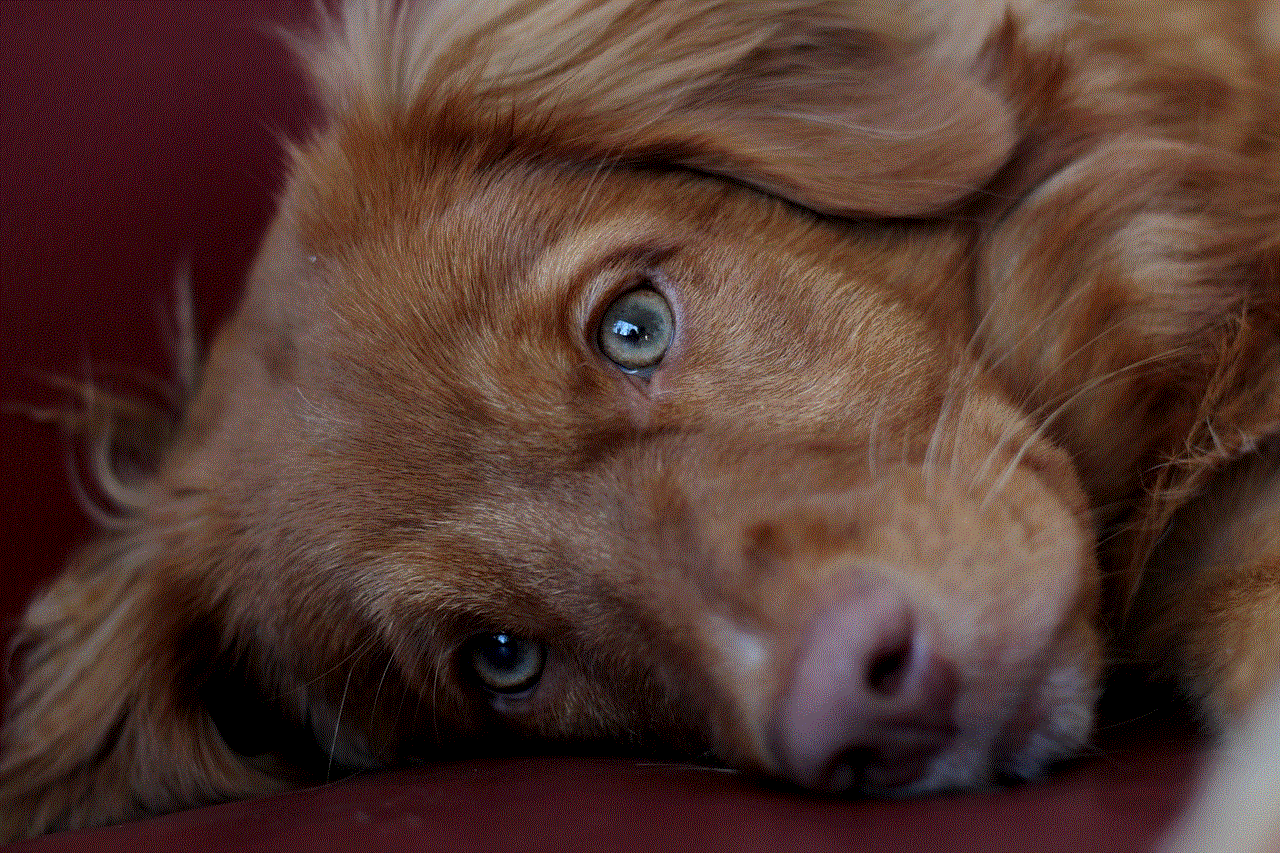
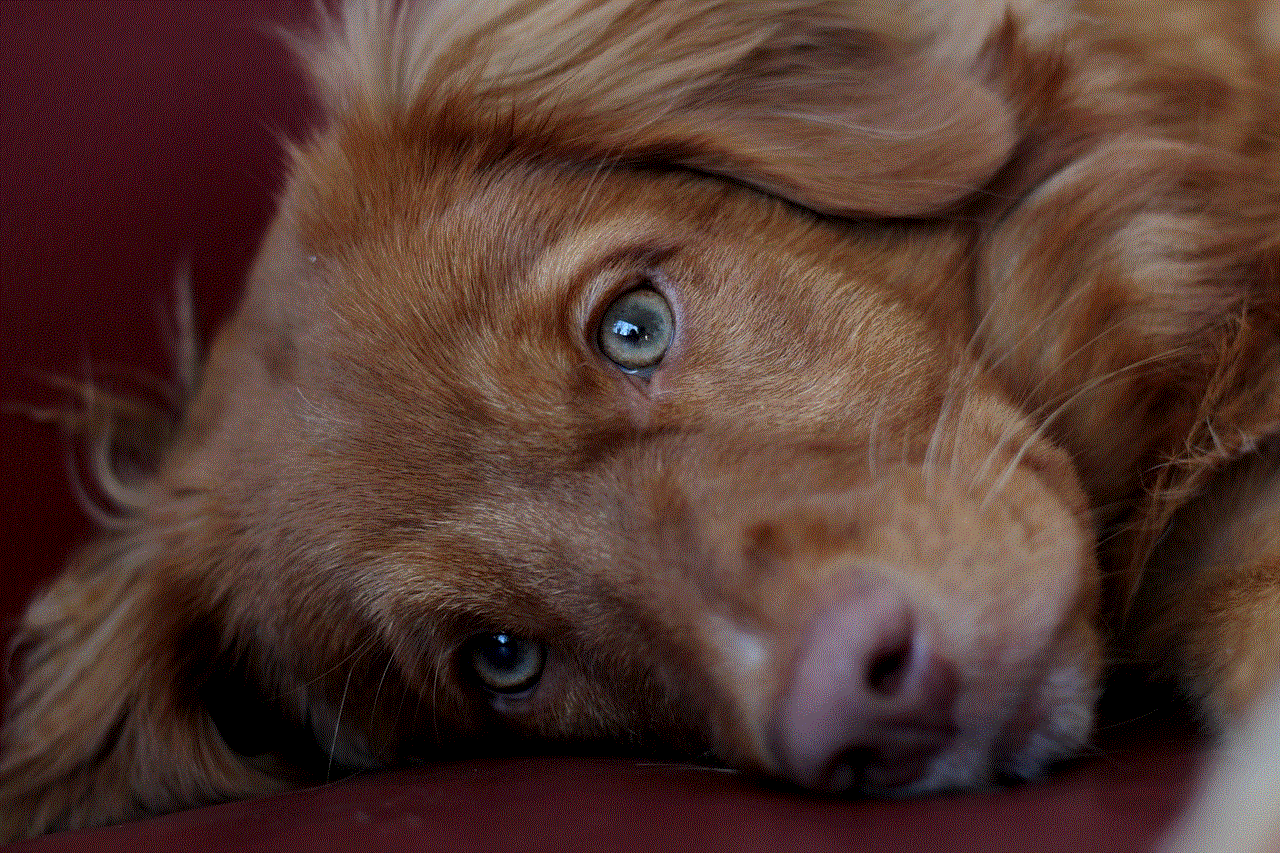
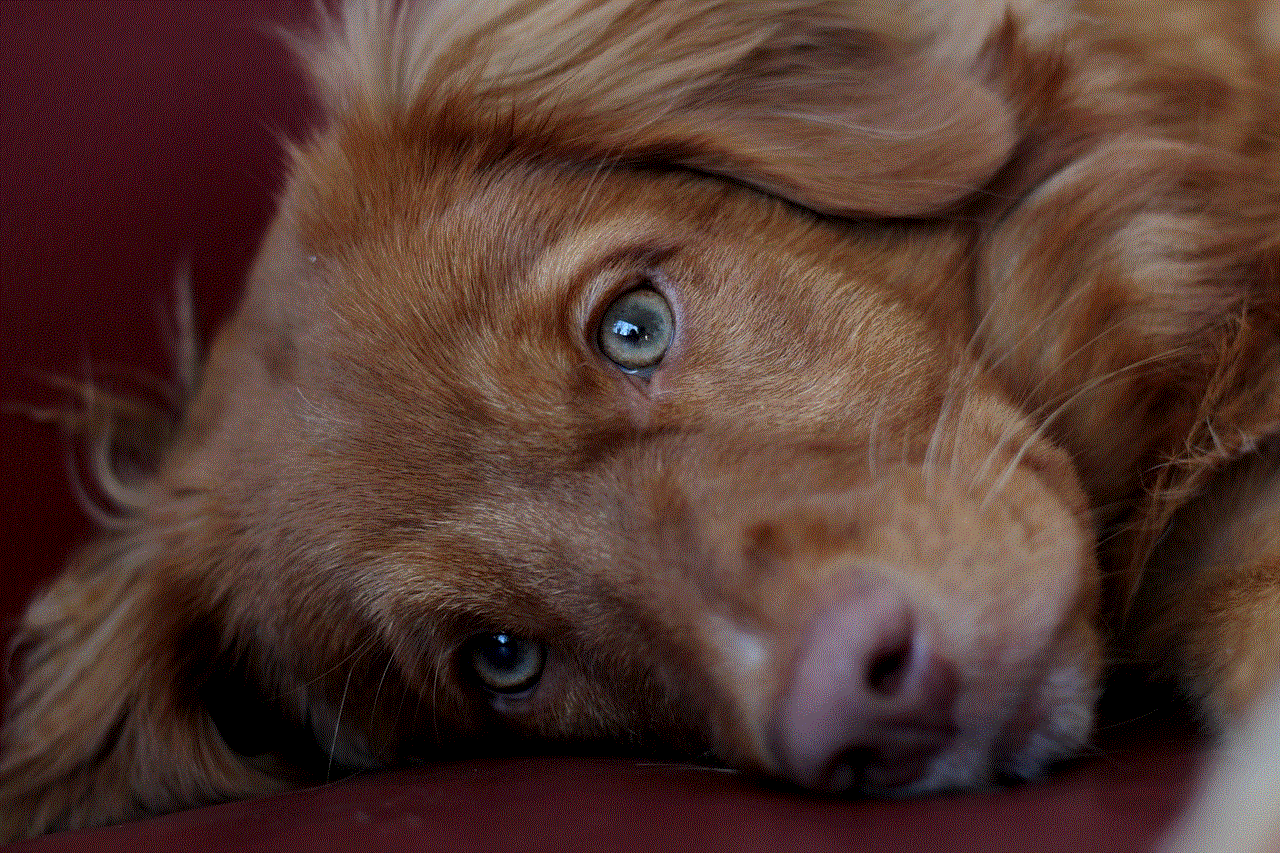
ps5 customize home screen
The PlayStation 5 (PS5) has taken the gaming world by storm with its powerful graphics, lightning fast loading times, and immersive gaming experience. However, one of the standout features of the PS5 is its customizable home screen. This allows users to personalize their gaming experience and truly make the console their own. In this article, we will explore the various ways to customize the PS5 home screen, from changing the background and theme to organizing game tiles and creating folders.
Changing the background and theme of your PS5 home screen is one of the easiest ways to customize it. By default, the PS5 comes with a blue background and the iconic PlayStation logo. While this may be appealing to some, others may want to change it up and add their own personal touch. To do this, go to the Settings menu and select “Themes.” Here, you can choose from a variety of themes, ranging from vibrant colors to popular game titles. You can also purchase new themes from the PlayStation Store if you want even more options.
In addition to themes, you can also change the background of your home screen to any image of your choice. This allows for even more personalization and creativity. To change the background, go to the Settings menu and select “Wallpaper.” From here, you can choose to use a screenshot from a game, a custom image from a USB device, or even a live wallpaper. This feature is a great way to showcase your favorite games or add a personal touch to your console.
Another way to customize your PS5 home screen is by organizing your game tiles. By default, game tiles are arranged in a horizontal row on the home screen. However, you can change this to a vertical row or even a grid layout. This can be done by pressing the Options button on the controller while on the home screen and selecting “Game Library Layout.” This feature not only allows for a more visually appealing layout but also makes it easier to find and access your favorite games.
If you have a large collection of games, you can also create folders to organize them. This is especially useful for those who have both physical and digital games. To create a folder, highlight a game tile and press the square button on the controller. This will bring up a menu where you can select “Add to Folder.” You can then choose to either create a new folder or add the game to an existing one. This feature is a great way to declutter your home screen and keep your games organized.
In addition to games, the PS5 home screen also allows you to access your media apps, such as Netflix and Spotify. However, these apps may not be on the home screen by default. To add them, go to the Media tab on the home screen and select “Explore.” Here, you can find and download your favorite media apps. Once downloaded, they will appear on the home screen for easy access.
Apart from changing the layout and adding folders, you can also customize individual game tiles on your home screen. This is done by highlighting a game tile and pressing the Options button on the controller. From here, you can choose to “Edit Tile” and change its size, color, and placement on the home screen. This feature allows for a more personalized and visually appealing home screen.
For those who like to showcase their achievements and trophies, the PS5 home screen also has a dedicated section for them. By pressing the PlayStation button on the controller, you can access the Control Center. Here, you can see your recent achievements and trophies, as well as the ones you are closest to unlocking. This feature not only adds a personal touch to the home screen but also serves as a reminder of your gaming accomplishments.
Apart from customizing the visuals of your home screen, you can also customize the audio. This is done through the Sound menu in the Settings menu. Here, you can choose from various sound profiles, including presets for various game genres. You can also adjust the sound levels for game audio, chat audio, and system audio. This feature allows for a more immersive gaming experience tailored to your preferences.
If you have multiple users on your PS5, you can also customize the home screen for each user. This means that each user can have their own background, theme, and layout. This is done by going to the Settings menu and selecting “Users and Accounts.” From here, you can choose to “Switch User” and customize the home screen for each user. This feature is great for families or roommates who share a console.
Lastly, for those who want a truly unique and personalized home screen, the PS5 also allows for custom themes. This means that users can create their own themes using images and sounds of their choice. This can be done through the Theme Creator app, which can be downloaded from the PlayStation Store. With this feature, the possibilities are endless, and users can truly make their home screen one of a kind.
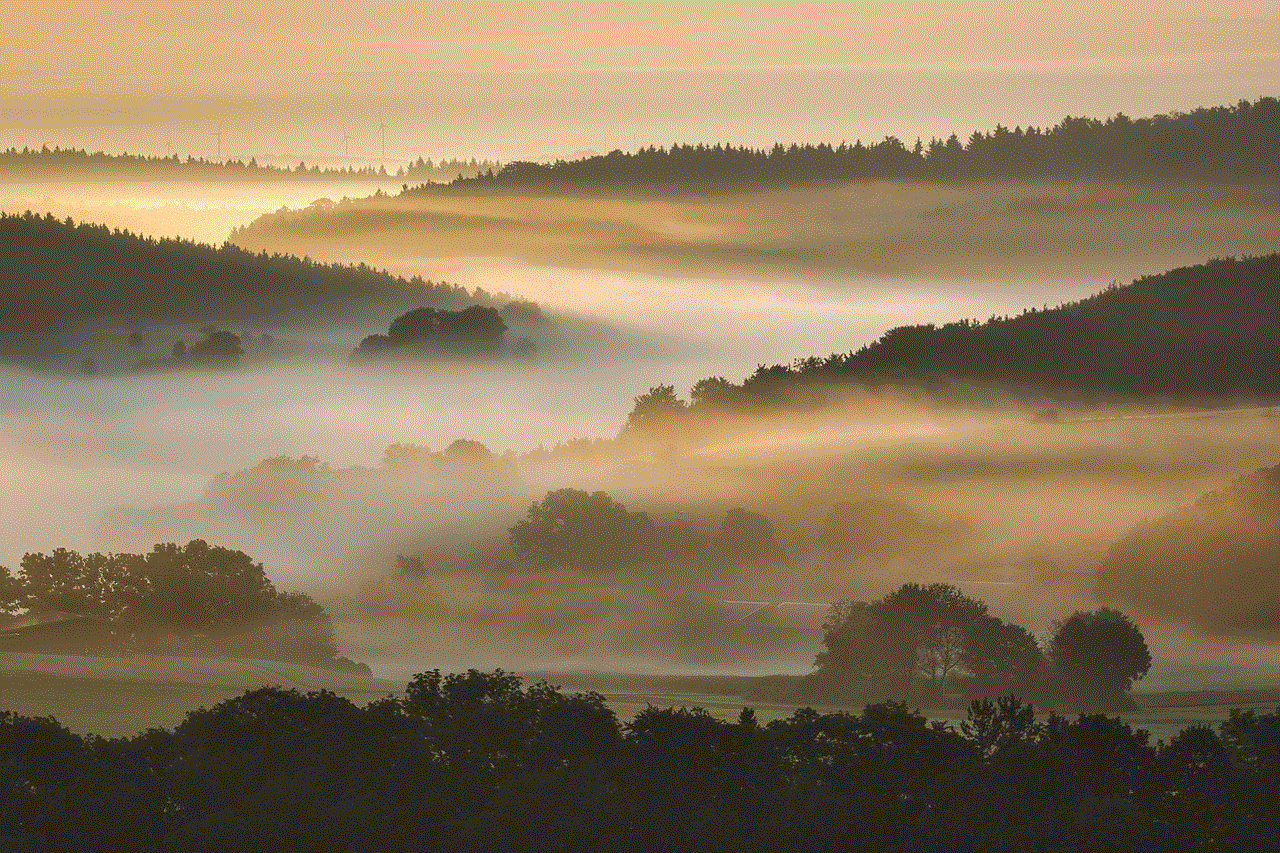
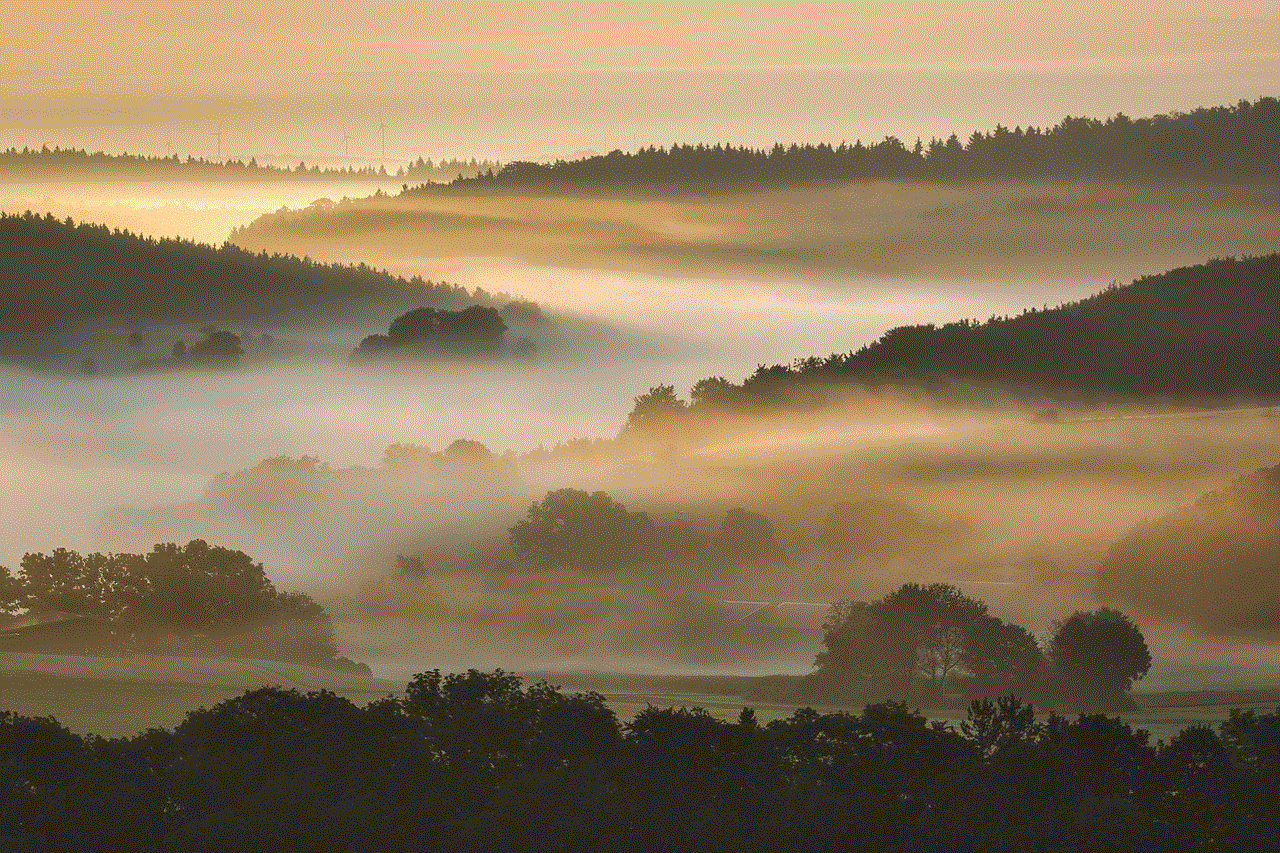
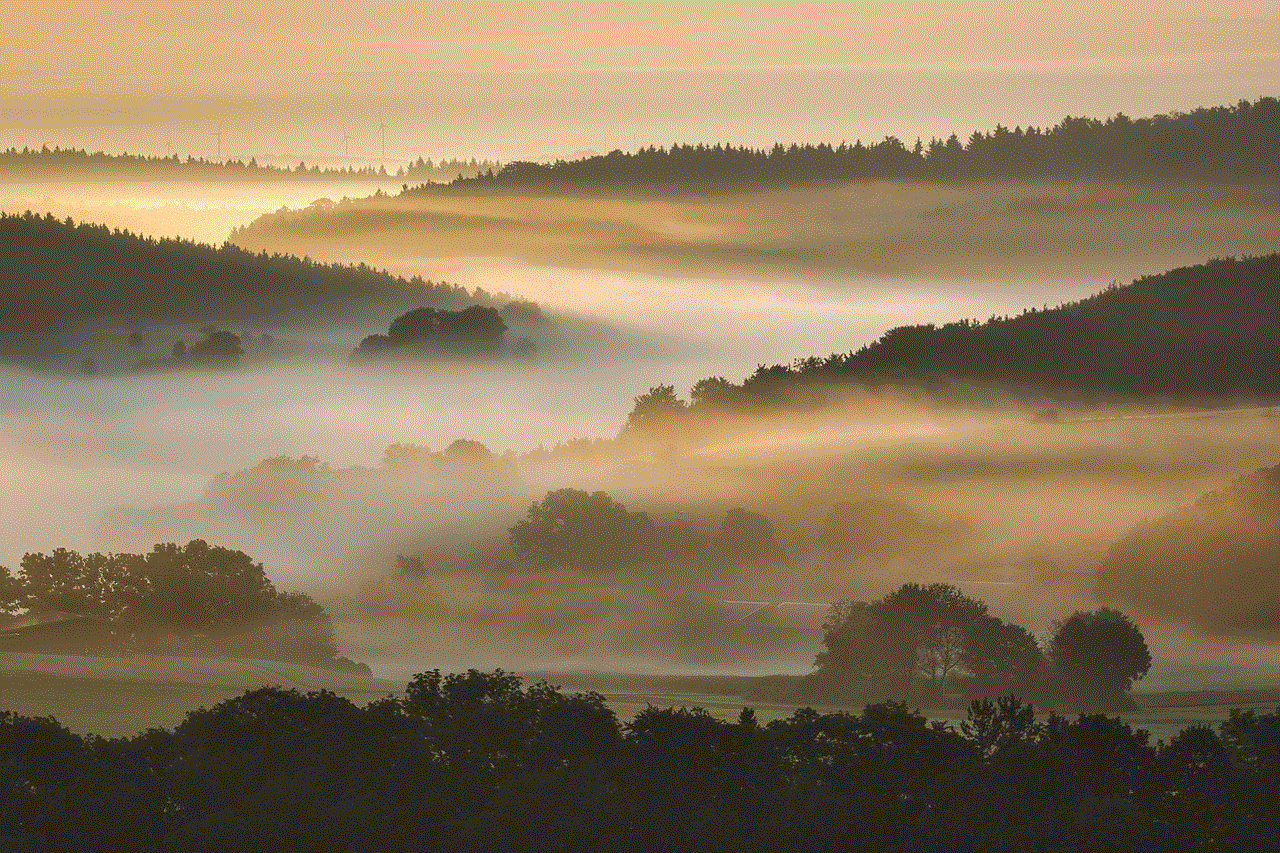
In conclusion, the PS5 offers a plethora of customization options for its home screen. From changing the background and theme to organizing game tiles and creating folders, users can truly make the console their own. With the addition of custom themes and the ability to personalize for each user, the PS5 home screen allows for a unique and immersive gaming experience. So go ahead and make your home screen stand out with these customization tips and tricks.