how can i watch twitch on my tv
How to Watch Twitch on Your TV: A Comprehensive Guide
In recent years, Twitch has become one of the most popular platforms for live streaming video games, eSports tournaments, and creative content. With millions of users worldwide, it’s no wonder that many people want to enjoy Twitch on a larger screen, such as their television. Fortunately, there are several ways to watch Twitch on your TV, whether you have a smart TV or not. In this comprehensive guide, we will explore the different methods and devices you can use to bring the Twitch experience to your living room.
1. Smart TVs and Twitch Apps
If you own a smart TV, you may already have a Twitch app available in its app store. Smart TVs from major brands like LG, Samsung, Sony, and Panasonic often come equipped with a wide range of streaming apps, including Twitch. To watch Twitch on your smart TV, follow these steps:
– Turn on your TV and navigate to the app store.
– Search for “Twitch” using the on-screen keyboard.
– Install the Twitch app and open it.
– Log in to your Twitch account or create a new one.
– Enjoy watching Twitch streams on your TV!
2. Chromecast
If you have a TV without a built-in Twitch app, you can still stream Twitch to your TV using a Chromecast device. Chromecast is a small dongle that you plug into your TV’s HDMI port, allowing you to cast content from your smartphone, tablet, or computer to your TV screen. To watch Twitch with Chromecast, follow these steps:
– Connect your Chromecast to your TV and set it up.
– Install the Twitch app on your smartphone or tablet from the respective app store.
– Launch the Twitch app and log in to your account.
– Start watching a stream and tap on the cast icon.
– Choose your Chromecast device from the list and enjoy Twitch on your TV.
3. Fire TV Stick and Fire TV Cube
Amazon Fire TV devices, such as the Fire TV Stick and Fire TV Cube, are popular choices for streaming content on your TV. These devices come with a dedicated Twitch app, making it easy to watch your favorite streams. To watch Twitch on your Fire TV Stick or Fire TV Cube, follow these steps:
– Connect your Fire TV device to your TV and set it up.
– Go to the home screen of your Fire TV and navigate to the “Apps” section.
– Search for “Twitch” using the on-screen keyboard.
– Install the Twitch app and open it.
– Log in to your Twitch account or create a new one.
– Start watching Twitch streams on your TV.
4. Gaming Consoles
If you’re a gamer, chances are you already own a gaming console such as a PlayStation or Xbox . These consoles often have Twitch apps available, allowing you to watch streams directly on your TV without the need for additional devices. To watch Twitch on your gaming console, follow these steps:
– Turn on your console and navigate to the app store.
– Search for “Twitch” using the on-screen keyboard.
– Install the Twitch app and open it.
– Log in to your Twitch account or create a new one.
– Enjoy watching Twitch streams on your TV.
5. Roku Streaming Stick
Roku is another popular streaming device that allows you to watch Twitch on your TV. The Roku Streaming Stick connects to your TV’s HDMI port and provides access to various streaming apps, including Twitch. To watch Twitch on your Roku Streaming Stick, follow these steps:
– Connect your Roku Streaming Stick to your TV and set it up.
– Go to the home screen of your Roku and navigate to the “Streaming Channels” section.
– Search for “Twitch” using the on-screen keyboard.
– Install the Twitch app and open it.
– Log in to your Twitch account or create a new one.
– Start watching Twitch streams on your TV.
6. Apple TV
If you own an Apple TV, you can also enjoy Twitch on your TV screen. Apple TV has a dedicated Twitch app available for download, allowing you to watch your favorite streams with ease. To watch Twitch on your Apple TV, follow these steps:
– Connect your Apple TV to your TV and set it up.
– Go to the home screen of your Apple TV and navigate to the App Store.
– Search for “Twitch” using the on-screen keyboard.
– Install the Twitch app and open it.
– Log in to your Twitch account or create a new one.
– Enjoy watching Twitch streams on your TV.



7. HDMI Cable Connection
If all else fails or you prefer a more traditional approach, you can connect your computer or laptop to your TV using an HDMI cable. This method allows you to mirror your computer screen directly onto your TV, enabling you to watch Twitch streams on a larger display. To connect your computer to your TV via HDMI, follow these steps:
– Turn off your TV and computer.
– Connect one end of the HDMI cable to your computer’s HDMI output port.
– Connect the other end of the HDMI cable to your TV’s HDMI input port.
– Turn on your TV and select the HDMI input source.
– Turn on your computer and wait for the screen to appear on your TV.
– Open your preferred web browser and visit the Twitch website.
– Log in to your Twitch account or create a new one.
– Start watching Twitch streams on your TV.
8. Mobile Devices and Screen Mirroring
If you don’t have access to any of the devices or methods mentioned above, you can still watch Twitch on your TV by using screen mirroring. Screen mirroring allows you to mirror your smartphone or tablet screen onto your TV, effectively bringing Twitch to the big screen. The exact steps for screen mirroring may vary depending on your device and TV brand, but here’s a general guide:
– Make sure your TV supports screen mirroring (also known as “Smart View,” “Screen Share,” or “Miracast”).
– Enable screen mirroring on your TV (refer to your TV’s user manual for instructions).
– Open the settings on your smartphone or tablet and navigate to the screen mirroring option.
– Select your TV from the list of available devices.
– Once connected, launch the Twitch app on your mobile device.
– Log in to your Twitch account or create a new one.
– Start watching Twitch streams on your TV.
9. Third-Party Streaming Devices
If none of the above methods suit your needs, there are also third-party streaming devices available on the market that can bring Twitch to your TV. These devices, such as the NVIDIA Shield TV or Mi Box S, offer a wide range of streaming apps and can be connected to your TV via HDMI. To watch Twitch on a third-party streaming device, follow the instructions provided with the device and look for the Twitch app in the respective app store.
10. Considerations and Tips
– Ensure that your internet connection is stable and fast enough to support streaming Twitch in high quality.
– If you experience buffering or lagging issues, try reducing the video quality in the Twitch app settings.



– Consider using a wired internet connection instead of Wi-Fi for a more stable streaming experience.
– If you’re using a screen mirroring method, keep your mobile device or computer charged or plugged in to avoid interruptions.
– Explore Twitch’s features, such as chat and emotes, to fully immerse yourself in the Twitch community.
– Don’t forget to adjust your TV’s display settings, such as brightness and contrast, to optimize your viewing experience.
In conclusion, there are numerous ways to watch Twitch on your TV, whether you have a smart TV or not. From dedicated apps on smart TVs and streaming devices to screen mirroring and HDMI connections, you can easily bring the Twitch experience to your living room. So grab your popcorn, sit back, and enjoy watching your favorite Twitch streams on the big screen!
is get sendit anonymous
The concept of anonymity has always been a fascinating topic, especially in today’s digital age where information is readily available. With the rise of social media and online communication platforms, the idea of being anonymous has become more prevalent. One particular service that has gained popularity in recent years is Sendit, a messaging app that allows users to send anonymous messages to their friends and contacts. This has sparked the question, “Is Get Sendit anonymous?”
To answer this question, we must first understand what anonymity means. Anonymity is the state of being unknown or unidentifiable. In other words, it is the ability to hide one’s identity. The level of anonymity varies depending on the context, and in the case of Get Sendit, it pertains to the anonymity of the sender of the message.
On the surface, Get Sendit seems to be an anonymous messaging app. It allows users to send messages without revealing their real identity. However, as with any online service, there are always loopholes that can compromise anonymity. In this article, we will delve deeper into the features and functioning of Get Sendit to determine if it truly provides anonymous messaging.
First and foremost, it is essential to understand how Get Sendit works. The app uses a unique system where the sender’s identity is hidden, but the recipient can still reply to the message. When a user sends a message, they only need to enter the recipient’s phone number, and the message is delivered without revealing the sender’s identity. This feature may seem appealing to some, as it allows for a level of secrecy and mystery.
However, upon closer examination, it becomes evident that Get Sendit’s anonymity is not foolproof. The app requires access to the user’s contact list, which means that it can track the sender’s identity through the recipient’s phone number. Additionally, the app also records IP addresses and timestamps of messages, which can be used to trace the sender’s location.
Moreover, the app’s terms and conditions state that they will cooperate with law enforcement if necessary. This means that if a law enforcement agency requests the identity of a sender, Get Sendit is obliged to reveal it. This raises concerns about the app’s true level of anonymity. While it may hide the sender’s identity from the recipient, it is not entirely anonymous.
Furthermore, Get Sendit has faced criticism for its lack of privacy policies. The app collects a significant amount of data from its users, including phone numbers, IP addresses, and location data. However, it is unclear how this data is stored and used. This lack of transparency is concerning, especially when it comes to the anonymity of the sender.
Another factor to consider is the potential for misuse of the app. The ability to send anonymous messages can lead to cyberbullying, harassment, and defamation. While Get Sendit does have a reporting system in place, it relies on users to report any abuse. This can be problematic, as some may be hesitant to report due to the anonymous nature of the app.
Moreover, Get Sendit’s anonymity feature can also be used for nefarious purposes. The app has been linked to cyberstalking and online scams, where the perpetrators use the app to hide their identities and deceive their victims. This highlights the potential dangers of relying on an app that claims to be anonymous.
On the other hand, some argue that Get Sendit’s anonymity feature has its benefits. It allows individuals to speak their minds freely without fear of judgment or repercussions. This can be especially useful for those in marginalized communities or countries with strict censorship laws. The anonymity can also be a source of fun and entertainment, as users can send playful and anonymous messages to their friends.
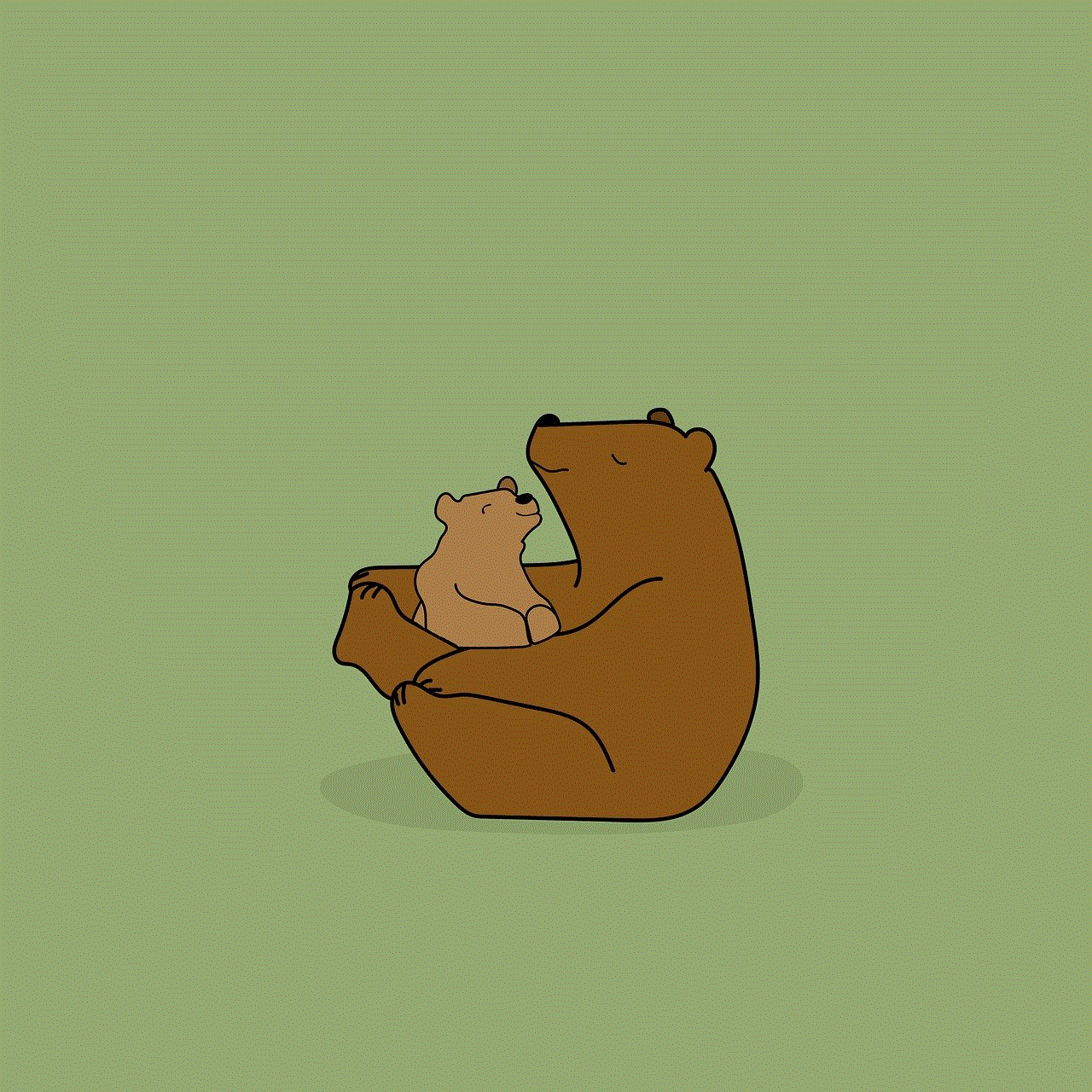
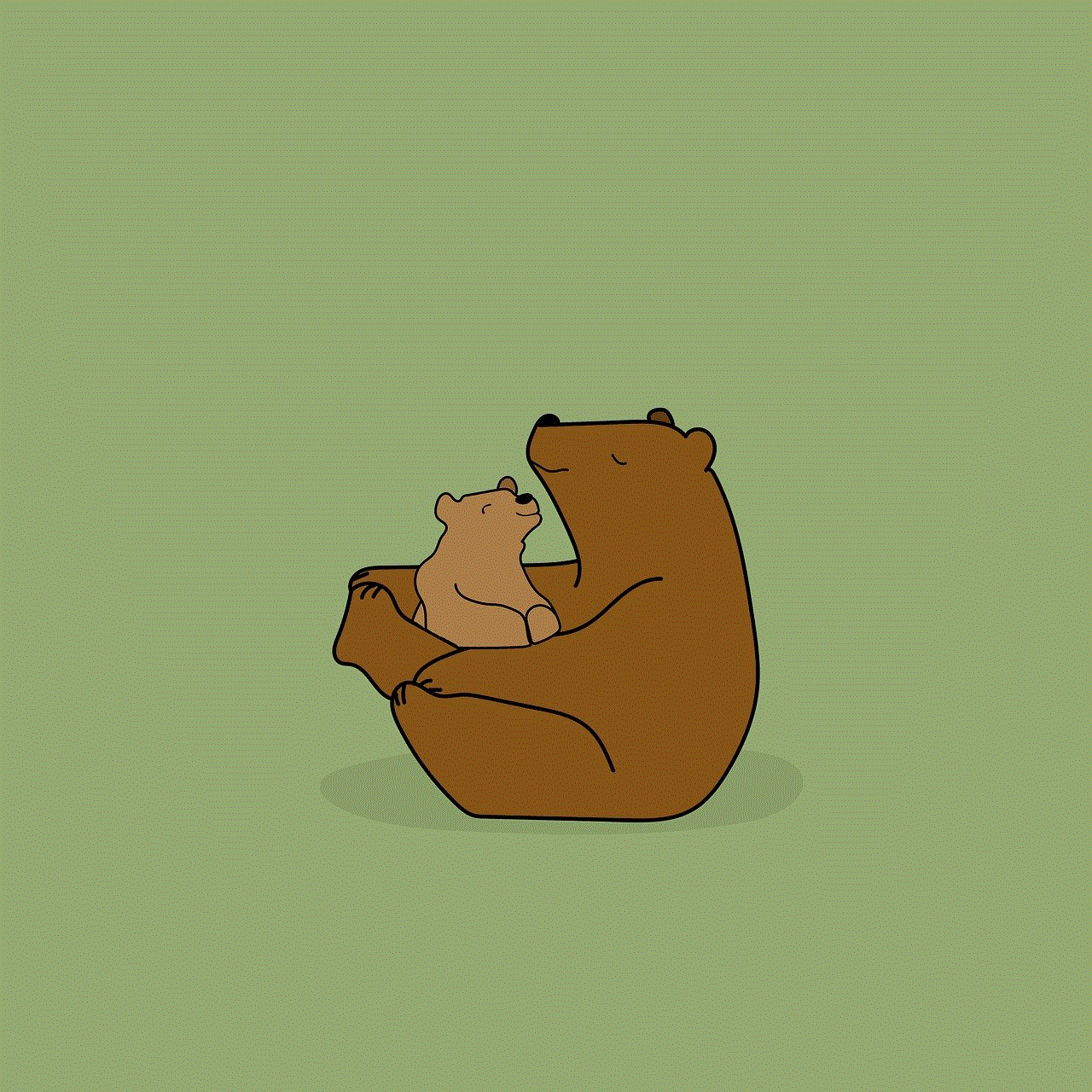
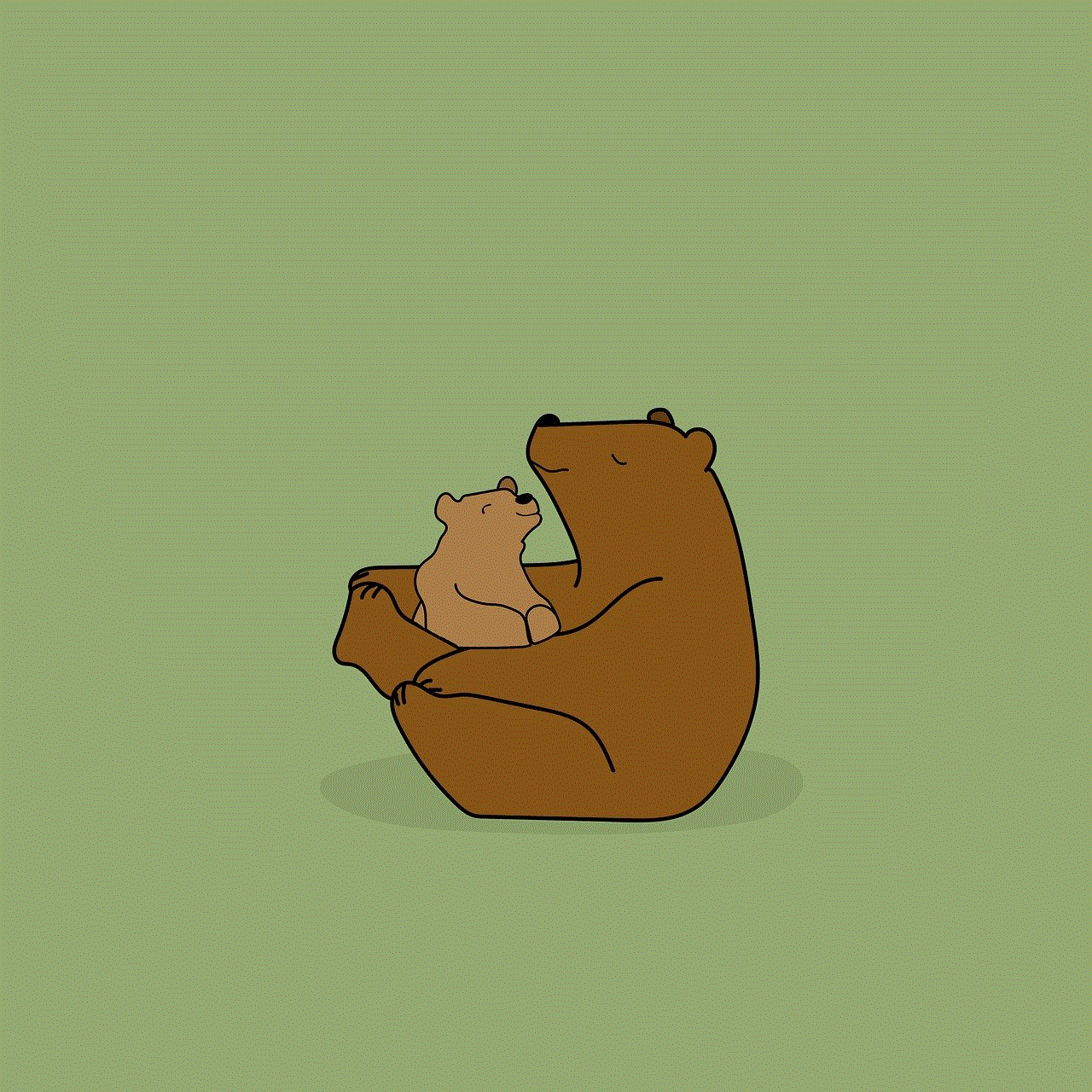
However, the question remains, is Get Sendit truly anonymous? The answer is no. While it may hide the sender’s identity from the recipient, it is not entirely anonymous. The app collects user data, cooperates with law enforcement, and has faced criticism for its lack of privacy policies. These factors compromise the app’s claim of providing complete anonymity.
In conclusion, Get Sendit is not entirely anonymous. While it may provide a level of secrecy and mystery, it is not entirely foolproof. The app’s anonymity feature has its limitations and can potentially be used for malicious purposes. It is essential for users to understand these limitations and proceed with caution when using the app. The app’s developers also have a responsibility to be transparent about their data collection and handling processes. Only then can Get Sendit truly be considered an anonymous messaging app.