supportassist over million pcs at risk
In today’s digital world, the safety and security of our personal computer s is of utmost importance. We rely on our PCs for various tasks, from work to entertainment, and even for staying connected with the world. However, with the increasing dependence on technology comes the risk of cyber threats. One such threat that has recently come to light is the vulnerability of over a million PCs to a software called ‘SupportAssist’.
SupportAssist is a software developed by Dell, one of the leading computer manufacturers in the world. It is designed to provide automated support and system maintenance for Dell PCs. The software comes pre-installed on most Dell laptops and desktops, making it easily accessible for users. However, a recent report by security researchers has revealed that this seemingly helpful software has a serious security flaw, leaving over a million PCs at risk.
The security flaw in SupportAssist was discovered by researchers from SafeBreach Labs, a cybersecurity company. They found that the software has a vulnerability that allows attackers to gain full control of the system. This means that if a hacker exploits this vulnerability, they can access all the data on the affected PC, steal sensitive information, and even install malware without the user’s knowledge. This puts over a million PCs at risk, making it a cause for concern for Dell users worldwide.
The vulnerability in SupportAssist is known as a remote code execution bug. This type of vulnerability allows attackers to remotely access and execute code on a targeted system. In the case of SupportAssist, the vulnerability exists in the ‘Dell SupportAssist’ software framework, which is used by various Dell support applications, including the ‘Dell SupportAssist Client’ and ‘Dell SupportAssist OS Recovery’. This means that even if a user does not actively use SupportAssist, their PC can still be at risk.
According to the researchers at SafeBreach Labs, the vulnerability can be exploited through a simple technique called ‘man-in-the-middle’ attack. In this type of attack, the hacker intercepts the communication between the SupportAssist client and the Dell server, and then injects malicious code into the system. Once the code is executed, the attacker gains complete control of the PC. This can be particularly dangerous for individuals and businesses that store sensitive data on their Dell PCs.
The severity of this security flaw cannot be overlooked. The fact that it affects over a million PCs increases the risk and highlights the need for immediate action. Dell has acknowledged the vulnerability and has released a security advisory to address the issue. They have also released a patch to fix the vulnerability, which can be downloaded from their website. However, the responsibility also lies with the users to ensure that their PCs are safe and secure.
One of the reasons why this vulnerability went undetected for so long is that most users are not aware of the need for regular software updates and security patches. Many people tend to ignore the notifications for updates, considering them as a hindrance to their work. However, these updates are crucial for the security of our devices. They often contain fixes for known vulnerabilities and help keep our systems safe from cyber attacks.
In the case of SupportAssist, Dell has taken swift action to address the issue. However, this is not the first time that the company has faced security concerns. In 2018, Dell faced a similar problem with another software called ‘Dell Foundation Services’, which was found to have a vulnerability that could allow attackers to gain complete control of the system. This raises questions about the security measures and protocols in place at Dell and other tech companies that provide pre-installed software on their devices.
The recent vulnerability in SupportAssist has also brought to light the issue of third-party software and its potential risks. In today’s age, most devices come with pre-installed software from various companies. While this can be convenient for users, it also poses a risk as these third-party software may have vulnerabilities that can be exploited by hackers. This emphasizes the need for manufacturers and software developers to prioritize security and regularly update their products to ensure the safety of their customers.
In addition to updating their software, users can also take certain precautions to protect their PCs from cyber threats. The first and foremost step is to ensure that all the software on their system, including the operating system, is up to date. This can be easily done by turning on automatic updates for all the applications. It is also important to have a reliable antivirus and anti-malware software installed on the system. These tools can help detect and prevent any malicious activities on the PC.
Furthermore, users must also be cautious while downloading and installing third-party software on their devices. It is essential to download software from trusted sources and to always read the terms and conditions before installation. Many times, third-party software comes bundled with adware or other malicious programs that can harm the system. Therefore, it is crucial to be aware and vigilant while browsing and downloading software.
In conclusion, the recent discovery of a vulnerability in SupportAssist has put over a million Dell PCs at risk. This highlights the need for manufacturers and developers to prioritize security and regularly update their products to protect their customers. It also serves as a reminder for users to take necessary precautions and regularly update their systems to ensure the safety of their personal and sensitive information. As technology continues to advance, it is crucial to stay vigilant and aware of potential cyber threats to keep our devices and data safe.
how do you delete conversations on skype
Skype has become one of the most popular communication platforms in the world, allowing people to connect with their friends, family, and colleagues from anywhere in the world. With its user-friendly interface and features such as video calling, instant messaging, and file sharing, Skype has become an essential tool for many. However, with the increase in the number of conversations, it can become overwhelming to manage them all. This is where the need to delete conversations on Skype arises. In this article, we will discuss everything you need to know about deleting conversations on Skype.
Why Delete Conversations on Skype?
There can be various reasons to delete conversations on Skype. One of the most common reasons is to declutter your chat history. Over time, the chat history can become too long, making it difficult to find important conversations. Deleting old and unnecessary conversations can make it easier to navigate through your chat history and find the conversations that matter.
Another reason to delete conversations on Skype is to maintain privacy. If you have sensitive or personal conversations on Skype, you may want to delete them to ensure that they are not accessible to anyone else. This is especially important if you share your device with others or use a public computer to access Skype.
Moreover, deleting conversations on Skype can also free up space on your device. Skype stores all your chat history, including text messages, images, videos, and other files, on your device. If you have limited storage space, regularly deleting conversations can help you free up some space for new conversations.
Now that we know why it is important to delete conversations on Skype, let us discuss the different methods to do so.
Method 1: Deleting Individual Conversations on Skype
The simplest way to delete conversations on Skype is by deleting them one by one. This method is best suited for those who want to delete specific conversations while keeping others. Here’s how you can delete individual conversations on Skype:
Step 1: Open Skype and sign in to your account.
Step 2: In the left-hand panel, click on the conversation that you want to delete.
Step 3: Right-click on the conversation and select “Delete conversation” from the drop-down menu.
Step 4: A confirmation message will appear asking if you want to delete the conversation. Click on “Delete” to confirm.
The conversation will be permanently deleted from your Skype account. Repeat the same process for other conversations that you want to delete.
Method 2: Clearing Chat History on Skype
If you have a large number of conversations on Skype and want to delete them all at once, clearing your chat history is the best option. This method will delete all your conversations, including text messages, images, and files, from your Skype account. Here’s how you can clear your chat history on Skype:
Step 1: Open Skype and sign in to your account.
Step 2: Click on “Tools” in the menu bar at the top and select “Options” from the drop-down menu.
Step 3: In the options window, click on “IM & SMS” from the left-hand panel.
Step 4: In the right-hand panel, click on “Clear history” under the “Show advanced options” section.
Step 5: A confirmation message will appear asking if you want to delete your chat history. Click on “Clear” to confirm.
Your chat history will be cleared, and all your conversations will be deleted from your Skype account.
Method 3: Archiving Conversations on Skype
If you do not want to delete your conversations but want to keep them hidden, you can archive them on Skype. Archiving conversations will remove them from your main chat list but will keep them saved in an archive folder. Here’s how you can archive conversations on Skype:
Step 1: Open Skype and sign in to your account.
Step 2: In the left-hand panel, right-click on the conversation that you want to archive.
Step 3: Select “Archive conversation” from the drop-down menu.
The conversation will be archived and moved to the “Archived” folder. To access the archived conversations, click on “Archived” in the left-hand panel.
Method 4: Deleting Conversations on Skype Mobile App
If you use Skype on your mobile device, you can also delete conversations using the Skype mobile app. Here’s how you can delete conversations on the Skype mobile app:



Step 1: Open the Skype app on your mobile device and sign in to your account.
Step 2: Tap and hold on the conversation that you want to delete.
Step 3: A pop-up menu will appear. Tap on “Delete”.
Step 4: A confirmation message will appear asking if you want to delete the conversation. Tap on “Delete” to confirm.
The conversation will be deleted from your Skype account.
Method 5: Deleting Conversations on Skype Web
If you use Skype on your web browser, you can also delete conversations on the Skype web platform. Here’s how you can do it:
Step 1: Open Skype on your web browser and sign in to your account.
Step 2: Click on “Recent” in the left-hand panel.
Step 3: Hover your mouse over the conversation that you want to delete.
Step 4: Click on the three dots that appear on the right-hand side of the conversation.
Step 5: Select “Delete conversation” from the drop-down menu.
Step 6: A confirmation message will appear asking if you want to delete the conversation. Click on “Delete” to confirm.
The conversation will be deleted from your Skype account.
Tips for Managing Conversations on Skype
Now that you know how to delete conversations on Skype, here are some tips to help you manage your conversations better:
1. Regularly delete unnecessary conversations to avoid clutter.
2. Archive important conversations to keep them safe.
3. Use the search feature to find specific conversations instead of scrolling through your chat history.
4. Create different groups for different conversations to keep them organized.
5. Use the “Mark all as read” option to mark all your unread conversations as read.
Conclusion



Deleting conversations on Skype is a simple process that can help you declutter your chat history, maintain privacy, and free up space on your device. With the various methods mentioned in this article, you can easily delete conversations on Skype using your desktop, mobile app, or web browser. So, go ahead and manage your conversations on Skype efficiently.
how to delete wattpad history
Wattpad is a popular online platform where writers can share their stories and readers can discover new content. With over 80 million monthly users, it has become a go-to destination for book lovers and aspiring writers. One of the features of Wattpad is the history section, which keeps track of the stories you have read. However, there may be instances where you want to delete your Wattpad history. Whether it’s to clear your reading list or for privacy reasons, this article will guide you on how to delete your Wattpad history.
Before we dive into the steps on how to delete your Wattpad history, let’s first understand the importance of this feature. The history section on Wattpad allows you to keep track of the stories you have read, making it easier for you to find them again. It also helps you to discover new stories based on your reading preferences. However, there may be times when you want to remove certain stories from your history or clear your entire history. This could be due to various reasons, such as wanting to start fresh or not wanting others to see what you have read. Whatever your reason may be, here’s how you can delete your Wattpad history.
Step 1: Log in to your Wattpad account
To delete your Wattpad history, you must first log in to your account. You can do this by going to the Wattpad website or opening the Wattpad app on your mobile device. Once you’re logged in, you will be directed to your home page .
Step 2: Go to your library
On your home page , click on the library icon at the bottom of the screen. This will take you to your reading list, where you can see all the stories you have added to your library.
Step 3: Click on the history tab
On the top left corner of your library page, you will see a tab labeled ‘history’. Click on it, and it will take you to your entire reading history.
Step 4: Select the story/stories you want to delete
Scroll through your reading history and select the story or stories you want to delete. You can do this by clicking on the ‘three dots’ icon next to the story’s title. A menu will appear with options to add to library, remove from library, or delete from history. Click on ‘delete from history.’
Step 5: Confirm the deletion
A pop-up message will appear asking you to confirm the deletion. Click on ‘yes’ to proceed.
Step 6: Clear your entire history
If you want to clear your entire history, you can do so by clicking on the ‘clear all’ button at the top of the history page. A pop-up message will appear, asking you to confirm the action. Click ‘yes’ to proceed.
Step 7: Log out of your account
Once you have deleted your desired history, you can log out of your account. This step is essential, especially if you are using a shared device, as it ensures that your history is not accessible to others.
Step 8: Clear your browsing history
If you have been using Wattpad on a web browser, clearing your browsing history will also remove your Wattpad history. To do this, go to your browser’s settings and look for the option to clear browsing data. Once you have cleared your browsing history, your Wattpad history will also be deleted.
Step 9: Use incognito mode
Another way to ensure that your Wattpad history is not saved is by using the incognito or private mode on your web browser. This mode allows you to browse the internet without saving any browsing data, including your Wattpad history.
Step 10: Clear your cache and cookies
If you are still seeing your Wattpad history even after following the above steps, you may need to clear your cache and cookies. These are temporary files that are stored on your device to help websites load faster. However, they can also store your browsing history, so clearing them can remove your Wattpad history.
Now that you know how to delete your Wattpad history let’s discuss why you might want to do it. As mentioned earlier, there could be various reasons why someone would want to remove their Wattpad history. One reason could be to declutter their reading list. With millions of stories available on Wattpad, it’s easy to add stories to your library and forget about them. By deleting your history, you can have a more organized reading list with stories that you are currently reading or plan to read soon.
Another reason could be to maintain privacy. You may not want others to see what you have been reading on Wattpad, especially if you are using a shared device or have your account linked to social media. By deleting your history, you can keep your reading preferences private.
Moreover, deleting your Wattpad history can also help you discover new stories. By removing the stories you have already read, you can have a fresh start and explore different genres and authors.
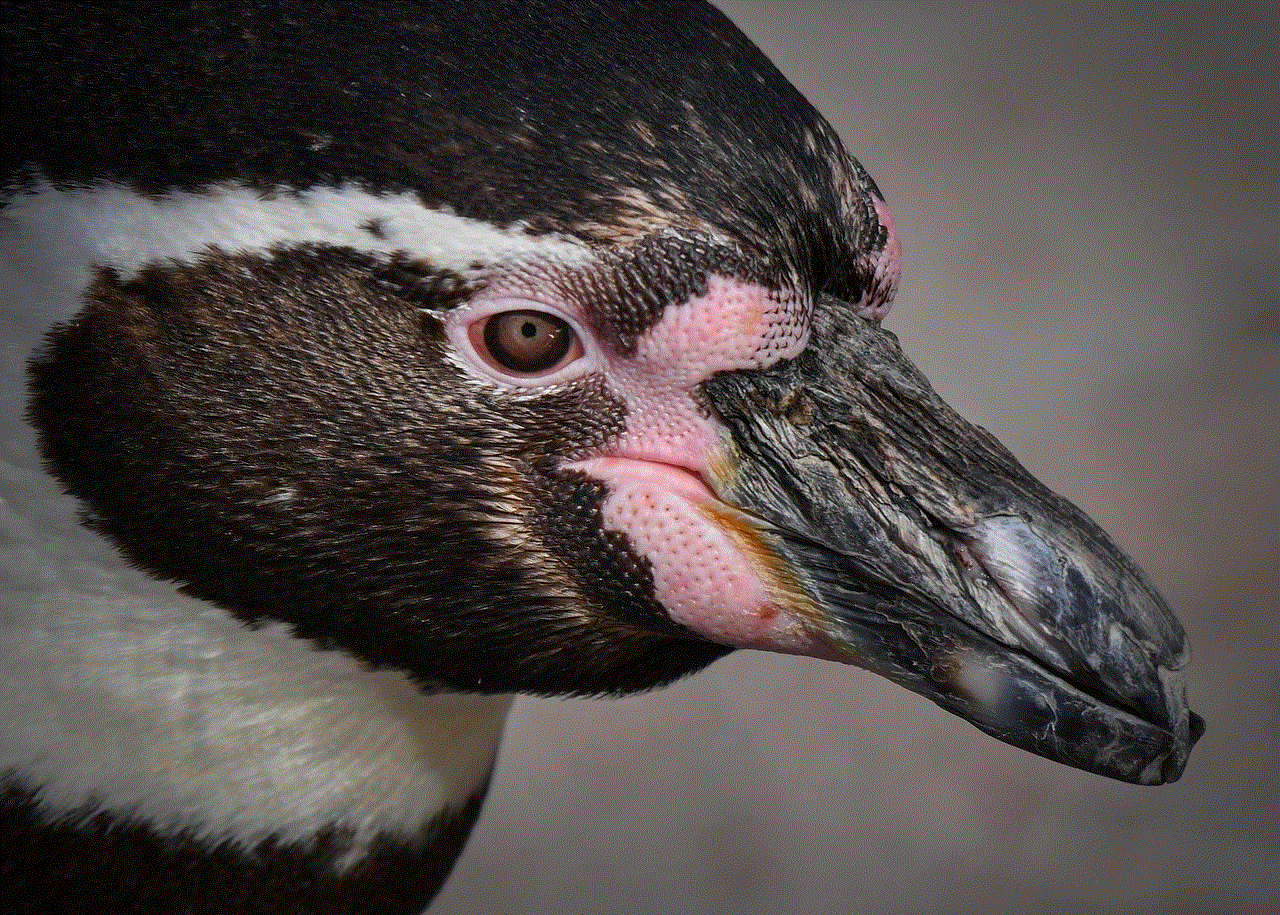
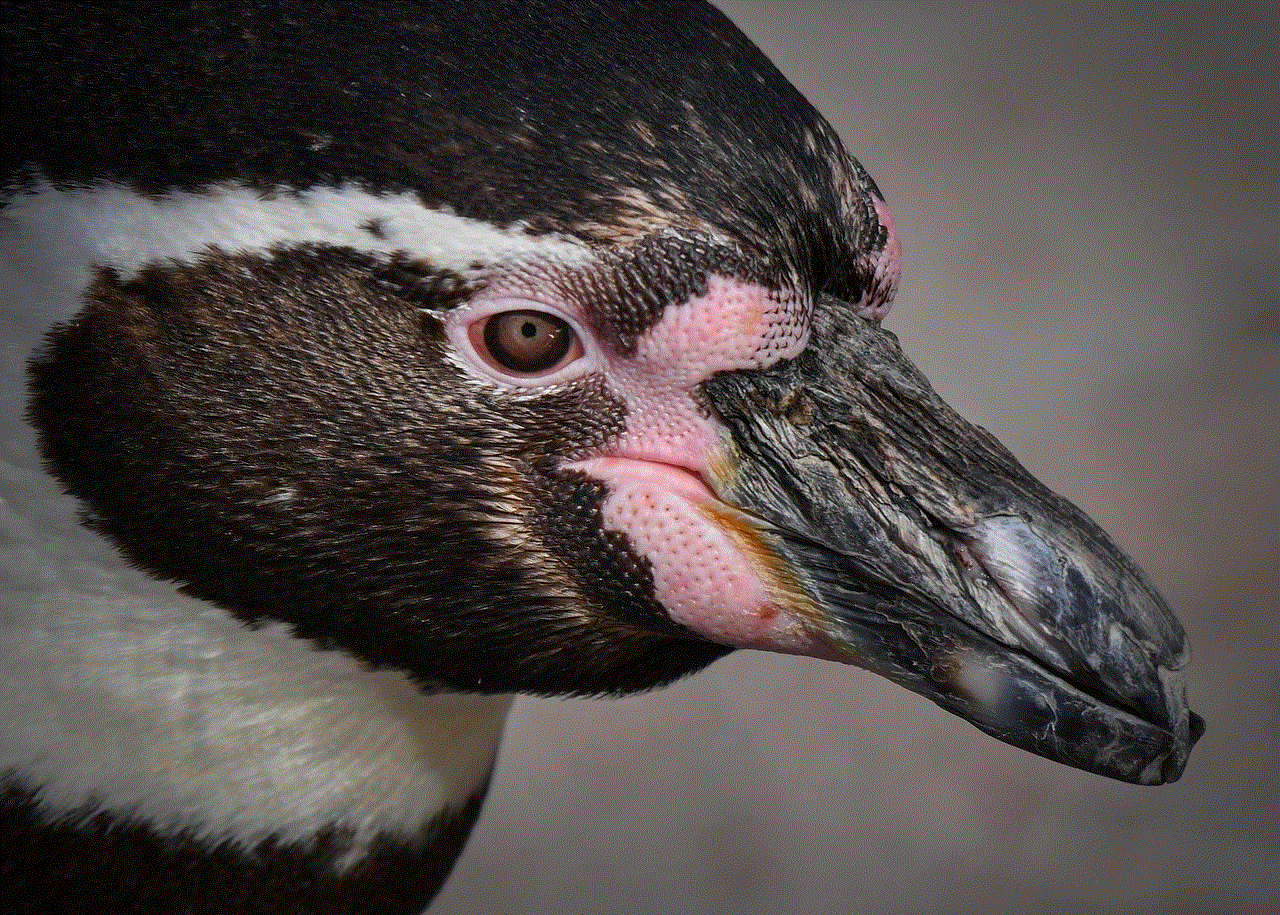
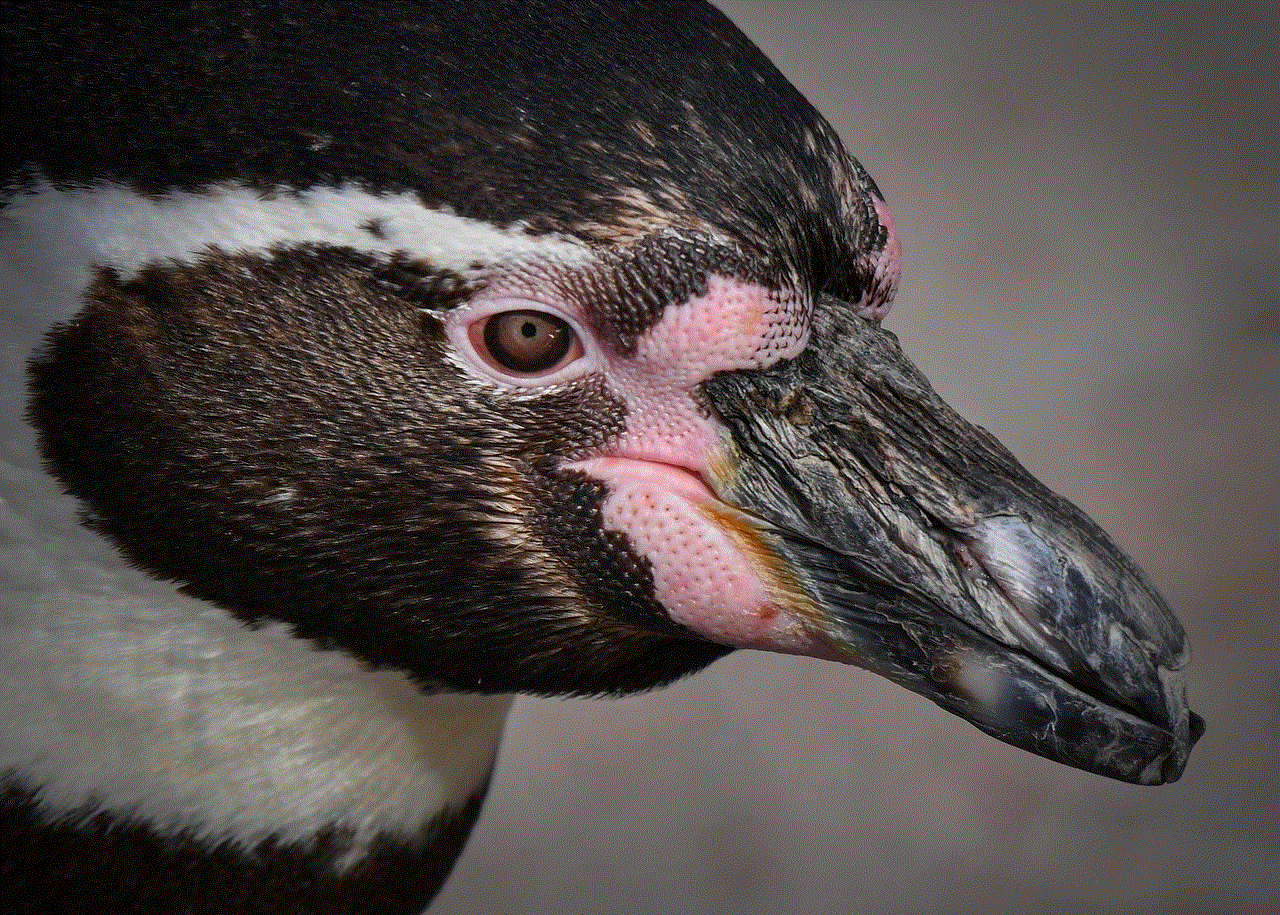
However, it’s worth noting that deleting your Wattpad history does not affect the stories’ popularity or the writers’ views and reads. The stories you have read will still have the same number of reads and votes, and they will still appear in the recommended stories section for other readers.
In conclusion, the history section on Wattpad is a useful feature, but there may be times when you want to delete it. Whether it’s to declutter your reading list, maintain privacy, or discover new stories, following the steps mentioned above can help you delete your Wattpad history. Additionally, you can also use the incognito mode or clear your cache and cookies to ensure that your history is not saved. Whatever your reason may be, remember that deleting your Wattpad history does not affect the stories’ popularity or the writers’ views, so you can feel free to clear your history without any worries. Happy reading!