christmas gifts for teens 2016
Christmas is a joyous time of year filled with love, laughter, and of course, gift giving. As the holiday season approaches, many parents and loved ones may find themselves scratching their heads, wondering what to get the ever-changing and tech-savvy teenagers in their lives. With new trends and gadgets popping up constantly, it can be a daunting task to find the perfect Christmas gifts for teens in 2016. But fear not, as we have compiled a list of the top Christmas gifts that are sure to impress and delight the teenagers in your life this holiday season.
1. Smartphones
It’s no secret that teenagers are glued to their phones, using them for everything from social media to homework. This makes a smartphone a practical and popular gift for teens. The latest models, such as the iPhone 7 and Samsung Galaxy S7, offer advanced features such as water resistance, improved cameras, and longer battery life. For those on a budget, there are also more affordable options such as the Moto G4 or the Huawei Honor 5X which still offer great features at a lower price point.
2. Virtual Reality Headsets
Virtual reality (VR) has been gaining popularity in recent years and is now more accessible than ever. VR headsets, such as the Oculus Rift and the Samsung Gear VR, allow teens to experience immersive gaming, virtual tours, and even watch movies in a whole new way. With an increasing number of VR apps and games being released, this is a gift that will keep on giving long after the holiday season.
3. Fitness Trackers
With the rise of the health and fitness trend, many teenagers are becoming more conscious of their physical activity and overall health. A fitness tracker, such as the Fitbit or Garmin Vivofit, is a great way to encourage teens to stay active and track their progress. These devices can track steps, distance, calories burned, and even monitor sleep patterns. Some models also offer smartwatch features, making them a practical and stylish gift.
4. Wireless Headphones
For music-loving teens, a good pair of headphones is a must-have. The latest trend in headphones is going wireless, allowing for more freedom of movement without the hassle of tangled cords. The Apple AirPods and the Bose SoundSport Wireless headphones are popular options that offer high-quality sound and convenience.
5. Instant Cameras
In the age of digital photography, instant cameras are making a comeback. These cameras, such as the Fujifilm Instax Mini 8 and the Polaroid Snap, allow teens to take and print pictures instantly, making for a fun and nostalgic gift. With a variety of colors and designs available, these cameras are not only functional but also a stylish accessory.
6. Gaming Consoles
Gaming consoles are a staple in many teenagers’ lives, and the latest models offer advanced graphics and gameplay. The PlayStation 4 and Xbox One S are top choices for teens, with a wide selection of popular games available. For a more budget-friendly option, the Nintendo 3DS offers a portable gaming experience and a library of popular titles.
7. Subscription Boxes
Subscription boxes have become increasingly popular in recent years, and there are now options specifically tailored for teenagers. These boxes can include items such as beauty products, snacks, or even books, and are typically delivered monthly. Some popular options for teens include Ipsy, Loot Crate, and Book of the Month.
8. Portable Bluetooth Speakers
Portable Bluetooth speakers are a great gift for teens who love to listen to music on the go. The latest models, such as the JBL Flip 4 and the UE Wonderboom, offer high-quality sound and are waterproof, making them perfect for outdoor activities. These speakers also come in a variety of fun colors and designs, making them a stylish accessory for any teen.
9. E-Readers
For book-loving teens, an e-reader is a practical and space-saving gift. The Amazon Kindle and Barnes & Noble Nook are popular options that allow teens to read their favorite books, magazines, and newspapers all in one place. E-readers also offer features such as adjustable font sizes and built-in dictionaries, making reading more convenient and enjoyable.
10. Gift Cards
If you’re still unsure of what to get the teenager in your life, a gift card is always a safe bet. Popular options for teens include gift cards for their favorite clothing stores, restaurants, or entertainment venues. This allows them to choose what they want and ensures they will be happy with their gift.
In conclusion, there are plenty of options for Christmas gifts for teens in 2016, ranging from practical and tech-savvy to fun and stylish. With the ever-changing trends and interests of teenagers, it’s important to stay current and consider their likes and needs when choosing a gift. With these top 10 gift ideas, you’re sure to find the perfect present for the teenager in your life and make their Christmas a memorable one. Happy shopping!
can you get back a deleted facebook account
Title: Can You Recover a Deleted Facebook Account? A Comprehensive Guide
Introduction (170 words):
Deleting a Facebook account is a decision that many users make for various reasons, such as privacy concerns, time management, or simply wanting a break from social media. However, what happens if you have a change of heart and want to retrieve your deleted Facebook account? In this comprehensive guide, we will explore the possibilities and steps you can take to recover a deleted Facebook account.
1. Understanding Facebook Account Deletion (200 words):
When you delete your Facebook account, it goes into a temporary deactivation state for a 30-day period. During this time, your account is hidden from public view and can be reactivated simply by logging back in. If you do not reactivate within 30 days, your account and all associated data will be permanently deleted.
2. Reactivating a Recently Deleted Account (250 words):
If you recently deleted your Facebook account and wish to reactivate it, you can do so effortlessly. Log in to your account using your previous login credentials, and Facebook will guide you through the reactivation process. You may be asked to confirm your identity or reset your password, but these are simple steps to regain access.
3. Recovering an Account Deleted for More Than 30 Days (300 words):
If you deleted your Facebook account more than 30 days ago, the recovery process becomes more challenging. Facebook does not offer a direct option for restoring accounts deleted beyond the 30-day grace period. However, there are a few alternative methods you can try.
4. Contacting Facebook Support (300 words):
If you find yourself in a situation where you want to recover a Facebook account deleted for an extended period, your best bet is to contact Facebook support. Although they do not guarantee account recovery, they may be able to provide assistance based on your specific situation.
5. Submitting an Account Recovery Request (300 words):
Another option is to submit an account recovery request to Facebook. Visit the official Facebook Help Center and follow the instructions to fill out the recovery form. Provide as much accurate information as possible, such as your previous email address, phone number, and any associated Facebook pages or groups.
6. Utilizing the Data Archive Feature (250 words):
Before deleting your Facebook account, it’s essential to make use of the Data Archive feature to save a copy of your account’s data. This includes photos, videos, messages, and more. If you decide to recover your account, having this backup can be invaluable.
7. Seeking Legal Assistance (300 words):
If you believe your Facebook account was wrongfully deleted or hacked, you may want to consult legal advice. Depending on the circumstances, an attorney might be able to help you retrieve your account or seek compensation if applicable.
8. Prevention and Future Considerations (200 words):
To prevent such situations in the future, it’s crucial to carefully consider whether deleting your Facebook account is the right decision. It’s advisable to take a break from social media or deactivate your account temporarily before resorting to permanent deletion.
Conclusion (150 words):
While recovering a deleted Facebook account is possible within 30 days, it becomes increasingly challenging beyond that period. It is essential to understand the consequences of deleting your account and the limited options available for recovery. To avoid potential loss, ensure you have a backup of your data and carefully consider the permanence of your decision before deleting your Facebook account.
how to disable screen time on iphone
How to Disable Screen Time on iPhone: A Comprehensive Guide
Introduction:
In today’s digital age, it’s no secret that we spend a significant amount of time glued to our smartphones. From browsing social media to playing games and watching videos, our iPhones have become an essential part of our daily lives. However, excessive screen time can have detrimental effects on our well-being, productivity, and relationships. To help users manage their device usage, Apple introduced the Screen Time feature with iOS 12. While it can be a useful tool for monitoring and controlling screen time, some users may find it necessary to disable it. In this comprehensive guide, we will walk you through the steps to disable Screen Time on your iPhone.
1. Understanding Screen Time:
Before we delve into disabling Screen Time, let’s first understand what it is and how it works. Screen Time is a built-in feature on iOS devices that provides users with insights and controls to manage their device usage. It allows you to track how much time you spend on specific apps, set time limits for app usage, restrict certain content, and more. While it can be a valuable tool for maintaining a healthy digital lifestyle, some users may prefer to disable it for various reasons.
2. Reasons to Disable Screen Time:
There can be several reasons why you might want to disable Screen Time on your iPhone. One common reason is that you may find the feature too restrictive and feel that it hampers your freedom to use your device as you please. Additionally, you may have already established a healthy device usage routine and no longer require the assistance of Screen Time. Some users may also be concerned about the privacy implications of Screen Time, as it collects data about your app usage. Whatever the reason, disabling Screen Time is a simple process that can be done in just a few steps.
3. Disabling Screen Time:
To disable Screen Time on your iPhone, follow these steps:
Step 1: Open the Settings app on your iPhone.
Step 2: Scroll down and tap on “Screen Time.”
Step 3: In the Screen Time menu, tap on “Turn Off Screen Time.”
Step 4: A confirmation prompt will appear, asking if you want to turn off Screen Time. Tap on “Turn Off Screen Time” again to confirm.
Step 5: Screen Time will now be disabled on your iPhone. You can verify this by going back to the home screen and checking if the Screen Time app icon is no longer present.
4. Alternative Methods to Disable Screen Time:
If the above method doesn’t work for you, there are a few alternative methods to disable Screen Time on your iPhone.
Method 1: Disable Screen Time through Restrictions:
Step 1: Open the Settings app on your iPhone.
Step 2: Scroll down and tap on “Screen Time.”
Step 3: Tap on “Content & Privacy Restrictions.”
Step 4: If prompted, enter your passcode.
Step 5: In the Content & Privacy Restrictions menu, scroll down and tap on “iTunes & App Store Purchases.”
Step 6: Tap on “Installing Apps.”
Step 7: Choose “Don’t Allow” to disable Screen Time.
Method 2: Disable Screen Time through Family Sharing:
If your iPhone is part of a Family Sharing group, you can disable Screen Time through the Family Sharing settings.
Step 1: Open the Settings app on your iPhone.
Step 2: Tap on your name at the top of the screen.
Step 3: Scroll down and tap on “Family Sharing.”
Step 4: Tap on your family member’s name.
Step 5: In the family member’s settings, scroll down and tap on “Screen Time.”
Step 6: Tap on “Turn Off Screen Time.”
5. Potential Issues and Troubleshooting:
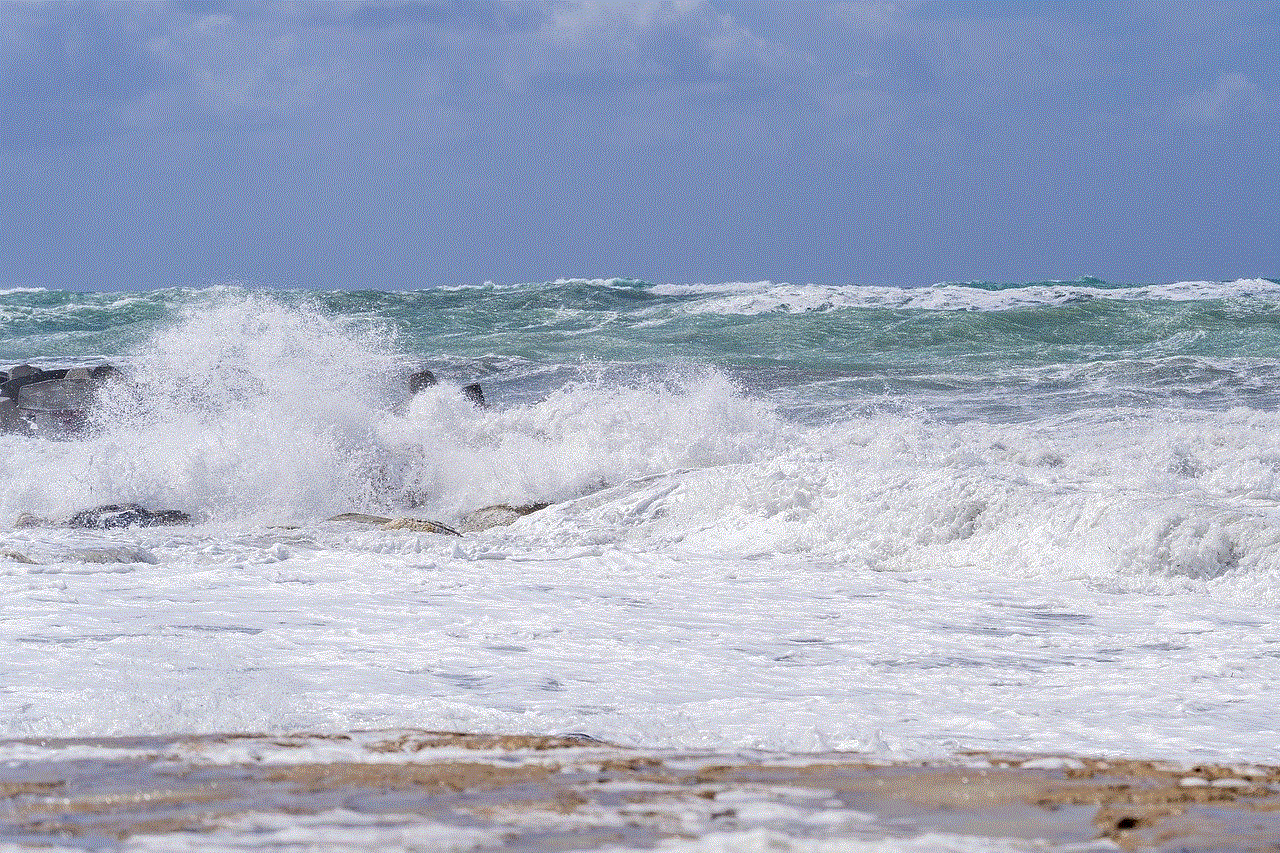
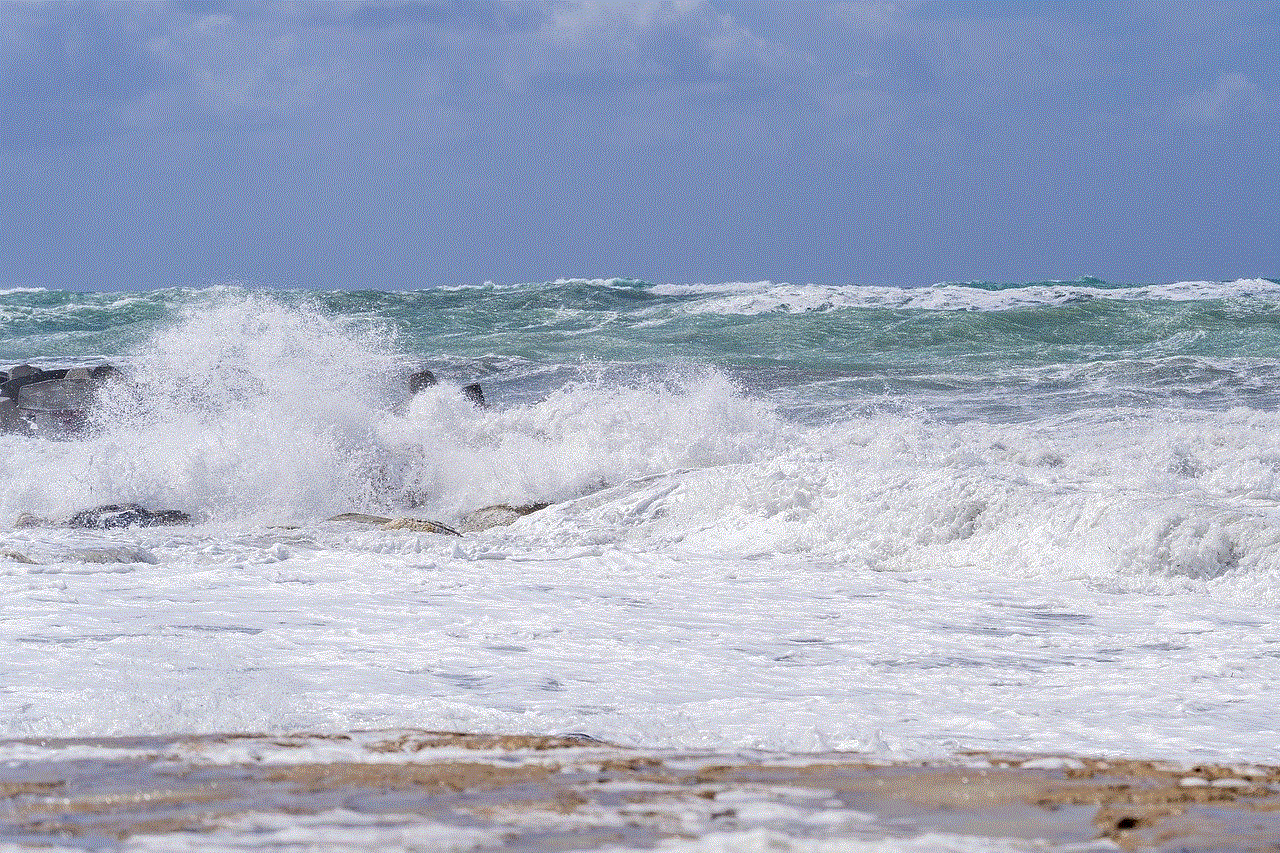
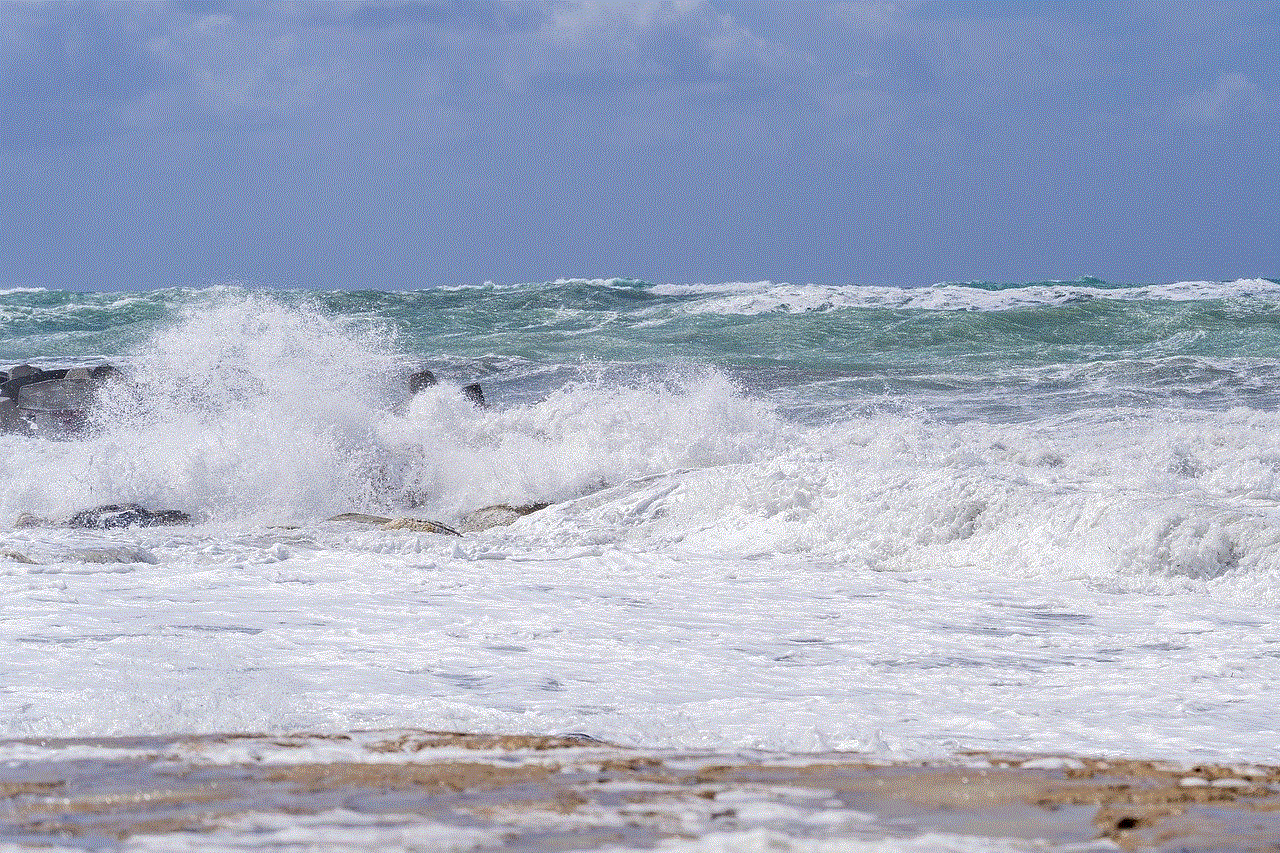
While disabling Screen Time is typically a straightforward process, you may encounter some issues or difficulties along the way. Here are a few potential problems you might face and their solutions:
Issue 1: Unable to find the Screen Time option in Settings.
Solution: If you can’t locate the Screen Time option in Settings, it may be because you’re using an older version of iOS. Make sure your iPhone is running iOS 12 or later to access the Screen Time feature.
Issue 2: Unable to turn off Screen Time even after following the steps.
Solution: If you’re having trouble turning off Screen Time, ensure that you have entered the correct passcode. If you have forgotten your passcode, you may need to reset it by following Apple’s instructions.
6. Benefits of Disabling Screen Time:
Now that you know how to disable Screen Time on your iPhone, let’s explore some of the benefits you can reap by doing so.
Benefit 1: Freedom to use your device as you please.
By disabling Screen Time, you regain full control over your device usage. You no longer have to adhere to time limits or restrictions imposed by the feature, allowing you to use your iPhone freely and without limitations.
Benefit 2: Enhanced privacy and data security.
Disabling Screen Time ensures that your app usage data is no longer collected and stored by Apple. If you have concerns about privacy and data security, disabling Screen Time can provide you with peace of mind.
Benefit 3: Improved device performance.
Screen Time runs in the background and collects data about your app usage, which can consume system resources and potentially impact device performance. By disabling Screen Time, you can potentially improve the overall performance of your iPhone.
7. Establishing Healthy Device Usage Habits:
While disabling Screen Time can be beneficial for some users, it’s essential to remember that responsible device usage is still crucial. Disabling Screen Time doesn’t mean you should completely abandon any form of device control or monitoring. Instead, it provides an opportunity for you to establish healthy device usage habits on your own terms. Here are a few tips to help you maintain a healthy digital lifestyle:
Tip 1: Set personal device usage goals.
Even without Screen Time, it’s helpful to establish personal device usage goals to ensure you’re not spending excessive time on your iPhone. Set limits for specific activities, such as social media or gaming, and stick to them.
Tip 2: Take regular breaks from your device.
It’s important to take regular breaks from your iPhone to give your eyes and mind a rest. Engage in activities that don’t involve screens, such as reading a book, going for a walk, or spending time with loved ones.
Tip 3: Use other tools and apps for device management.
If you still find it challenging to manage your device usage without Screen Time, consider using third-party apps or tools specifically designed for this purpose. There are numerous apps available on the App Store that can help you track and limit your screen time.
8. Re-enabling Screen Time:
If, for any reason, you decide to re-enable Screen Time on your iPhone, the process is relatively simple.
Step 1: Open the Settings app on your iPhone.
Step 2: Scroll down and tap on “Screen Time.”
Step 3: Tap on “Turn On Screen Time.”
Step 4: Follow the on-screen prompts to set up Screen Time according to your preferences.
9. Conclusion:
In conclusion, disabling Screen Time on your iPhone is a straightforward process that can be done in just a few simple steps. Whether you find Screen Time too restrictive, have privacy concerns, or simply no longer need its features, disabling it provides you with the freedom to use your iPhone as you please. However, it’s important to remember that responsible device usage is still crucial, even without Screen Time. By establishing healthy device usage habits and setting personal goals, you can maintain a healthy digital lifestyle while enjoying the benefits of your iPhone.
10. Additional Resources:
If you’re interested in learning more about managing your device usage or exploring other features on your iPhone, here are some additional resources to check out:
– Apple Support: Visit Apple’s official support website for detailed instructions, troubleshooting guides, and FAQs related to Screen Time and other iPhone features.
– Third-Party Apps: Explore the App Store for numerous apps designed to help you manage and track your screen time. Look for apps with high ratings and positive reviews to ensure a reliable experience.
– Online Communities: Join online communities, forums, or social media groups dedicated to discussing device usage, screen time management, and related topics. Engaging with others can provide valuable insights and support.
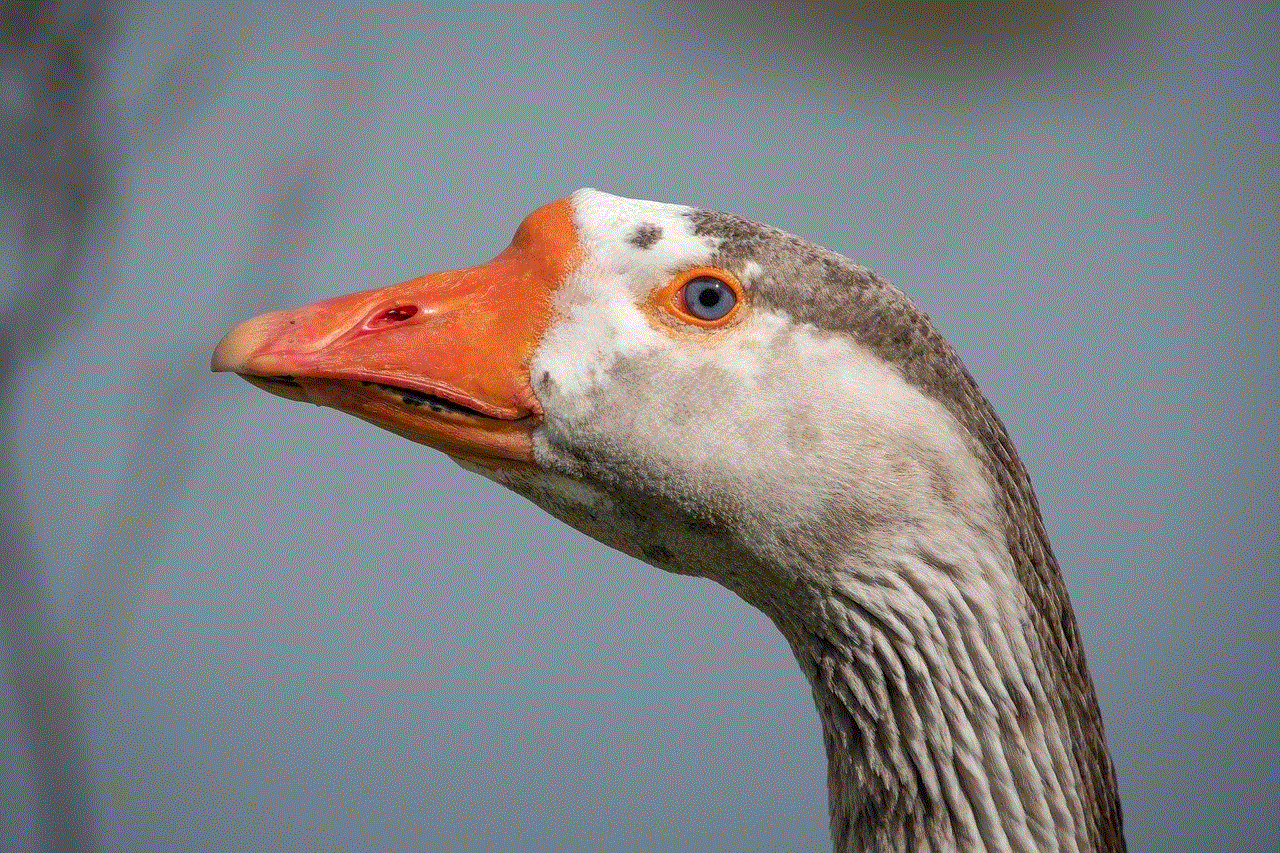
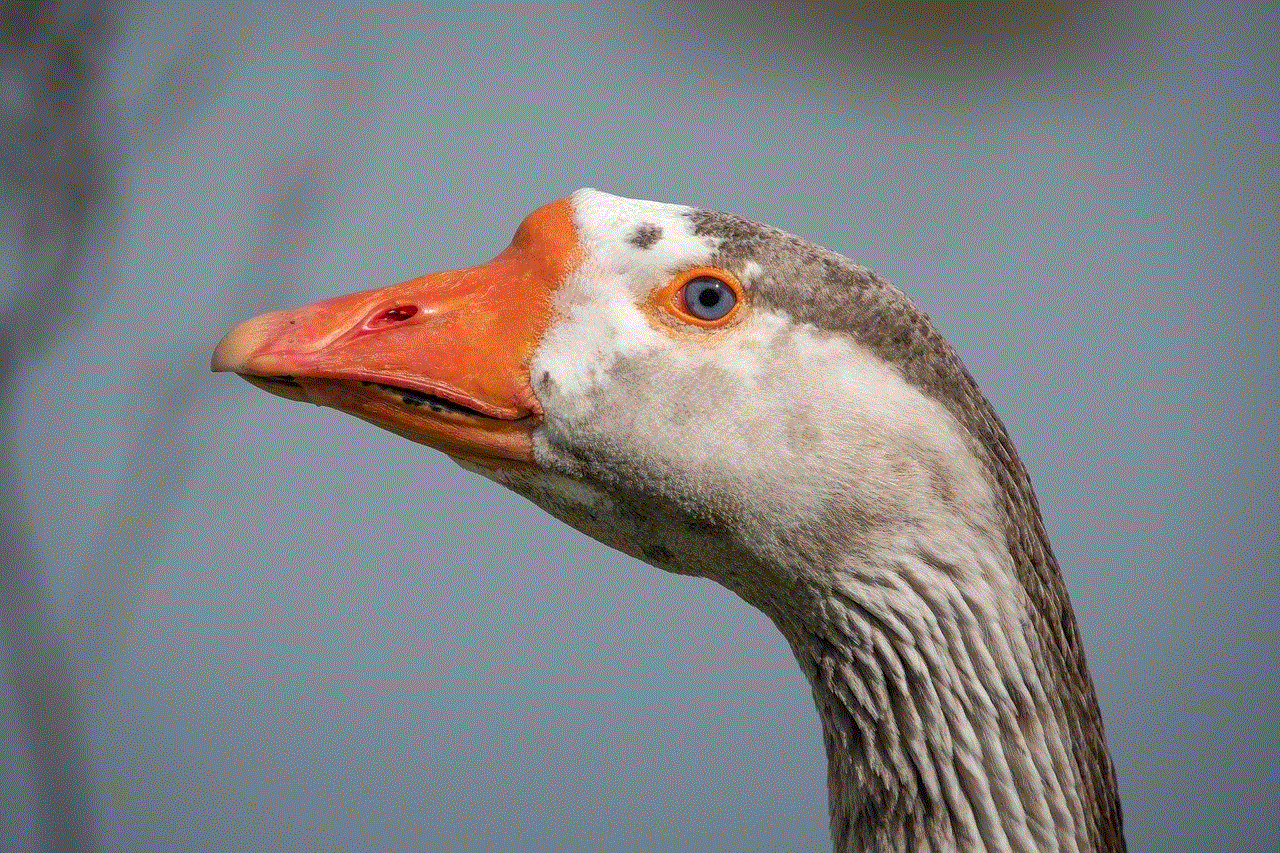
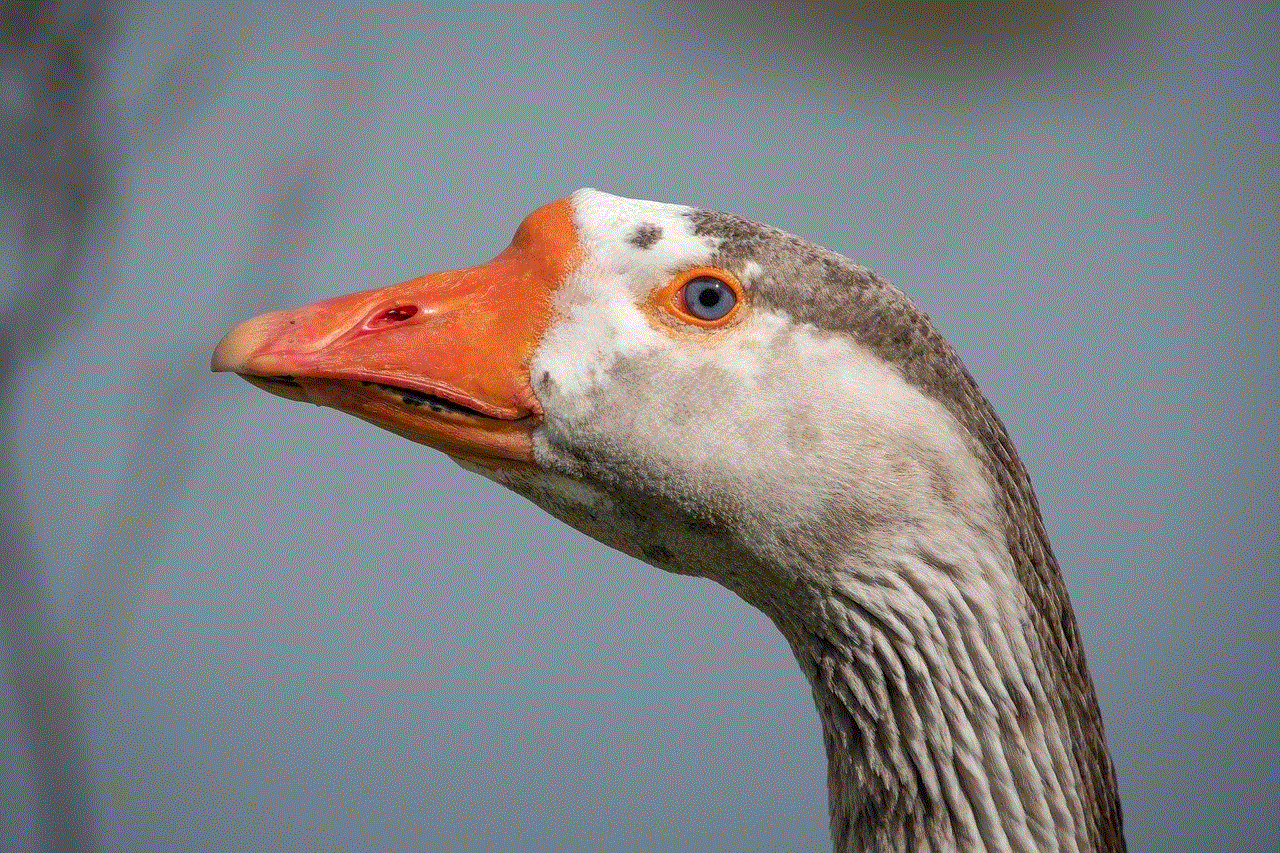
Remember, while your iPhone offers countless possibilities and conveniences, it’s essential to strike a balance between technology and the real world. By using your device responsibly and managing your screen time effectively, you can make the most of your iPhone while maintaining a healthy and fulfilling lifestyle.