how to activate comments on youtube
YouTube is one of the most popular video-sharing platforms in the world, with millions of users and content creators uploading and watching videos every day. One of the key features of YouTube is the ability for viewers to leave comments on videos, allowing for interaction and discussion between creators and their audience. However, if you are new to YouTube, you may be wondering how to activate comments on your videos. In this comprehensive guide, we will walk you through the steps to enable comments on your YouTube channel and videos.
Before we dive into the steps, it is important to understand why comments are such an integral part of YouTube. Comments allow for a two-way communication between creators and their audience, creating a sense of community and engagement. It also gives viewers the opportunity to share their thoughts and opinions on the video, which can lead to interesting discussions. Moreover, comments also help with the YouTube algorithm, as more engagement on a video can lead to higher rankings and visibility on the platform.
Now, let’s get into the steps to activate comments on YouTube. The first thing you need to do is to make sure that your channel has the required settings to allow comments. To do this, go to your channel settings by clicking on your profile icon on the top right corner of the YouTube homepage. From there, click on “Settings” and then select the “Community” tab on the left-hand side. Here, you will see the option to “Allow comments on your channel”. Make sure this is toggled on.
Once you have enabled comments on your channel, you can now move on to your individual videos. By default, comments are enabled on all new videos uploaded to your channel. However, if you want to enable comments on an old video, go to the video’s settings by clicking on the three dots next to the video title and then select “Edit”. From there, go to the “Advanced Settings” tab and make sure the “Allow comments” box is checked.
Now that you have enabled comments on your channel and videos, it is important to understand how to manage them effectively. Comments can be both positive and negative, and as a creator, you have the power to moderate them. To access your comments, go to the “Comments” tab on your channel homepage. Here, you can view all the comments on your videos and choose to approve, hide, or delete them.
It is important to note that YouTube has its own community guidelines that all creators and viewers must abide by. These guidelines prohibit spam, hate speech, harassment, and other forms of inappropriate content. As a creator, it is your responsibility to monitor and remove any comments that violate these guidelines. You can also choose to block certain users from commenting on your videos if they continue to violate the guidelines.
Aside from managing comments on a video-by-video basis, YouTube also offers some additional features to help with comment moderation. For instance, you can use filters to automatically hold potentially inappropriate comments for your review. You can also block certain words or phrases from appearing in your comments section. These tools can help create a more positive and safe environment for your community.
Another important aspect to consider when enabling comments on YouTube is your own engagement. As a creator, it is important to respond to comments and interact with your audience. This not only shows that you value their opinions, but it also encourages more engagement on your videos. You can also use the “Heart” button to like comments that you appreciate, which can further encourage a sense of community.
Furthermore, comments can also be a great way to get feedback and suggestions from your audience. You can ask for their opinions on future video ideas or respond to their requests for specific content. This can help you improve your channel and cater to your audience’s interests.
In addition to enabling comments on your channel, YouTube also offers the option to create community posts. These are short updates or polls that you can post on your channel homepage for your subscribers to see. This is another way to engage with your audience and get their feedback on your content.
Finally, it is important to have a positive attitude towards comments on YouTube. While negative comments can be discouraging, it is important to remember that not everyone will like your content, and that is okay. As long as you are creating content that you are passionate about, there will always be an audience for it. Use constructive criticism to improve your content and ignore any hate or negativity.
In conclusion, enabling comments on YouTube is a simple process that can greatly benefit your channel and its community. It allows for interaction, engagement, and feedback, which are all important aspects of building a successful YouTube channel. By following the steps outlined in this guide and utilizing the various tools and features available, you can create a positive and engaging environment for your audience. So go ahead and activate comments on your YouTube channel, and watch your community grow.
clash of clans friend in need
Clash of Clans : A Friend in Need
Introduction:
Clash of Clans is a popular mobile game developed by Supercell that has captured the hearts of millions of players worldwide. The game revolves around building and defending a village, training troops, and participating in epic battles against other players. One of the intriguing aspects of Clash of Clans is the concept of “Friend in Need,” which encourages players to help each other by donating troops. In this article, we will explore the importance of the Friend in Need feature, how it benefits players, and strategies for maximizing its potential.
Paragraph 1: The Importance of the Friend in Need Feature
The Friend in Need feature in Clash of Clans is a crucial element that fosters a sense of community and cooperation among players. It allows players to donate troops to their clanmates, which can significantly impact their clan’s progress and success. By helping each other, players can build stronger armies, defend against enemy attacks, and conquer new territories. The Friend in Need feature not only enhances gameplay but also encourages social interactions and teamwork, making Clash of Clans a truly immersive experience.
Paragraph 2: Benefits of Helping Clanmates
Helping clanmates through the Friend in Need feature brings several benefits to both the donor and the recipient. Firstly, donating troops earns experience points (XP) for the donor, helping them level up faster and unlock new features and upgrades. Secondly, it fosters a sense of fulfillment and satisfaction as players witness their troops aiding their clanmates in battle. Additionally, receiving donated troops allows players to enhance their own armies without spending excessive resources, enabling them to progress faster in the game.
Paragraph 3: Strategies for Maximizing the Friend in Need Feature
To make the most of the Friend in Need feature, players must adopt effective strategies. Firstly, players should communicate with their clanmates to understand their troop requirements. By coordinating donations, players can ensure that the right troops are received by those who need them the most. Additionally, players should regularly check the clan chat and donation requests to identify immediate needs and respond promptly. By prioritizing donations, players can strengthen their clan’s defenses and increase the chances of victory in battles.
Paragraph 4: Building a Balanced Clan
A successful clan in Clash of Clans requires a well-balanced troop composition. While donating troops, players must consider the needs and preferences of their clanmates. For instance, if a clanmate is focusing on ground-based attacks, donating troops such as Giants or Hog Riders would be more beneficial than air-based troops like Dragons or Balloons. By understanding the playstyles and strategies of clanmates, players can create a cohesive and powerful army that can tackle any challenge.
Paragraph 5: The Art of Requesting Troops
Requesting troops is equally important as donating them. Players must learn the art of crafting effective donation requests to maximize their chances of receiving the desired troops. Specific requests mentioning troop types and levels tend to attract more donations compared to generic requests. Additionally, players should be mindful of the timing of their requests, avoiding peak playing hours when clanmates may be engaged in their own battles. By optimizing their donation requests, players can ensure a steady influx of troops to bolster their defenses.
Paragraph 6: Etiquette and Gratitude
Engaging in the Friend in Need feature requires players to adhere to certain etiquette. Donating troops promptly and generously is essential, as it builds trust and strengthens the clan bond. Additionally, players should express gratitude to their clanmates for their donations. A simple “thank you” or a kind message in the clan chat can go a long way in fostering a positive and supportive clan environment. By practicing good etiquette and expressing gratitude, players can create a welcoming and friendly atmosphere within their clan.
Paragraph 7: Clan Perks and Donation Rewards
Participating actively in the Friend in Need feature offers players several perks and rewards. As players donate troops, they contribute to the clan’s total donation count, which unlocks various clan perks. These perks include reduced request time for troops, increased donation limits, and bonus XP for donated troops. Additionally, players receive donation rewards, such as Gems and experience points, for each troop donated. By consistently donating troops, players can reap these benefits and further enhance their gameplay experience.
Paragraph 8: Strategies for Clan Leaders
Clan leaders play a pivotal role in maximizing the potential of the Friend in Need feature. As leaders, they should set an example by actively donating troops and fostering a culture of generosity within the clan. Furthermore, leaders should encourage clanmates to communicate their troop needs effectively and provide guidance on troop compositions for different strategies. By taking charge and promoting collaboration, clan leaders can create a thriving community that thrives on teamwork and mutual support.
Paragraph 9: Joining Donation-Focused Clans
For players who wish to fully immerse themselves in the Friend in Need feature, joining donation-focused clans can be highly beneficial. These clans prioritize donations and have established rules and expectations regarding troop requests and donations. By joining such clans, players can experience a higher level of cooperation, receive more troops, and witness a constant flow of activity within the clan. Donation-focused clans often foster a sense of camaraderie and unity, creating a fulfilling gaming experience for players.
Paragraph 10: Conclusion
The Friend in Need feature in Clash of Clans adds depth and richness to the gameplay experience. By donating troops and helping clanmates, players can strengthen their armies, defend against attacks, and progress faster in the game. It encourages collaboration, communication, and teamwork, fostering a sense of community within the game. To fully benefit from this feature, players must adopt effective strategies, communicate with clanmates, and prioritize troop requests. By embracing the Friend in Need feature, players can truly experience the joy of helping others and building lasting friendships within the Clash of Clans universe.
kindle fire security warning keeps popping up
Title: Resolving Kindle Fire Security Warning Pop-ups: A Comprehensive Guide
Introduction
In today’s digital world, where online threats are becoming increasingly prevalent, it is crucial to prioritize the security of our devices. Kindle Fire, a popular tablet by Amazon, offers a wide range of features and functionalities. However, some users have reported persistent security warning pop-ups on their Kindle Fire devices. These pop-ups can be frustrating and concerning, but fear not – this article will guide you through resolving Kindle Fire security warning pop-ups effectively.
Understanding the Kindle Fire Security Warning Pop-ups
Kindle Fire security warning pop-ups typically appear when the device detects a potential security risk. These pop-ups are designed to alert users about potential threats, such as malware, phishing attempts, or unsecured Wi-Fi networks. While these warnings are meant to protect the device and its user, they can become an annoyance if they appear too frequently or unnecessarily.
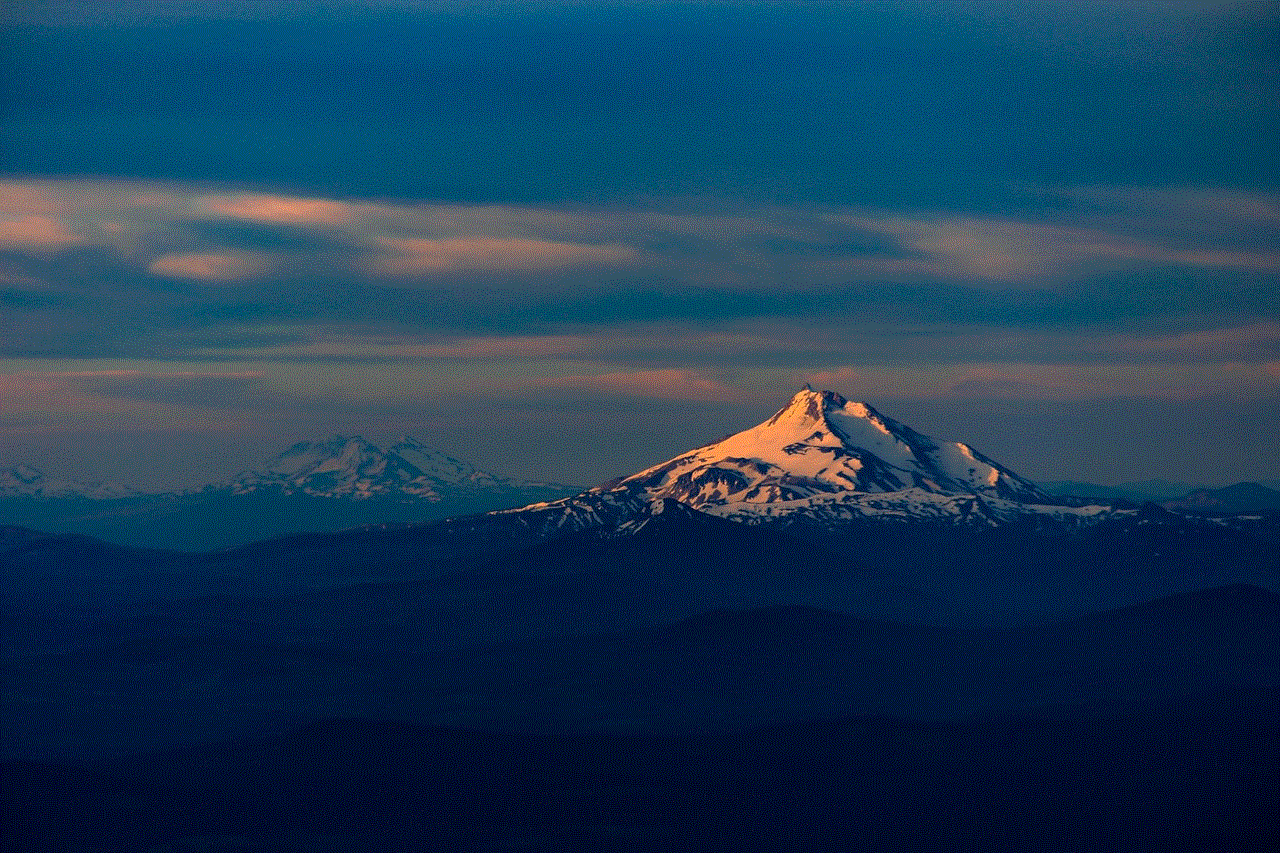
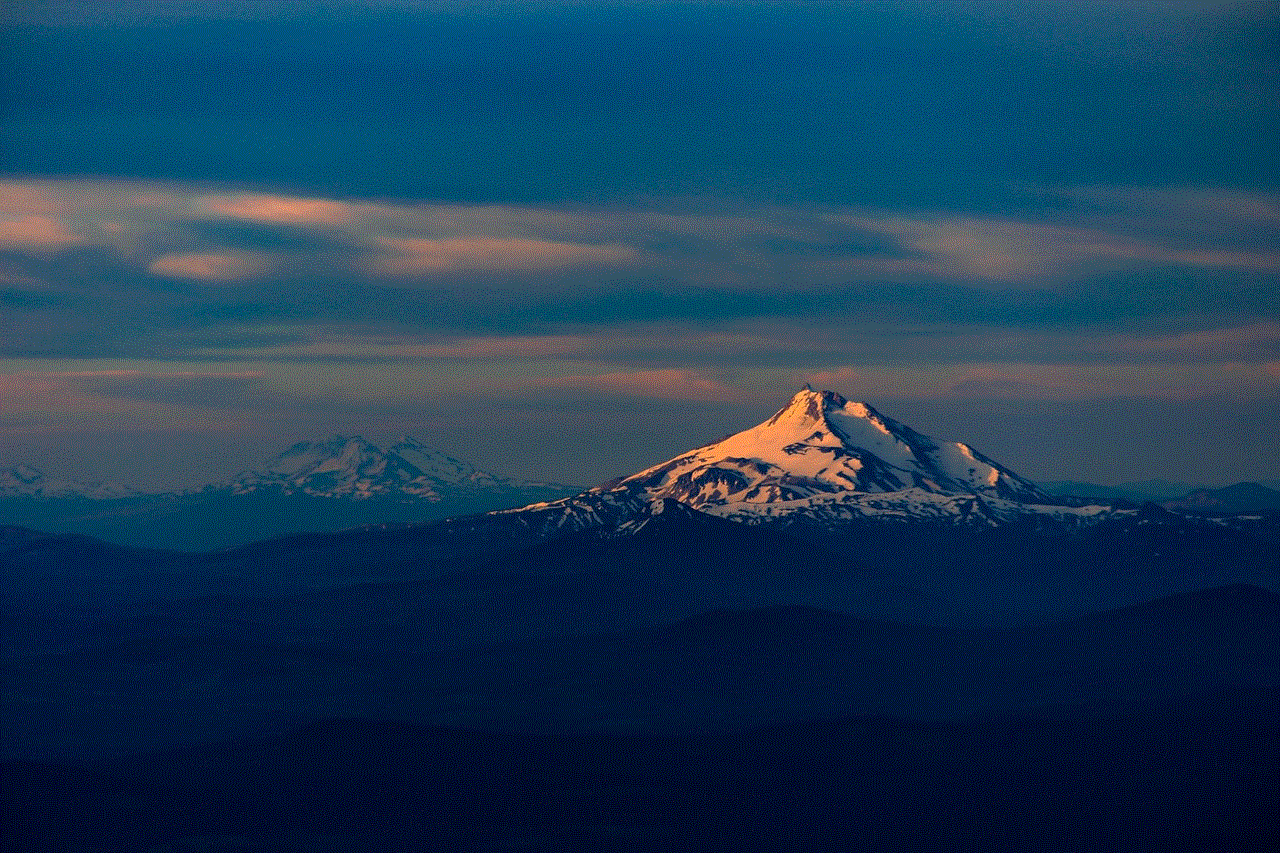
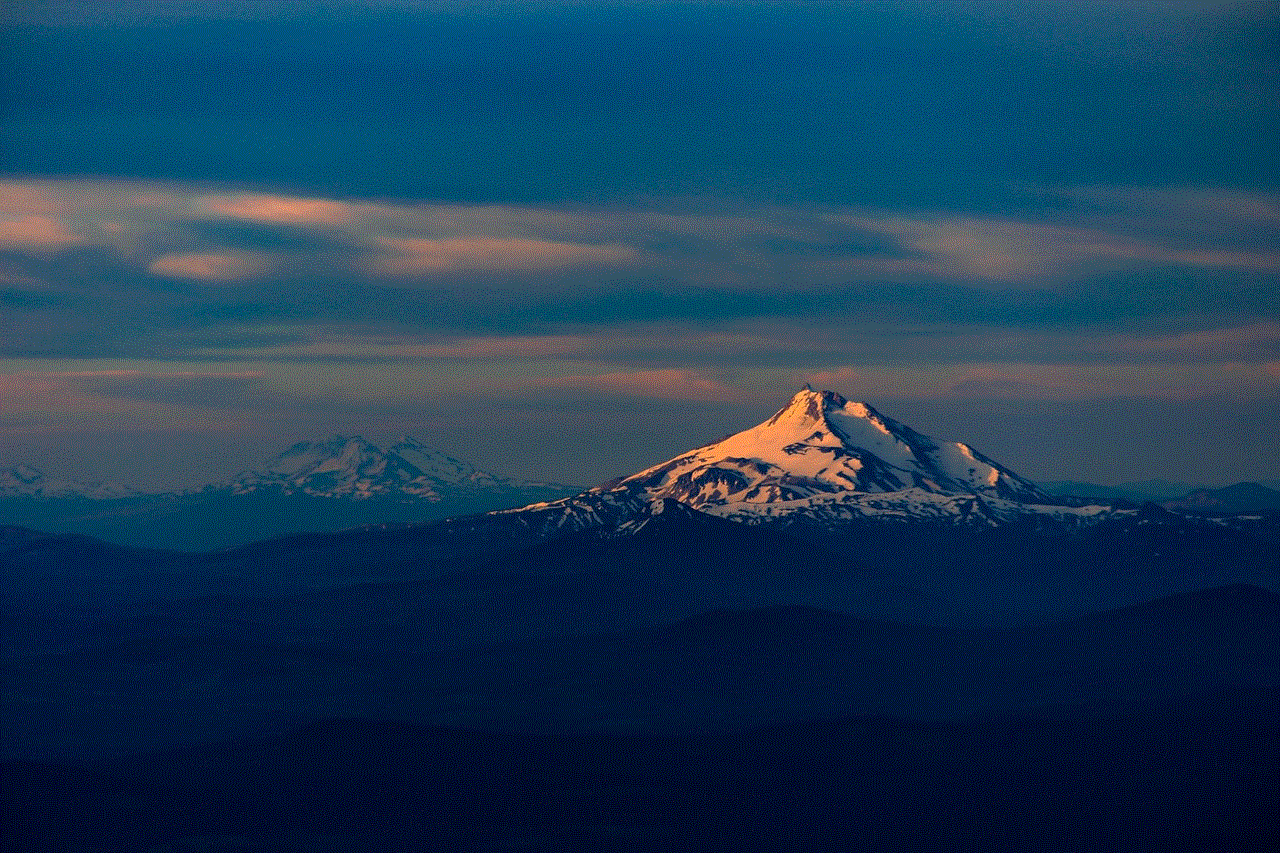
Possible Causes of Kindle Fire Security Warning Pop-ups
1. Outdated Operating System: An outdated operating system may lack the latest security patches, making your device more vulnerable to potential threats.
2. Incompatible Apps: Certain applications installed on your Kindle Fire may not be compatible with the device’s security protocols, triggering security warnings.
3. Unsecured Wi-Fi Networks: Connecting to unsecured Wi-Fi networks can expose your device to various security risks, leading to frequent security warning pop-ups.
4. Malware or Adware: If your Kindle Fire is infected with malware or adware, it can trigger security warning pop-ups as a response to the detected threats.
Resolving Kindle Fire Security Warning Pop-ups
1. Update the Operating System
Ensure that your Kindle Fire is running on the latest available operating system. To update your device, go to Settings > Device Options > System Updates. If an update is available, download and install it. Updating the operating system will provide essential security patches and bug fixes, mitigating potential security risks.
2. Remove Incompatible or Suspicious Apps
Review the applications installed on your Kindle Fire. If you notice any suspicious or unfamiliar apps, remove them immediately. Additionally, check for updates for all installed apps to ensure they are compatible with the latest security measures. To remove or update apps, go to Settings > Apps & Games > Manage All Applications.
3. Secure Your Wi-Fi Connection
Avoid connecting to unsecured or public Wi-Fi networks as they can expose your device to potential security threats. Instead, use trusted and secured networks to reduce the occurrence of security warning pop-ups. To manage Wi-Fi settings, go to Settings > Wi-Fi.
4. Perform a Security Scan
To rule out the possibility of malware or adware triggering the security warning pop-ups, perform a thorough security scan on your Kindle Fire. You can use reliable antivirus software available on the Amazon Appstore to scan and remove any potential threats.
5. Clear Cache and Data
Clearing the cache and data of specific apps can help resolve security warning pop-ups that are caused by temporary glitches or corrupted data. To clear app cache and data, go to Settings > Apps & Games > Manage All Applications > [App Name] > Clear Cache/Clear Data.
6. Reset Network Settings
If you continue to face persistent security warning pop-ups, resetting the network settings can help resolve any underlying configuration issues. To reset network settings, go to Settings > Wireless > Wi-Fi > [Network Name] > Forget This Network. Repeat this process for all saved networks and reconnect to them.
7. Factory Reset
As a last resort, you can perform a factory reset to restore your Kindle Fire to its original settings. This process erases all data and settings, so it is crucial to back up your important files before proceeding. To perform a factory reset, go to Settings > Device Options > Reset to Factory Defaults.
Conclusion



Kindle Fire security warning pop-ups can be an inconvenience, but they should not be taken lightly. By following the steps outlined in this comprehensive guide, you can effectively resolve these pop-ups and enhance the security of your Kindle Fire device. Remember to keep your device updated, remove suspicious apps, connect to secure Wi-Fi networks, perform regular security scans, clear cache and data, and reset network settings if necessary. By taking these proactive measures, you can enjoy a safe and secure Kindle Fire experience.