how to hide apps on android phone
With the increasing use of smartphones, it has become easier for people to access various apps for their daily needs. However, there may be certain apps that you don’t want others to see or use on your phone. Whether it’s for privacy reasons or to keep certain apps out of reach of children, there are several methods to hide apps on an Android phone. In this article, we will discuss the different ways to hide apps on your Android device.
1. Use a Third-Party App Launcher
One of the easiest ways to hide apps on an Android phone is by using a third-party app launcher. These launchers allow you to customize the look and feel of your device, including the option to hide specific apps. Some popular launchers that offer this feature include Nova Launcher, Apex Launcher, and Action Launcher. These apps allow you to hide apps by going to their settings and selecting the option to hide apps. You can then select the apps you want to hide and save the changes.
2. Create a Hidden Folder
Another way to hide apps on your Android phone is by creating a hidden folder. This method is particularly useful if you want to hide a few apps without using a third-party launcher. To create a hidden folder, follow these steps:
Step 1: Open the app drawer and find the app you want to hide.
Step 2: Long-press on the app icon and drag it to the “Create folder” option.
Step 3: Name the folder and tap on the “Create” button.
Step 4: Now, move the app icon to the newly created folder.
Step 5: Once the app is inside the folder, press and hold the folder until it opens.
Step 6: Tap on the three dots in the top right corner and select “Rename folder”.
Step 7: Add a “.” (period) at the beginning of the folder name and save the changes.
The folder will now be hidden from your app drawer, and you can access it by tapping on the “Show hidden apps” option in your launcher settings.
3. Use the Guest Mode
Android phones also offer a guest mode feature that allows you to create a separate profile for someone to use your phone without accessing your personal apps. This can also be useful if you want to hide certain apps from your own view. To enable guest mode, go to your phone’s settings, select “Users”, and then “Guest”. Once the guest mode is turned on, you can switch to it by pulling down the notification bar and tapping on the user icon.
4. Disable Pre-installed Apps
Many Android phones come with pre-installed apps that cannot be uninstalled. However, you can disable these apps to hide them from your app drawer. To do this, go to your phone’s settings, select “Apps”, and then find the app you want to hide. Tap on the app, and then select the “Disable” option. This will prevent the app from running and will hide it from your app drawer.
5. Use a File Manager
If you don’t want to use a third-party launcher, you can also hide apps using a file manager. This method requires a bit more effort, but it is effective in hiding apps without the need for additional apps. Follow these steps:
Step 1: Download a file manager app from the Google Play Store.
Step 2: Once the app is installed, open it and go to its settings.
Step 3: Enable the “Show hidden files” option.
Step 4: Go to the app drawer and find the app you want to hide.
Step 5: Long-press on the app icon and select the “Rename” option.
Step 6: Add a “.” (period) at the beginning of the app name and save the changes.
The app will now be hidden from your app drawer.
6. Use a Third-Party App Hider
There are also specific apps available on the Play Store that allow you to hide apps on your Android phone. These apps work by creating a secure folder where you can store all your hidden apps. Some popular options include AppLock, Calculator Vault, and Hide It Pro. These apps offer additional features like password protection and the ability to hide apps with a single tap.
7. Disable Notifications
If you want to hide notifications from certain apps, you can do so by going to your phone’s settings, selecting “Apps”, and then finding the app you want to hide notifications from. Tap on the app and select the “Notifications” option. From here, you can disable notifications for that particular app.
8. Use Secure Folder
If you have a Samsung device, you can use the built-in Secure Folder feature to hide apps. This feature allows you to create a separate secure space on your phone where you can store apps and files that you want to keep private. To access this feature, go to your phone’s settings, select “Biometrics and security”, and then “Secure Folder”. You will be prompted to set up a PIN or use your biometric authentication to access the secure folder. Once set up, you can move apps to this folder to hide them from view.
9. Use Parental Controls
For parents who want to restrict their children’s access to certain apps, Android offers a parental control feature. This feature allows you to set up a restricted profile for your child, where you can select which apps they can access. To enable parental controls, go to your phone’s settings, select “Users”, and then “Restricted Profile”. From here, you can select the apps that you want to allow your child to use.
10. Uninstall the App
If you don’t use an app frequently and don’t want it to be visible on your phone, you can simply uninstall it. This will completely remove the app from your phone, and it will no longer be visible to anyone.
In conclusion, there are several ways to hide apps on an Android phone, depending on your preference and the level of privacy you require. Whether it’s using a third-party app launcher, creating hidden folders, or using built-in features like guest mode and secure folder, you can easily hide apps on your Android device. Just remember to use these methods responsibly and not misuse them for any illegal activities.
can someone see if you send their instagram story
In the age of social media, Instagram has become one of the most popular platforms for sharing pictures, videos, and stories. With over 1 billion monthly active users, it has become a go-to app for individuals, businesses, and influencers to connect with their audience. One of the unique features of Instagram is the “story” feature, where users can post pictures or videos that disappear after 24 hours. This has become a popular way for people to share their daily activities, thoughts, and experiences. But can someone see if you send their Instagram story? Let’s find out.
Firstly, it’s important to understand how the Instagram story feature works. When a user posts a story, it appears at the top of their follower’s feeds. The story can be viewed by anyone who follows the user, and it remains visible for 24 hours. However, Instagram also offers an option to hide stories from specific followers. This means that if a user doesn’t want someone to see their story, they can easily hide it from them. So, in this case, the answer to our question would be no, the person will not be able to see the story.
But what if the user wants to specifically send the story to someone? In that case, they can use the “Send to” feature, which allows them to send the story as a direct message to a specific user or group of users. When the story is sent as a direct message, it appears in the recipient’s inbox, and they can view it even after the 24-hour period is over. This means that if someone sends their Instagram story to a person, they will be able to see it.
Moreover, Instagram also offers a “Close Friends” feature, where users can create a list of specific followers who can view their stories. This feature is especially useful for influencers or businesses who want to share exclusive content with their loyal followers. If someone is on the user’s “Close Friends” list, they will be able to see the story even if it’s not shared with the general public. However, if they are not on the list, they will not be able to see the story.
Now the question arises, can someone see if you send their Instagram story to a group? The answer to this question is not as straightforward as the previous ones. When a story is sent to a group, it appears in everyone’s inbox, but only the person who posted the story can see who has viewed it. This means that if someone sends their story to a group, the members of the group can see it, but they will not know who else has viewed it. This feature ensures the privacy of the sender and allows them to control who sees their content.
It’s also worth mentioning that Instagram offers a “Repost” feature, where users can share someone else’s story on their own story. In this case, if someone reposts the story, the original poster will be able to see that their story has been shared. However, if someone takes a screenshot of the story and posts it on their own story, the original poster will not be notified. This is why it’s always a good idea to ask for permission before reposting someone else’s story.
So far, we have discussed if someone can see your story if you send it to them. But what about if someone views your story without you sending it to them? Instagram allows users to view the stories of people they follow, as well as the stories of people they don’t follow. This means that if a user’s profile is public, anyone can see their story, even if they don’t follow them. However, if the profile is private, only approved followers can view the story.
Furthermore, Instagram also offers a “mute” feature, where users can hide the stories of specific followers without unfollowing them. This means that even if someone follows a user, they will not be able to see their stories if they have been muted. This feature is useful for maintaining a clutter-free feed and avoiding unwanted content.



In conclusion, the answer to the question, “can someone see if you send their Instagram story?” is not a simple yes or no. It depends on various factors such as if the story is sent as a direct message, if the user is on the “Close Friends” list, and if the story is posted on a public or private account. Instagram offers various features to control the visibility of stories, ensuring the privacy of its users. However, it’s always important to be mindful of what you share on social media and respect the privacy of others.
how to remove history from iphone
In today’s digital age, our smartphones have become an integral part of our lives. We use them for communication, entertainment, and even to store personal information. As a result, our phones contain a wealth of data, including our browsing history. While this information may be useful at times, it can also be a cause for concern as it may reveal our online activities to others. This is why many iPhone users want to know how to remove history from their devices. In this article, we will discuss the various methods to clear your browsing history on an iPhone.
What is Browsing History?
Before we dive into the methods to remove history from an iPhone, let’s first understand what browsing history is. Simply put, browsing history is a record of all the web pages you have visited on your device. It also includes the time and date of your visits. This information is stored in your browser’s cache and is used to improve your browsing experience by remembering your preferences and speeding up page loading times.
Why Remove History from Your iPhone?
There are several reasons why you may want to remove history from your iPhone. Firstly, it can be a matter of privacy. If you share your device with others, you may not want them to see your browsing history. This is especially true if you have visited websites that you don’t want others to know about. Secondly, clearing your browsing history can free up storage space on your device. Over time, your browsing history can accumulate and take up a significant amount of space on your iPhone. Lastly, clearing your history can also improve your device’s performance by reducing the load on your browser.
How to Remove History from Your iPhone
Now that we understand the importance of clearing your browsing history, let’s take a look at the various methods to do so on an iPhone. There are multiple ways to remove history from your device, and we will discuss them in detail below.
Method 1: Clearing Browsing History in Safari
Safari is the default web browser on an iPhone, and it is where most users do their online browsing. Therefore, the first method to remove history from your iPhone is through the Safari browser itself. To do this, follow the steps below:
Step 1: Open Safari on your iPhone.
Step 2: Tap on the bookmark icon at the bottom of the screen (the icon that looks like an open book).
Step 3: Next, tap on the clock icon at the top of the screen. This will take you to your browsing history.
Step 4: To clear your entire browsing history, tap on the “Clear” button at the bottom of the screen. This will bring up a menu with options to clear your history from the last hour, today, today and yesterday, or all time. Choose the option that best suits your needs.
Step 5: Safari will then ask for confirmation to delete your history. Tap on “Clear History and Data” to proceed.
Your browsing history in Safari will now be cleared. However, please note that this method will only clear your history from the Safari browser and not from any other browser on your device.
Method 2: Clearing Browsing History in Google Chrome
If you use Google Chrome as your default browser on your iPhone, you can also clear your browsing history through the app itself. Follow the steps below to do so:
Step 1: Open the Google Chrome app on your iPhone.
Step 2: Tap on the menu icon (three dots) at the bottom right corner of the screen.
Step 3: Next, tap on “History” from the menu that appears.



Step 4: Now, tap on the “Clear Browsing Data” button at the bottom of the screen.
Step 5: This will bring up a menu with options to clear your browsing history, cookies, and cached images and files. Choose the options that you want to clear and tap on “Clear Browsing Data.”
Your browsing history in Google Chrome will now be cleared.
Method 3: Using Third-Party Apps to Clear Browsing History
Apart from the default browsers, there are also third-party apps that allow you to browse the internet on your iPhone. These apps may have their own browsing history that is separate from the default browsers. In such cases, you can use third-party apps to clear your browsing history. Some popular apps that can help you clear your browsing history include CleanMyPhone, PhoneClean, and iMyFone Umate Pro. These apps not only allow you to clear your browsing history but also help you free up storage space on your device.
Method 4: Using Private Browsing Mode
Another way to prevent your browsing history from being saved on your iPhone is by using private browsing mode. This mode is available in all popular browsers and prevents your browsing history from being recorded. To enable private browsing mode, simply open your browser and look for the option to open a new private tab. In Safari, this option is available by tapping on the tab icon at the bottom of the screen and then tapping on “Private.” In Google Chrome, you can access private browsing by tapping on the menu icon and then tapping on “New Incognito Tab.”
While private browsing mode can help prevent your browsing history from being saved, it is not foolproof. Your internet service provider and the websites you visit can still view your browsing history. Therefore, it is not a reliable method to keep your browsing activities private.
Method 5: Resetting Your iPhone
If you want to completely remove all browsing history from your iPhone, you can do so by resetting your device. This will erase all data on your phone, including your browsing history. To reset your iPhone, follow the steps below:
Step 1: Go to the “Settings” app on your iPhone.
Step 2: Scroll down and tap on “General.”
Step 3: Next, tap on “Reset.”
Step 4: From the options that appear, tap on “Erase All Content and Settings.”
Step 5: You will be prompted to enter your passcode. Enter your passcode and confirm your action to reset your device.
Please note that this method will erase all data on your device, and you will have to set up your iPhone as new after the reset.
Additional Tips to Keep Your Browsing History Private
Apart from the methods mentioned above, there are also some additional tips that can help you keep your browsing history private on your iPhone. These include:
1. Use a Virtual Private Network (VPN): A VPN can help you hide your browsing history from your internet service provider and keep your online activities private.
2. Use a different search engine: Most search engines, like Google, track and store your search history. Switch ing to a privacy-focused search engine like DuckDuckGo can help keep your search history private.
3. Use a password manager: Password managers not only help you store and manage your passwords but also have features to clear your browsing history and cache.
4. Regularly clear your cookies: Cookies are small files that websites store on your device to remember your preferences. Regularly clearing your cookies can help prevent websites from tracking your browsing activities.
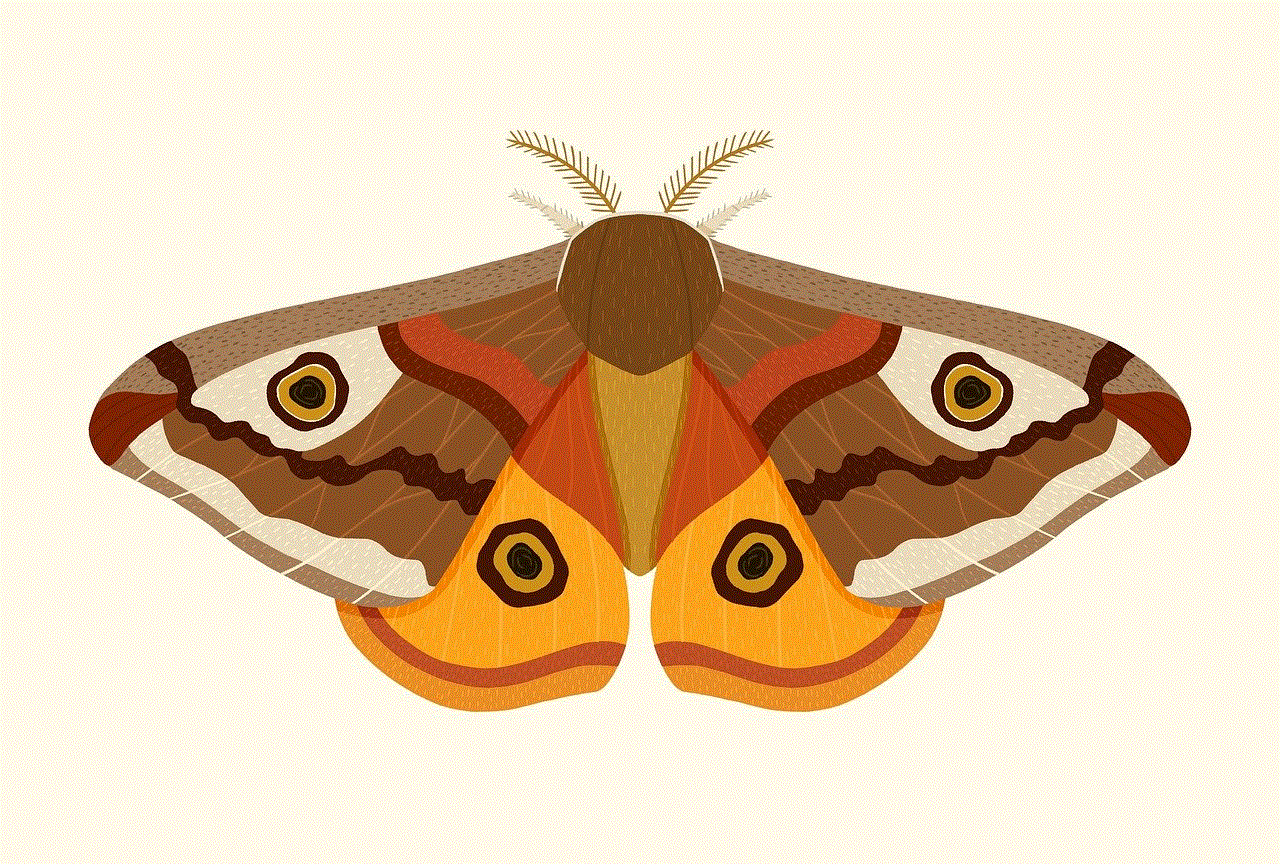
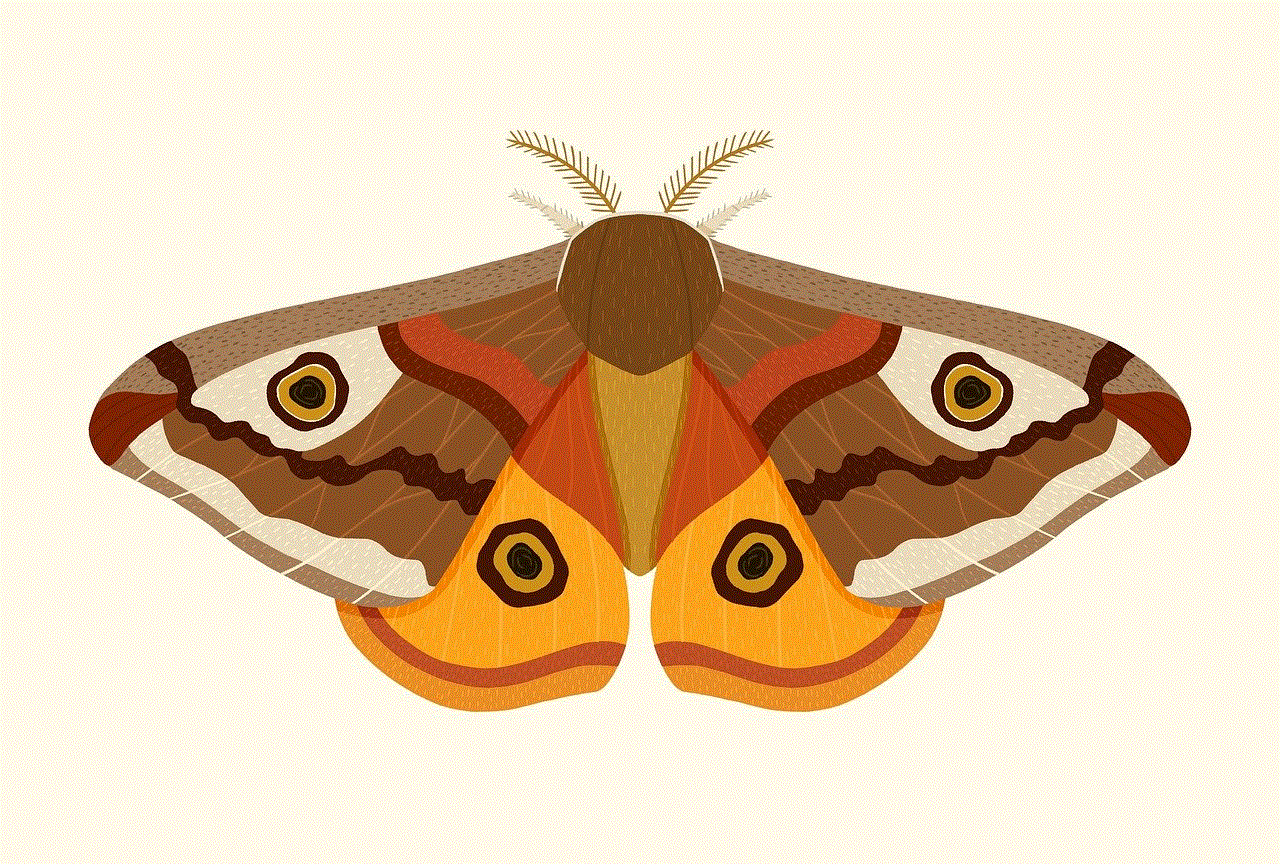
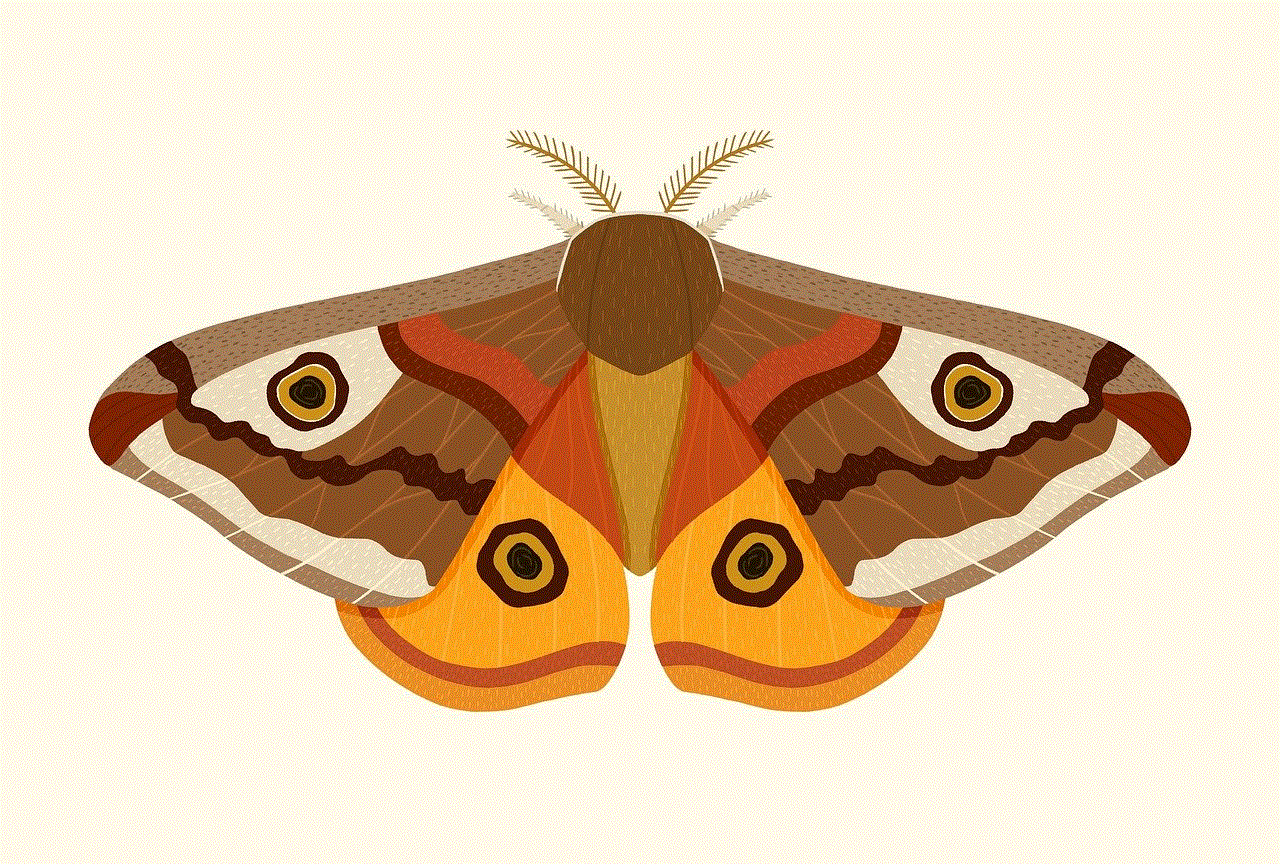
Conclusion
In conclusion, removing history from an iPhone is a relatively simple process. You can use the default browsers Safari and Google Chrome, as well as third-party apps, to clear your browsing history. Additionally, using private browsing mode, resetting your iPhone, and following some general tips can help you keep your browsing history private. It is essential to regularly clear your browsing history to protect your privacy and keep your device running smoothly. So, the next time you want to clear your browsing history on your iPhone, refer to this article for a quick and easy guide.