how to check blocked numbers on android
Are you tired of receiving unwanted calls and messages from unknown numbers on your Android device? Or do you suspect that some numbers are blocked on your phone, but you’re not sure how to check? Well, you’ve come to the right place. In this article, we will guide you through the steps to check for blocked numbers on your Android device.
Before we dive into the steps, let’s first understand what blocking a number means. Blocking a number on your Android device means that you are preventing that particular number from contacting you via calls or messages. It’s like putting up a barrier between you and the blocked number, and they won’t be able to reach you unless you unblock them.
Now, let’s move on to the steps to check for blocked numbers on your Android device:
1. Open your Phone app: The first step is to open your Phone app, which is usually located on the home screen of your device.
2. Tap on the three-dot menu: In the top right corner of your screen, you’ll see three vertical dots. Tap on them to open the menu.
3. Select “Settings”: From the menu, select “Settings.” This will open the settings for your Phone app.
4. Go to “Blocked numbers”: In the settings, look for the option that says “Blocked numbers” and tap on it. This will show you a list of all the numbers that you have blocked on your device.
5. Check the list of blocked numbers: In the “Blocked numbers” section, you’ll see a list of all the numbers that you have blocked. You can scroll through the list to see if any of the numbers you were looking for are on the list.
6. Use the search bar: If you have a long list of blocked numbers, you can use the search bar at the top to quickly find the number you’re looking for. Just type in the number and hit search.
7. Check for call and message history: If you’re still not sure if a particular number is blocked, you can check your call and message history. If the number has tried to contact you, it will show up in your history, and you can confirm if it was blocked or not.
8. Use a third-party app: If the above steps don’t work for you, you can also use a third-party app to check for blocked numbers on your Android device. There are many apps available on the Google Play Store that can help you with this, such as “Should I Answer?” or “Truecaller.”
9. Check your blocked list settings: Some Android devices also have a feature that automatically blocks numbers that are not in your contacts list. So, if you’ve enabled this feature, the number you’re looking for might be automatically blocked. To check this, go to your “Settings” and look for “Call blocking” or “Blocked numbers” under the “Security” or “Privacy” section.
10. Unblocking a number: If you find the number you were looking for on your blocked list and want to unblock it, you can simply tap on the number and select “Unblock” from the options. The number will then be removed from your blocked list.
11. Contact your service provider: If none of the above steps work and you still can’t find the blocked number, it’s possible that your service provider has blocked it for you. In this case, you will need to contact your service provider and ask them to unblock the number for you.
12. Use a call blocking app: If you’re receiving spam calls from unknown numbers, you can also use a call blocking app to block them. These apps allow you to manually add numbers to your block list or use a database to automatically block known spam numbers.
13. Use the “Do Not Disturb” feature: Another way to block unwanted calls and messages is by using the “Do Not Disturb” feature on your Android device. This will silence all calls and messages from numbers that are not in your contacts list.
14. Be cautious when downloading apps: Some apps may ask for permission to access your contacts or call history, and if you’re not careful, they may use this information to block numbers without your knowledge. So, be cautious when downloading apps and make sure to read the permissions carefully.
15. Keep your contact list updated: To avoid mistakenly blocking numbers that are in your contacts list, make sure to keep your contacts list updated. This way, you’ll know which numbers are safe to block and which ones are not.
16. Use call screening: Some Android devices have a call screening feature that allows you to screen unknown numbers before deciding whether to answer or block them. This can be a useful tool to avoid blocking numbers that may be important.
17. Report spam numbers: If you receive spam calls or messages from a particular number, you can also report it to your service provider or use the “report spam” option in your call history. This will help to prevent the number from contacting you in the future.
18. Use caution when sharing your number: Lastly, to avoid receiving unwanted calls and messages, be cautious when sharing your number online or with strangers. This will minimize the chances of your number ending up on a spam list.
In conclusion, checking for blocked numbers on your Android device is a simple process that can be done in a few easy steps. By following the steps mentioned above, you can easily find and unblock any numbers that may have been blocked on your device. Additionally, it’s always a good practice to be cautious when sharing your number and to keep your contacts list updated to avoid accidentally blocking important numbers. Stay safe and enjoy a hassle-free communication experience on your Android device!
can wifi owner see what sites i visit on phone incognito
In today’s digital age, privacy has become a major concern for many individuals. With the rise of technology, our personal information and online activities are constantly being tracked and monitored. This is especially true when it comes to our internet usage, as every website we visit and every click we make can be recorded by our internet service provider (ISP). However, many people believe that using incognito mode on their phones can protect their online privacy. But can wifi owners still see what sites we visit on our phones even when we are in incognito mode? In this article, we will explore this question and shed light on the truth behind incognito mode.
Before we delve into the answer, let’s first understand what incognito mode is. Incognito mode, also known as private browsing, is a feature available on most internet browsers that allows users to browse the internet without saving any history, cookies, or temporary files. This means that after the user closes the incognito window, all browsing data will be automatically erased, leaving no trace of their online activities. This feature is particularly useful for those who share their devices with others or for those who want to keep their browsing history private.
Now, to answer the question at hand – can wifi owners see what sites we visit on our phones even in incognito mode? The short answer is yes, they can. Despite what some people may believe, incognito mode does not make you completely invisible on the internet. It only prevents your browsing history from being stored on your device. Your internet service provider can still see your online activities, including the websites you visit, even when you are in incognito mode.
To understand how this is possible, we need to understand how the internet works. When we connect to the internet, our device sends a request to our ISP to access a specific website. Our ISP then acts as a middleman, forwarding our request to the website’s server and receiving the response back. This process is known as data packet routing. In this process, our ISP has access to all the data that is being transmitted, including the websites we visit, the duration of our visit, and the content we interact with. Therefore, even in incognito mode, our ISP can still see our online activities.
Moreover, our ISP is legally allowed to track and monitor our online activities. In most countries, ISPs are required to keep a record of their users’ internet usage for a certain period of time for law enforcement purposes. This record includes the time and date of our online activities, the websites we visit, and the content we interact with. This means that even if you are using incognito mode, your ISP can still access your browsing history if they are legally obliged to do so.
But what about using a Virtual Private Network (VPN)? Many people believe that using a VPN can make their online activities completely anonymous. While it is true that a VPN can encrypt your internet traffic and hide your IP address, it does not necessarily make you completely invisible. Your ISP can still see that you are using a VPN, which could raise red flags and prompt them to monitor your online activities more closely. Additionally, not all VPNs are created equal, and some may not provide the level of security and privacy they claim to offer. Therefore, using a VPN does not guarantee complete anonymity.
Furthermore, wifi owners can also track your online activities through your device’s MAC address. A MAC address is a unique identifier assigned to every device that connects to a wifi network. Even when you are in incognito mode, your device’s MAC address can still be tracked by the wifi owner. This means that they can see the websites you visit and the content you interact with, even if you are using incognito mode.
So, if wifi owners can see our online activities, what is the purpose of incognito mode? As mentioned earlier, incognito mode only prevents your browsing history from being stored on your device. It does not provide any additional security or privacy measures. Therefore, it is not a foolproof method to protect your online privacy. However, it can be useful in certain situations, such as when you are using a public computer or when you do not want your browsing history to be visible to others who use your device.
In conclusion, using incognito mode on your phone does not make you completely invisible on the internet. Your internet service provider and wifi owners can still track your online activities, even when you are in incognito mode. If you want to protect your online privacy, there are other measures you can take, such as using a reputable VPN, regularly clearing your browsing history, and avoiding using public wifi networks. It is also essential to be aware of your online privacy rights and the laws in your country regarding data privacy. With the right knowledge and precautions, you can better protect your online privacy in this digital age.
apple tv parental controls
Introduction
In today’s digital age, parents often find themselves struggling to protect their children from the vast amount of content available on streaming devices such as Apple TV. With the rise of streaming services and the availability of various types of content, it has become essential for parents to have control over what their children watch. This is where parental controls come into play. In this article, we will discuss everything you need to know about Apple TV parental controls, how to set them up, and how they can help you protect your children from inappropriate content.
What are Parental Controls?
Parental controls are a feature that allows parents to restrict access to certain types of content on electronic devices. In the context of Apple TV, parental controls are designed to help parents restrict access to certain apps, movies, TV shows, and music that may not be suitable for their children. These controls also allow parents to set time limits, restrict purchases, and monitor their children’s viewing history.
Setting Up Parental Controls on Apple TV
Setting up parental controls on your Apple TV is a straightforward process that can be done in a few simple steps. To begin, go to the Settings app on your Apple TV and select the “General” option. From there, select “Restrictions” and choose “Enable Restrictions.” You will be prompted to enter a four-digit passcode, which will be used to access the parental controls. Be sure to choose a unique passcode that your children will not be able to guess easily.
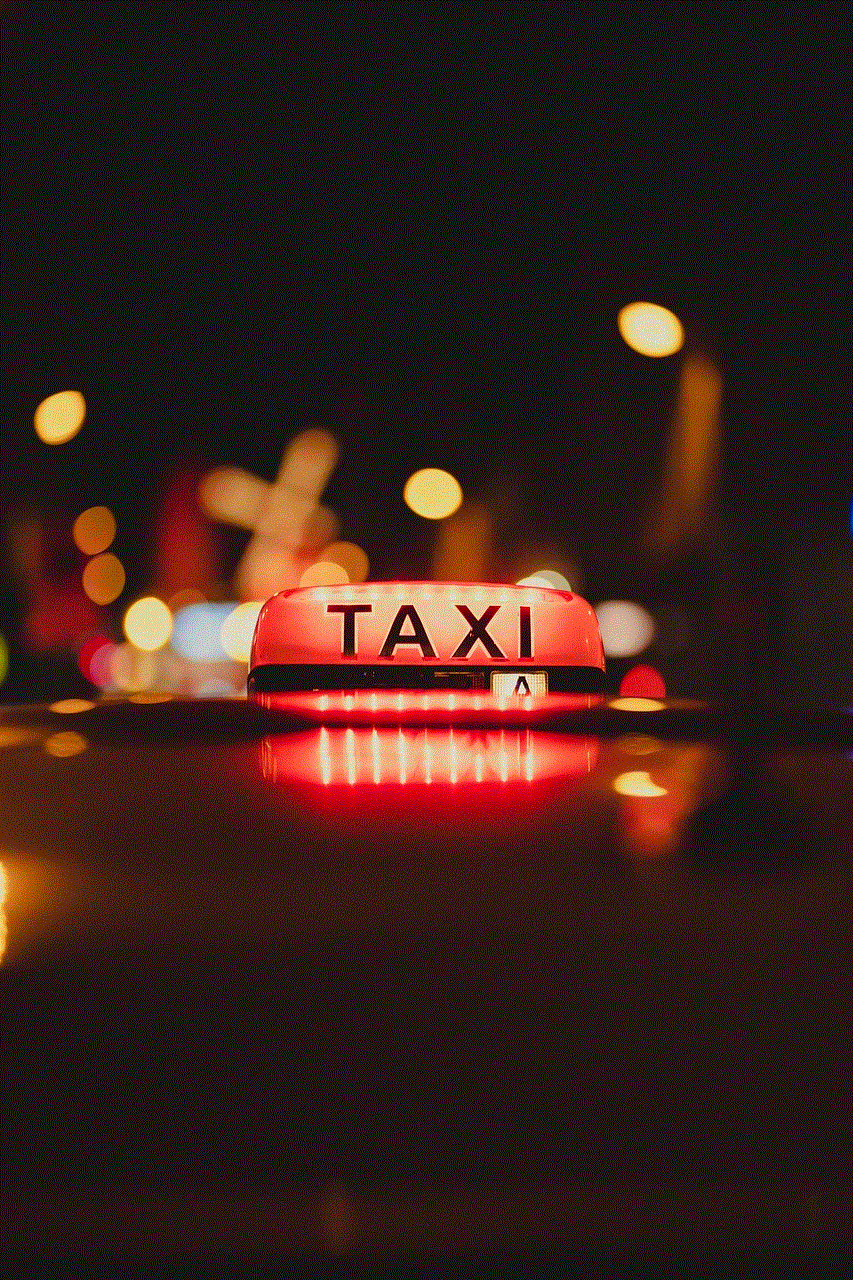
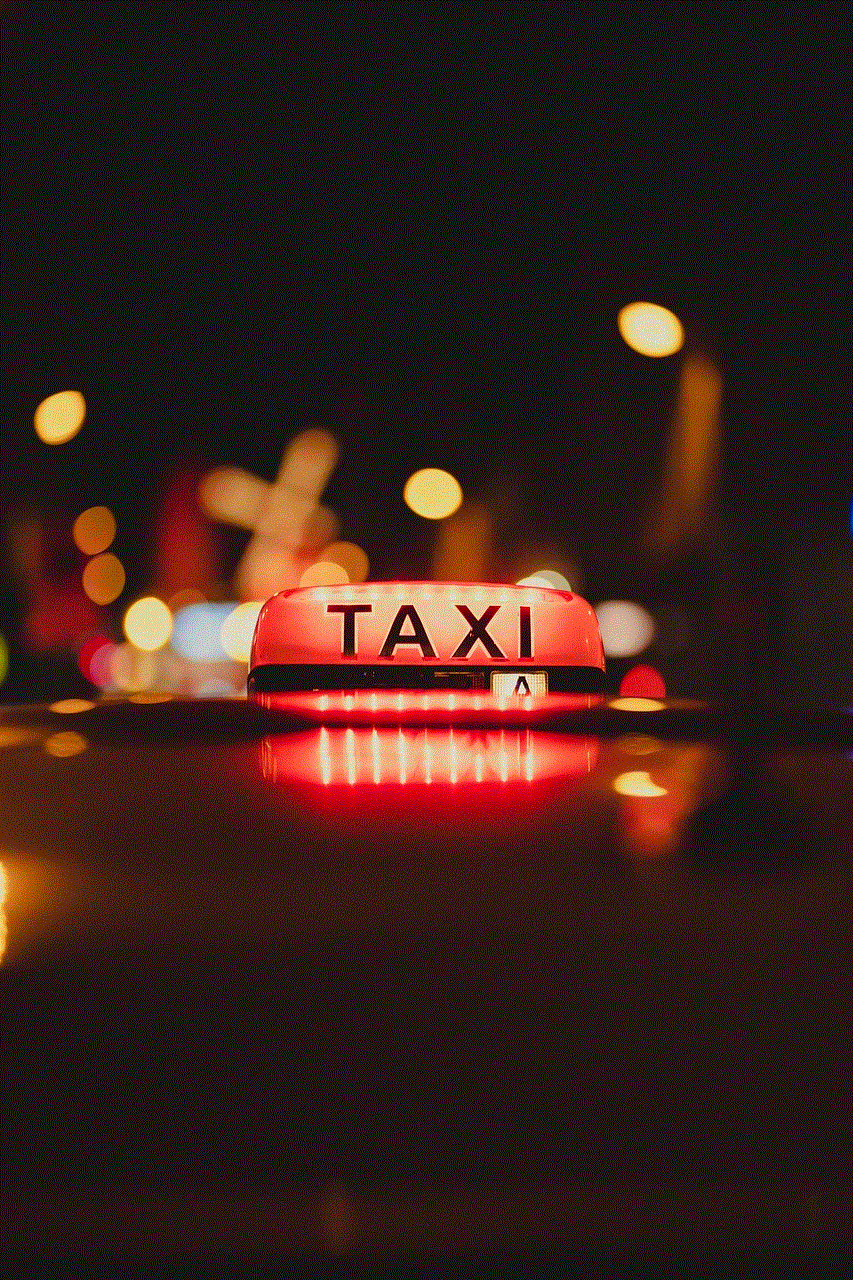
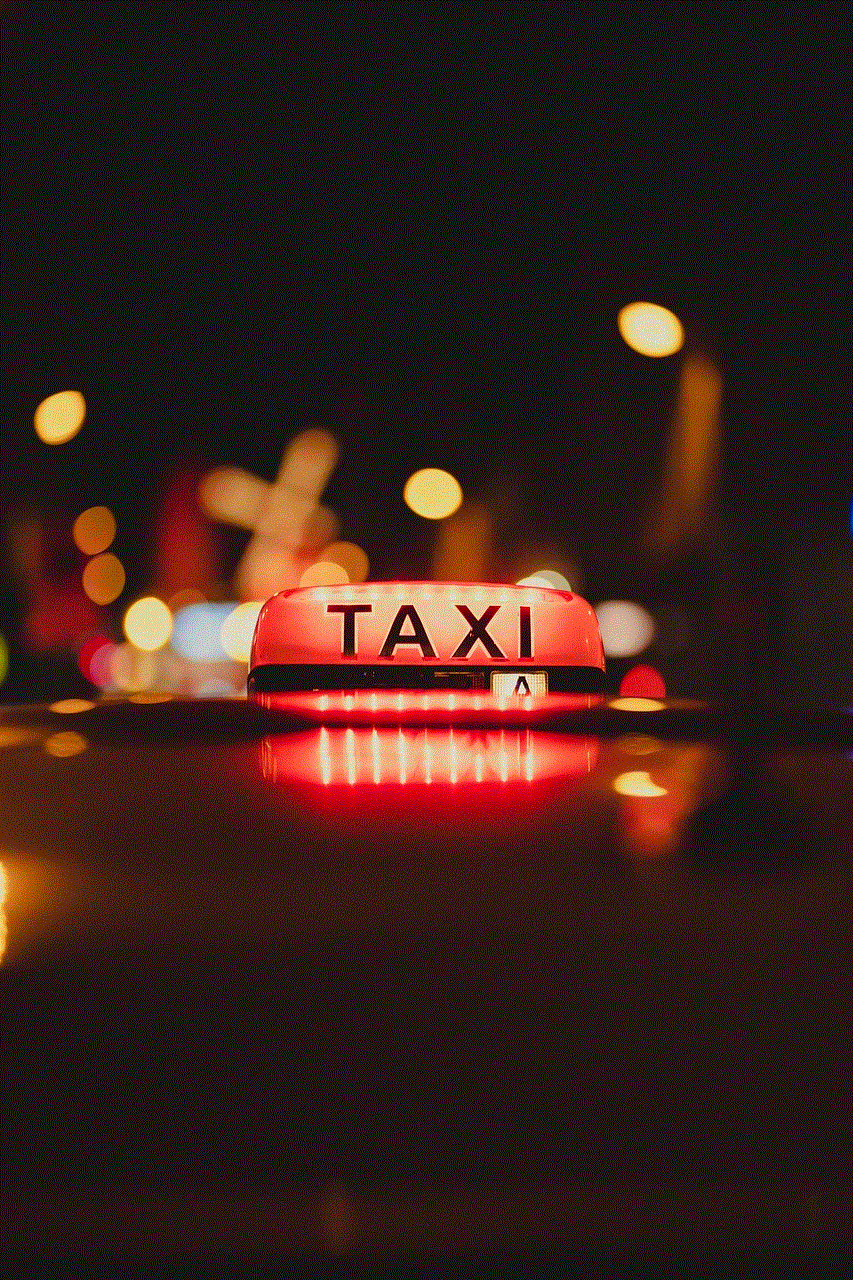
Different Types of Restrictions
Apple TV offers a variety of restrictions that parents can customize according to their child’s age and needs. These include content restrictions, purchase restrictions, and privacy restrictions. Let’s take a closer look at each of these.
Content Restrictions
Content restrictions allow parents to restrict access to specific types of content based on ratings. For example, you can limit access to content with a specific rating, such as PG-13 or R. You can also restrict access to content that has been labeled as explicit by the content provider. Additionally, you can choose to hide specific apps, such as social media or gaming apps, that you do not want your children to access.
Purchase Restrictions
Purchase restrictions allow parents to control what their children can buy on Apple TV. Parents can choose to require a passcode for each purchase, block in-app purchases, or even restrict purchases entirely. This is a handy feature for parents who are concerned about their children accidentally making purchases without their permission.
Privacy Restrictions
Privacy restrictions allow parents to control how much information their children can share on Apple TV. With this feature, parents can restrict access to AirPlay , screen recording, and location services . This is particularly helpful for parents who want to ensure their children’s online safety and privacy.
Time Limits
Apart from restricting content and purchases, Apple TV also allows parents to set time limits for their children’s viewing. This feature is especially useful for managing screen time and ensuring that children do not spend excessive amounts of time watching TV. Parents can set a daily or weekly time limit, and once the limit is reached, the Apple TV will automatically lock itself.
How Parental Controls Can Help
Now that we have discussed how to set up parental controls on Apple TV let’s take a look at how these controls can help parents protect their children.
Protecting Children from Inappropriate Content
With the ever-growing amount of content available on streaming services, it has become increasingly challenging for parents to monitor what their children are watching. Parental controls on Apple TV allow parents to restrict access to content that may not be suitable for their children, ensuring that they are not exposed to violence, explicit content, or mature themes.
Managing Screen Time
Excessive screen time can have adverse effects on children’s physical and mental health. With parental controls, parents can set limits on how much time their children can spend watching TV, ensuring that they have a healthy balance between screen time and other activities.
Preventing Accidental Purchases
Children often do not understand the consequences of making purchases on electronic devices. With purchase restrictions, parents can prevent their children from accidentally buying content or making in-app purchases. This not only saves parents from unexpected expenses but also teaches children about responsible spending.
Protecting Privacy and Online Safety
Online safety is a growing concern for parents, and with parental controls, parents can take steps to protect their children’s privacy and online safety. By restricting access to features such as AirPlay and screen recording, parents can prevent their children from sharing personal information or being exposed to online predators.
Tips for Parents
While parental controls are an excellent tool for protecting children, they are not foolproof. Children are tech-savvy, and they may find ways to bypass the restrictions. Therefore, here are a few tips for parents to ensure the effectiveness of parental controls:
– Keep the passcode to yourself and do not share it with your children.
– Regularly check your child’s viewing history to ensure they are not accessing restricted content.
– Have open and honest conversations with your children about the importance of following the rules and restrictions set by you.
– Stay updated with the latest features and updates on Apple TV to make sure your parental controls are up to date.
Conclusion



Parental controls on Apple TV are an essential tool for parents in today’s digital age. With these controls, parents can protect their children from inappropriate content, manage screen time, prevent accidental purchases, and safeguard their children’s privacy and online safety. By understanding how to set up and use parental controls effectively, parents can have peace of mind knowing that their children are safe while using Apple TV. Remember to keep the passcode safe and have open communication with your children about the importance of following these restrictions.