how to make an ea account
Creating an EA (Electronic Arts) account is a simple and straightforward process that allows you to access a world of gaming and entertainment. Whether you are a fan of their popular sports games, such as FIFA and Madden, or prefer their action-packed titles like Battlefield and Apex Legends, having an EA account is essential for fully enjoying these games. In this article, we will guide you through the steps of making an EA account and explore the benefits of having one.
Step 1: Visit the EA website
The first step in creating an EA account is to visit their website. You can do this by typing “EA” into your search engine and clicking on the official website link. Alternatively, you can go directly to the site by typing “www.ea.com” into your browser’s address bar.
Step 2: Click on the “Sign In” button
Once you have reached the EA website, you will see a red “Sign In” button in the top right corner of the page. Click on this button to begin the process of creating your EA account.
Step 3: Select “Create an Account”
After clicking on the “Sign In” button, a pop-up window will appear with the option to either “Sign In” or “Create an Account”. Since you are looking to make an EA account, click on the “Create an Account” button.
Step 4: Fill in your information
The next page will ask you to provide your first and last name, email address, and date of birth. It is important to use a valid email address as this will be the primary way of communication for your EA account. Make sure to double-check that you have entered all the information correctly before proceeding.
Step 5: Create a password
After filling in your information, you will be prompted to create a password for your account. It is recommended to choose a strong and unique password to ensure the security of your account. You can also use the “Show” button to view your password as you type it in.
Step 6: Agree to the Terms of Service and Privacy & Cookie Policy
Before you can complete the registration process, you will need to agree to EA’s Terms of Service and Privacy & Cookie Policy. These documents outline the rules and regulations for using their services and how they handle your personal information. It is important to read through these policies carefully before agreeing to them.
Step 7: Verify your account
After agreeing to the policies, you will need to verify your account. You can do this by clicking on the link sent to the email address you provided during registration. If you do not receive the verification email, make sure to check your spam or junk folder. You can also request another verification email by clicking on the “Resend Verification Email” link on the verification page.
Step 8: Add a security question
Once you have verified your account, you will be prompted to add a security question to your account. This will help you recover your account if you ever forget your password. Choose a question and provide an answer that is easy for you to remember but difficult for others to guess.
Step 9: Customize your profile
Now that your account is created, you can customize your profile by adding a profile picture and choosing a username. These details are not mandatory, but they can make your account more personalized. You can also add a security feature, such as a two-factor authentication, for added security.
Step 10: Start gaming!
Congratulations, you have successfully created your EA account! You can now start exploring the world of EA games and features. You can browse through their catalog of games, purchase and download them, and connect with other players.
Benefits of having an EA account
Having an EA account not only allows you to access their games and services, but it also offers several other benefits. Some of these benefits include:
1. Game progress and achievements
By having an EA account, your game progress and achievements are saved and can be accessed from any device. This means that if you switch from playing on your console to your PC, you can continue your game from where you left off.
2. Online multiplayer access
Many of EA’s games have online multiplayer features, and having an EA account is necessary to access them. This allows you to play with friends and other players from around the world, making your gaming experience more enjoyable.
3. EA Play subscription
An EA account also gives you the option to subscribe to EA Play, a membership program that offers access to a library of games, early access to new releases, exclusive in-game content, and more.
4. Exclusive content and rewards
EA often releases exclusive content and rewards for their games, and having an EA account is the only way to access them. These rewards can range from in-game items to special discounts on future purchases.
5. Community involvement
Having an EA account allows you to be a part of the EA community. You can participate in forums, share your game progress and achievements, and connect with other players who share your interests.
In conclusion, creating an EA account is a simple process that offers numerous benefits to gamers. By following the steps outlined in this article, you can easily make an account and start enjoying all that EA has to offer. So, what are you waiting for? Create your EA account today and start gaming!
how to hide your location on life360 without anyone knowing
Life360 is a popular location-sharing app that allows families and friends to stay connected and keep track of each other’s whereabouts. While the app can be useful for safety and peace of mind, there may be times when you want to hide your location on Life360 without anyone knowing. Whether you want to maintain your privacy or simply take a break from constant tracking, there are a few ways to accomplish this without raising any red flags.
In this article, we will discuss how to hide your location on Life360 without anyone knowing. From setting up fake locations to using third-party apps, we will explore different methods to help you stay off the radar on Life360.
1. turn off Location Sharing
The most straightforward way to hide your location on Life360 is to turn off location sharing. This can be done by opening the app and tapping on the “Settings” tab. From there, select the “Location Sharing” option and toggle it off. This will stop Life360 from tracking your location in real-time, and your family members or friends will not be able to see where you are.
While this method is simple and effective, it may raise suspicion if you have been sharing your location regularly. Your family members or friends may question why your location suddenly disappeared, so you might need to come up with a valid excuse beforehand.
2. Use a Fake Location
Another way to hide your location on Life360 is by using a fake location. There are several apps available on the App Store and Google Play Store that allow you to spoof your GPS location. These apps work by changing the GPS coordinates on your device, making it appear as if you are in a different location.
To use a fake location on Life360, you will need to download a GPS spoofing app and set a fake location. Then, open Life360 and turn on the “High Accuracy” mode in the app’s settings. This will make Life360 think that you are in the fake location you set, and your real location will be hidden. However, keep in mind that some of these apps may not work on all devices, and there is always a risk of getting caught.
3. Create a Secondary Account
If you don’t want to turn off location sharing completely, you can create a secondary account on Life360 and use it as a decoy. This way, you can share your location with your family members or friends while keeping your real location hidden. To do this, sign up for a new account using a different email address. You can then use this account to share your location with the people you choose, while your primary account remains hidden.
However, be careful not to share any personal information or photos on this secondary account that could give away your real identity. It’s also essential to remember to switch between accounts before opening Life360, as the app will automatically show your real location when you open it.
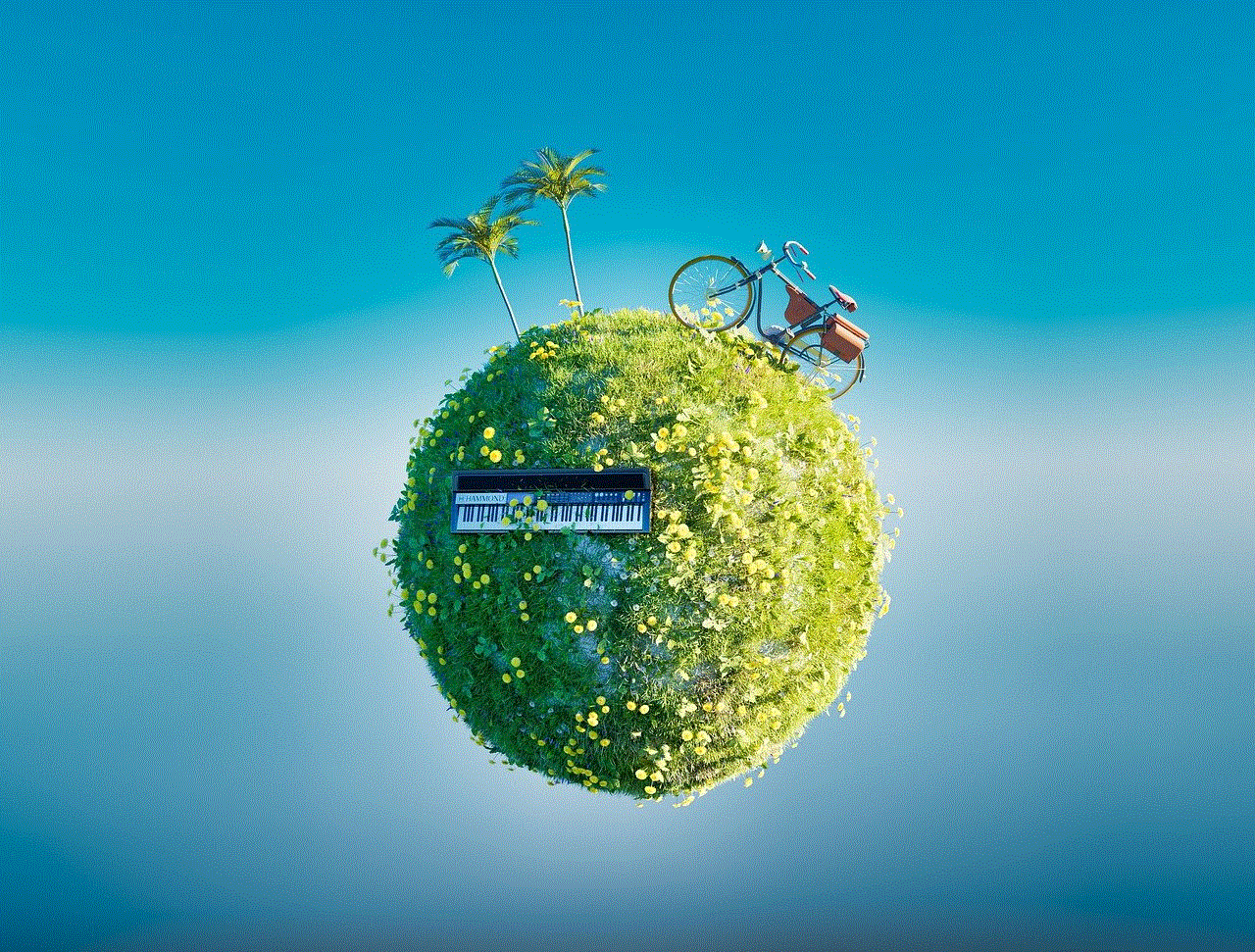
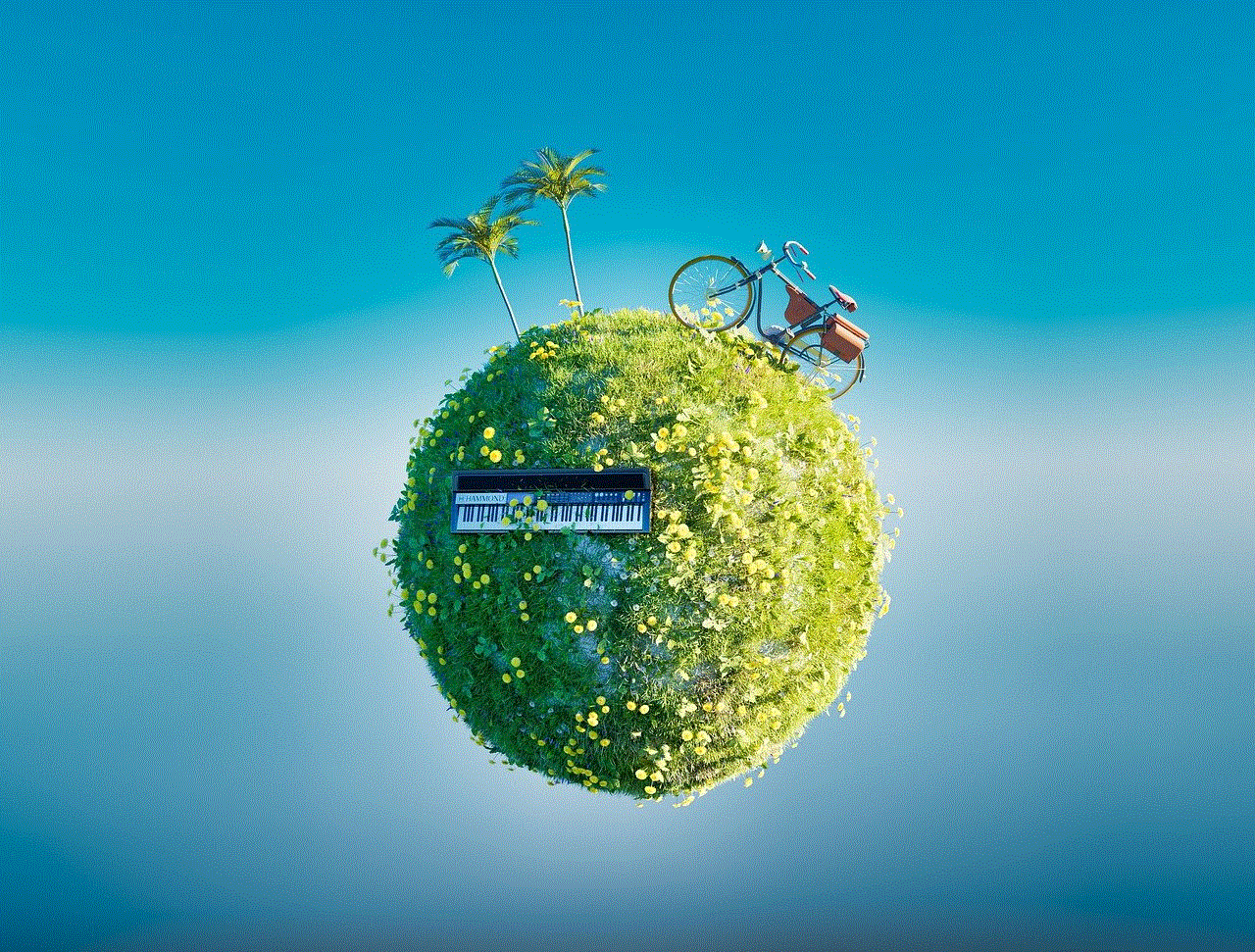
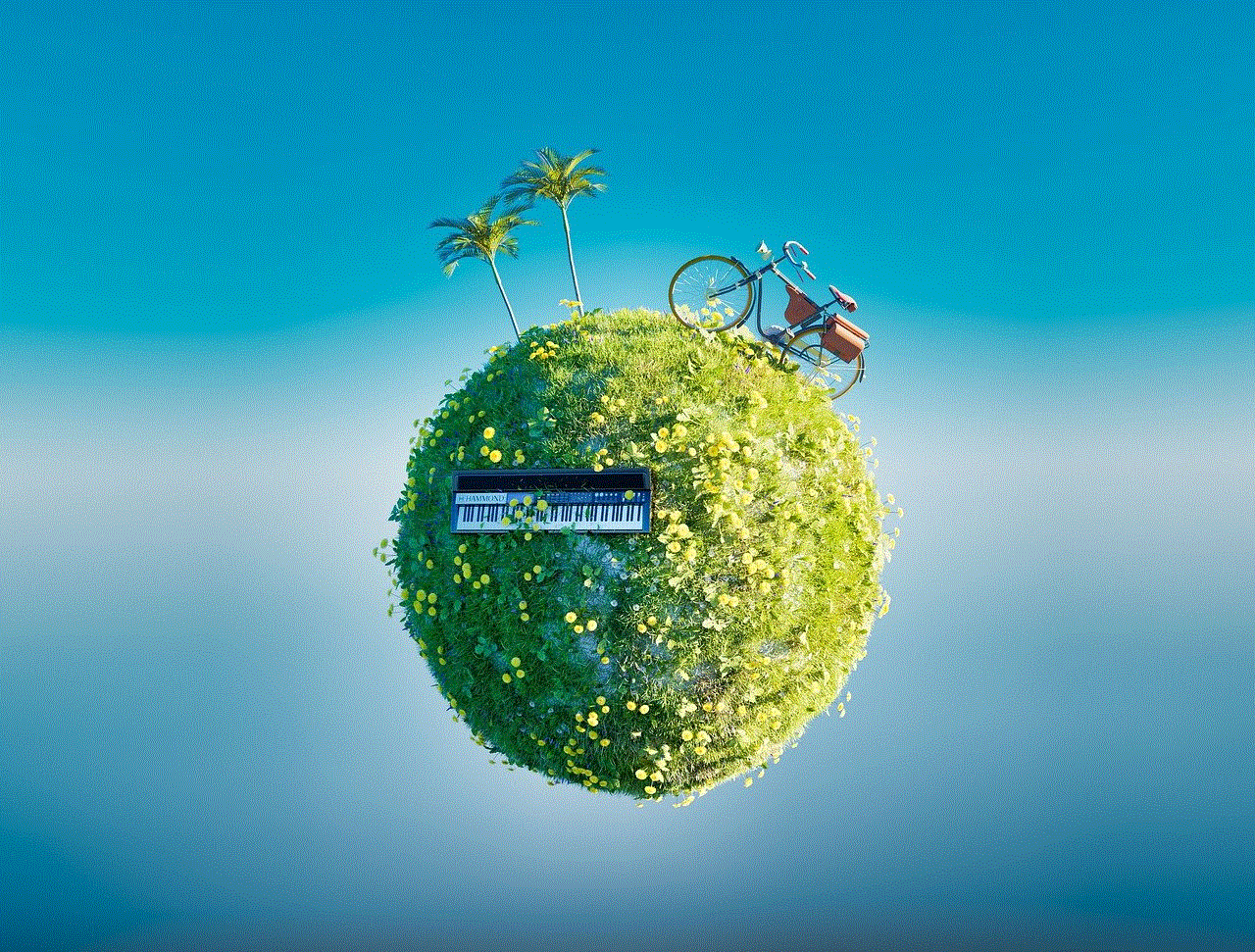
4. Turn off Wi-Fi and Data
Life360 uses a combination of GPS, Wi-Fi, and cellular data to track your location. If you want to hide your location without turning off location sharing, you can try turning off your Wi-Fi and data connections. This will prevent Life360 from accessing your location and showing your whereabouts to others.
However, this method will also disable your internet connection, so you won’t be able to use any other apps or receive calls or messages. It’s best to use this method only when you don’t want to be tracked, and you can turn your connections back on when you are ready to share your location again.
5. Use a Third-Party App
Apart from the methods mentioned above, there are also third-party apps available that can help you hide your location on Life360. These apps work by blocking specific apps from accessing your location or by changing your location on a system level.
One such app is ‘Location Guard,’ which can be downloaded from the Google Play Store. It allows you to change your location on a system level, which means that any app, including Life360, will show the fake location you set. However, keep in mind that using third-party apps may violate the terms of service of Life360, and your account could be suspended if you get caught.
6. Lie About Your Location
While it might not be the most ethical solution, lying about your location is still an option to hide your location on Life360. You can tell your family members or friends that you are going somewhere else while you are actually going somewhere else. This method requires some effort, as you will need to come up with a believable excuse and stick to it.
However, keep in mind that this method can be risky, as your family members or friends may find out the truth if they see you in a different location or if they check the location history on Life360. It’s best to use this method sparingly and only when necessary.
7. Disable Location Services for Life360
Another way to hide your location on Life360 is by disabling location services for the app. This method will prevent Life360 from accessing your location, and your location will not be updated on the app. However, this method will also disable all the app’s features that require your location, such as creating geofences or receiving notifications when someone arrives or leaves a particular location.
To disable location services for Life360, go to your device’s settings and select “Apps & notifications.” Find Life360 in the list of apps and tap on it. Then, go to “Permissions” and toggle off the location permission. Keep in mind that this method may also raise suspicion, as your family members or friends may question why your location is not updating on the app.
8. Use a GPS Blocking Case
If you are looking for a more permanent solution, you can try using a GPS blocking case. These cases are designed to block GPS signals, making it impossible for Life360 to track your location. However, these cases can be expensive, and they may also affect your device’s functionality, as it will block all GPS signals.
9. Clear Location History
Life360 keeps a record of your location history, which can be viewed by anyone who has access to your account. If you want to hide your past locations, you can clear your location history on the app. To do this, go to the “Settings” tab and select “Location History.” Then, tap on “Clear Location History” to delete all your past locations.
However, keep in mind that this method will only delete your location history on your device, and it will still be visible on other devices that have access to your account. Additionally, this method will also disable the “Places” feature on Life360, which shows you the places you have visited in the past.
10. Communicate with Your Family Members or Friends
Lastly, if you want to hide your location on Life360 without anyone knowing, the best approach would be to communicate with your family members or friends. Explain to them why you want to hide your location and set some ground rules. For example, you can agree to turn off location sharing for a specific period or only share your location when necessary.
It’s essential to remember that Life360 is primarily a safety app, and your family members or friends may worry if they cannot see your location. It’s best to be transparent and communicate your reasons to avoid any misunderstandings.



In conclusion, there are several ways to hide your location on Life360 without anyone knowing. From turning off location sharing to using a third-party app, you can choose the method that works best for you. However, it’s crucial to consider the potential consequences of hiding your location and communicate with your family members or friends to avoid any misunderstandings. Stay safe, and use these methods responsibly.