snapchat turn off story notifications
# How to turn off Story Notifications on Snapchat : A Comprehensive Guide
Snapchat has revolutionized the way we communicate and share moments with friends and family. With features like stories, snaps, and chat functionalities, it has become an integral part of our daily lives. However, with constant updates and new features, users sometimes find themselves overwhelmed with notifications, especially from story updates. If you’ve ever wondered how to turn off story notifications on Snapchat, you’re in the right place. This article will guide you through the process, discuss the importance of managing notifications, and provide tips on optimizing your Snapchat experience.
## Understanding Snapchat Notifications
Before diving into the specifics of turning off story notifications, it’s essential to understand what notifications are and how they function within the Snapchat ecosystem. Notifications are alerts that inform users about various activities on the platform, including new snaps, messages, and story updates from friends. While these notifications can keep you engaged, they can also become distracting, particularly when you have a large friend list.
Snapchat notifications can be categorized into two main types: in-app notifications and push notifications. In-app notifications appear while you’re using the app, while push notifications are sent to your device even when the app is not open. Story notifications are a subset of push notifications that alert you when a friend has posted a new story or when someone has viewed your story.
## The Importance of Managing Notifications
With our lives becoming increasingly digital, managing notifications has become a crucial aspect of maintaining focus and reducing distractions. Excessive notifications can lead to anxiety, decreased productivity, and even a diminished enjoyment of social media. By customizing your Snapchat notifications, you can create a more enjoyable and tailored experience that aligns with your preferences.
Turning off story notifications can also help you stay present in your daily life. When you’re constantly bombarded with alerts about what others are doing, it’s easy to lose track of your own activities. By managing your notifications, you can reclaim your time and focus on what truly matters.
## How to Turn Off Story Notifications on Snapchat
Now that we’ve established the importance of managing notifications, let’s get to the crux of the matter: turning off story notifications on Snapchat. Follow these steps to customize your notification settings and reduce distractions.
### Step 1: Open the Snapchat App
Begin by launching the Snapchat application on your smartphone. Make sure you’re logged into your account. If you haven’t updated your app in a while, consider checking for updates to ensure you have the latest features and bug fixes.
### Step 2: Access Your Profile
Once you’re in the app, tap on your profile icon located in the top-left corner of the screen. This will take you to your profile page, where you can manage various aspects of your account.
### Step 3: Go to Settings
On your profile page, you’ll see a gear icon in the top-right corner. Tap on this icon to access the settings menu. Here, you can customize your account settings, privacy options, and notification preferences.
### Step 4: Find the Notifications Section
Scroll through the settings menu until you find the “Notifications” section. This area will contain various options related to alert preferences for your account. Tap on “Notifications” to continue.
### Step 5: Manage Story Notifications
Within the Notifications section, you will see different categories of notifications, including “Message Notifications,” “Snap Notifications,” and “Story Notifications.” Locate the “Story Notifications” option. Here, you can toggle the notifications on or off based on your preferences.
### Step 6: Customize Your Preferences
If you want to turn off all story notifications, simply toggle the switch to the off position. Alternatively, you can customize your notification preferences further by selecting specific friends whose story notifications you wish to disable while keeping others active. This flexibility allows you to tailor your experience based on your social interactions.
### Step 7: Save Your Changes
After making your selections, ensure that you save your changes before exiting the settings menu. Your preferences should now be updated, and you will no longer receive notifications for new stories from friends.
## Additional Tips for Managing Notifications
While turning off story notifications is a great start, there are other ways to manage your Snapchat experience more effectively. Here are some additional tips to help you optimize your notification settings:
### Tip 1: Use Do Not Disturb Mode
Most smartphones today come equipped with a “Do Not Disturb” mode that allows you to silence notifications during specific hours. If you find that story notifications are particularly distracting during certain times of the day, consider enabling this mode during those hours. You can still access Snapchat without the constant barrage of alerts.
### Tip 2: Limit Your Friend List
Another effective way to manage notifications is by limiting your friend list. The more friends you have, the more notifications you’ll receive. By curating your friend list, you can focus on the people who matter most to you and reduce unnecessary alerts from acquaintances or less significant connections.
### Tip 3: Engage with Stories Selectively
If you enjoy watching stories but find the notifications distracting, consider engaging with stories selectively. Instead of watching every story that appears in your feed, choose to watch only the ones that interest you the most. This way, you can enjoy content without feeling pressured to keep up with everything.
### Tip 4: Mute Friends Temporarily
If you have friends who frequently post stories but you’re not in the mood to see them, you can mute their stories temporarily. This feature allows you to still remain friends without being inundated with their updates. To mute a friend’s story, tap and hold their profile icon, select “Mute Story,” and confirm your choice.
### Tip 5: Explore Other Notification Settings
Snapchat offers numerous notification settings beyond story notifications. Spend some time exploring other categories, such as snap and message notifications. You may find additional alerts that you’d like to turn off or customize according to your preferences.
### Tip 6: Update Your App Regularly
Snapchat regularly rolls out updates that may include new features and improved notification management options. Make it a habit to check for updates frequently. This will not only keep your app running smoothly but also ensure you have access to the latest tools for managing notifications effectively.
## The Psychological Impact of Notifications
Beyond just convenience, managing notifications has psychological implications. Studies have shown that excessive notifications can lead to increased stress and lower overall satisfaction with social media platforms. By taking control of your notifications, you can mitigate these effects and foster a healthier relationship with social media.
When users feel overwhelmed by notifications, it can lead to a sense of obligation to respond or check updates frequently, which can detract from real-world interactions and personal time. Taking proactive steps to manage these notifications is an act of self-care that can enhance your overall well-being.
## Conclusion
In a fast-paced digital world, the ability to manage notifications has become increasingly vital. Turning off story notifications on Snapchat is a simple yet effective way to create a more enjoyable and less distracting experience. By following the steps outlined in this article, you can regain control over your Snapchat notifications and tailor your experience to fit your lifestyle.
Remember that social media is meant to enhance your life, not complicate it. By customizing your notification settings, you can enjoy the moments shared by friends without feeling overwhelmed by constant alerts. So take the time to explore your notification preferences, and make Snapchat work for you – not the other way around.
how to find my whatsapp number
Are you looking for your WhatsApp number but not sure how to find it? Look no further, as we have all the information you need to locate your WhatsApp number in just a few simple steps. WhatsApp has become one of the most popular messaging apps, with over 2 billion users worldwide. It allows users to communicate with their friends and family through text, voice, and video calls, making it an essential part of our daily lives. So, it’s natural to want to know your WhatsApp number and keep it handy for easy communication. In this article, we will guide you through different methods of finding your WhatsApp number on both Android and iOS devices.
Before we dive into the various methods, let’s first understand what a WhatsApp number is. A WhatsApp number is the same as the phone number you have registered with the app. When you sign up for WhatsApp, you are required to provide your phone number, which becomes your WhatsApp number. This number is unique to you and is used to identify you on the app. So, let’s get started and find your WhatsApp number!
Method 1: Checking Your WhatsApp Contact List
The first and most straightforward method to find your WhatsApp number is by checking your WhatsApp contact list. Here’s how to do it:
Step 1: Open WhatsApp on your device.
Step 2: Tap on the ‘Chats’ tab at the bottom of the screen.
Step 3: Now, tap on the three dots at the top right corner of the screen.
Step 4: A drop-down menu will appear. Select ‘Settings’ from the list.
Step 5: In the ‘Settings’ menu, tap on the ‘Profile’ option.
Step 6: Here, you will see your name and profile picture. Under your name, you will find your WhatsApp number.
Method 2: Checking Your Phone’s Contacts
If you have saved your WhatsApp number as a contact on your phone, you can easily find it by checking your phone’s contacts. Here’s how:
Step 1: Open the ‘Contacts’ app on your device.
Step 2: Scroll through your contacts and look for your WhatsApp contact.
Step 3: Once you find it, tap on the contact to open it.
Step 4: Your WhatsApp number will be displayed at the top of the contact’s information.
Method 3: Checking Your WhatsApp Account Info
Another way to find your WhatsApp number is by checking your WhatsApp account information. Here’s how to do it:
Step 1: Open WhatsApp on your device.
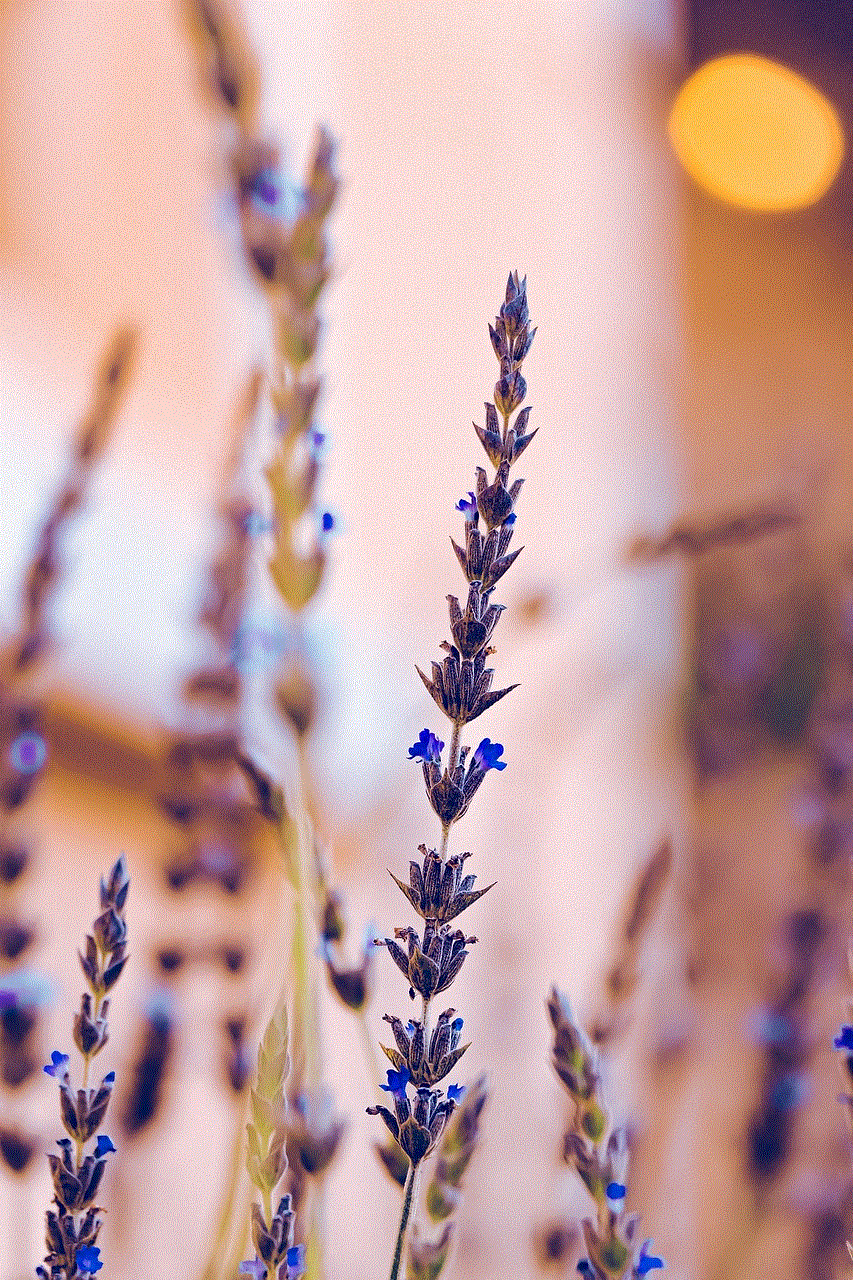
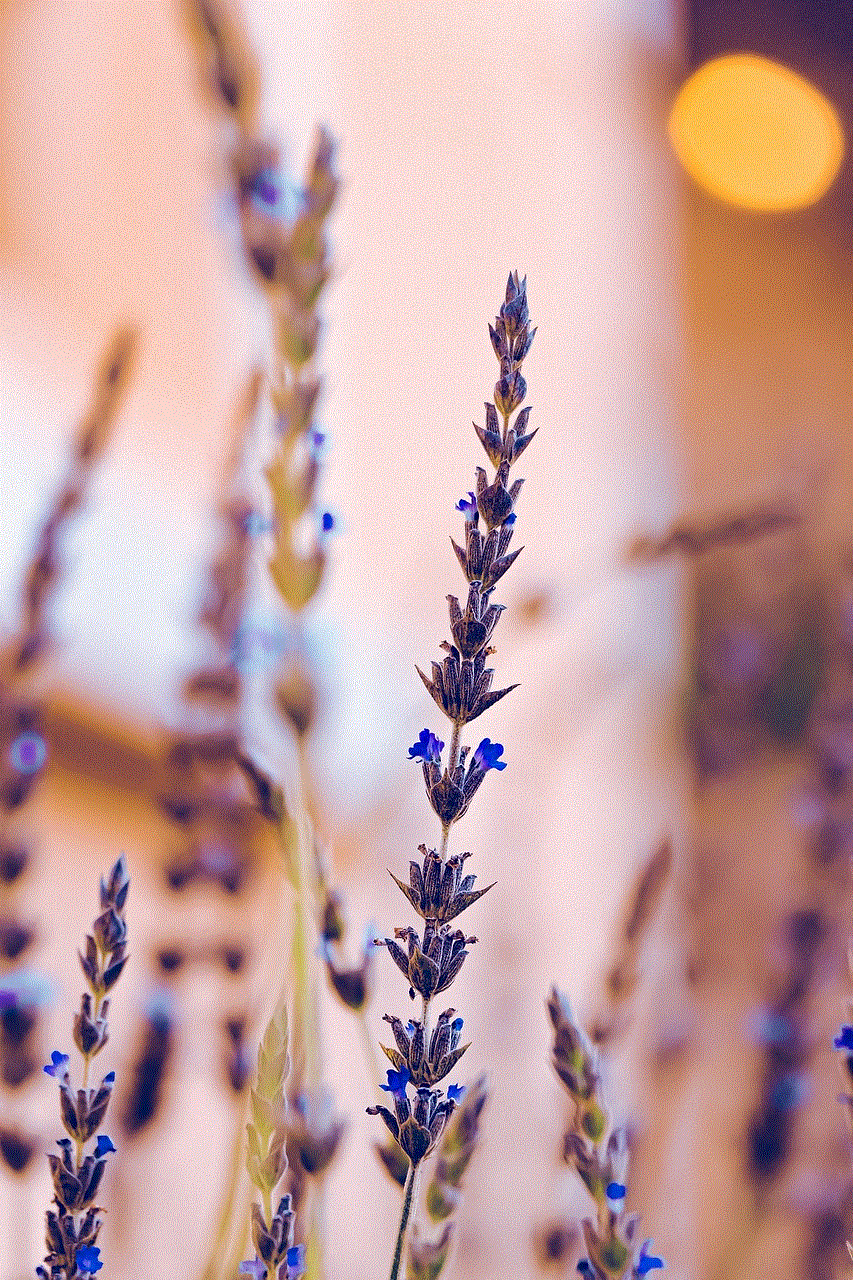
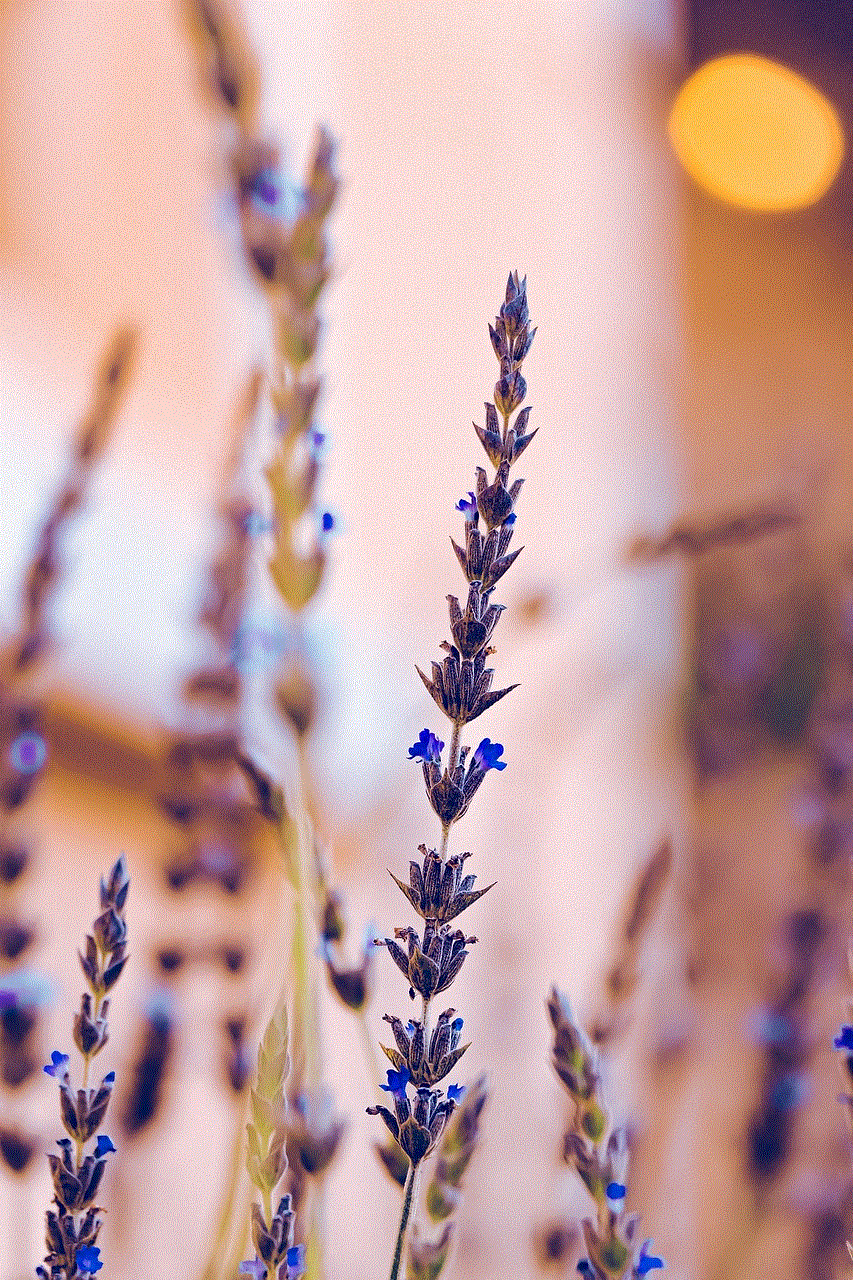
Step 2: Tap on the three dots at the top right corner of the screen.
Step 3: Select ‘Settings’ from the drop-down menu.
Step 4: In the ‘Settings’ menu, tap on the ‘Account’ option.
Step 5: Here, you will see your account information, including your phone number, under the ‘Your phone number’ section.
Method 4: Asking a Contact
If you’re still unable to find your WhatsApp number, you can always ask a contact who has saved your number on their WhatsApp. Here’s how to do it:
Step 1: Ask a contact who has your number saved on their WhatsApp to open the app.
Step 2: Ask them to tap on the three dots at the top right corner of the screen.
Step 3: In the drop-down menu, ask them to select ‘Settings.’
Step 4: Under ‘Settings,’ ask them to select ‘Profile.’
Step 5: Your WhatsApp number will be displayed under your name.
Method 5: Checking Your WhatsApp Chat
If you have sent a message to a contact on WhatsApp, you can find your number by checking the chat. Here’s how to do it:
Step 1: Open WhatsApp on your device.
Step 2: Tap on the ‘Chats’ tab at the bottom of the screen.
Step 3: Scroll through your chats and find the chat with the contact you have sent a message to.
Step 4: Tap on the chat to open it.
Step 5: Your WhatsApp number will be displayed at the top of the chat.
Method 6: Checking Your SIM Card
If you’re still unable to find your WhatsApp number, you can check your SIM card to find it. Here’s how to do it:
Step 1: Turn off your device and remove the SIM card.
Step 2: Insert the SIM card into another device.
Step 3: Turn on the device and make a call or send a message to a contact.
Step 4: Ask the contact to check the number displayed on their device.
Step 5: This number will be your WhatsApp number.
Method 7: Checking Your Phone Bill
If you have a postpaid connection, you can find your WhatsApp number by checking your phone bill. Here’s how to do it:
Step 1: Log in to your online phone bill account.
Step 2: Look for the ‘My Profile’ or ‘Account Information’ section.
Step 3: Your WhatsApp number will be displayed in the ‘Phone Number’ section.
Method 8: Using a Third-Party App
There are several third-party apps available on the Google Play Store and App Store that can help you find your WhatsApp number. These apps scan your device and display all the numbers associated with WhatsApp. Some popular apps include WhatsApp Extractor and WhatsApp Viewer.
Method 9: Contacting WhatsApp Support
If you’re still unable to find your WhatsApp number, you can contact WhatsApp support for assistance. Here’s how to do it:
Step 1: Open WhatsApp on your device.
Step 2: Tap on the three dots at the top right corner of the screen.
Step 3: Select ‘Settings’ from the drop-down menu.
Step 4: In the ‘Settings’ menu, tap on the ‘Help’ option.
Step 5: From the list of options, select ‘Contact us.’
Step 6: You will be redirected to WhatsApp’s support page. Fill in the required details and submit your query.
Method 10: Checking Your Phone Settings
If you’re using an iPhone, you can find your WhatsApp number by checking your phone’s settings. Here’s how to do it:
Step 1: Go to ‘Settings’ on your device.
Step 2: Tap on ‘Phone.’
Step 3: Your WhatsApp number will be displayed under ‘My Number.’
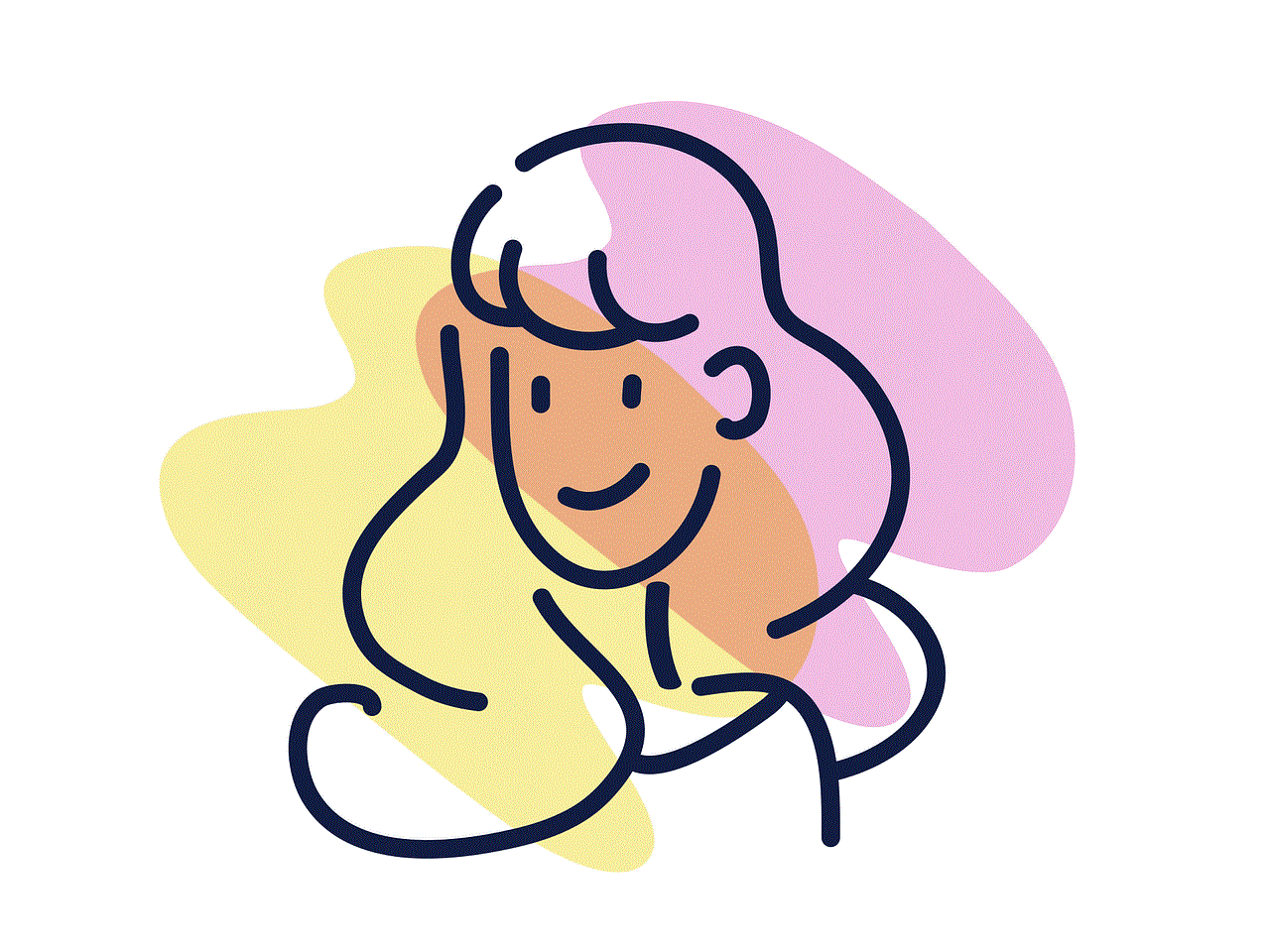
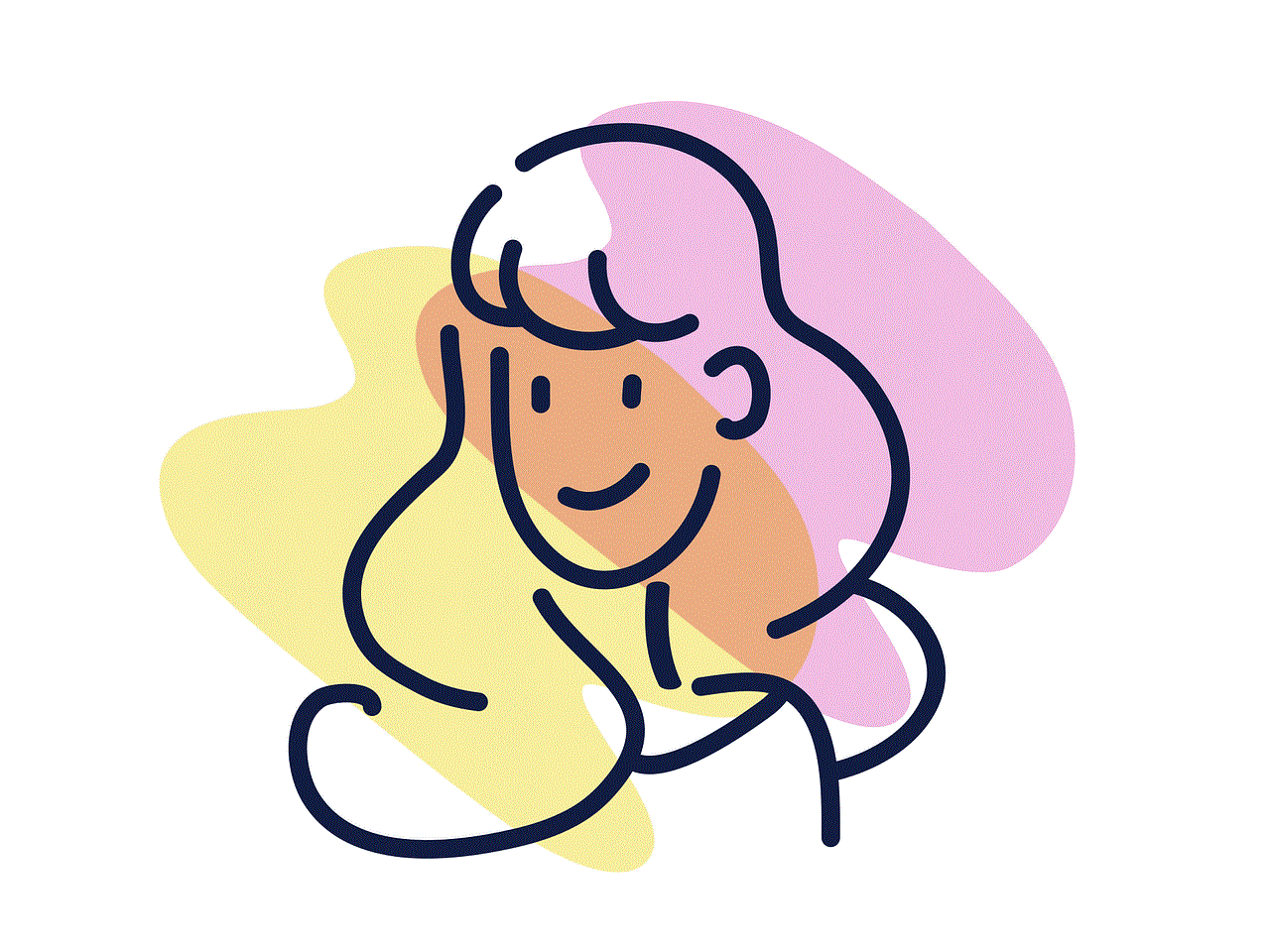
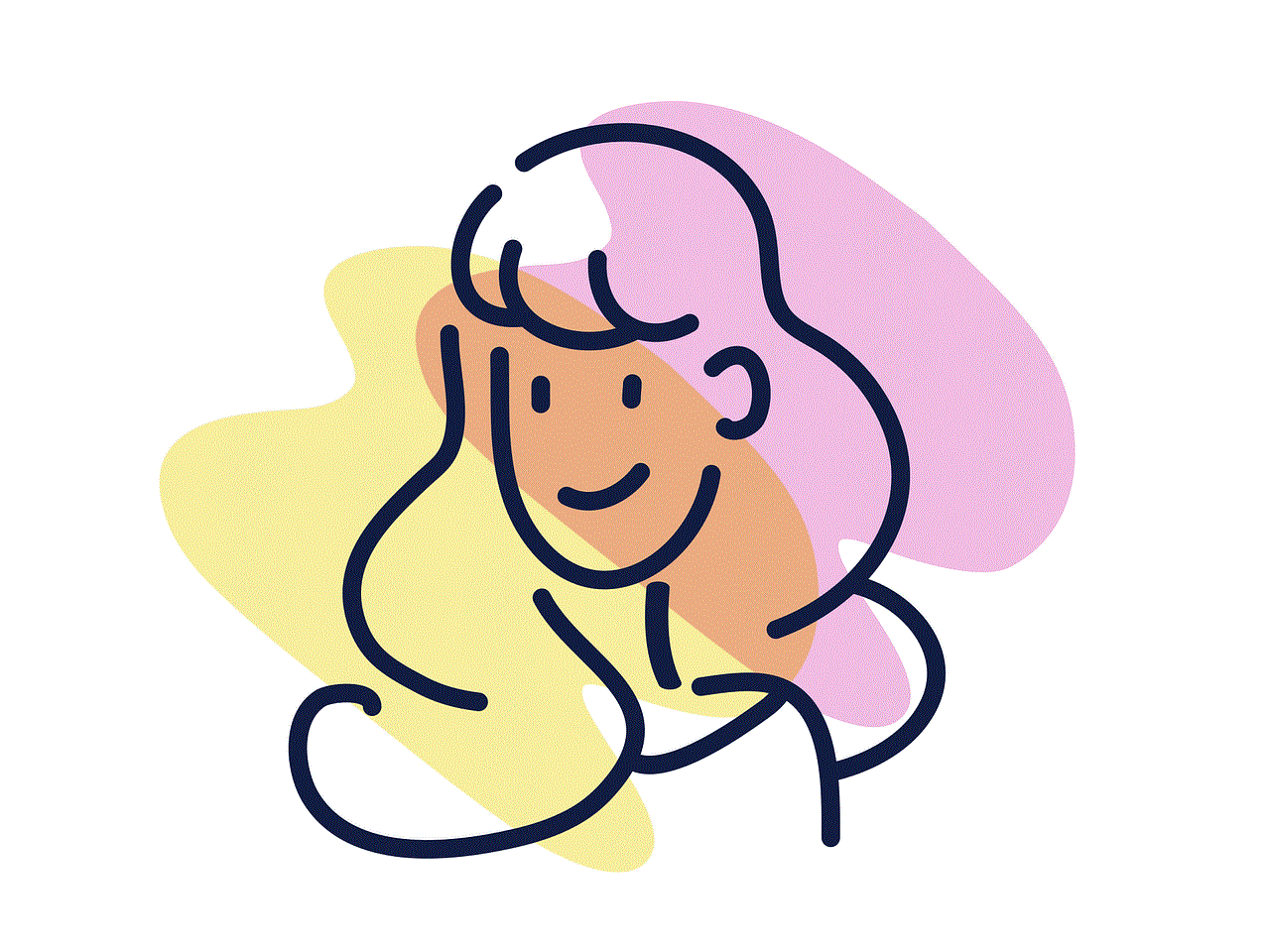
Conclusion
In conclusion, finding your WhatsApp number is a simple process that can be done in various ways. You can check your WhatsApp contact list, phone’s contacts, WhatsApp account information, ask a contact, check a WhatsApp chat, your SIM card, and your phone bill. If all else fails, you can use a third-party app or contact WhatsApp support for assistance. We hope this article has helped you find your WhatsApp number easily. Keep it handy for convenient communication with your friends and family on the popular messaging app.