how to change my home address on google maps
# How to Change Your Home Address on Google Maps: A Comprehensive Guide
In today’s digital world, Google Maps has become an essential tool for navigating our lives, whether it’s finding the quickest route to work, exploring new places, or simply getting directions. One of the key features of Google Maps is the ability to save your home address, which can greatly simplify your navigation experience. However, life is full of changes, and you may find yourself needing to update your home address on Google Maps for various reasons. Whether you’ve moved to a new house, changed your preferred location, or just want to correct an error, this comprehensive guide will walk you through the process step by step.
## Understanding Google Maps and Its Features
Before diving into the specifics of changing your address, it’s crucial to understand what Google Maps is and how it integrates into your daily life. Google Maps is a web mapping service developed by Google that offers satellite imagery, aerial photography, street maps, and real-time conditions for navigation. It provides users with directions for various modes of transport, including driving, walking, biking, and public transit. Additionally, Google Maps allows users to save locations, including their home and work addresses, which streamlines the navigation process.
Saving your home address on Google Maps enables you to quickly access directions to and from home, view nearby places, and receive traffic updates tailored to your route. However, if your home address changes, it’s essential to update this information to maintain accuracy and convenience in your navigation experience.
## Why You Might Need to Change Your Home Address
There are several reasons why you might need to change your home address on Google Maps. Here are some common scenarios:
1. **Moving to a New House**: The most obvious reason for changing your home address is relocating to a different residence. Whether due to job changes, family needs, or personal preferences, moving can significantly affect your daily commute and navigation requirements.
2. **Incorrect Information**: Sometimes, users may inadvertently save the wrong address, leading to confusion and frustration. Updating your home address ensures that you have the correct information at your fingertips.
3. **Using a New Preferred Location**: You might find that your daily activities have shifted, and a new location has become more relevant to your life. For example, if you frequently visit a family member’s house or a new favorite café, you might want to add that as your home address for easier navigation.
4. **Traveling**: If you’re traveling for an extended period and want to set a temporary home address for navigation purposes, changing your home address can help streamline your travel experience.
5. **Sharing Location**: You might want to update your address for friends and family who rely on Google Maps to find you. Keeping your address current can make it easier for others to locate you.
## Step-by-Step Guide to Changing Your Home Address on Google Maps
Changing your home address on Google Maps is a straightforward process. Below, we’ll provide a detailed, step-by-step guide for both desktop and mobile users.
### Step 1: Open Google Maps
To start, you’ll need to access Google Maps. You can do this on your desktop by visiting [maps.google.com](http://maps.google.com) or by opening the Google Maps app on your mobile device.
### Step 2: Sign in to Your Google Account
Make sure you are signed in to your Google account. If you are not logged in, you won’t be able to access your saved locations, including your home address.
### Step 3: Access Your Saved Places
– **On Desktop**:
– Click on the three horizontal lines (menu icon) in the upper-left corner.
– Select “Your places” from the dropdown menu.
– Navigate to the “Labeled” tab where you will see your saved addresses, including “Home” and “Work.”
– **On Mobile**:
– Tap on the “Saved” option at the bottom of the screen.
– Scroll down to find the “Your lists” section and tap on “Labeled.”
– Here, you will see your saved addresses, including your home address.
### Step 4: Edit Your Home Address
Once you’ve located your home address, you can proceed to edit it.
– **On Desktop**:
– Hover over the “Home” label and click the pencil icon (edit icon).
– A dialog box will appear, allowing you to enter your new address.
– After entering the new address, click “Save” to update your home location.
– **On Mobile**:
– Tap on the “Home” label.
– Select the “Edit” option (pencil icon) in the upper-right corner.
– Enter your new address in the text box and tap “Save” to confirm the change.
### Step 5: Verify Your New Address
After saving your new address, it’s a good idea to verify that the change has been successfully made. You can do this by:
– Searching for directions to your home address to ensure that it leads you to the correct location.
– Checking your saved places again to confirm that your home address reflects the new information.
## Tips for Managing Your Google Maps Addresses
While changing your home address is a simple process, managing your saved locations in Google Maps can enhance your overall navigation experience. Here are some tips to keep in mind:
1. **Label Important Locations**: In addition to your home and work addresses, consider labeling other important locations, such as your favorite restaurants, grocery stores, or friend’s houses. This will make it easier to navigate to these places quickly.
2. **Regularly Update Your Information**: If you frequently move or change your routine, make it a habit to review and update your saved addresses regularly. Keeping your information current will improve your navigation experience.
3. **Use the ‘Send to Your Phone’ Feature**: If you’re planning a trip or visit to a new location, you can send the address to your mobile device using the “Send to your phone” option on the desktop version of Google Maps. This feature makes it easy to access directions on the go.
4. **Explore Google Maps Features**: Google Maps offers various features beyond navigation, such as finding nearby attractions, checking traffic conditions, and viewing street-level imagery. Familiarizing yourself with these features can enhance your overall experience.
5. **Share Your Location**: If you’re meeting friends or family, consider using the “Share your location” feature to send them your current location or saved address. This is especially helpful if you’re in an unfamiliar area.
6. **Utilize Offline Maps**: If you’re traveling to a location with limited internet access, consider downloading offline maps. This ensures that you can still navigate even without a data connection.
## Troubleshooting Common Issues
While changing your home address on Google Maps is generally a seamless process, you may encounter some common issues. Here are some troubleshooting tips:
1. **Address Not Saving**: If your new address isn’t saving, ensure that you are logged into your Google account. If you’re still having issues, try clearing your browser’s cache or updating the Google Maps app on your mobile device.
2. **Incorrect Address Format**: Google Maps requires addresses to be entered in a specific format. Ensure that you’re using the correct street name, number, and city to avoid errors.
3. **Location Not Found**: If Google Maps can’t locate your new address, it may not be in its database. You can try searching for the address in Google Search to see if it is recognized. If it is not found, you may need to wait for Google to update its database.
4. **Issues with the Mobile App**: If you’re experiencing issues with the mobile app, ensure that you have the latest version installed. Restarting the app or your device can also resolve minor glitches.
5. **Privacy Concerns**: If you’re concerned about privacy, consider adjusting your location sharing settings. Google Maps allows you to control who can see your location and when.
## Conclusion
Changing your home address on Google Maps is a simple yet essential task for anyone looking to maintain an efficient navigation experience. Whether you’ve moved to a new home, corrected an error, or just updated your preferred location, following the steps outlined in this guide will help you achieve your goal.
By understanding the features and capabilities of Google Maps, you can make the most of this powerful tool. Regularly updating your saved addresses, exploring additional features, and troubleshooting common issues will enhance your overall experience and ensure that you’re always on the right path.
As our lives continue to change, so too does our need for accurate and up-to-date navigation. With Google Maps, you have the power to adapt and stay on course, no matter where life takes you. So take a moment to check your saved addresses today and ensure that you’re always ready for your next adventure.
how much is lifelock per year
# Understanding Lifelock: Annual Costs and Comprehensive Overview
As identity theft continues to be a pervasive issue in the digital age, many individuals are turning to identity theft protection services to safeguard their personal information. Among the myriad of options available, LifeLock stands out as one of the most recognized brands in the industry. This article will delve into the annual costs associated with LifeLock, explore its features, and provide insights into whether the investment is worth it.
## What is LifeLock?
Founded in 2005, LifeLock is a service that provides identity theft protection. It monitors personal information across various platforms to alert users of potential identity theft. With increasing cases of data breaches and online fraud, LifeLock offers peace of mind to individuals who are concerned about their personal and financial information being compromised.
The service employs advanced technology to monitor sensitive information, including Social Security numbers, bank accounts, credit card accounts, and more. LifeLock also offers a recovery service, which helps users navigate the complex process of reclaiming their identity if theft occurs.
## The Cost of LifeLock: Annual Breakdown
When it comes to the cost of LifeLock, it’s important to note that the service offers several tiers, each with its own set of features. As of 2023, LifeLock provides three primary plans: Standard, Advantage, and Ultimate Plus. These plans vary in price, features, and the level of protection offered.
1. **LifeLock Standard:** This is the most basic plan, priced at approximately $89.99 per year. It includes essential features such as identity theft alerts, access to a credit score, and a limited amount of identity restoration services.
2. **LifeLock Advantage:** This mid-tier plan is priced around $119.99 per year. It includes everything in the Standard plan, plus additional features like bank account monitoring, credit monitoring, and more extensive recovery support.
3. **LifeLock Ultimate Plus:** As the most comprehensive plan, the Ultimate Plus plan costs about $299.99 per year. It includes all the features of the Advantage plan, along with additional services such as identity theft insurance of up to $1 million, comprehensive credit monitoring, and more robust restoration services.
These prices can vary based on promotions or discounts, and users should check LifeLock’s official website or contact customer support for the most accurate and up-to-date pricing information.
## What Features Come with Each Plan?
### 1. LifeLock Standard
– **Identity Theft Alerts:** Notifications when your personal information is found on the dark web or when there are changes to your credit report.
– **Credit Score Tracking:** Access to your credit score and monitoring, allowing you to keep track of your financial health.
– **Identity Restoration Support:** Assistance from identity theft recovery specialists in case your identity is stolen.
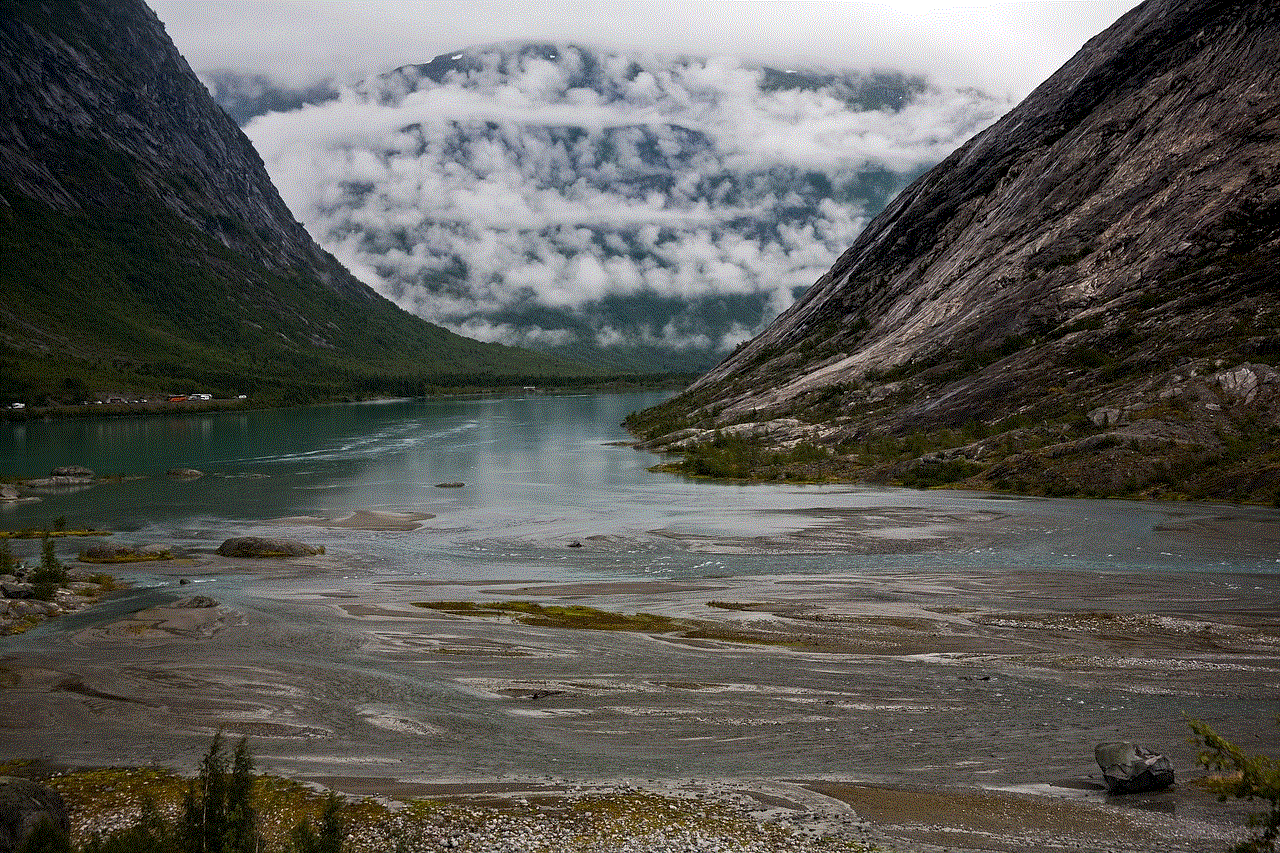
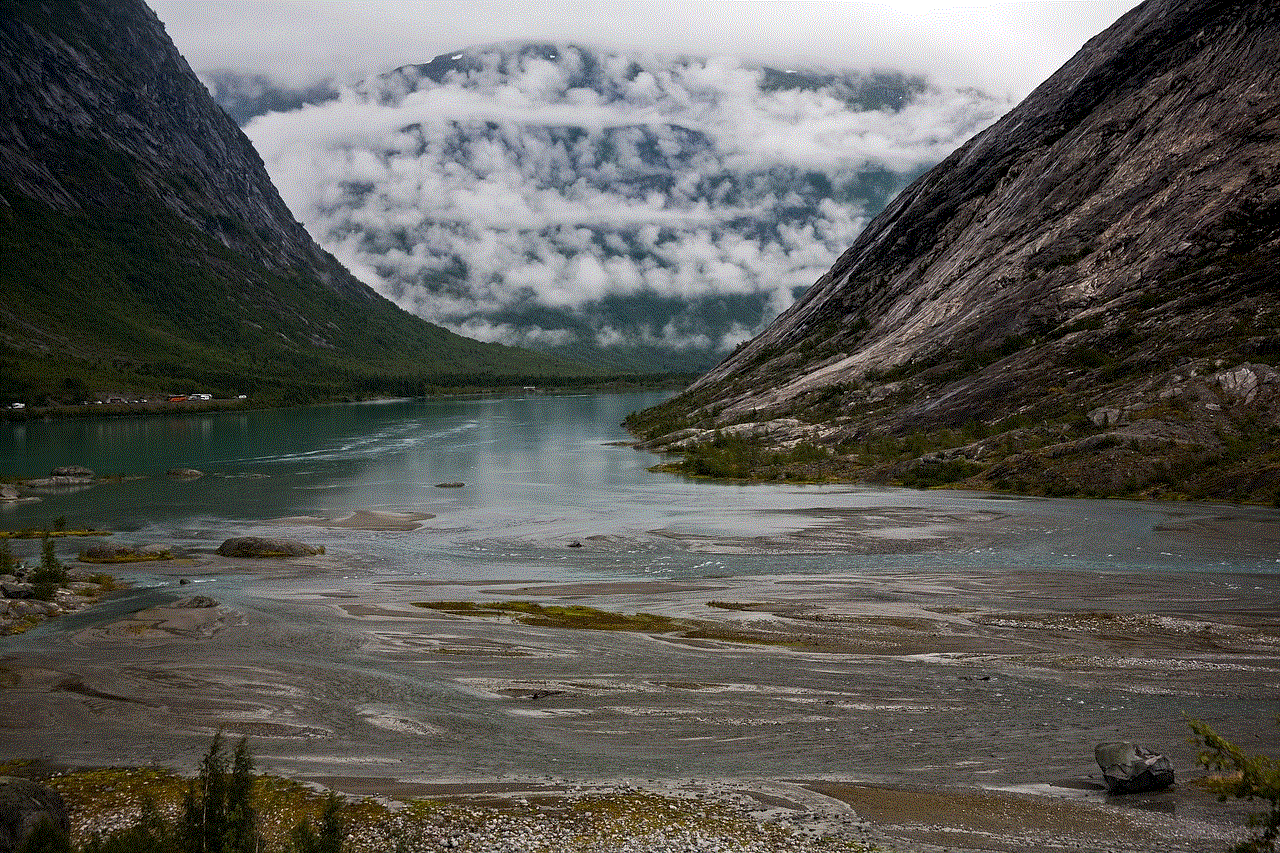
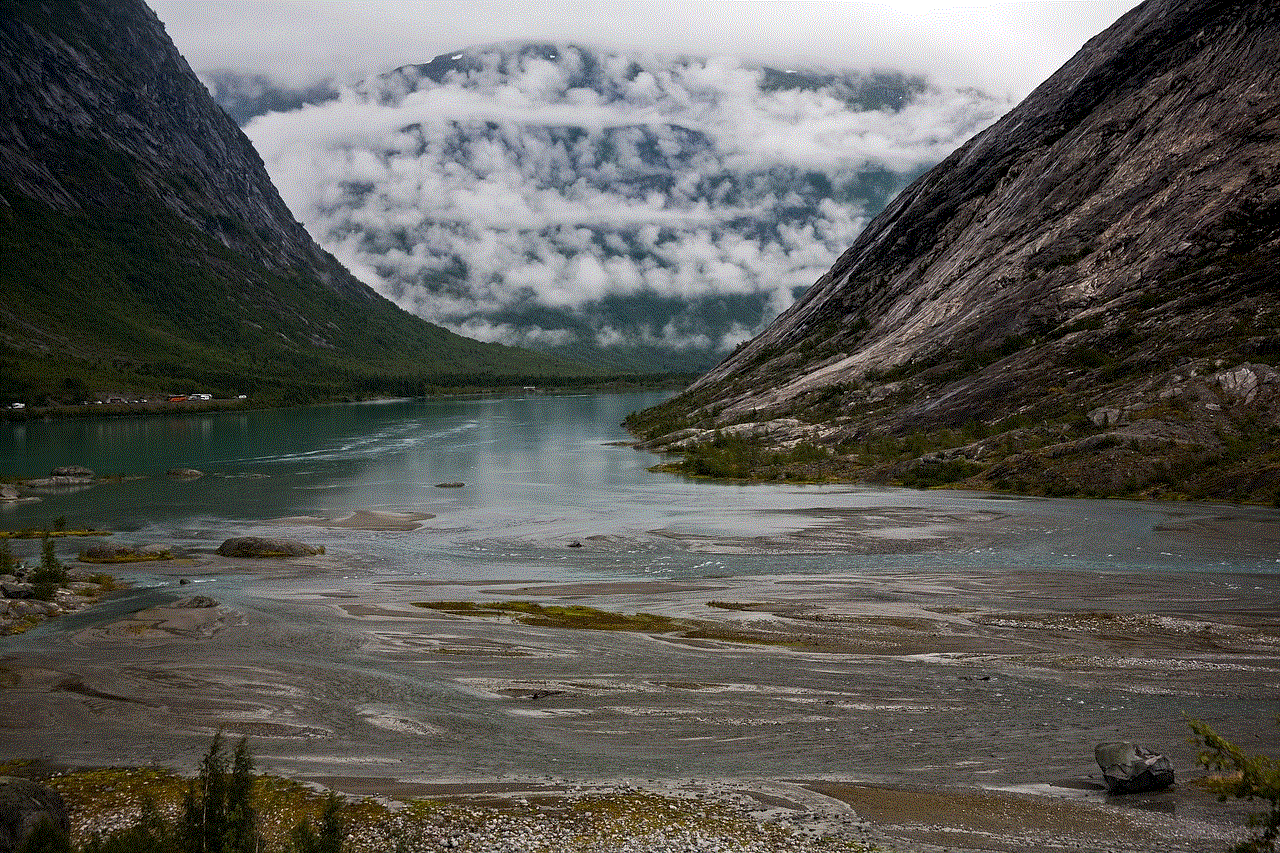
### 2. LifeLock Advantage
– **All Standard Features:** Includes all features from the Standard plan.
– **Bank Account Monitoring:** Alerts when changes are made to your bank accounts, helping you catch unauthorized transactions.
– **Credit Monitoring:** Monitoring of your credit report from one bureau, allowing you to stay informed about any changes.
– **Stolen Wallet Protection:** Helps you cancel and replace cards if your wallet is lost or stolen.
### 3. LifeLock Ultimate Plus
– **All Advantage Features:** Includes all features from the Advantage plan.
– **Three-Bureau Credit Monitoring:** Continuous monitoring of your credit report from all three major credit bureaus (Equifax, Experian, TransUnion).
– **Identity Theft Insurance:** Up to $1 million in identity theft insurance to help cover expenses related to identity recovery.
– **Comprehensive Restoration Services:** More extensive assistance from identity theft recovery specialists, including help with legal issues and credit restoration.
## Is LifeLock Worth the Investment?
Determining whether LifeLock is worth the investment requires a careful consideration of the features offered and the potential risks associated with identity theft. The average cost of identity theft in the U.S. can be substantial, often running into thousands of dollars when accounting for lost wages, legal fees, and other related expenses.
For individuals who are particularly concerned about their identity being stolen or for those who have experienced identity theft in the past, the benefits of LifeLock may outweigh the costs. The peace of mind that comes with knowing that your personal information is being monitored and that you have professional support in the event of a theft can be invaluable.
However, it’s also essential to recognize that LifeLock is not a foolproof solution. While it offers robust monitoring and support, it cannot guarantee complete protection against identity theft. Individuals should also take proactive steps to safeguard their information, such as using strong passwords, enabling Two-Factor Authentication , and regularly reviewing their financial statements for any discrepancies.
## Comparison with Other Identity Theft Protection Services
When considering LifeLock, it’s helpful to compare it with other identity theft protection services on the market. Companies like IdentityGuard, IdentityForce, and Experian IdentityWorks also offer similar services. Each has its merits and drawbacks, so understanding these can help consumers make informed decisions.
### 1. IdentityGuard
IdentityGuard is known for its robust AI-driven monitoring and offers plans that start at around $8.99 per month. It includes features like black market website monitoring, social media monitoring, and mobile app alerts. However, it may not have the same level of customer service support as LifeLock.
### 2. IdentityForce
IdentityForce offers comprehensive identity theft protection, starting at around $9.99 per month. It includes features such as credit score tracking, monitoring of public records, and even dark web monitoring. Its recovery support is also highly rated. However, its pricing can quickly escalate as more features are added.
### 3. Experian IdentityWorks
Experian’s IdentityWorks plan offers credit monitoring and identity theft protection, starting at around $9.99 per month. It provides features like identity theft insurance and lost wallet protection. However, it is primarily focused on credit monitoring, which may not be as comprehensive as LifeLock’s offerings.
Ultimately, the choice among these services depends on individual needs, budget, and the level of protection desired.
## Customer Reviews and Experiences
Customer reviews can provide valuable insights into the effectiveness of LifeLock’s services. Many users praise LifeLock for its user-friendly interface and prompt alerts regarding suspicious activities. The identity restoration specialists are often highlighted as a key advantage, providing users with peace of mind during stressful situations.
However, some users have reported frustration with the claims process, stating that it can be slow and cumbersome. Others have mentioned that they did not feel that the monitoring was comprehensive enough, leading them to feel exposed even while enrolled in the service.
It’s essential for potential customers to weigh both positive and negative feedback when considering LifeLock. Reading reviews on independent platforms can provide a balanced perspective.
## The Importance of Proactive Identity Protection
While services like LifeLock are valuable, it’s crucial to remember that proactive measures are equally important in safeguarding personal information. Here are some steps you can take to enhance your identity protection:
1. **Use Strong, Unique Passwords:** Ensure that each account has a unique password. Consider using a password manager to keep track of them securely.
2. **Enable Two-Factor Authentication:** Whenever possible, enable two-factor authentication for an extra layer of security.
3. **Monitor Financial Statements:** Regularly review bank and credit card statements for any unauthorized transactions.
4. **Be Cautious with Personal Information:** Limit the amount of personal information shared online and think critically about what is necessary to disclose.
5. **Shred Sensitive Documents:** Properly dispose of documents containing personal information to prevent identity theft.
6. **Stay Informed:** Keep up-to-date with the latest scams and data breaches to better protect yourself.
## Conclusion
In a world where identity theft is increasingly common, services like LifeLock offer valuable protection and peace of mind. With various plans tailored to meet different needs and budgets, individuals have options to choose the level of protection they require. While the annual costs can seem significant, the potential financial and emotional toll of identity theft can be far greater.
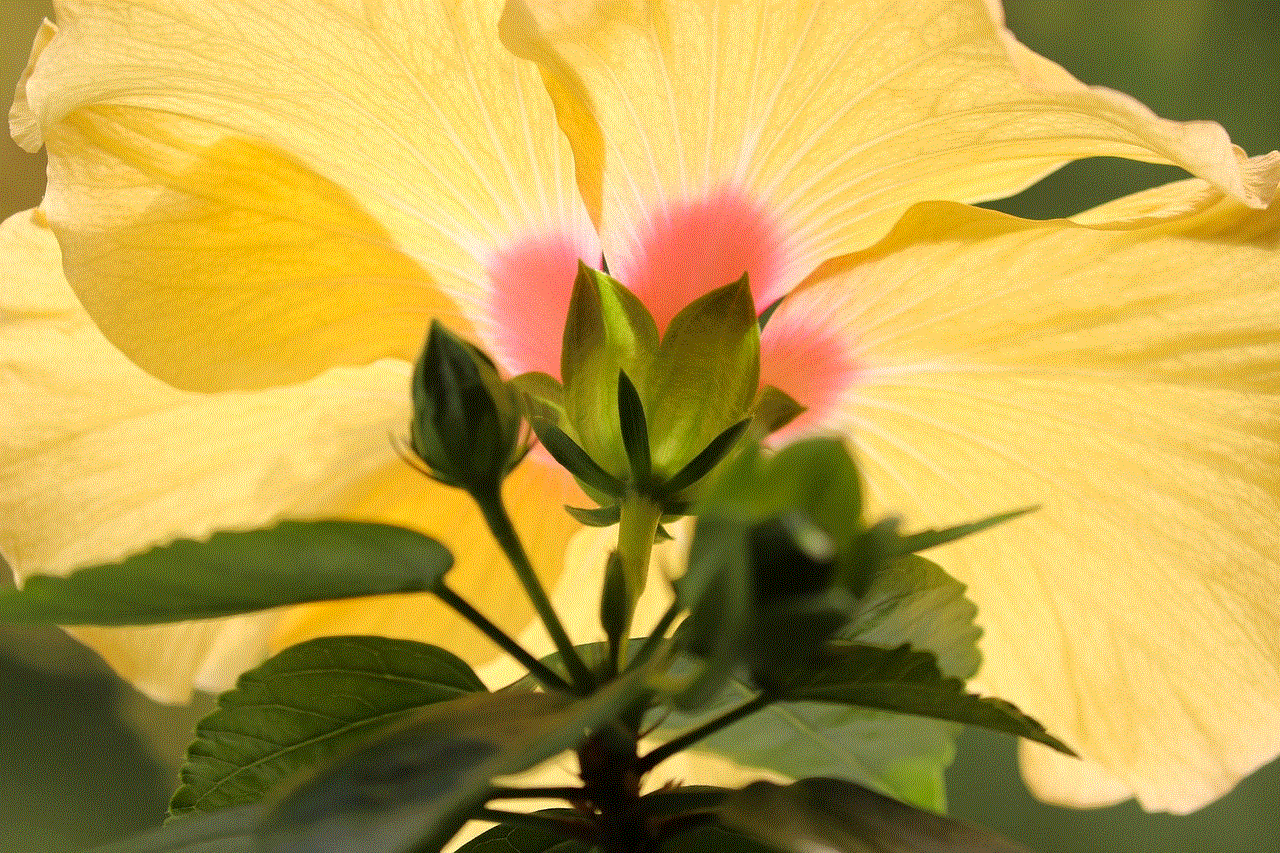
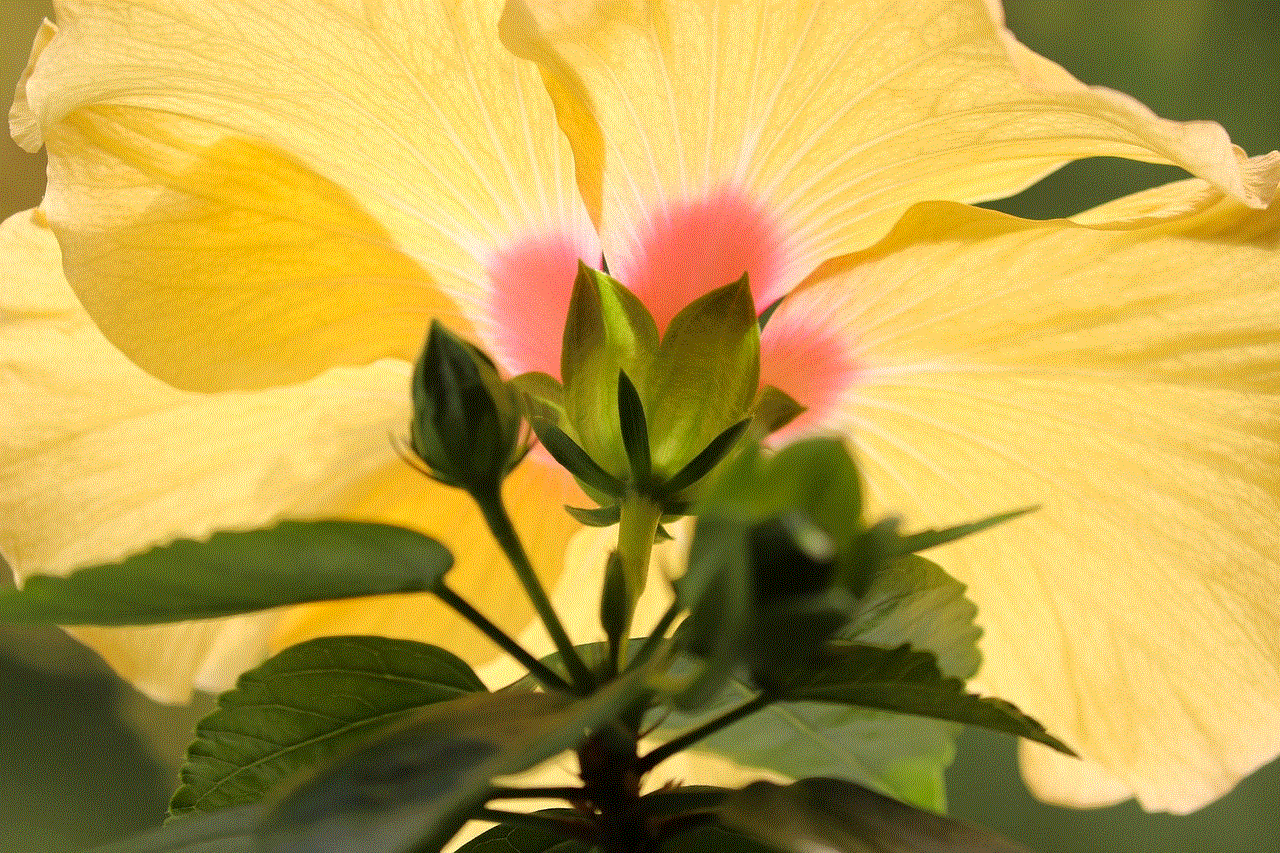
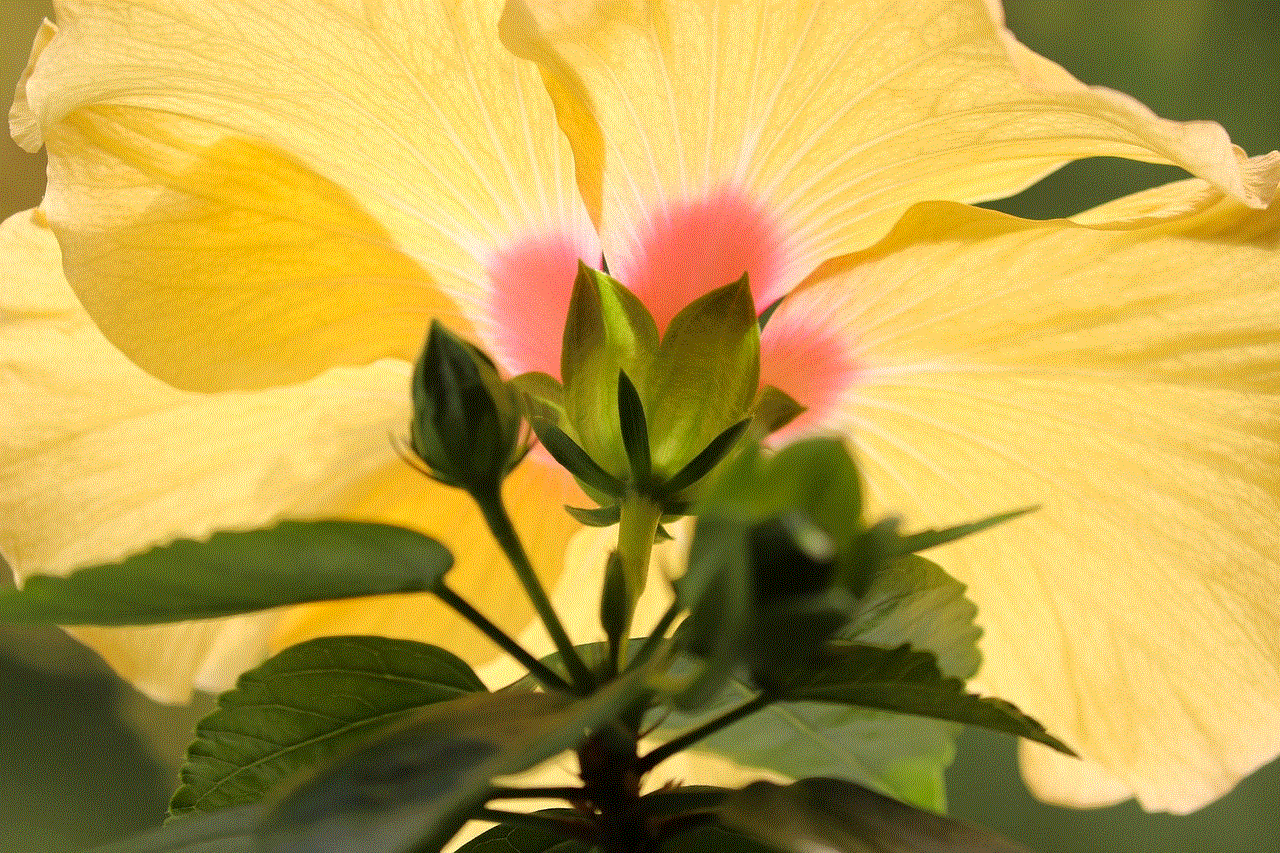
Ultimately, choosing LifeLock or any identity theft protection service should be based on an individual’s specific circumstances, risk factors, and the value placed on personal security. By combining professional monitoring services with proactive personal measures, individuals can create a robust defense against the threat of identity theft.