how to turn off wifi on spectrum router
How to turn off WiFi on Spectrum Router: A Comprehensive Guide
In today’s digital age, having a stable and reliable internet connection is essential. However, there may be times when you need to turn off the WiFi on your Spectrum router. Whether you want to minimize electromagnetic radiation, conserve energy, or simply disconnect from the online world temporarily, disabling your WiFi can be a useful option. In this comprehensive guide, we will walk you through the step-by-step process of turning off WiFi on a Spectrum router.
1. Why Would You Want to Turn Off WiFi on a Spectrum Router?
Before we dive into the technicalities, let’s explore some of the reasons why you might want to disable the WiFi on your Spectrum router. One common reason is to reduce electromagnetic radiation exposure. WiFi signals emit radiofrequency (RF) radiation, and some people may be sensitive to it or prefer to limit their exposure. Additionally, turning off WiFi when not in use can help conserve energy and reduce your electricity bill. Furthermore, disabling WiFi can be an effective way to increase network security by preventing unauthorized access to your network.
2. Understanding Spectrum Routers
To successfully disable WiFi on your Spectrum router, it’s essential to understand the different models and variations available. Spectrum offers a range of routers, including the Sagemcom, Technicolor, and Arris models. Each model may have a different interface and configuration options, but the underlying process to turn off WiFi remains similar across the Spectrum router lineup.
3. Accessing Your Spectrum Router’s Interface
To begin the process, you need to access your Spectrum router’s web-based interface. Connect your computer or mobile device to the router via an Ethernet cable or by connecting to the WiFi network. Open a web browser and enter the router’s default IP address into the address bar. For most Spectrum routers, the default IP address is either “192.168.1.1” or “192.168.0.1.” Press Enter to access the router’s login page.
4. Logging into the Router
On the login page, you will be prompted to enter your router’s username and password. If you haven’t changed these credentials before, you can find them on a label attached to the router or in the router’s manual. Enter the username and password and click on the Login or Sign In button to proceed.
5. Navigating the Router’s Dashboard
Once you successfully log in to the router’s interface, you will be greeted with the dashboard or main settings page. This page provides an overview of various router settings and options. Look for the WiFi settings or wireless settings section, which may be labeled differently depending on your router model.
6. Disabling WiFi
In the WiFi settings section, you should see an option to enable or disable the WiFi functionality. This option is typically represented by a toggle switch or checkbox. Click on the switch or checkbox to turn off WiFi. Some routers may require you to save the changes before they take effect, while others may disable WiFi immediately.
7. Verifying the WiFi Status
To ensure that WiFi has been successfully turned off, check the status indicators on your router. Most Spectrum routers have LED lights that indicate the status of various features, including WiFi. If the WiFi indicator light is off or not illuminated, it means that WiFi has been disabled.
8. Alternative Methods to Disable WiFi on Spectrum Routers
If you’re unable to access your Spectrum router’s interface or prefer a simpler method to turn off WiFi, there are alternative options available. Some Spectrum routers come with physical WiFi on/off buttons or switches. These buttons are usually located on the back or side of the router and can be easily flipped or pressed to disable WiFi.
9. Contacting Spectrum Support
If you encounter any difficulties or have specific questions regarding your Spectrum router, don’t hesitate to reach out to Spectrum’s customer support. They can provide you with personalized assistance and guide you through the process of turning off WiFi on your specific router model.
10. Conclusion
Turning off WiFi on your Spectrum router can be a straightforward process once you understand the steps involved. Whether you’re looking to reduce electromagnetic radiation exposure, conserve energy, or enhance network security, disabling WiFi provides a viable solution. By following the steps outlined in this comprehensive guide, you can easily turn off WiFi on your Spectrum router and regain control over your internet connection. Remember to consult the router’s manual or contact Spectrum support if you encounter any difficulties along the way.
among us parental controls
Title: How to Set Up and Use Among Us Parental Controls: Ensuring Safe and Enjoyable Gaming for Kids
Introduction:
In today’s digital age, video games have become an integral part of children’s lives. Among Us, a popular online multiplayer game, has gained immense popularity, particularly among younger players. However, it’s essential for parents to ensure their children’s safety while playing online games. This is where Among Us parental controls come into play. This article will guide parents on how to set up and use these controls effectively, ensuring their children have a safe and enjoyable gaming experience.
1. Understanding Among Us:
Before diving into parental controls, it’s crucial to have a basic understanding of Among Us. Developed by InnerSloth, Among Us is a social deduction game that requires players to work together to complete tasks on a spaceship. However, there are impostors among the crew members who must deceive and eliminate the others without getting caught. The game’s simplicity and engaging gameplay have made it a hit among kids and adults alike.
2. The Importance of Parental Controls:
With the rise of online gaming, it’s essential for parents to be proactive in safeguarding their children’s online experiences. Parental controls offer a means to ensure that children can enjoy gaming without being exposed to inappropriate content or interacting with strangers. Among Us parental controls enable parents to set restrictions on chat features, control access to public lobbies, and monitor their child’s gaming activity.
3. Setting Up Parental Controls in Among Us:
To begin, parents should install the game on their child’s device. Among Us is available on various platforms, including PC, mobile, and Nintendo Switch . Once installed, parents can access the settings menu within the game to set up controls. The process may vary slightly depending on the platform, but the core options remain the same.
4. Restricting Chat Features:
One of the primary concerns for parents is ensuring their child’s safety while communicating with other players. Among Us allows players to chat with each other during gameplay, but parents can limit this feature by enabling the “Quick Chat” option. With Quick Chat, players can only use pre-set phrases, reducing the risk of inappropriate conversations or sharing personal information.
5. Managing Public Lobbies:
Public lobbies in Among Us allow players to join games with random individuals from around the world. While this can be an exciting way to meet new people, it also poses potential risks. Parents can enable the “Private Lobby” option, which restricts gameplay to only friends or approved players. By doing so, children can enjoy the game with a trusted circle of individuals.
6. Monitoring and Limiting Gameplay:
Another critical aspect of parental controls is monitoring and limiting gameplay time. Excessive gaming can have adverse effects on children’s physical and mental well-being. Parents can set time limits for Among Us sessions to ensure a healthy balance between gaming and other activities. Various tools and apps are available that allow parents to track and control screen time effectively.
7. Educating Children about Online Safety:
While parental controls provide a layer of protection, it’s equally important to educate children about online safety. Parents should have open conversations with their children about the potential risks associated with online gaming and teach them how to recognize and handle inappropriate behavior. Encourage children to report any instances of bullying or suspicious activity to ensure a safer gaming environment for all.
8. The Role of Responsible Gaming:
Parental controls alone cannot guarantee a safe gaming experience. It’s crucial for parents to instill responsible gaming habits in their children. Encourage children to play Among Us with friends they know, and emphasize the importance of treating others with respect and kindness. By fostering a positive online gaming community, parents can contribute to a safer and more enjoyable experience for their children.
9. Staying Updated with Game Updates and Parental Control Features:
As Among Us evolves, developers may introduce new features or updates that enhance the gameplay experience. It’s essential for parents to stay informed about these updates and any new parental control options that become available. Regularly check for updates and adjust settings accordingly to ensure optimal protection for your child.
10. Conclusion:
Among Us parental controls provide parents with valuable tools to safeguard their children’s online gaming experiences. By understanding the game, setting up controls effectively, and educating children about online safety, parents can create a secure environment for their children to enjoy Among Us. Remember, responsible gaming, open communication, and staying updated with the latest features are vital in ensuring a safe and enjoyable gaming experience for all.
digital wave update service virus
Title: Understanding the Digital Wave Update Service Virus: Risks, Prevention, and Removal
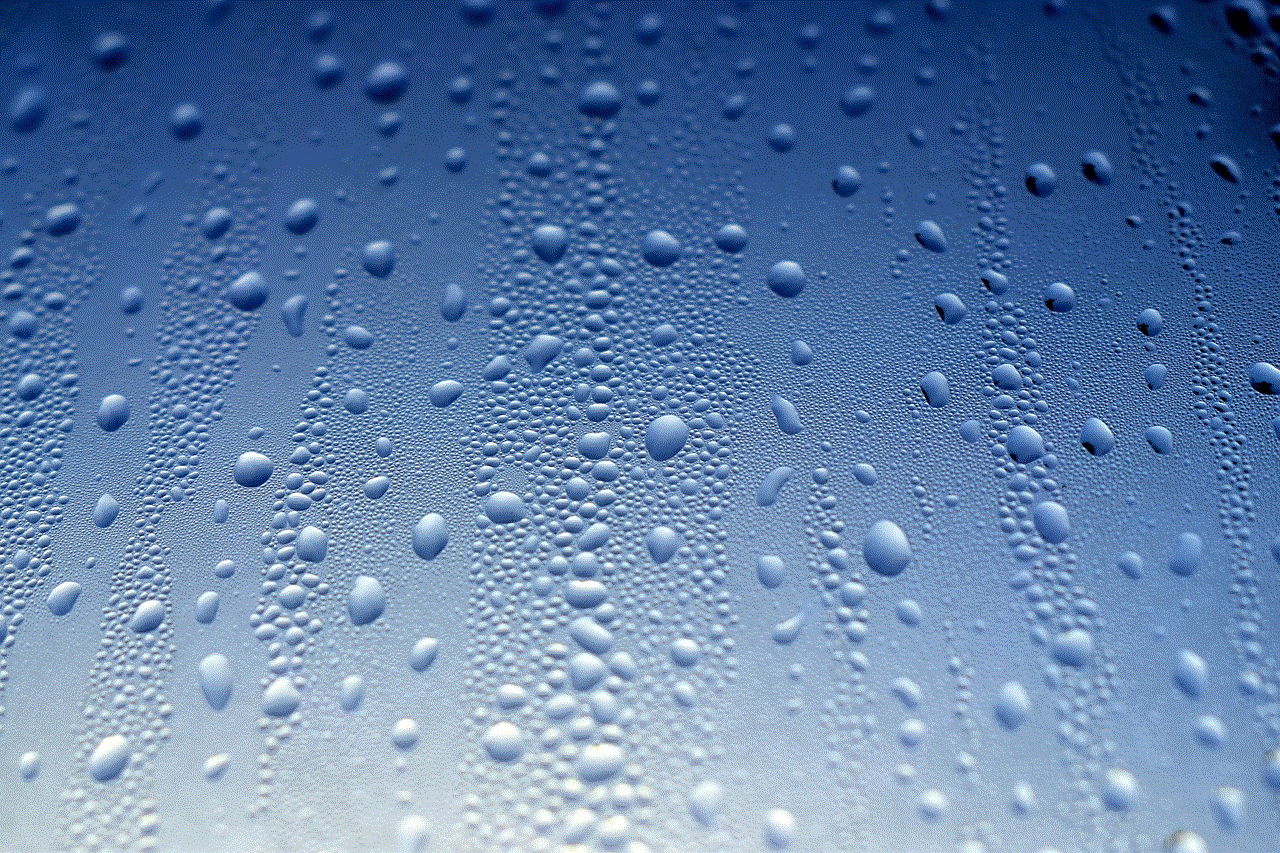
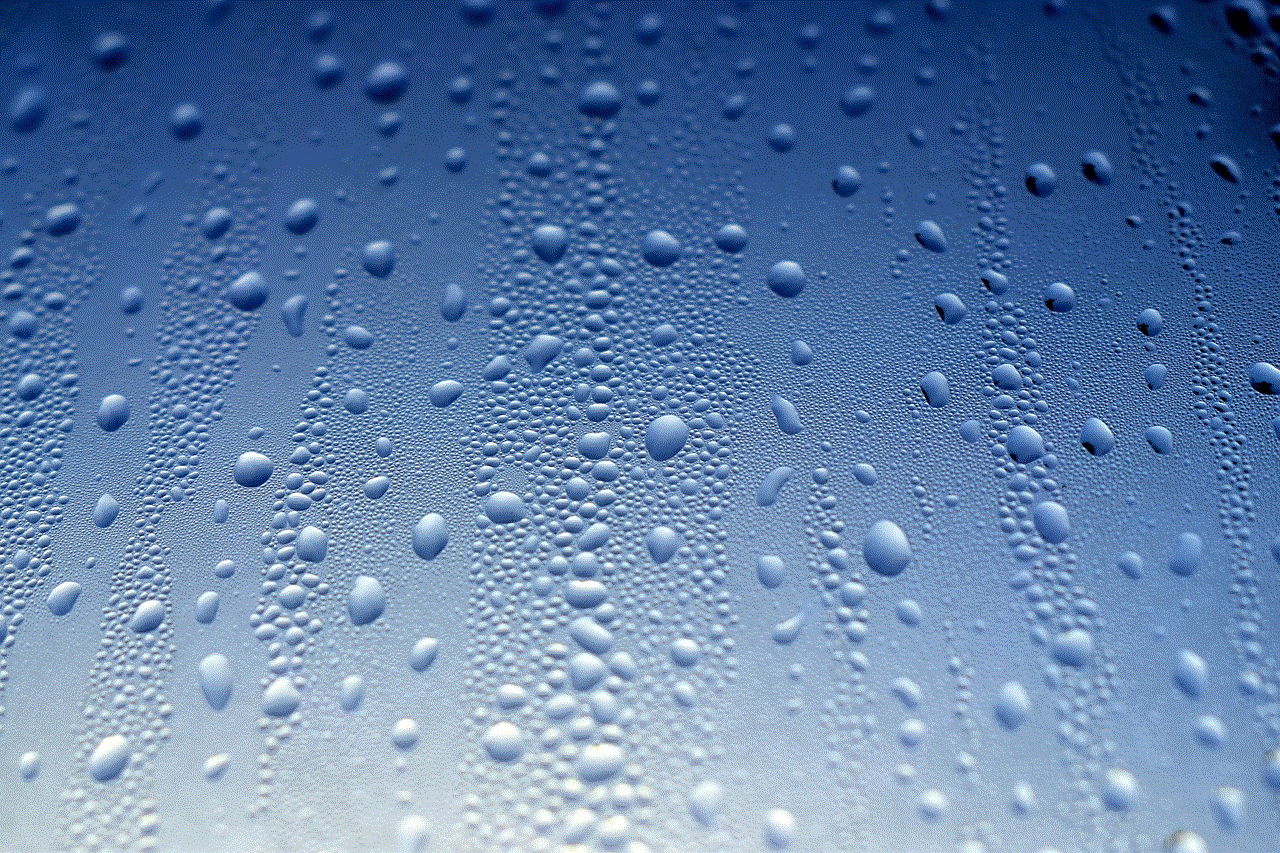
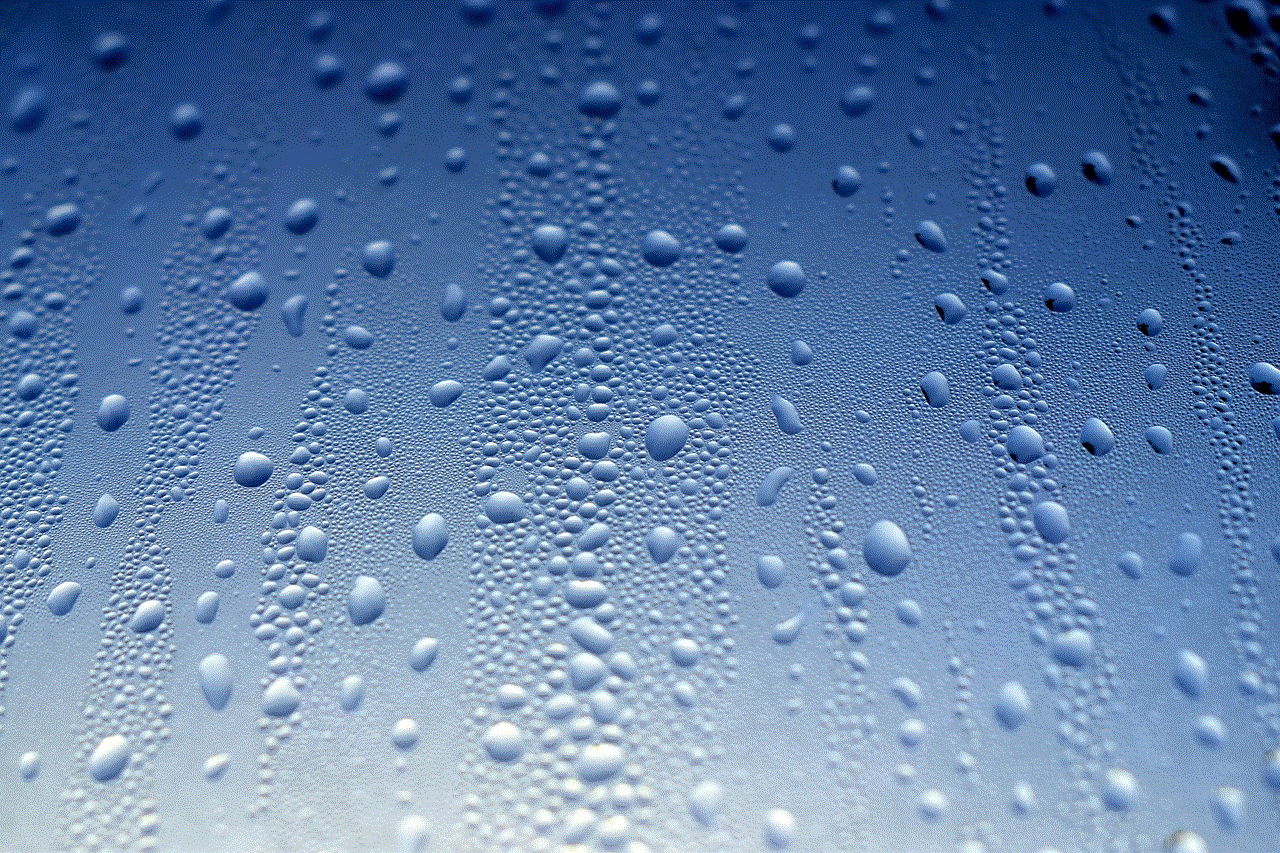
Introduction:
In today’s digital era, computer viruses have become a significant concern for individuals and organizations alike. One such virus that has garnered attention is the “Digital Wave Update Service Virus.” This article aims to shed light on this malicious software, explore its potential risks, and provide insights into prevention and removal techniques. By understanding the workings of this virus, users can take necessary precautions to safeguard their systems and personal information.
Paragraph 1: What is the Digital Wave Update Service Virus?
The Digital Wave Update Service Virus is a type of malware that disguises itself as a legitimate update service. It often infiltrates systems through downloaded software or files, email attachments, or malicious websites. Once inside, it silently operates in the background, making it difficult to detect. This virus is designed to exploit vulnerabilities in the operating system, compromising security and allowing unauthorized access to personal information.
Paragraph 2: Potential Risks Posed by the Digital Wave Update Service Virus
The risks associated with the Digital Wave Update Service Virus are numerous and severe. Firstly, it can compromise the integrity of personal and financial information, leading to identity theft and financial losses. Secondly, it can cause system slowdowns, crashes, and freezing, significantly affecting productivity. Additionally, this virus can provide hackers with unauthorized access to the infected system, allowing them to install additional malware, steal sensitive data, or use the compromised device as part of a botnet.
Paragraph 3: Signs of Infection and Symptoms
Detecting the Digital Wave Update Service Virus can be challenging, as it operates covertly. However, some signs might indicate its presence. These can include increased system resource usage, decreased processing speed, frequent crashes or freezes, unresponsive software, unexpected pop-ups, and changes in browser settings. Users experiencing such symptoms should take immediate action to investigate and remove the virus.
Paragraph 4: Prevention Measures against the Digital Wave Update Service Virus
Prevention is crucial in ensuring the safety of computer systems. Firstly, users should exercise caution when downloading software or files from the internet, ensuring they are obtained from reputable sources. Secondly, it is vital to keep operating systems and software up to date, as updates often contain security patches that protect against known vulnerabilities. Additionally, using reliable antivirus software, enabling firewalls, and regularly scanning systems can provide an added layer of defense against viruses.
Paragraph 5: Safe Browsing Practices
Practicing safe browsing habits can significantly reduce the risk of encountering the Digital Wave Update Service Virus. Users should be mindful of the websites they visit, avoiding suspicious or untrustworthy sites. Furthermore, refraining from clicking on unknown or suspicious links, especially in emails or social media messages, is essential. Educating oneself about common phishing techniques and remaining cautious while providing personal information online can also help prevent infection.
Paragraph 6: Removal Techniques for the Digital Wave Update Service Virus
If infected by the Digital Wave Update Service Virus, immediate action is necessary to remove it from the system. Users can implement several removal techniques. Firstly, running a full system scan using trusted antivirus software can help identify and eliminate the virus. If the virus is deeply embedded, users may need to use specialized malware removal tools or seek professional assistance. Additionally, restoring the system to a previous clean state or reinstalling the operating system may be required in extreme cases.
Paragraph 7: Importance of Regular Backups
Regularly creating backups of important files and documents is crucial. Backups can serve as a safety net in the event of a virus infection, including the Digital Wave Update Service Virus. Users should store backups on external devices or cloud-based platforms to ensure their availability and integrity. In the unfortunate event of an infection, users can restore their files from the backups, minimizing data loss and reducing the impact of the virus.
Paragraph 8: Educating Users about the Digital Wave Update Service Virus
To combat the Digital Wave Update Service Virus effectively, it is vital to educate users about its risks and prevention techniques. Organizations and individuals should conduct awareness campaigns, providing information on safe browsing practices, email security, and the importance of timely software updates. Regular training sessions can empower users to identify potential threats and take proactive measures to prevent infection.
Paragraph 9: The Evolving Threat Landscape
It is essential to acknowledge that the Digital Wave Update Service Virus is just one among countless viruses and malware circulating in the digital landscape. As technology advances, so do the tactics employed by hackers. Therefore, users must remain vigilant and adapt their security practices accordingly. Staying informed about emerging threats, regularly updating security software, and employing multi-layered security measures can help safeguard against the ever-evolving threat landscape.
Paragraph 10: Conclusion



The Digital Wave Update Service Virus poses a significant risk to computer systems and personal information. Understanding its operation, potential risks, and prevention techniques is crucial in maintaining a secure digital environment. By practicing safe browsing habits, employing robust security measures, and regularly updating software, users can significantly reduce the chances of falling victim to this or any other malicious software. Remember, prevention is always better than cure when it comes to protecting against viruses.