how to view call history on t mobile
How to View Call History on T-Mobile
As a T-Mobile user, it is important to keep track of your call history for various reasons. Whether you need to review an important conversation, track your usage, or monitor calls for business purposes, accessing your call history can be a valuable tool. In this article, we will guide you through the steps to view call history on T-Mobile, both through the T-Mobile website and the T-Mobile app. So, let’s dive in and explore the various methods available to you.
Method 1: T-Mobile Website
1. Open your preferred web browser and visit the T-Mobile website. Make sure you have a stable internet connection.
2. Log in to your T-Mobile account using your username and password. If you don’t have an account, you will need to create one.
3. Once logged in, navigate to the “My T-Mobile” section. This is usually located at the top right corner of the website.
4. From the dropdown menu, select “Usage.” This will take you to a page where you can view your current and past usage details.
5. Look for the “Call History” option. It might be labeled differently depending on the T-Mobile website layout, but it should be easily recognizable.
6. Click on “Call History” to access your call records. You will be able to see the date, time, duration, and phone number of each call.
Method 2: T-Mobile App
1. Ensure that you have the T-Mobile app installed on your mobile device. You can download it from the App Store (for iOS) or Google Play Store (for Android).
2. Launch the T-Mobile app and sign in to your account using your credentials.
3. Once logged in, locate the “Usage” tab or icon. It is typically located at the bottom of the screen.
4. Tap on “Usage” to proceed to the usage details page.
5. Look for the “Call History” option. It might be represented by an icon or a text label.
6. Tap on “Call History” to access your call records. Similar to the website method, you will see the date, time, duration, and phone number of each call.
Method 3: Call Detail Record Request
If you need more detailed call history or records beyond what is available on the T-Mobile website or app, you can submit a Call Detail Record (CDR) request. Here’s how:
1. Visit the T-Mobile website and log in to your account.
2. Go to the “Contact Us” or “Support” section. Look for an option to contact T-Mobile customer service.
3. Choose your preferred method of contact, such as phone, chat, or email.
4. Explain that you need to request a Call Detail Record and provide the necessary details, such as the specific time period or phone numbers you want to include in the report.
5. T-Mobile customer service will guide you through the process and inform you of any associated fees or requirements.
It’s important to note that accessing call history through the T-Mobile website or app provides a limited view of your recent calls. The available records may vary based on your plan and the time period you want to review. For a comprehensive record, including calls made or received beyond a certain time frame, a Call Detail Record request is necessary.
In conclusion, T-Mobile provides users with multiple methods to view their call history. Whether you choose to access it through the T-Mobile website, the T-Mobile app, or by requesting a Call Detail Record, you can easily keep track of your calls for personal or professional reasons. Remember to regularly review your call history to stay informed about your usage, monitor important conversations, and manage your account effectively.
block ads in youtube app
Title: How to Block Ads in the YouTube App: A Comprehensive Guide
Introduction:
YouTube has become an integral part of our daily lives, offering a vast array of videos catering to all interests. However, the intrusive ads that often interrupt our viewing experience can be frustrating. Fortunately, there are ways to block ads in the YouTube app, allowing for uninterrupted streaming. In this comprehensive guide, we will explore various methods to effectively block ads in the YouTube app, ensuring a seamless and enjoyable viewing experience.
Paragraph 1: Understanding the Types of Ads on YouTube
Before delving into the methods to block ads, it is essential to understand the types of ads you may encounter on the YouTube app. YouTube primarily displays three types of ads: pre-roll ads, mid-roll ads, and display ads. Pre-roll ads are the short video ads that play before your chosen video, while mid-roll ads appear during the video. Display ads are static or animated banners that appear on the screen during video playback.
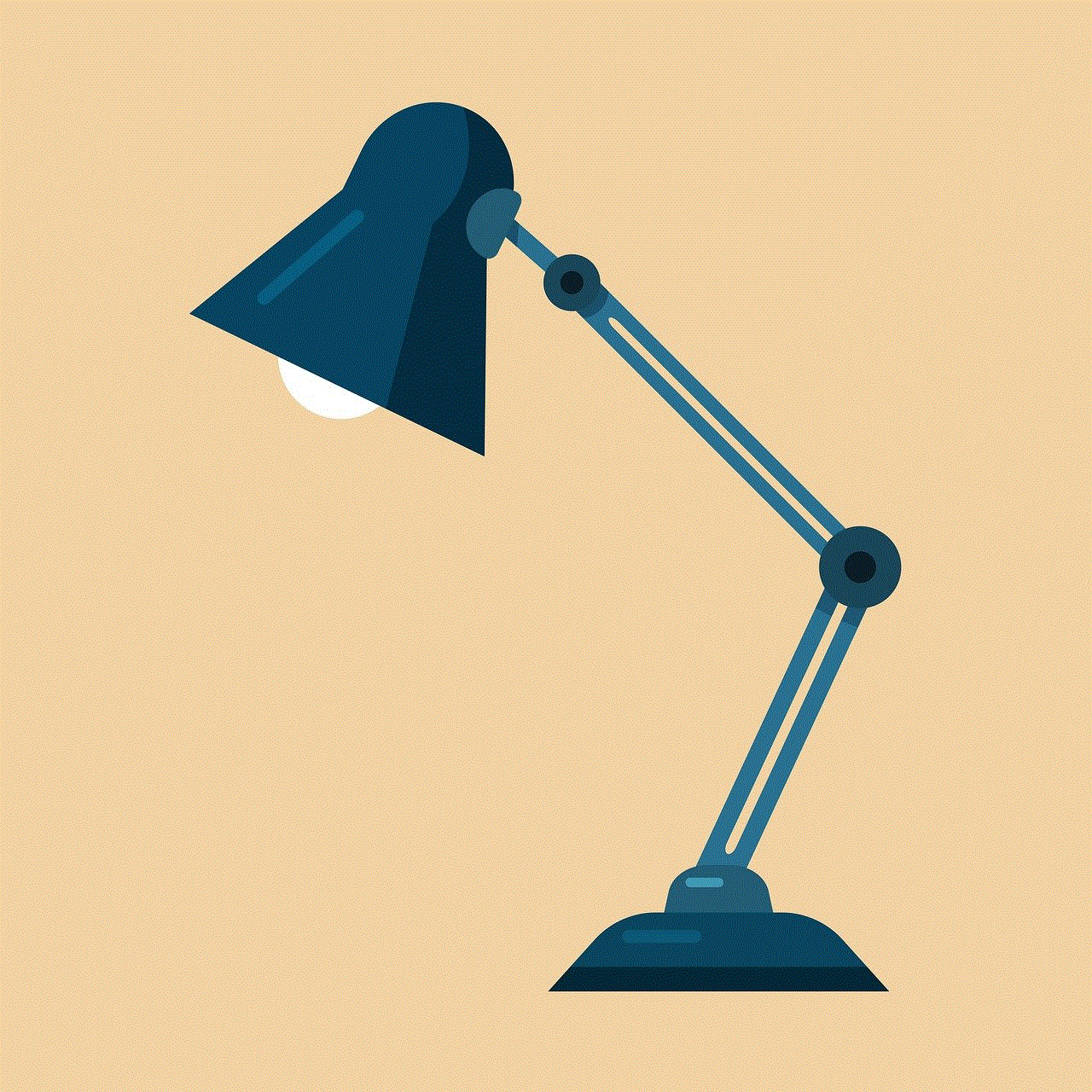
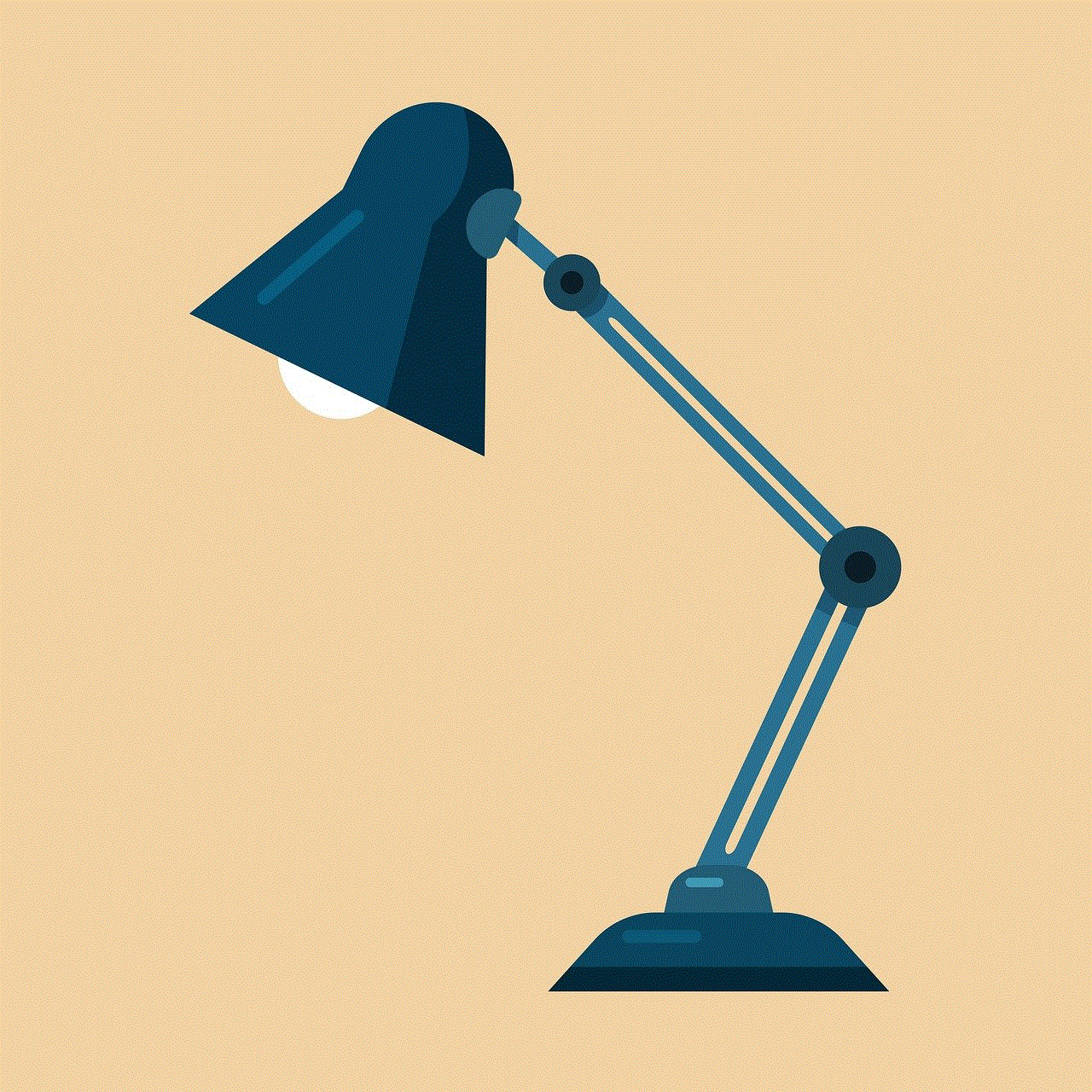
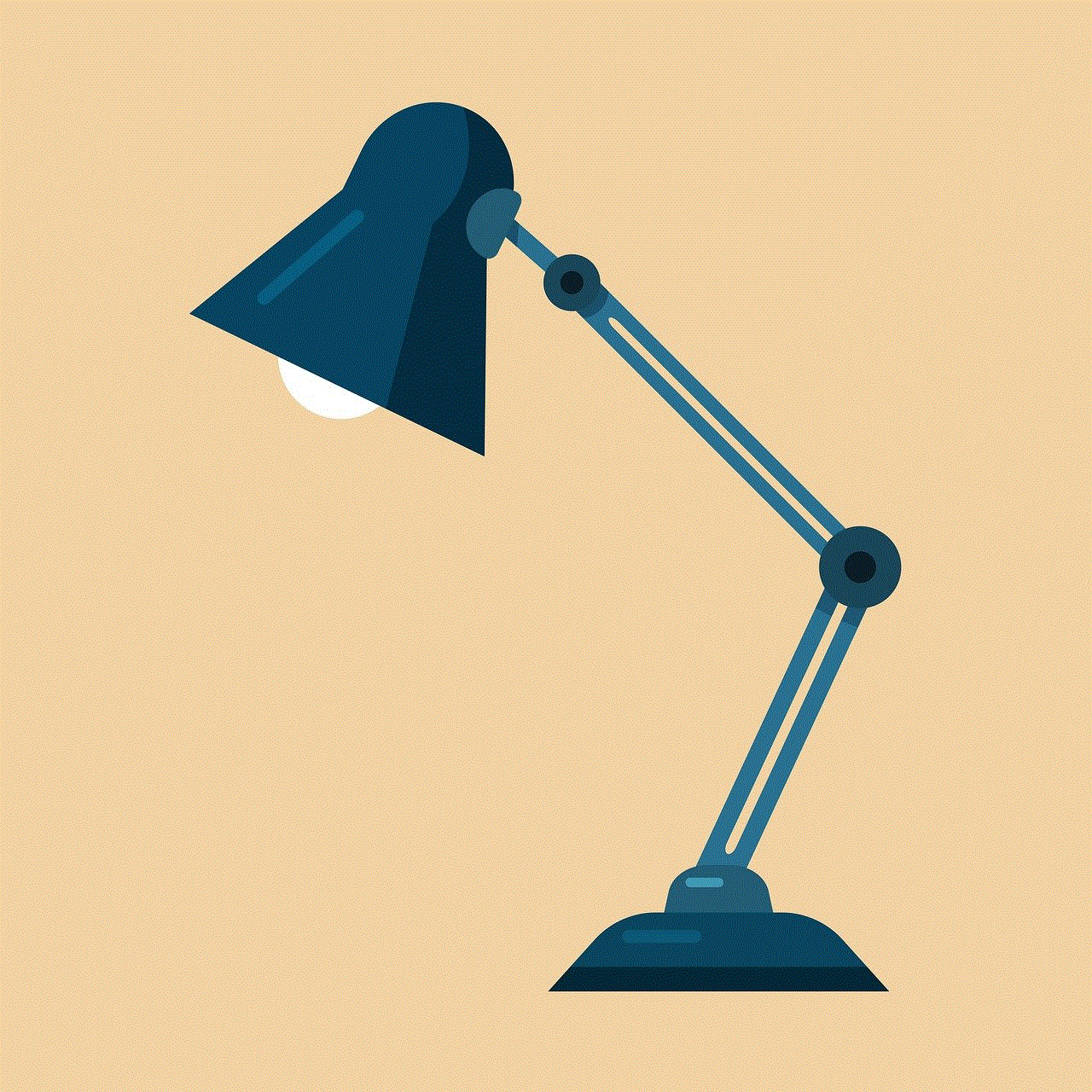
Paragraph 2: Using the YouTube Premium Subscription
One of the most straightforward and legitimate ways to block ads in the YouTube app is by subscribing to YouTube Premium. This subscription-based service not only removes ads but also offers additional features like offline playback, background audio, and access to YouTube Originals.
Paragraph 3: Utilizing Third-Party Ad Blocking Apps
For those who prefer not to subscribe to a premium service, there are several third-party ad-blocking apps available. These apps work by blocking ads system-wide, including those within the YouTube app. Popular ad-blocking apps like AdGuard, Adblock Plus, and Blokada offer robust ad-blocking capabilities, ensuring a streamlined YouTube viewing experience.
Paragraph 4: Modifying the Hosts File
Another effective method to block ads in the YouTube app involves modifying the hosts file on your device. By adding specific entries to this file, you can prevent your device from connecting to the servers that serve ads. This method requires some technical knowledge, but numerous online resources provide step-by-step guides for different devices and operating systems.
Paragraph 5: Using a VPN with Built-in Ad Blocking
Virtual Private Networks (VPNs) not only enhance your online security and privacy but also offer built-in ad-blocking capabilities. By connecting to a VPN server that blocks ads, you can enjoy an ad-free YouTube experience. However, it is crucial to choose a reputable VPN provider to ensure your data remains secure.
Paragraph 6: Installing Browser Extensions
If you primarily use the YouTube website instead of the app, browser extensions can be a great tool to block ads. Popular extensions like uBlock Origin, AdBlock, and AdGuard are available for various web browsers, allowing you to enjoy an ad-free YouTube experience on your desktop or laptop.
Paragraph 7: Using Pi-hole as a Network-Wide Ad Blocker
Pi-hole is a network-wide ad blocker that functions by acting as a DNS sinkhole. By setting up Pi-hole on a Raspberry Pi or another compatible device, you can block ads for all devices connected to your network, including the YouTube app. This method provides a comprehensive ad-blocking solution for your entire home network.
Paragraph 8: Sideloading Modified YouTube Apps
For Android users willing to explore less conventional methods, sideloading modified YouTube apps can block ads effectively. Modified YouTube apps like YouTube Vanced and NewPipe offer ad-free experiences without the need for root access. However, caution should be exercised when downloading and installing modified apps to avoid potential security risks.
Paragraph 9: Understanding the Limitations and Risks
While blocking ads in the YouTube app may seem tempting, it is crucial to understand the limitations and risks associated with these methods. YouTube relies on revenue from ads to support creators, and blocking ads may impact their earnings. Additionally, certain methods may violate YouTube’s terms of service and potentially lead to account suspension or termination.
Paragraph 10: Conclusion
Blocking ads in the YouTube app can significantly enhance your viewing experience, providing uninterrupted access to your favorite content. Whether through YouTube Premium, third-party ad-blocking apps, browser extensions, or more advanced methods like modifying hosts files or using Pi-hole, there are several effective ways to achieve an ad-free YouTube experience. However, it is important to consider the impact on content creators and the potential risks associated with each method. Ultimately, the choice to block ads in the YouTube app rests on personal preference and the importance placed on an uninterrupted viewing experience.
how do u make a public profile on snap
Title: Creating a Public Profile on Snapchat : A Step-by-Step Guide
Introduction:



Snapchat is a popular social media platform that allows users to share photos, videos, and messages with friends and followers. By default, Snapchat profiles are private, meaning that only users who have been added as friends can view your content. However, if you want to expand your reach and connect with a wider audience, you can create a public profile on Snapchat. In this article, we will guide you through the process of creating a public profile on Snapchat, providing step-by-step instructions and tips for optimizing your profile.
Paragraph 1: Understanding Public Profiles on Snapchat
A public profile on Snapchat allows users to share their Snapchat content with a wider audience. When you create a public profile, anyone on Snapchat can view your profile, add you as a friend, and see your public stories. This increased visibility can help you connect with new people, promote your brand or business, and share your content with a larger community.
Paragraph 2: Updating your Snapchat App
Before you can create a public profile on Snapchat, ensure that you have the latest version of the Snapchat app installed on your device. Regularly updating your app guarantees that you have access to the latest features and improvements.
Paragraph 3: Accessing Snapchat Settings
To get started, open the Snapchat app on your device and log in to your account. Tap on your profile icon, usually located in the top left or top right corner of the screen. This will take you to your profile page. From here, tap on the gear icon to access the Snapchat settings.
Paragraph 4: Configuring Privacy Settings
In the Snapchat settings, scroll down and find the “Who Can…” section. Tap on “View My Story” and select “Everyone” to allow anyone on Snapchat to view your public stories. Additionally, you can choose to enable “Contact Me” to allow users to send you snaps and messages, further expanding your engagement with the community.
Paragraph 5: Customizing Your Public Profile
To create a public profile, you need to provide some basic information about yourself. In the Snapchat settings, tap on the “Name” field and enter the name you wish to be displayed on your public profile. You can also add a profile picture by tapping on the “Bitmoji” or “Snapcode” options, allowing users to easily identify your account.
Paragraph 6: Writing an Engaging Bio
To make your public profile more appealing, consider writing a brief and engaging bio. In the Snapchat settings, tap on the “Bio” field and write a short description that showcases your personality, interests, or any relevant information that you want others to know about you.
Paragraph 7: Public Snapcode
Snapcodes are unique QR codes that allow users to easily add you as a friend on Snapchat. In the Snapchat settings, tap on “Snapcode” and select the option to “Create Snapcode.” Customize your Snapcode by choosing a color, icon, or sticker that represents your personality or brand. Share your Snapcode on other social media platforms or websites to encourage others to add you on Snapchat.
Paragraph 8: Sharing Public Stories
Once you have set up your public profile, it’s time to start sharing public stories. Public stories are snaps that any Snapchat user can view, even if they are not your friend. To create a public story, take a photo or record a video as usual and tap on the “Send To” button. Select “My Story” to add the snap to your public story. Remember to keep your content engaging, creative, and suitable for a wider audience.
Paragraph 9: Promoting Your Public Profile
To gain more followers and increase the visibility of your public profile, consider promoting your Snapchat account on other social media platforms. Share your Snapcode, username, or a direct link to your public profile on platforms like Instagram , Twitter , or Facebook . Engage with your existing followers and encourage them to add you on Snapchat to stay updated with your content.
Paragraph 10: Interacting with Your Audience



As your public profile gains traction, be sure to interact with your audience. Respond to messages, comments, and snaps you receive from your followers. Engaging with your audience not only helps build a loyal community but also encourages others to follow and engage with your content.
Conclusion:
Creating a public profile on Snapchat can significantly expand your reach and allow you to connect with a wider audience. By following the step-by-step guide provided in this article, you can easily create a public profile on Snapchat, customize it to reflect your personality or brand, and start sharing public stories. Remember to engage with your audience, promote your profile on other social media platforms, and consistently share engaging content to make the most out of your public profile on Snapchat.