how to block snapchat on android
How to Block Snapchat on Android : A Comprehensive Guide
Introduction:
Snapchat, a popular social media platform known for its disappearing messages and multimedia content, has gained immense popularity among smartphone users, especially teenagers and young adults. While it can be a fun and creative way to connect with friends and share moments, there are situations where parents or employers may want to block Snapchat on Android devices. Whether it’s to ensure the safety of children or maintain productivity in the workplace, blocking Snapchat can be a useful measure. In this comprehensive guide, we will explore various methods to block Snapchat on Android.
1. Understanding the Need to Block Snapchat:
Before diving into the methods of blocking Snapchat, it is important to understand why someone may want to do so. Parents might want to block Snapchat to protect their children from potential cyberbullying, inappropriate content, or contact with strangers. Employers may want to restrict access to Snapchat to prevent distractions and enhance productivity in the workplace. By blocking Snapchat, you can create a safer and more focused digital environment for yourself or those under your care.
2. Method 1: Using parental control apps :
One of the easiest and most effective ways to block Snapchat on Android is by using parental control apps. These apps allow parents to monitor and control their children’s online activities, including blocking certain apps like Snapchat. Some popular parental control apps that offer Snapchat blocking features include Qustodio, Norton Family, and Net Nanny. These apps usually require installation on both the parent’s and child’s devices, allowing parents to set up restrictions and monitor app usage.
3. Method 2: Modifying Router Settings:
If you want to block Snapchat on multiple devices connected to the same Wi-Fi network, modifying the router settings can be a viable option. By accessing your router’s administration panel, you can create a blacklist of websites and applications, including Snapchat. To do this, you will need to access your router’s settings through a web browser and navigate to the appropriate section, usually labeled as “Access Control,” “Firewall,” or “Parental Controls.” From there, you can add Snapchat to the block list and save the changes.
4. Method 3: App Blockers and Usage Limiters:
Another method to block Snapchat on Android is by using app blockers or usage limiters. These applications allow you to set time limits or completely block access to specific apps, including Snapchat. Some popular app blockers and usage limiters include AppBlock, Offtime, and Digital Wellbeing (built-in on some Android devices). By configuring these apps, you can restrict access to Snapchat during certain hours or limit overall usage time.
5. Method 4: Creating Restricted User Profiles:
Android devices offer the option to create restricted user profiles, which can be used to block access to specific apps, including Snapchat. This method is particularly useful for parents who want to restrict their children’s access to certain apps without relying on third-party apps or router settings. To create a restricted user profile, go to your device’s settings, navigate to the “Users” or “Users & Accounts” section, and add a new restricted profile. From there, you can select which apps to allow or block.
6. Method 5: Using Third-Party Launchers:
If you prefer a more customizable approach, you can use third-party launchers to block Snapchat on Android. Launchers are applications that replace the default home screen and app drawer, allowing for greater control over the device’s interface. Some launchers, such as Nova Launcher and Apex Launcher, offer features like app hiders or app drawers with password protection. By hiding Snapchat within an app drawer or locking it with a password, you can effectively block access to it.
7. Method 6: Blocking Snapchat via DNS:
DNS (Domain Name System) blocking is a method that involves redirecting or blocking specific domain names associated with Snapchat. By modifying the DNS settings of your Android device, you can prevent it from accessing the Snapchat servers. This method does not require the installation of additional apps or modifications to the router settings. However, it may require some technical knowledge and is more suitable for advanced users. There are various DNS blocking tools available, such as DNS66, Blokada, and AdGuard DNS.
8. Method 7: Using Device Management Solutions:
For employers or organizations looking to block Snapchat on company-owned Android devices, device management solutions can be a valuable resource. These solutions allow administrators to remotely manage and control devices, including blocking certain apps like Snapchat. By enrolling devices in a device management program, administrators can enforce policies and restrictions on app usage. Some popular device management solutions include MobileIron, microsoft -parental-controls-guide”>Microsoft Intune, and VMware Workspace ONE.
9. Method 8: Custom ROMs and Rooting:
For advanced users, custom ROMs and rooting can provide additional control over Android devices, including the ability to block Snapchat. Custom ROMs are modified versions of the Android operating system, offering enhanced features and customization options. By installing a custom ROM, such as LineageOS or Paranoid Android, you can have greater control over app permissions and access. Rooting, on the other hand, allows you to gain privileged access to the Android system, enabling deeper modifications and blocking capabilities.
10. Method 9: Educating and Communicating:
While technical methods can be effective in blocking Snapchat, it is equally important to educate and communicate with children or employees about the reasons behind the restrictions. By explaining the potential risks associated with Snapchat and engaging in open conversations, you can foster a better understanding and cooperation. Additionally, establishing clear guidelines and expectations regarding app usage can help create a safer and more responsible digital environment.
Conclusion:
Blocking Snapchat on Android devices can be achieved through various methods, depending on your specific needs and technical expertise. Whether you choose to utilize parental control apps, modify router settings, or explore other methods like app blockers or custom ROMs, it is essential to prioritize safety and productivity. By implementing these measures and combining them with open communication and education, you can create a more secure and focused digital environment for yourself or those under your care. Remember, it is crucial to use these methods responsibly and respect individual privacy and consent.
can people see who sent a sendit
Title: The Mystery of Sendit: Can People See Who Sent a Sendit?
Introduction (approx. 150 words):
The advent of anonymous messaging apps has revolutionized the way people communicate, providing a platform for sharing thoughts, secrets, and confessions without revealing one’s identity. One such app that gained immense popularity in recent years is Sendit. However, as with any anonymous messaging app, concerns about privacy and security arise. One of the most frequently asked questions about Sendit is whether people can see who sent a Sendit message. In this article, we will delve deeper into this intriguing mystery and explore the possibilities surrounding this enigmatic feature.
1. Understanding Sendit and Its Mechanics (approx. 200 words):
Sendit is an anonymous messaging app that allows users to send messages to their contacts without disclosing their identity. The app gained popularity due to its simple yet effective design, making it easy and convenient to send and receive anonymous messages. However, the element of anonymity raises concerns about the sender’s identity. Can the recipient see who sent a Sendit message? To answer this question, we need to explore the app’s mechanics.
2. The Anonymous Nature of Sendit (approx. 250 words):
Sendit ensures anonymity by not revealing the sender’s identity directly. When a user sends a message, it goes through the app’s servers, which act as intermediaries. The app assigns a unique identifier to each message, making it difficult for the recipient to trace the sender. This anonymity feature has both advantages and disadvantages, sparking debates about the ethical implications of anonymous messaging apps.
3. Technical Limitations of Identifying Sendit Senders (approx. 250 words):
Technically speaking, it is challenging to identify Sendit senders due to the app’s design. The developers have implemented several security measures to protect users’ identities, such as encryption and strict data protection protocols. These measures make it nearly impossible for recipients or even the app’s administrators to trace the sender’s identity.



4. The Role of IP Addresses (approx. 250 words):
One potential method for identifying Sendit senders is through IP addresses. IP addresses are unique identifiers assigned to devices connected to the internet. However, Sendit employs advanced techniques to mask the sender’s IP address, making it difficult for recipients to track down the sender’s location.
5. Anonymous Messaging and Cyberbullying Concerns (approx. 250 words):
While the anonymous nature of Sendit allows for open and honest communication, it also raises concerns about cyberbullying and harassment. This anonymity enables individuals with malicious intentions to send hurtful messages without repercussions. It is essential to address these concerns and implement measures to prevent the misuse of such apps.
6. Legal Ramifications and Privacy Concerns (approx. 250 words):
The anonymous nature of Sendit raises legal and privacy concerns. In some cases, Sendit messages may be used for cyberstalking, spreading hate speech, or even planning illegal activities. Law enforcement agencies face challenges in investigating such cases due to the difficulty in identifying the sender. Balancing the right to privacy and the need for security becomes crucial in handling these situations.
7. Ethical Considerations Surrounding Anonymous Messaging (approx. 250 words):
The ethical implications of anonymous messaging apps like Sendit are a topic of debate. On one hand, it allows individuals to express themselves freely without fear of judgment or consequences. On the other hand, it can lead to harmful behavior, online bullying, and the spread of false information. It is essential to strike a balance between freedom of speech and responsible use of technology.
8. The Importance of Responsible Use (approx. 250 words):
While the developers of Sendit have implemented security measures, the responsibility lies with users to ensure ethical and responsible use of anonymous messaging apps. It is crucial to remember that behind every anonymous message, there is a real person who can be affected emotionally, mentally, and even physically.
9. Strategies for Mitigating Risks (approx. 250 words):
To ensure the safe and responsible use of Sendit and other anonymous messaging apps, several strategies can be implemented. These include user education about online etiquette, reporting mechanisms for abusive behavior, and moderation of content to prevent the spread of harmful messages.
Conclusion (approx. 150 words):
The mystery surrounding whether people can see who sent a Sendit message remains unsolved. The app’s design and technical measures make it extremely difficult to identify the sender’s identity. However, this anonymity feature raises ethical concerns, particularly regarding cyberbullying and privacy. Striking a balance between anonymity and responsibility is crucial for the safe use of anonymous messaging apps. Users should be aware of the potential impact their words can have and exercise caution while utilizing these platforms. Ultimately, it is up to individuals and society as a whole to navigate the complexities of anonymous messaging and ensure that technology benefits us without causing harm.
factory reset xbox 360 code
Title: Factory Reset Xbox 360: A Comprehensive Guide to Resetting Your Console
Introduction (150 words):
The Xbox 360 is a popular gaming console that has provided countless hours of entertainment to gamers worldwide. However, there may come a time when you need to perform a factory reset on your Xbox 360. Whether you’re experiencing technical issues, selling your console, or simply want to start fresh, a factory reset can help restore your Xbox 360 to its original settings. In this article, we will provide you with a step-by-step guide on how to perform a factory reset on your Xbox 360, including the necessary codes and precautions.
1. What is a Factory Reset? (200 words)
Before we delve into the process of performing a factory reset on your Xbox 360, let’s first understand what exactly a factory reset entails. A factory reset, also known as a hard reset, is the process of restoring your console to its original factory settings. This means that all user data, settings, game installations, and downloaded content will be removed from the console, returning it to a state similar to when it was first purchased.
2. Reasons for Performing a Factory Reset (250 words)
There are several reasons why you might need to perform a factory reset on your Xbox 360. Firstly, if you’re experiencing technical issues such as freezing, frequent crashes, or software glitches, a factory reset can often resolve these issues by erasing any corrupted data or settings. Secondly, if you’re planning to sell or give away your Xbox 360, performing a factory reset ensures that all your personal information is removed from the console, protecting your privacy and preventing unauthorized access to your accounts. Lastly, some users may simply want to start fresh, eliminating any clutter or unwanted content from their console.
3. Precautions Before Performing a Factory Reset (300 words)
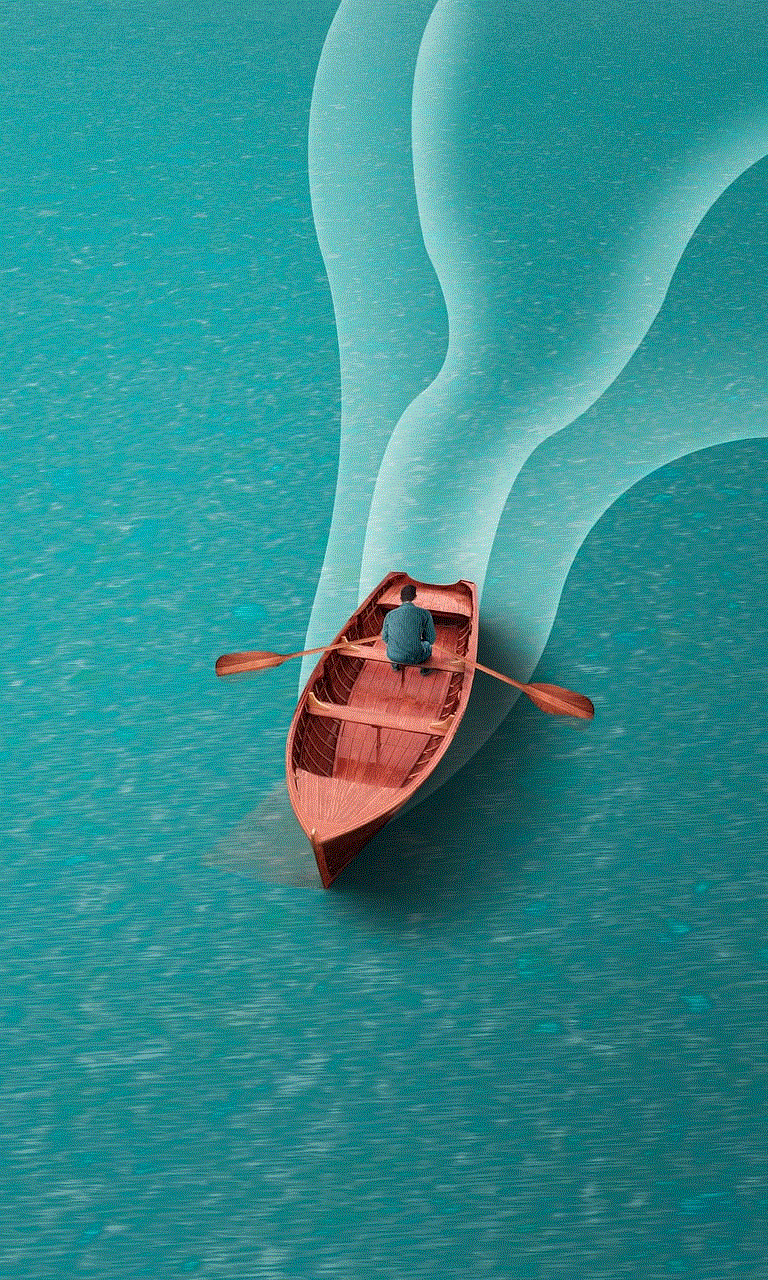
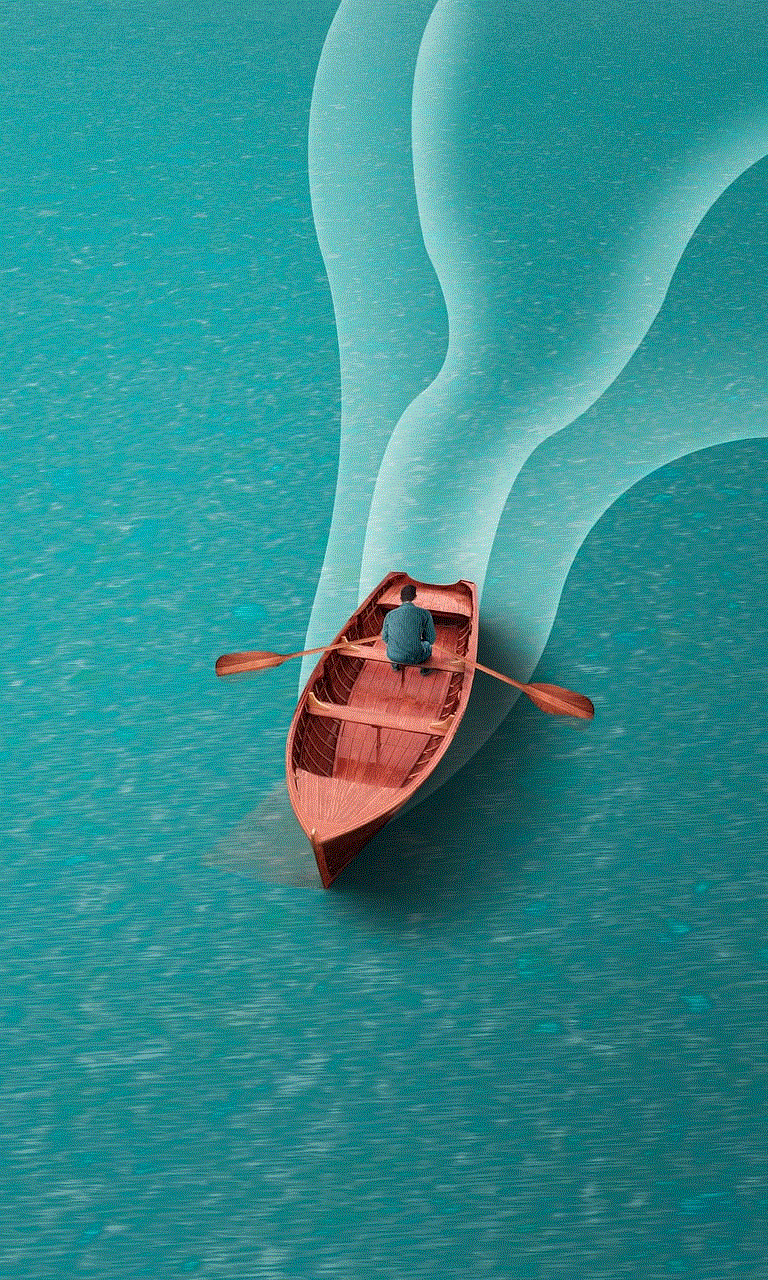
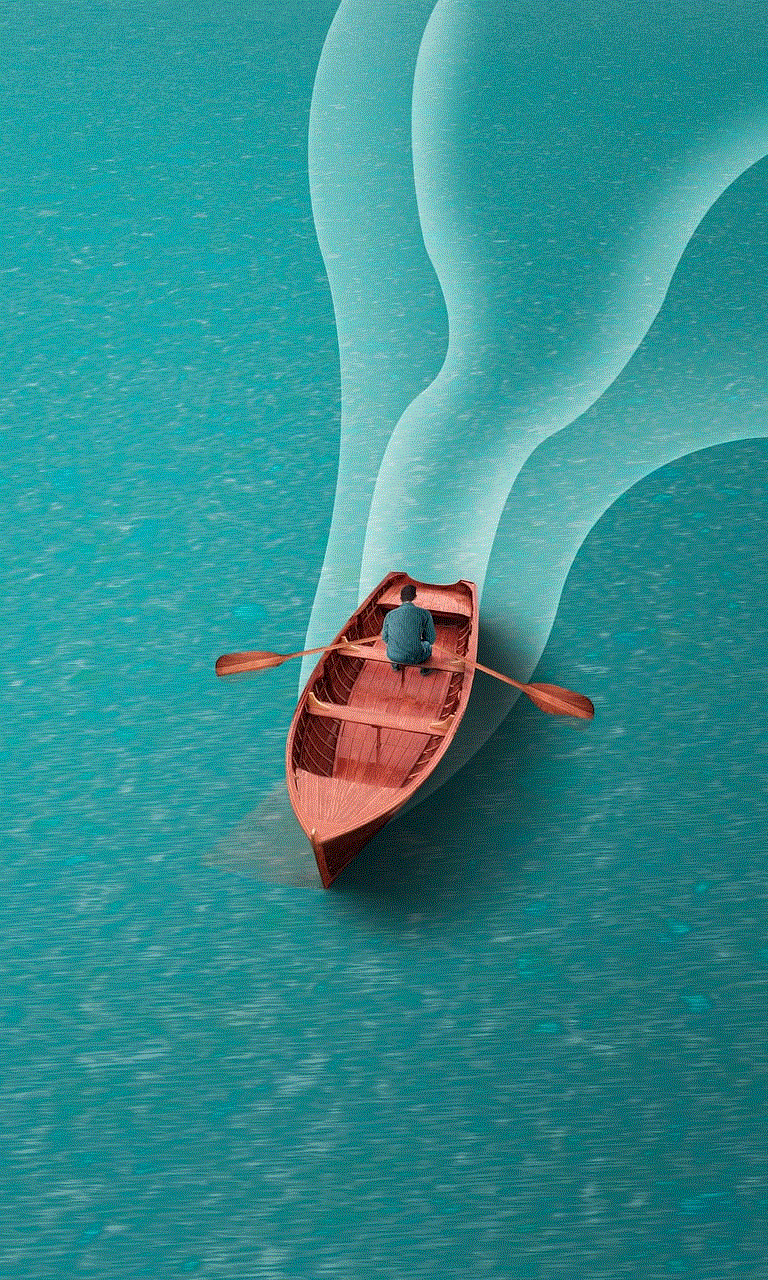
Performing a factory reset on your Xbox 360 is a relatively simple process, but it’s crucial to take certain precautions to avoid any unintended consequences. Before proceeding with the reset, ensure that you have backed up any important game saves, downloads, or other data that you want to keep. Once the reset is complete, all data will be permanently deleted, and there is no way to recover it.
Additionally, it is advised to disconnect any external storage devices, such as USB drives or external hard drives, from the console before initiating the factory reset. This prevents any accidental deletion of important files or content that you may have stored on these devices.
Furthermore, ensure that your Xbox 360 is connected to a stable power source throughout the reset process. Any interruption in power during the reset can potentially damage your console or corrupt the system files.
4. Step-by-Step Guide to Performing a Factory Reset (400 words)
Now that you have taken the necessary precautions, let’s proceed with the step-by-step guide on performing a factory reset on your Xbox 360. Please note that the process may vary slightly depending on the model of your console.
Step 1: Power on your Xbox 360 and navigate to the “System Settings” menu.
Step 2: Scroll to the “Console Settings” option and select it.
Step 3: Within the “Console Settings” menu, locate and select the “System Info” option.
Step 4: On the “System Info” screen, press the following sequence of buttons on your controller: LT, RT, X, Y, LB, RB, X, Y, UP, DOWN (this is commonly referred to as the “Xbox 360 reset code”).
Step 5: A prompt will appear asking if you want to perform a system maintenance. Select “Yes” to proceed.
Step 6: The console will now initiate the factory reset process. This may take several minutes, so please be patient and do not interrupt the process.
Step 7: Once the reset is complete, your Xbox 360 will restart automatically.
Step 8: Follow the on-screen prompts to set up your console, including language preferences, network settings, and signing in to your Xbox Live account.
5. Post-Reset Considerations (300 words)
After successfully performing a factory reset on your Xbox 360, there are a few post-reset considerations to keep in mind. Firstly, you will need to reinstall any games, applications, or downloadable content that you want on your console. This includes re-downloading any previously purchased games or DLC from the Xbox Live Marketplace.
Additionally, if you had previously set up parental controls or restricted access to certain content, you will need to reconfigure these settings after the reset.
Lastly, it’s worth noting that performing a factory reset does not update the firmware or system software of your Xbox 360. Therefore, after completing the reset, it is advisable to check for any available system updates and download them to ensure your console is up to date with the latest features, performance enhancements, and security patches.
Conclusion (150 words):



Performing a factory reset on your Xbox 360 can be a useful tool for troubleshooting technical issues, safeguarding personal information before selling or giving away your console, or simply starting fresh. By following the step-by-step guide outlined in this article, you can perform a factory reset on your Xbox 360 with ease. However, it’s essential to take precautions before initiating the reset and to consider the post-reset steps to ensure a smooth transition. Remember to back up any important data, disconnect external storage devices, and stay connected to a stable power source throughout the process. With the factory reset complete, you can enjoy a clean slate on your Xbox 360 and continue your gaming adventures.