how to stop vpn on iphone
Title: How to Stop VPN on iPhone: A Comprehensive Guide
Introduction:
Virtual Private Networks (VPNs) are powerful tools that provide users with enhanced online privacy and security. However, there might be instances when you need to stop using a VPN on your iPhone. Whether it’s to access certain apps or services that don’t work well with VPNs or you simply want to conserve battery life, this article will guide you through the process of stopping VPN on your iPhone.
Table of Contents:
1. Understanding VPN on iPhone
2. Reasons to Stop Using VPN on iPhone
3. How to Stop VPN on iPhone
a. Method 1: Disabling VPN from the Settings App
b. Method 2: Using the VPN Toggle in Control Center
c. Method 3: Removing VPN Configurations
4. Troubleshooting Common Issues
5. Best Practices for Disabling VPN on iPhone
6. Alternatives to VPNs for Privacy and Security
7. Conclusion
1. Understanding VPN on iPhone:
Before exploring how to stop VPN on an iPhone, it is essential to understand what VPNs are and how they work on iOS devices. A VPN creates a secure and encrypted connection between your iPhone and a remote server, allowing you to browse the internet anonymously, bypass geo-restrictions, and protect your data from potential threats.
2. Reasons to Stop Using VPN on iPhone:
While VPNs offer numerous benefits, there are situations where you may want to stop using them temporarily. Some common reasons include accessing location-specific apps or services, faster internet speeds, conserving battery life, or troubleshooting network issues.
3. How to Stop VPN on iPhone:
There are several methods to stop using a VPN on your iPhone. Here are three simple and effective approaches:
a. Method 1: Disabling VPN from the Settings App:
i. Open the Settings app on your iPhone.
ii. Tap on “General” and select “VPN.”
iii. Toggle the switch next to “VPN” to turn it off.
iv. Confirm the action by tapping “Disconnect” if prompted.
v. Your VPN connection is now disabled.
b. Method 2: Using the VPN Toggle in Control Center:
i. Swipe down from the top-right corner of the screen (on iPhone X or newer) or swipe up from the bottom (on older models) to access Control Center.
ii. Locate the VPN icon in the Control Center.
iii. Tap the VPN icon to disable the VPN connection.
iv. The VPN connection will be turned off.
c. Method 3: Removing VPN Configurations:
i. Open the Settings app on your iPhone.
ii. Tap on “General” and select “VPN.”
iii. Tap on the (i) icon next to the VPN configuration you want to remove.
iv. Scroll down and select “Delete VPN.”
v. Confirm the action by tapping “Delete” if prompted.
vi. The VPN configuration will be removed from your iPhone.
4. Troubleshooting Common Issues:
If you encounter any issues while stopping VPN on your iPhone, this section provides troubleshooting tips. It includes common problems such as VPN not disconnecting, grayed-out VPN options, or persistent VPN configurations.
5. Best Practices for Disabling VPN on iPhone:
To ensure a smooth transition when stopping VPN on your iPhone, it’s important to follow some best practices. This section covers tips such as disconnecting from the VPN before removing configurations, checking for any residual VPN settings, and finding alternative security measures.
6. Alternatives to VPNs for Privacy and Security:
If you find yourself needing to stop using VPN on your iPhone but still want to maintain privacy and security, there are alternative measures you can consider. This section explores options such as using the Tor network, utilizing encrypted messaging apps, or employing secure browsers.
7. Conclusion:
Stopping VPN on an iPhone is a simple process that can be accomplished using various methods, depending on your preferences and requirements. Whether you need to access certain apps, conserve battery life, or troubleshoot network issues, this guide has provided you with comprehensive instructions and alternative options for maintaining privacy and security on your iPhone. Remember to follow best practices and consider alternatives when necessary.
gifts for baby shower guests
When it comes to baby showers, it’s not just the mom-to-be who deserves some love and attention. The guests who take the time to celebrate this special occasion also deserve a token of appreciation. This is where baby shower guest gifts come into play. These gifts are a thoughtful way to express gratitude to your loved ones for their presence and support during this exciting time. In this article, we will explore various gift ideas for baby shower guests that are sure to make them feel cherished and valued.
1. Personalized Keepsakes: One of the most meaningful gifts you can give to your baby shower guests is a personalized keepsake. This could be a personalized photo frame, a keychain, or even a custom-made piece of jewelry. Adding their names or initials, along with the baby’s due date or a heartfelt message, will make these gifts truly special and memorable.
2. Mini Succulents or Plants: A small potted plant or a mini succulent is a unique and eco-friendly gift idea for baby shower guests. These little plants not only add a touch of greenery to their homes but also serve as a reminder of the joyous occasion. Choose low-maintenance plants that require minimal care, so your guests can enjoy them without much effort.
3. Scented Candles: Scented candles are always a crowd-pleaser. They create a warm and inviting ambiance in any space and are perfect for relaxation. Opt for candles with soothing scents like lavender or vanilla, which can help your guests unwind after a long day. Consider packaging them in cute jars or decorative tins to enhance their visual appeal.
4. Customized Tote Bags: Tote bags are both practical and stylish, making them ideal baby shower guest gifts. You can have these bags customized with the baby’s name or a cute baby-related design. Your guests will appreciate having a versatile bag they can use for grocery shopping, carrying baby essentials, or even as a fashionable accessory.
5. Gourmet Treats: Who doesn’t love indulging in delicious treats? Gourmet food items like cookies, chocolates, or even a small jar of homemade jam are sure to be a hit among your baby shower guests. Consider selecting treats that are individually packaged, so your guests can enjoy them at their convenience.
6. Personalized Notebooks or Journals: Encourage your guests to jot down their thoughts and memories by gifting them personalized notebooks or journals. You can have these items customized with their names or a motivational quote. These thoughtful gifts not only serve as a practical keepsake but also provide a space for your guests to document their own journey.
7. Mini Champagne Bottles: Celebrate the joyous occasion with mini champagne bottles! These mini bottles of bubbly are an excellent way to thank your guests for their presence and create a festive atmosphere. You can package them with personalized labels or even pair them with cute champagne flutes for an extra touch of elegance.
8. Bath and Body Products: Pamper your baby shower guests with luxurious bath and body products. From scented bath bombs to moisturizing lotions, these items will help your loved ones relax and unwind. Opt for high-quality products with natural ingredients for a truly indulgent experience.
9. Customized Mugs: Everyone loves a personalized mug! You can have mugs customized with your baby’s name or a cute baby-themed design. Your guests can enjoy their morning coffee or tea while reminiscing about the special day. Choose mugs that are dishwasher and microwave safe, ensuring their long-lasting utility.
10. Mini Photo Albums: Help your guests capture and preserve their memories by gifting them mini photo albums. These albums can be filled with pictures from the baby shower or left blank for them to personalize. Encourage your guests to fill them with their favorite moments and share them with the baby as they grow up.
11. DIY Baby Shower Sugar Scrubs: Create a do-it-yourself (DIY) baby shower guest gift by making sugar scrubs. Sugar scrubs are easy to make and leave the skin feeling soft and rejuvenated. You can customize the scent and packaging to match your baby shower theme. Provide your guests with a recipe card so they can recreate the scrub at home.
12. Customized Wine Stoppers: If your guests are wine lovers, consider gifting them customized wine stoppers. These stylish and practical accessories will keep their favorite wines fresh and flavorful. You can have the wine stoppers engraved with their initials or a baby-related design to add a personalized touch.
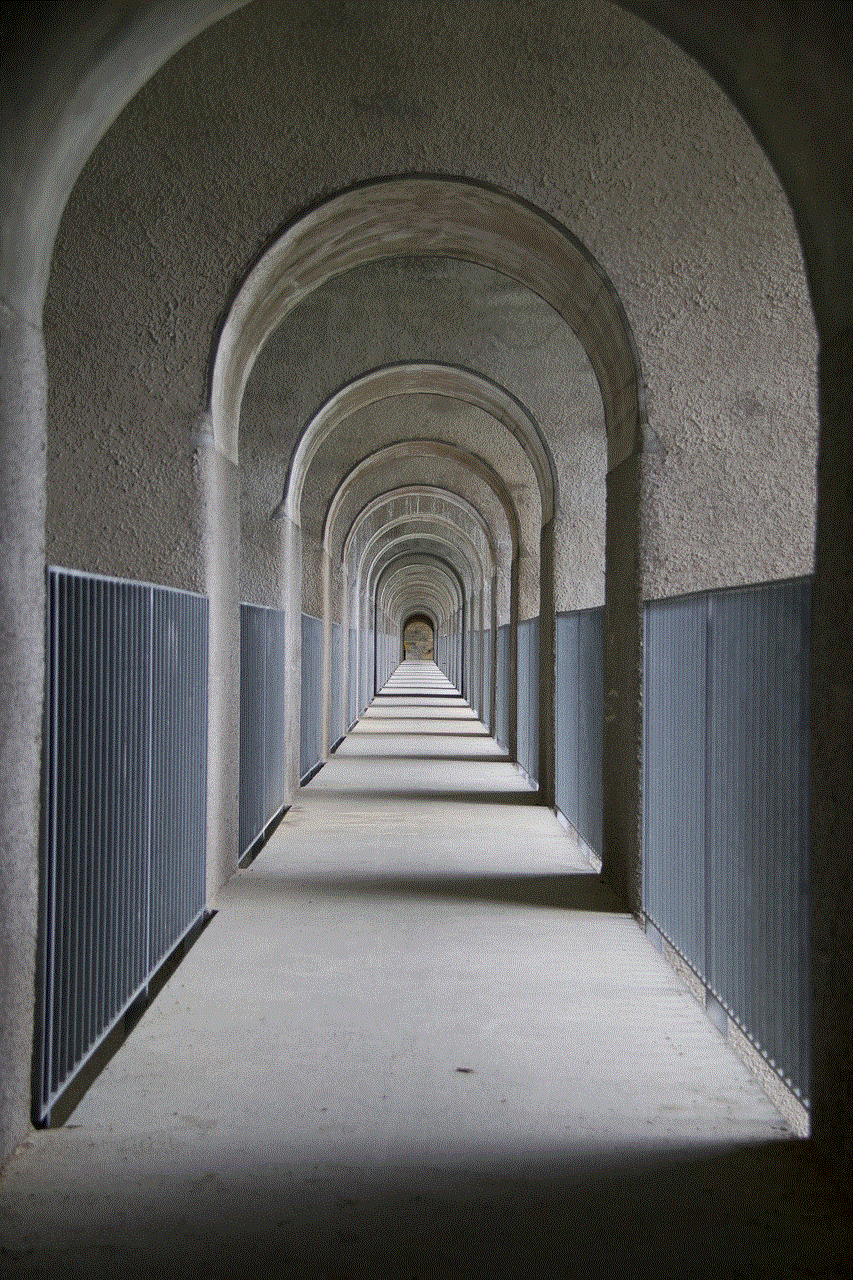
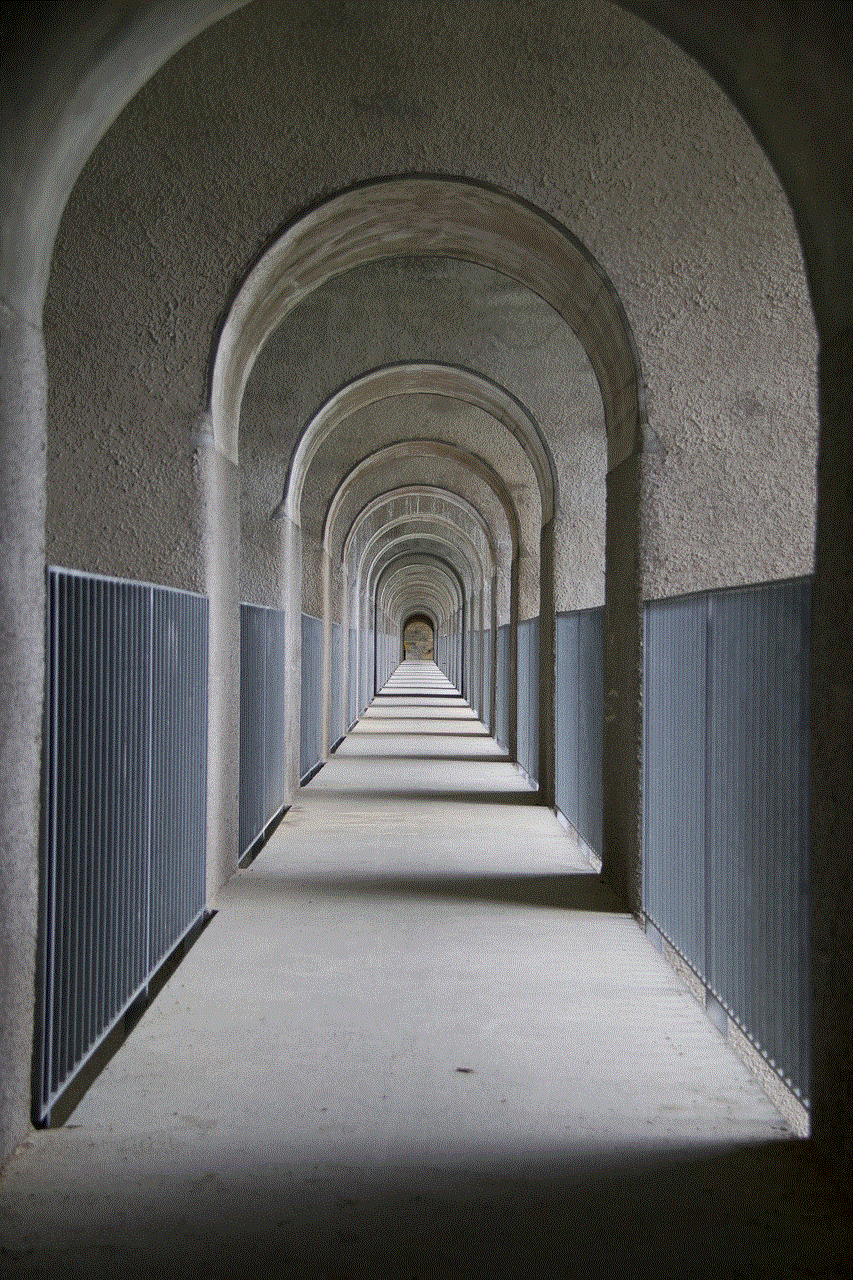
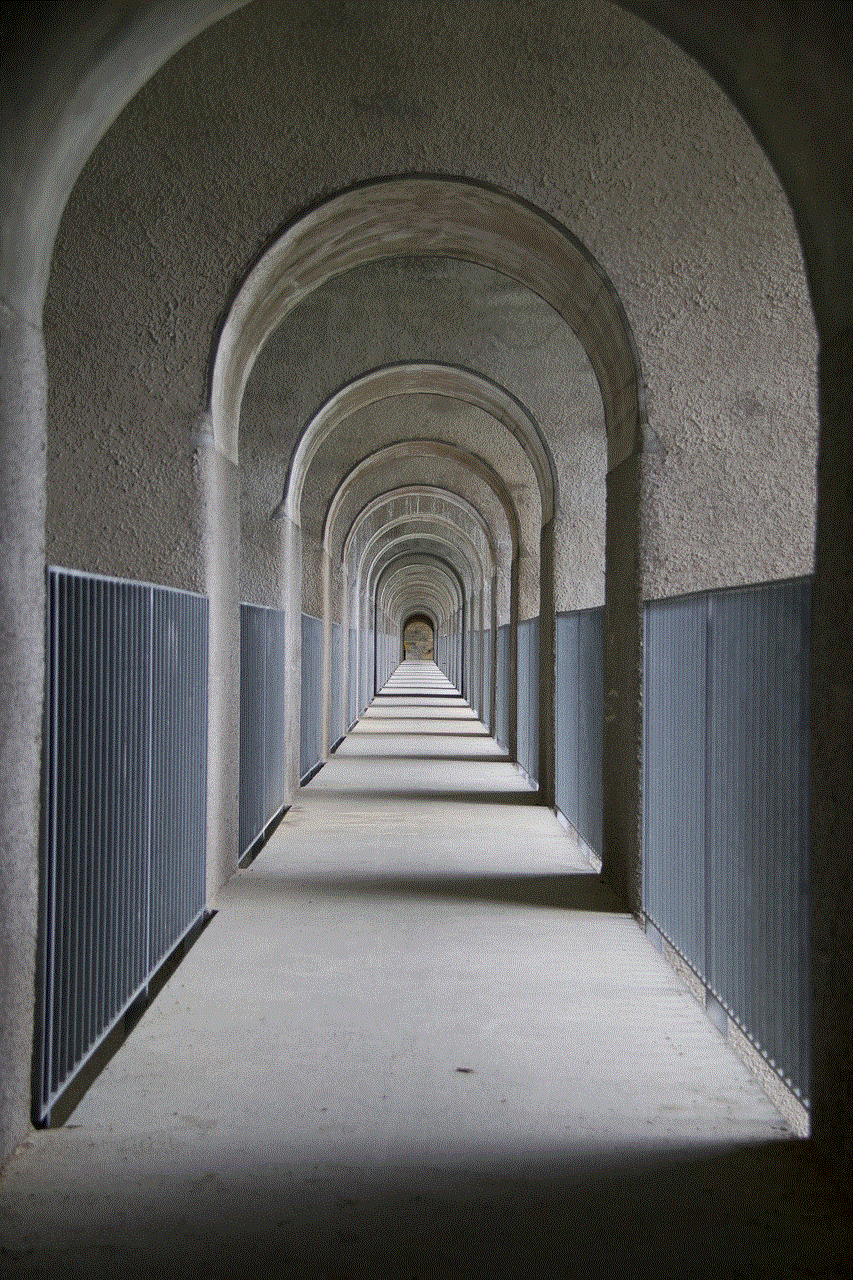
13. Seed Packets: Celebrate the upcoming arrival of a new life by gifting seed packets to your baby shower guests. Choose flowers or plants that symbolize growth, new beginnings, or even the month the baby is due. Your guests can plant these seeds and watch them grow, just like the baby.
14. Personalized Coasters: Coasters are a functional and decorative gift option for baby shower guests. Have them personalized with your baby’s name, initials, or a cute baby-themed design. These coasters will not only protect your guests’ furniture but also remind them of the special day every time they use them.
15. Customized Keychains: Keychains are small yet practical gifts that your guests can carry with them every day. Have them customized with their names, initials, or a baby-related charm. These keychains will serve as a constant reminder of the baby shower and the love and support they received.
In conclusion, baby shower guest gifts are a wonderful way to show appreciation and gratitude to your loved ones for celebrating this special occasion with you. Whether it’s personalized keepsakes, mini succulents, scented candles, or gourmet treats, there are numerous gift ideas to choose from. Consider the preferences and personalities of your guests when selecting the perfect gift. Remember, it’s the thought behind the gift that truly matters. Your heartfelt gesture will surely be cherished by your baby shower guests for years to come.
how to block youtube on my computer
How to Block YouTube on Your computer : A Comprehensive Guide
Introduction:
YouTube has become an integral part of our lives, providing a vast array of videos on various topics. However, it can also be a source of distraction, especially when you need to focus on work or studies. If you find yourself spending excessive time on YouTube and want to regain control over your productivity, blocking YouTube on your computer can be an effective solution. In this article, we will explore different methods to block YouTube and help you stay on track with your tasks.
1. Using Hosts File:
One of the simplest ways to block YouTube on your computer is by using the hosts file. The hosts file is a plain text file that maps hostnames to IP addresses. By modifying this file, you can redirect YouTube’s domain to a different IP address or block it completely. Here’s how you can do it:
a. Open the hosts file: On Windows, go to C:\Windows\System32\drivers\etc and open the hosts file with a text editor.
b. Add an entry: Add the following line at the end of the file: “127.0.0.1 www.youtube.com”.
c. Save the file: Save the changes and exit the text editor.
d. Clear DNS cache: Open the command prompt and type “ipconfig /flushdns” to clear the DNS cache.
2. Using parental control software :
If you want more control over blocking YouTube and other websites, using parental control software can be a great option. This software allows you to set up restrictions on specific websites, including YouTube, based on user accounts. Here are the steps to block YouTube using parental control software:
a. Choose a parental control software: There are several options available, such as Net Nanny, Norton Family, and Qustodio. Research and select the one that best suits your needs.
b. Install the software: Download and install the parental control software on your computer.
c. Set up restrictions: Follow the software’s instructions to create user accounts and set up restrictions for YouTube.
d. Test the settings: Access YouTube using the restricted user account to ensure it is blocked.
3. Using Browser Extensions:
Another approach to blocking YouTube is by using browser extensions. These extensions are designed to enhance your browsing experience by adding extra features, including website blocking capabilities. Here’s how you can block YouTube using browser extensions:



a. Choose a browser extension: Popular extensions like Block Site (available for Chrome and Firefox) or StayFocusd (available for Chrome) can help you block specific websites.
b. Install the extension: Go to the browser’s extension store, search for the chosen extension, and click on the “Add to Chrome” or “Add to Firefox” button to install it.
c. Configure the extension: Follow the extension’s instructions to configure the settings and add YouTube to the blocked website list.
d. Test the settings: Access YouTube to ensure it is blocked by the extension.
4. Using Router Settings:
If you want to block YouTube for all devices connected to your home network, modifying the router settings can be an effective method. By configuring the router’s DNS settings, you can redirect YouTube’s domain to a non-existent or blocked IP address. Here’s how you can do it:
a. Access the router’s settings: Open a web browser and enter your router’s IP address in the address bar. Typically, the IP address is mentioned on the router or in the user manual.
b. Login to the router: Enter the username and password to log in to the router’s settings page. If you haven’t changed the default credentials, consult the user manual for the default login details.
c. Modify DNS settings: Look for the DNS settings in the router’s configuration page. Change the primary and secondary DNS servers to a custom DNS provider that blocks YouTube, such as OpenDNS or Norton ConnectSafe.
d. Save the settings: Save the changes and restart the router if required. The YouTube block will now be in effect for all devices connected to your home network.
5. Using Third-Party Software:
Apart from parental control software, various third-party software tools can help block YouTube and other distracting websites. These software tools often provide additional features like scheduling blocks, time limits, and statistics. Here are a few popular options:
a. Cold Turkey: Cold Turkey is a powerful website blocker that lets you block specific websites, including YouTube, for a specified period. You can also schedule recurring blocks to eliminate distractions during specific hours of the day.
b. Freedom: Freedom is a versatile tool that allows you to block websites , apps, and even the entire internet for a chosen duration. It offers cross-platform support, enabling you to block distractions on multiple devices simultaneously.
c. SelfControl: SelfControl is a free and open-source application specifically designed for Mac users. It allows you to create a blacklist of websites, including YouTube, and prevents access to them for a set period, regardless of browser or device.
6. Using Firewall Rules:
For advanced users, configuring firewall rules can provide a robust way to block YouTube. By creating rules that block network traffic to YouTube’s IP addresses or domain, you can effectively prevent access to the website. Here’s how you can block YouTube using firewall rules:
a. Identify YouTube’s IP addresses: Use online tools or command-line utilities like “ping” or “nslookup” to identify the IP addresses associated with YouTube.
b. Access the firewall settings: Open the firewall settings on your computer. On Windows, you can access it through the Control Panel or Windows Defender Firewall. On macOS, go to System Preferences and choose Security & Privacy > Firewall.
c. Create a new rule: Look for options to create a new rule or add an exception. Specify the IP addresses or domain associated with YouTube and block all incoming or outgoing connections.
d. Apply the rule: Save the changes and ensure the firewall settings are enabled. The firewall will now block all traffic related to YouTube.
Conclusion:



Blocking YouTube on your computer can help you regain control over your time and increase your productivity. Whether you choose to modify the hosts file, use parental control software, browser extensions, router settings, third-party software, or firewall rules, there are plenty of options available to suit your needs. Experiment with different methods and find the one that works best for you. Remember, the key is to find a balance between enjoying YouTube’s content and staying focused on your priorities.