amazon video viewing history
Amazon Video Viewing History: A Glimpse into the World of Digital Entertainment
In this digital age, where streaming services have become the norm for entertainment consumption, Amazon Video stands out as one of the leading platforms. With its vast library of movies, TV shows, and original content, Amazon Video has become a go-to destination for millions of viewers worldwide. But have you ever wondered what happens to your viewing history on Amazon Video? In this article, we will delve into the world of Amazon Video viewing history, exploring its purpose, benefits, and potential concerns.
Understanding Amazon Video Viewing History
Amazon Video viewing history is a feature that records and stores the titles you have watched on the platform. It allows you to keep track of your viewing habits and provides personalized recommendations based on your preferences. This feature is available to all Amazon Video users, regardless of whether you are a Prime member or not.
Purpose and Benefits of Amazon Video Viewing History
The primary purpose of Amazon Video viewing history is to enhance your overall viewing experience. By keeping track of the movies and TV shows you have watched, Amazon Video can recommend similar content that aligns with your interests. This personalized approach helps users discover new titles they may enjoy, making the platform more engaging and user-friendly.
Moreover, Amazon Video viewing history allows you to revisit your favorite movies and TV shows. Whether it’s a classic film you love or a binge-worthy series, you can easily find and rewatch them with just a few clicks. This feature adds convenience and eliminates the need to remember the titles you have previously enjoyed.
Additionally, Amazon Video viewing history can be a useful tool for parents. With parental controls enabled, parents can monitor their children’s viewing habits and ensure that they are watching appropriate content. By having access to their children’s viewing history, parents can make informed decisions about what their kids can watch on the platform.
Potential Concerns and Privacy Issues
While Amazon Video viewing history offers numerous benefits, some users may have concerns regarding privacy and data collection. With the increasing amount of personal information being collected by online platforms, it’s crucial to understand how Amazon handles your viewing history data.
Amazon has a strict privacy policy in place to protect user data. Your viewing history is not shared with third parties, and Amazon uses encryption and secure servers to ensure the safety of your information. However, it’s important to note that Amazon may use your viewing history data to improve its recommendation algorithms and tailor ads to your interests. If you have concerns about targeted advertising, you can opt-out of personalized ads in your Amazon account settings.
Managing and Clearing Your Amazon Video Viewing History
If you wish to manage or clear your Amazon Video viewing history, the process is relatively simple. To access your viewing history, go to the “Your Account” section on the Amazon website and select “Content and Devices.” From there, click on the “Preferences” tab and choose “Viewing History.” Here, you can view your entire history or search for specific titles.
To remove a title from your viewing history, click on the “Remove” button next to the title you want to delete. Keep in mind that removing a title from your viewing history will also affect the recommendations you receive. If you want to start fresh and reset your recommendations, you can clear your entire viewing history by clicking on the “Clear” button.
Conclusion
Amazon Video viewing history is a valuable feature that enhances your streaming experience by providing personalized recommendations and allowing easy access to your favorite titles. While concerns about privacy and data collection may arise, Amazon has implemented measures to protect user information. By understanding how to manage and clear your viewing history, you can have control over your Amazon Video experience. So sit back, relax, and enjoy the world of digital entertainment with Amazon Video!
brazil hit by hackers vaccination data
Title: Brazil Hit by Hackers: A Breach in Vaccination Data Security
Introduction
In an alarming turn of events, Brazil has recently been hit by a major cybersecurity breach, where hackers gained unauthorized access to vaccination data. This breach has raised concerns about the security and privacy of sensitive healthcare information, leaving the Brazilian government and citizens vulnerable to potential misuse of their personal data. This article will delve into the details of the incident, its potential consequences, and the actions that must be taken to prevent such incidents in the future.
1. The Background of Brazil’s Vaccination Program
Brazil, the largest country in Latin America, has been grappling with the COVID-19 pandemic like many other nations. The Brazilian government launched an ambitious nationwide vaccination program to combat the virus and protect its population. However, the recent cyberattack has shed light on the vulnerability of this critical program.
2. The Nature of the Hack
The hackers targeted Brazil’s vaccination database, which contains sensitive information such as individuals’ personal details, medical history, and vaccination records. The breach allowed unauthorized access to this valuable data, posing a grave threat to the privacy and security of Brazilian citizens. The hackers may potentially exploit this data for various malicious purposes, including identity theft, financial fraud, or even targeting those who have received specific vaccines.
3. The Consequences of the Breach
The breach in Brazil’s vaccination data security has far-reaching consequences. Firstly, it undermines public trust in the government’s ability to safeguard sensitive health information. This breach could discourage people from getting vaccinated, fearing their personal data may fall into the wrong hands. Secondly, the compromised data could be sold on the black market, leading to an increase in identity theft and other cybercrimes. Lastly, the breach may have severe implications for individuals’ privacy rights, as their medical information becomes vulnerable to exploitation.
4. Identifying the Culprits
Determining the perpetrators behind the cyberattack is crucial to holding them accountable and preventing similar incidents in the future. Investigative authorities must work diligently to trace the origin of the attack, whether it was carried out by state-sponsored actors, criminal organizations, or individual hackers. Identifying the culprits will not only provide justice but also help in strengthening cybersecurity measures.
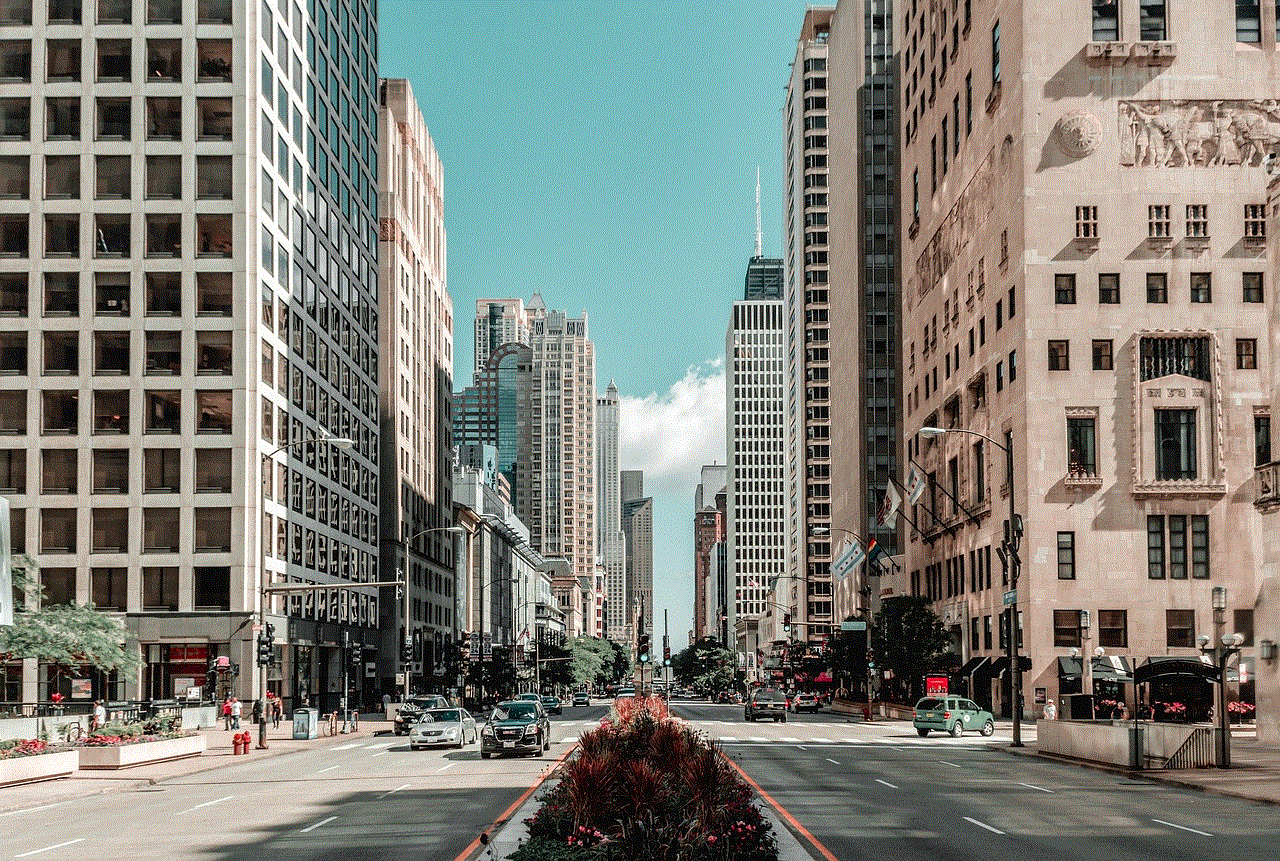
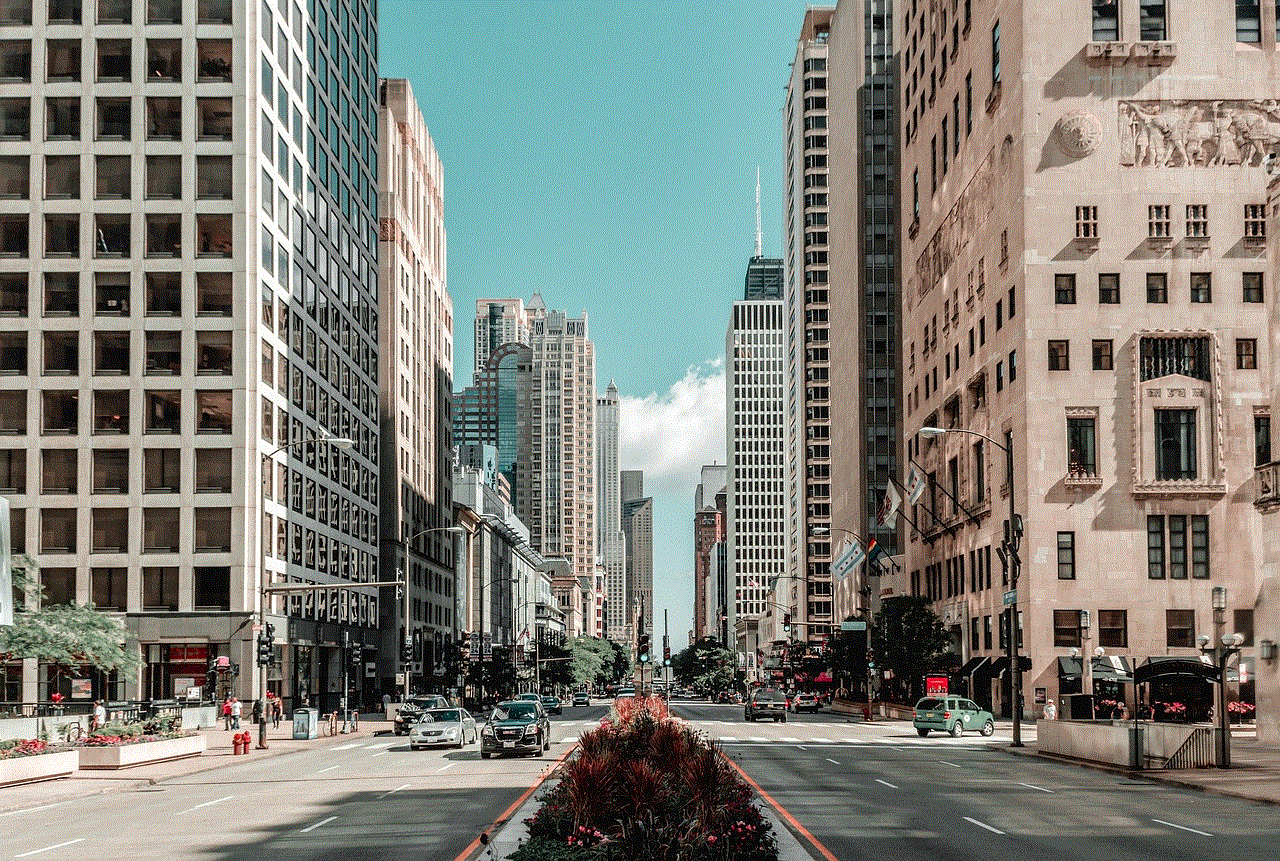
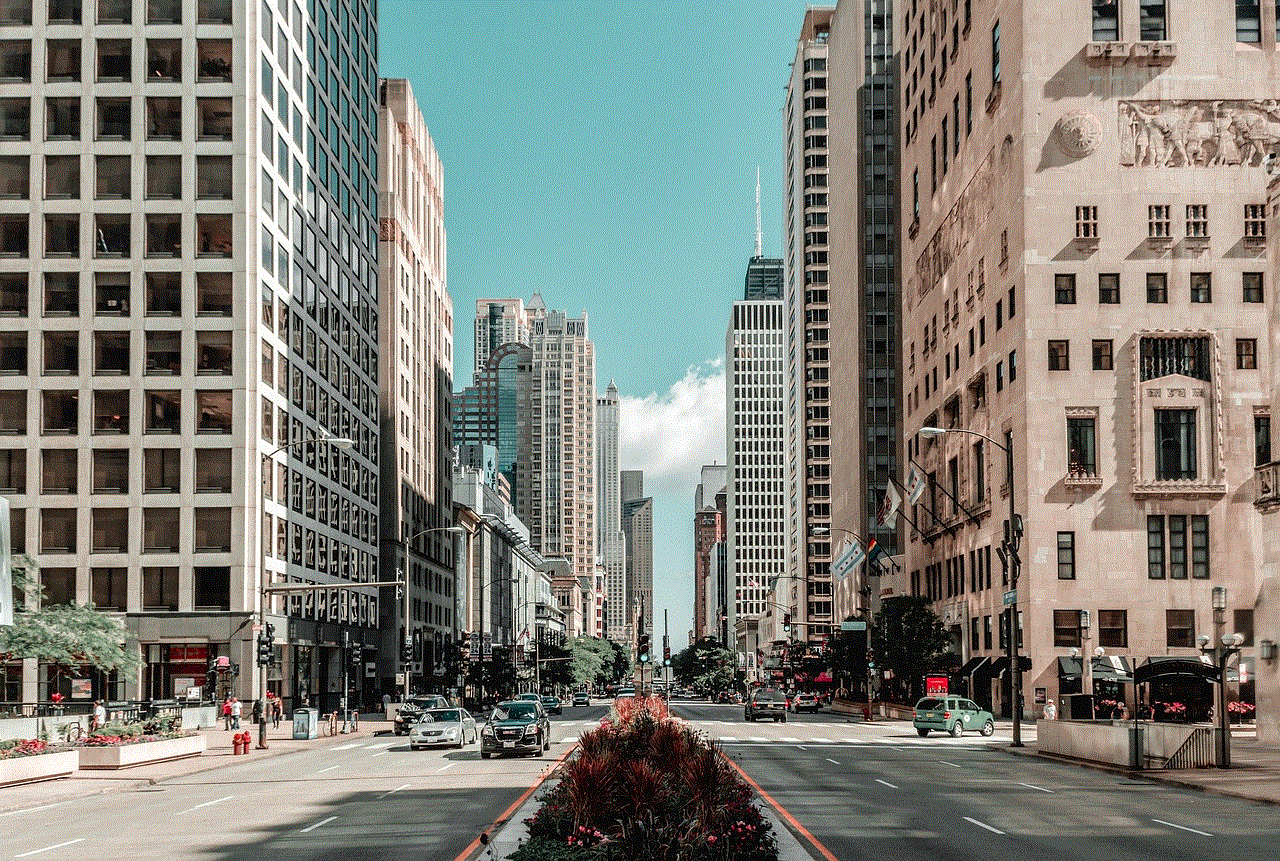
5. Government Response and Measures
The Brazilian government must respond swiftly and decisively to this breach to restore public confidence and ensure the security of citizens’ data. Firstly, an immediate investigation into the incident should be launched, involving cybersecurity experts, law enforcement agencies, and intelligence communities. Secondly, the government should implement robust cybersecurity protocols and infrastructure to prevent future attacks. This may include regular security audits, encryption of sensitive data, and improved firewalls.
6. Strengthening Data Protection Laws
This breach highlights the urgent need for comprehensive data protection laws in Brazil. The government must work towards enacting legislation that safeguards citizens’ personal information, imposes stricter penalties for data breaches, and establishes clear guidelines for organizations collecting and storing sensitive data. Furthermore, authorities should collaborate with international agencies to share best practices and expertise in cybersecurity.
7. Public Awareness and Education
In addition to government initiatives, public awareness campaigns and educational programs are vital in mitigating the effects of such breaches. Citizens need to be informed about the risks, precautionary measures, and their rights regarding the protection of their personal data. These campaigns should emphasize the importance of vaccinations while reassuring individuals about the privacy and security of their information.
8. International Cooperation and Information Sharing
Cybersecurity is a global concern, and no country can combat the threat alone. Brazil should actively engage in international cooperation, sharing information and intelligence with other nations to prevent and respond effectively to cyberattacks. Collaborative efforts can enhance cybersecurity capabilities, foster knowledge exchange, and collectively combat cyber threats.
9. Strengthening Healthcare Infrastructure
To prevent future breaches, it is necessary to strengthen the overall healthcare infrastructure in Brazil. This includes investing in advanced technology, training healthcare professionals in cybersecurity best practices, and ensuring that healthcare organizations prioritize data security. By fortifying the healthcare system, Brazil can minimize vulnerabilities and protect sensitive data from potential cyber threats.
10. Conclusion
The recent breach in Brazil’s vaccination data security underscores the urgent need to prioritize cybersecurity measures in healthcare systems. The government, in collaboration with international partners, must take immediate action to investigate the breach, enhance data protection laws, and implement robust cybersecurity protocols. Public awareness campaigns and education initiatives are equally crucial to restore public trust and ensure citizens’ privacy rights are upheld. By learning from this incident and implementing proactive measures, Brazil can safeguard its healthcare infrastructure, protect sensitive information, and prevent future cyberattacks.
how to remove accounts from chromebook
How to Remove Accounts from chromebook -parental-controls”>Chromebook : A Comprehensive Guide
Chromebooks have gained immense popularity due to their simplicity, efficiency, and affordability. These lightweight laptops run on Google’s Chrome OS, providing users with seamless integration with various Google services. One of the key features of Chromebooks is the ability to have multiple user accounts, making it perfect for families, students, or even businesses. However, there may come a time when you need to remove accounts from your Chromebook. Whether it’s to free up storage space, improve performance, or simply for security reasons, this guide will walk you through the steps to remove accounts from your Chromebook.
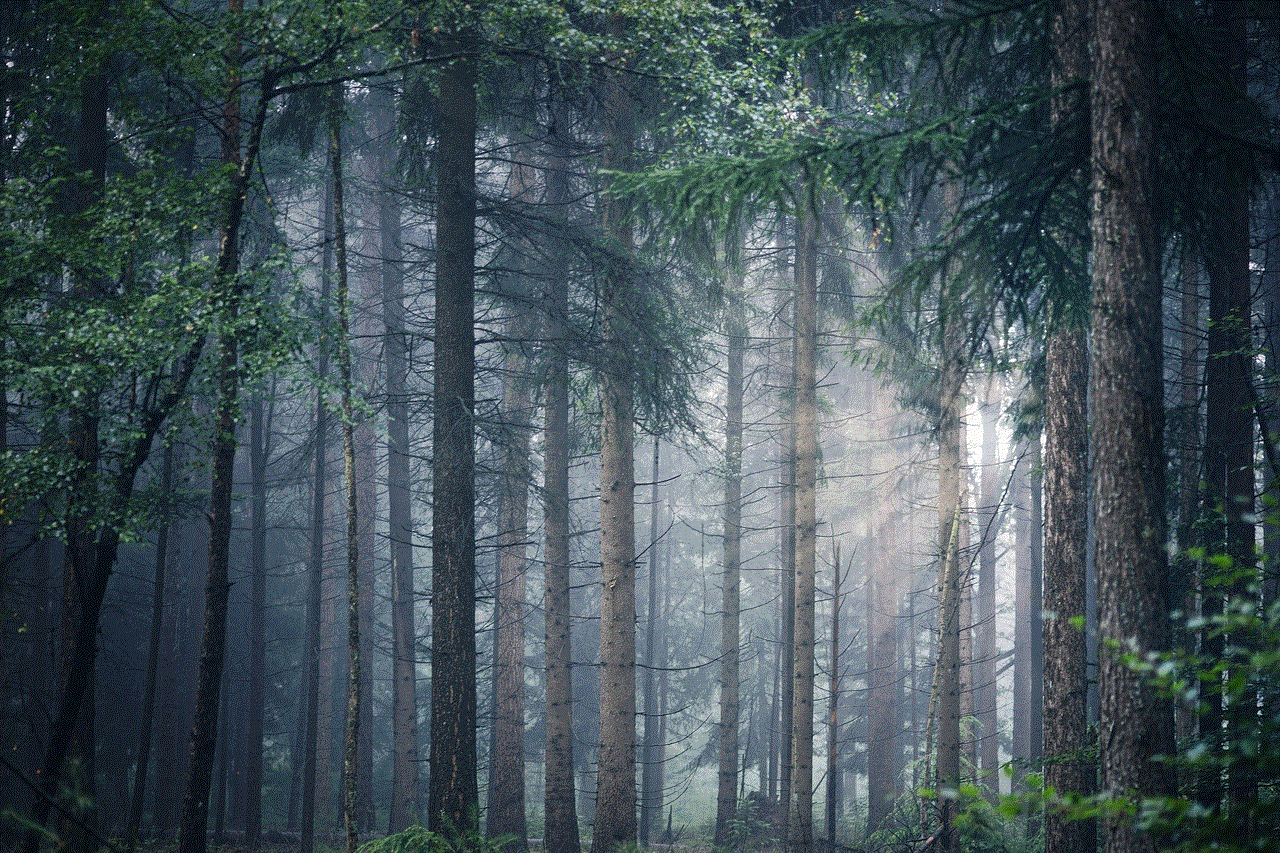
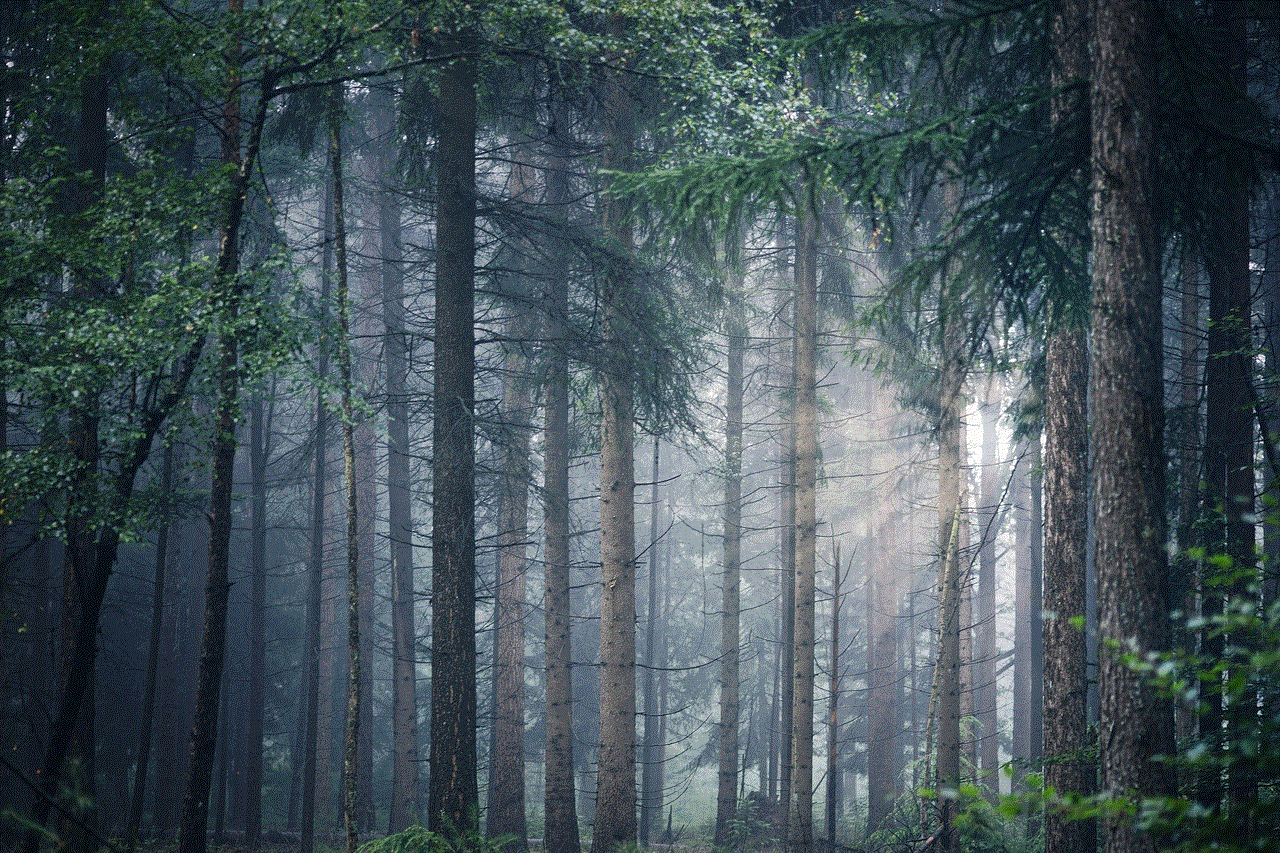
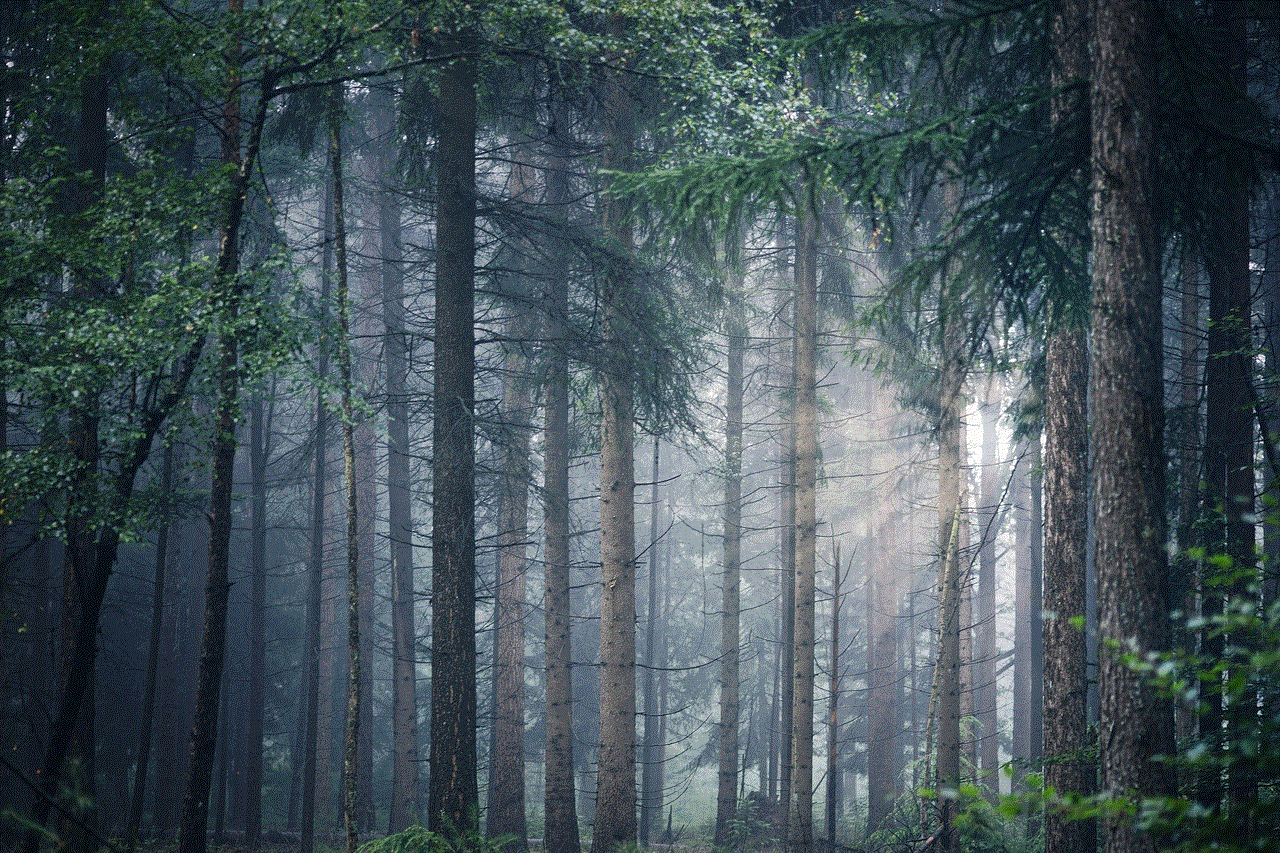
1. Understanding User Accounts on Chromebook
Before we dive into the removal process, it’s important to understand the different types of user accounts on a Chromebook. There are two types of accounts: the owner account and the secondary accounts. The owner account is the primary account that is created when you first set up your Chromebook. This account has administrative privileges and can add or remove secondary accounts. Secondary accounts are additional accounts that can be added to the Chromebook, allowing multiple users to use the device with their own settings, apps, and data.
2. Backup Your Data
Before removing an account from your Chromebook, it’s crucial to back up any important data associated with that account. This includes files, photos, bookmarks, and any other data stored locally on the Chromebook. Chromebooks are designed to store most data in the cloud, but it’s always better to be safe than sorry. You can back up your data by transferring it to an external storage device or by syncing it with your Google Drive.
3. Removing a Secondary Account
Removing a secondary account from your Chromebook is a straightforward process. Start by signing in to the Chromebook using the owner account. Once signed in, click on the account picture in the bottom-right corner of the screen. A menu will appear, displaying all the secondary accounts on the Chromebook. Select the account you want to remove, and then click on the “Remove this user” button. Confirm the removal by clicking “Remove this user” again in the pop-up window. The account will be removed, and all associated files and apps will be deleted from the Chromebook.
4. Removing the Owner Account
Removing the owner account is a bit more complex than removing a secondary account. It requires a factory reset of the Chromebook, which erases all data and settings. Before proceeding with this step, ensure that you have backed up all important data from the owner account. To perform a factory reset, sign in to the Chromebook using the owner account. Click on the account picture in the bottom-right corner and select “Settings” from the menu. In the settings menu, scroll down and click on “Advanced” to expand the options. Under the “Powerwash” section, click on the “Reset” button. A pop-up window will appear, asking you to confirm the factory reset. Click on “Restart” to initiate the reset process. The Chromebook will restart, and all data and settings will be erased. You will need to go through the initial setup process again, creating a new owner account.
5. Removing Accounts from a Managed Chromebook
If your Chromebook is managed by an organization or a school, you may not have the option to remove accounts using the above methods. In such cases, you will need to contact the administrator or IT department to have the accounts removed. They have the necessary permissions and tools to manage user accounts on managed Chromebooks.
6. Re-Adding an Account
If you ever need to add an account back to your Chromebook, the process is simple. Start by signing in to the Chromebook using the owner account. Click on the account picture in the bottom-right corner and select “Add person” from the menu. A new tab will open, prompting you to enter the email address associated with the account you want to add. Once entered, click on “Next” and follow the on-screen instructions to complete the account setup process. The account will be added to the Chromebook, and the user can sign in using their credentials.
7. Managing Multiple Accounts
If you have multiple accounts on your Chromebook, you can switch between them easily. Click on the account picture in the bottom-right corner and select the desired account from the menu. You can also use the keyboard shortcut “Ctrl + Alt + Shift + Right Arrow” to switch to the next account or “Ctrl + Alt + Shift + Left Arrow” to switch to the previous account. This makes it convenient for users to switch between personal and work accounts or between different family members’ accounts.
8. Troubleshooting Account Removal Issues
In some cases, you may encounter issues when trying to remove an account from your Chromebook. One common problem is the inability to remove an account due to a sync error. To resolve this, sign in to the Chromebook using the account you want to remove. Open the Chrome browser and click on the three-dot menu icon in the top-right corner. Select “Settings” from the menu, then scroll down and click on “Advanced” to expand the options. Under the “Reset and cleanup” section, click on “Disconnect your Google Account.” A pop-up window will appear, asking you to confirm the account disconnection. Click on “Disconnect” to proceed. Once the account is disconnected, you should be able to remove it using the steps mentioned earlier.
9. Understanding the Implications of Account Removal
Before removing an account from your Chromebook, it’s important to understand the implications. Removing an account will delete all associated files, apps, and settings from the Chromebook. This means that any data stored locally on the Chromebook will be permanently erased. However, data stored in the cloud, such as files synced with Google Drive, will not be affected. Make sure to back up any important data before removing an account.
10. Security Considerations



Removing accounts from your Chromebook is an essential step in maintaining security and privacy. By removing unused or unnecessary accounts, you reduce the risk of unauthorized access to your data. It’s especially important to remove accounts from a Chromebook before selling or giving it away to ensure that your personal information remains private. Additionally, regularly reviewing and removing accounts from a managed Chromebook in an organizational or educational setting helps maintain a secure environment and prevents unauthorized access to sensitive information.
In conclusion, removing accounts from a Chromebook is a relatively simple process that can be done by following a few steps. Whether you want to remove a secondary account or the owner account, it’s crucial to back up any important data before proceeding. Additionally, understanding the implications of account removal and considering security considerations are essential for maintaining privacy and security. By following the steps outlined in this guide, you can easily remove accounts from your Chromebook and ensure that your device remains optimized and secure.