block someone on cash app
Cash App is a popular mobile payment service that allows users to send and receive money from friends, family, and businesses. While the app offers convenience and ease of use, there may come a time when you need to block someone on Cash App. Whether it’s due to a falling out with a friend or the need to protect yourself from scammers, knowing how to block someone on Cash App is an essential skill for any user. In this article, we will discuss the steps to block someone on Cash App and provide additional information on how to stay safe while using the app.
What Does Blocking Someone on Cash App Mean?
Blocking someone on Cash App means preventing that person from being able to send you money or request money from you. This action also prevents them from being able to see your activity on the app. When you block someone on Cash App, they will not be notified, and the process is entirely anonymous. This means that the person you block will not be able to know that you have blocked them.
Reasons to Block Someone on Cash App
There are several reasons why you may want to block someone on Cash App. One of the most common reasons is to protect yourself from scammers. With the rise of digital payments, scammers have also found ways to exploit unsuspecting users. They may try to trick you into sending them money or request money from you through fake accounts. By blocking them, you can prevent them from contacting you and potentially stealing your money.
Another reason to block someone on Cash App is if you no longer want to have any financial interactions with them. This could be due to a falling out with a friend or a business partner. By blocking them, you can ensure that they cannot send you money or request money from you.
How to Block Someone on Cash App
Blocking someone on Cash App is a straightforward process. Follow these steps to block someone on Cash App:
Step 1: Open the Cash App on your mobile device.
Step 2: Tap on the “Activity” tab at the bottom of the screen.
Step 3: Find the person you want to block from the list of recent transactions.
Step 4: Tap on the transaction involving the person you want to block.
Step 5: Tap on the three dots in the top-right corner of the screen.
Step 6: Tap on “Block” from the list of options.
Step 7: Confirm your decision by tapping “Block” again.
Step 8: The person will now be blocked, and you will no longer be able to send or receive money from them.
What Happens When You Block Someone on Cash App?
When you block someone on Cash App, they will no longer be able to send you money or request money from you. They will also not be able to see your activity on the app. This means that they will not be able to see your transaction history, your balance, or any other information related to your account.
Additionally, if you have any pending transactions with the person you have blocked, they will be canceled automatically. However, if the transaction has already been completed, you will not be able to reverse it by blocking the person.
Can You unblock someone on Cash App?
Yes, you can unblock someone on Cash App if you change your mind or if you mistakenly blocked them. Follow these steps to unblock someone on Cash App:
Step 1: Open the Cash App on your mobile device.
Step 2: Tap on the “Activity” tab at the bottom of the screen.
Step 3: Tap on the three horizontal lines in the top-left corner of the screen.
Step 4: Tap on “Privacy & Security.”
Step 5: Tap on “Blocked users.”
Step 6: Find the person you want to unblock from the list.
Step 7: Tap on the “Unblock” button next to their name.
Step 8: Confirm your decision by tapping “Unblock” again.
Step 9: The person will now be unblocked, and they will be able to send you money or request money from you.
How to Protect Yourself on Cash App
While Cash App is a safe and secure platform, there are steps you can take to protect yourself from scammers and other potential threats. Here are some tips to help you stay safe while using Cash App:
1. Use a strong password: Your password is your first line of defense against hackers. Make sure to use a strong password that is difficult to guess. Avoid using personal information such as your name or date of birth in your password.
2. Enable two-factor authentication: Two-factor authentication adds an additional layer of security to your account. It requires you to enter a unique code sent to your phone or email before you can log in to your account.
3. Don’t share your login information: Never share your Cash App login information with anyone. This includes your username, password, and any other personal information related to your account.
4. Verify the recipient before sending money: Before sending money to someone on Cash App, make sure to verify their identity. Scammers may use fake accounts to trick you into sending them money.
5. Don’t send money to strangers: If you receive a request for money from someone you don’t know, it’s best to decline the request. Only send money to people you trust and know personally.
6. Keep your app updated: Make sure to keep your Cash App app updated to the latest version. This will ensure that you have the latest security features and bug fixes.
Conclusion
Blocking someone on Cash App is a simple and effective way to protect yourself from scammers and unwanted financial interactions. By following the steps outlined in this article, you can easily block and unblock someone on Cash App. Additionally, by taking the necessary precautions and staying vigilant, you can ensure a safe and secure experience while using the app. Remember to always verify the recipient before sending money and to never share your login information with anyone. Stay safe and happy banking with Cash App!
can i find my i watch with my iphone
Can I Find My Apple Watch with My iPhone?
Apple Watch is a revolutionary smartwatch that offers a wide range of features and functionalities. It allows users to stay connected, track their fitness, and access various apps and services right from their wrists. However, like any other small device, Apple Watch can sometimes be misplaced or lost. In such cases, many users wonder if they can find their Apple Watch with their iPhone. In this article, we will explore various methods and tools that can help you locate your Apple Watch using your iPhone.
1. Introduction to Apple Watch:
Apple Watch is a wearable device that pairs with your iPhone to provide you with a seamless experience. It comes in various models, including Apple Watch Series 1, Series 2, Series 3, Series 4, Series 5, and the latest Apple Watch Series 6. With an array of health and fitness features, customizable watch faces, and the ability to make calls and send messages, Apple Watch has become an essential accessory for many iPhone users.
2. The Importance of Finding Your Apple Watch:
Losing any valuable item can be frustrating, and Apple Watch is no exception. Given its small size, it can be easily misplaced or forgotten somewhere. However, finding your Apple Watch is crucial not only because of its monetary value but also due to the data it holds. Your Apple Watch may contain personal health data, credit card information for Apple Pay, and other sensitive information. Therefore, being able to locate your Apple Watch quickly is of utmost importance.
3. Using the Find My App:
One of the easiest and most reliable ways to find your Apple Watch using your iPhone is by utilizing the Find My app. The Find My app, previously known as Find My iPhone, allows you to locate your Apple devices, including your Apple Watch, on a map. To use the Find My app, ensure that both your iPhone and Apple Watch are connected to the internet and signed in to the same Apple ID.
4. Steps to Find Your Apple Watch Using the Find My App:
To find your Apple Watch using the Find My app, follow these simple steps:
Step 1: Open the Find My app on your iPhone.
Step 2: Tap on the Devices tab at the bottom of the screen.



Step 3: Select your Apple Watch from the list of devices.
Step 4: The app will display the location of your Apple Watch on the map.
Step 5: You can then use the map to navigate to the location and find your Apple Watch.
5. Enabling Find My on Your Apple Watch:
Before using the Find My app to locate your Apple Watch, you need to ensure that Find My is enabled on your Apple Watch. To do this, follow these steps:
Step 1: Open the Settings app on your Apple Watch.
Step 2: Tap on your name at the top of the screen.
Step 3: Scroll down and tap on Find My.
Step 4: Make sure that the Find My Watch toggle is turned on.
6. Playing a Sound to Locate Your Apple Watch:
If your Apple Watch is nearby but you can’t find it, you can play a sound on it using the Find My app. This feature can come in handy when your Apple Watch is hidden under a pile of clothes or stuck between cushions. To play a sound on your Apple Watch, follow these steps:
Step 1: Open the Find My app on your iPhone.
Step 2: Tap on the Devices tab at the bottom of the screen.
Step 3: Select your Apple Watch from the list of devices.
Step 4: Tap on Play Sound.
Step 5: Your Apple Watch will emit a loud sound, making it easier for you to locate it.
7. Enabling Lost Mode:
If you are unable to find your Apple Watch using the Find My app, you can enable Lost Mode. Lost Mode locks your Apple Watch, disables Apple Pay, and displays a custom message with your contact information on the screen. This can be helpful if someone finds your Apple Watch and wants to return it to you. To enable Lost Mode, follow these steps:
Step 1: Open the Find My app on your iPhone.
Step 2: Tap on the Devices tab at the bottom of the screen.
Step 3: Select your Apple Watch from the list of devices.
Step 4: Tap on Enable Lost Mode.
Step 5: Follow the on-screen instructions to enter your contact information.
8. Erasing Data Remotely:
If you fear that your Apple Watch has fallen into the wrong hands or you won’t be able to retrieve it, you can remotely erase all the data on your Apple Watch. This ensures that your personal information remains secure. However, keep in mind that once you erase your Apple Watch, you won’t be able to track it using the Find My app. To erase your Apple Watch remotely, follow these steps:
Step 1: Open the Find My app on your iPhone.
Step 2: Tap on the Devices tab at the bottom of the screen.
Step 3: Select your Apple Watch from the list of devices.
Step 4: Tap on Erase This Device.
Step 5: Follow the on-screen instructions to confirm the erasure.
9. Other Methods to Locate Your Apple Watch:
Apart from the Find My app, there are a few other methods that can help you locate your Apple Watch using your iPhone. One such method is the Ping iPhone feature. By using this feature, you can make your iPhone emit a sound, which can help you locate your Apple Watch if it’s nearby. To use the Ping iPhone feature, follow these steps:
Step 1: Swipe up from the bottom of your Apple Watch screen to access the Control Center.
Step 2: Tap on the Ping iPhone icon.
Step 3: Your iPhone will emit a sound, making it easier for you to find it.
10. Conclusion:
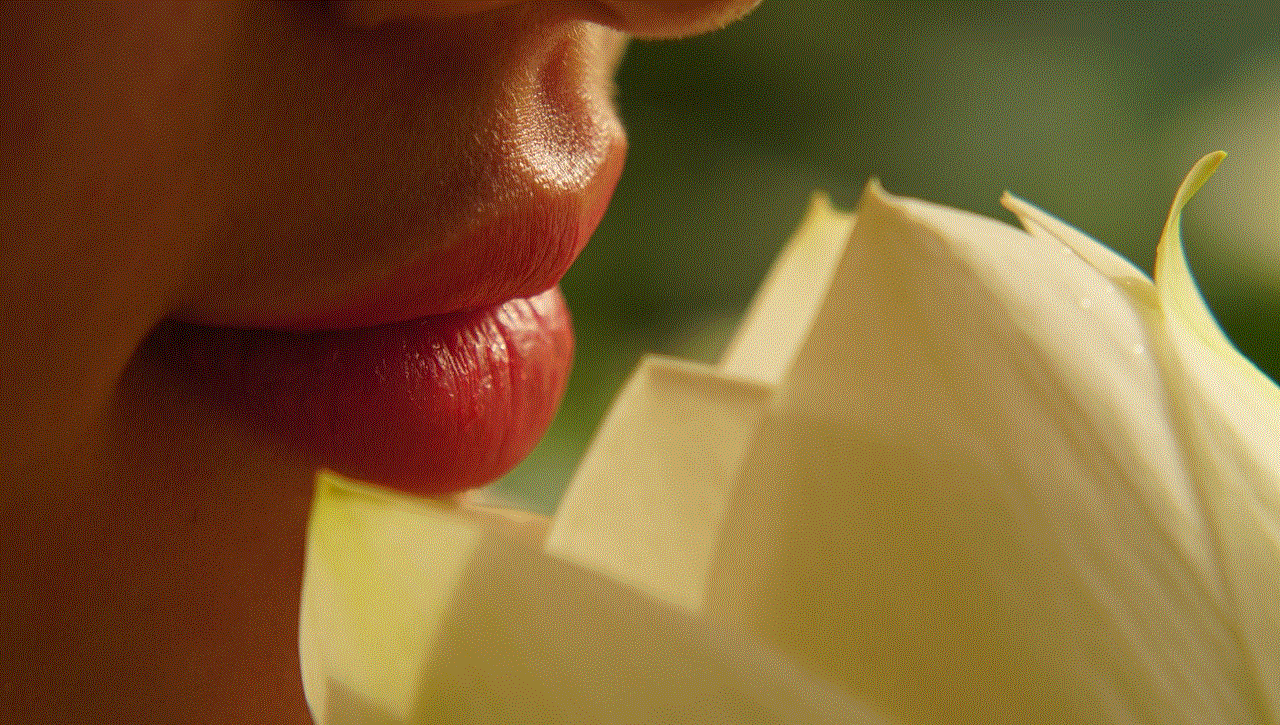
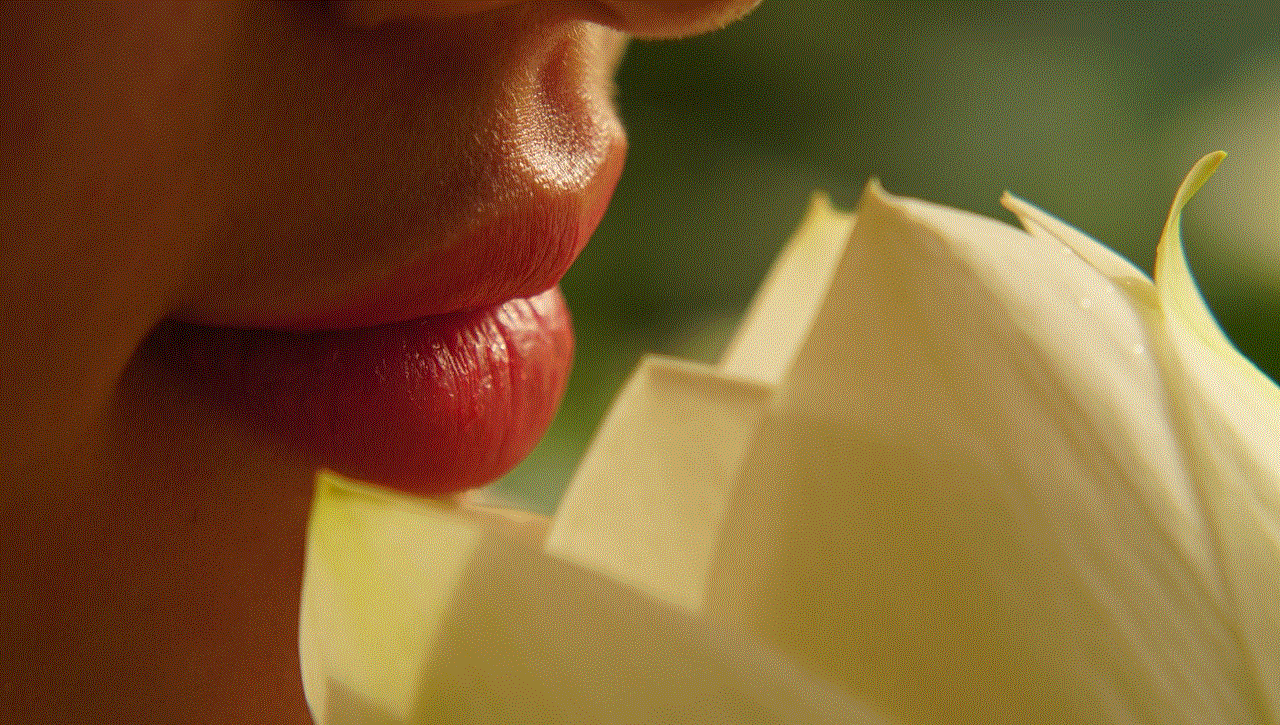
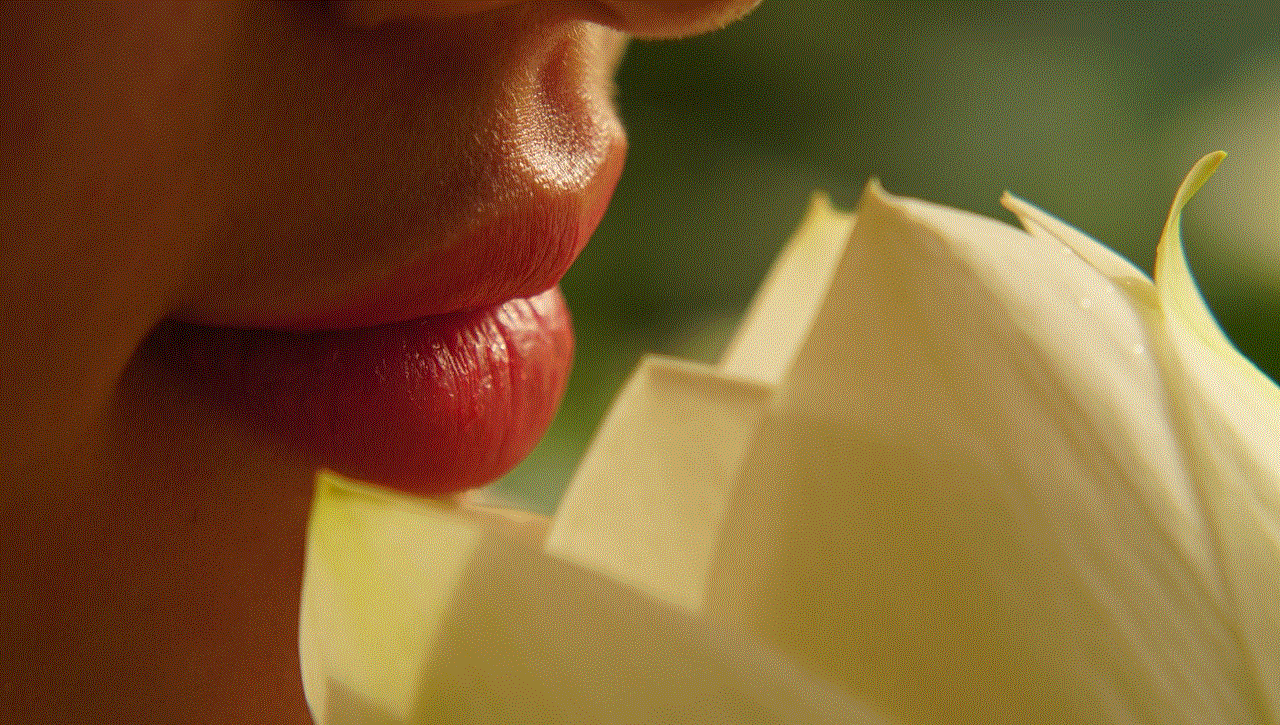
In conclusion, finding your Apple Watch using your iPhone is a relatively simple process thanks to the Find My app. By enabling Find My on your Apple Watch and using the Find My app, you can locate your Apple Watch on a map, play a sound on it, enable Lost Mode, and even erase its data remotely. These features not only help you find your Apple Watch quickly but also ensure the security of your personal information. So, if you ever misplace or lose your Apple Watch, don’t panic. Simply grab your iPhone, use the Find My app, and let technology guide you to your precious accessory.