can you block emails on gmail
In today’s digital age, email has become an essential form of communication for both personal and professional purposes. However, with the convenience of email also comes the risk of receiving unwanted or spam emails. These emails not only clutter our inbox but can also be a potential threat to our privacy and security. Thankfully, email providers like Gmail offer features that allow users to block unwanted emails. In this article, we will explore how you can block emails on Gmail to ensure a clutter-free and secure inbox.
What is Email Blocking?
Email blocking is the process of preventing emails from specific senders or domains from reaching your inbox. It is a useful feature that allows users to filter out unwanted emails and keep their inbox organized. By blocking emails, you can stop receiving emails from specific sources, such as spam, promotional emails, or even emails from individuals you do not wish to communicate with.
Why Block Emails on Gmail?
Gmail has a built-in spam filter that automatically detects and moves spam emails to the spam folder. However, some emails may slip through the filter and end up in your inbox. These emails can be annoying, time-consuming, and can also pose a security risk. By blocking emails on Gmail, you can prevent these emails from entering your inbox, saving you from the hassle of manually deleting them.
Moreover, blocking emails on Gmail can also help protect your privacy. Spammers and scammers often use email as a means to collect personal information or spread malware. By blocking these emails, you can protect yourself from such threats.
How to Block Emails on Gmail?
Gmail offers various methods to block emails. You can block emails from a specific sender, a specific domain, or even block an entire category of emails. Let’s explore these methods in detail.
1. Blocking Emails from a Specific Sender
If you receive unwanted emails from a particular sender, you can block them with just a few clicks. Here’s how:
Step 1: Open the email from the sender you want to block.
Step 2: Click on the three dots icon located on the top right corner of the email.
Step 3: Select the “Block [sender’s name]” option from the drop-down menu.
Step 4: A confirmation message will appear. Click on “Block” to confirm.
Once you block a sender, all future emails from that sender will be automatically moved to your spam folder.
2. Blocking Emails from a Specific Domain
If you receive unwanted emails from a particular domain, you can block all emails from that domain with a single click. Here’s how:
Step 1: Open an email from the domain you want to block.
Step 2: Click on the three dots icon located on the top right corner of the email.
Step 3: Select the “Block [domain name]” option from the drop-down menu.
Step 4: A confirmation message will appear. Click on “Block” to confirm.
Note: Blocking a domain will also block all subdomains associated with it.
3. Blocking Emails from a Category
Gmail allows users to block emails from specific categories, such as promotional emails, social media updates, or updates from forums. Here’s how:
Step 1: Open an email from the category you want to block.
Step 2: Click on the three dots icon located on the top right corner of the email.
Step 3: Select the “Block [category name]” option from the drop-down menu.
Step 4: A confirmation message will appear. Click on “Block” to confirm.
Note: Blocking a category will also block emails from all senders within that category.
4. Unblocking Emails on Gmail
If you have mistakenly blocked an email or wish to unblock an email that you previously blocked, you can easily do so. Here’s how:
Step 1: Click on the “Settings” icon located on the top right corner of your Gmail inbox.
Step 2: Select “See all settings” from the drop-down menu.
Step 3: Go to the “Filters and Blocked Addresses” tab.
Step 4: Scroll down to the “Blocked Addresses” section.
Step 5: Locate the email or domain you want to unblock.
Step 6: Click on the “Unblock” button next to the email or domain.
Step 7: A confirmation message will appear. Click on “Unblock” to confirm.
Note: Unblocking an email or domain will allow future emails from that sender/domain to reach your inbox.
Tips to Avoid Receiving Unwanted Emails
Apart from blocking emails on Gmail, there are also some measures you can take to avoid receiving unwanted emails in the first place. Here are a few tips:
1. Be cautious when sharing your email: Be mindful of who you share your email address with. Avoid giving out your email address to unknown or untrusted sources.
2. Use a strong spam filter: Make sure your spam filter is enabled and set to a high level. This will help detect and filter out most spam emails.
3. Do not reply to spam emails: Replying to spam emails confirms that your email address is active, making you a potential target for more spam.
4. Keep your email address private: Avoid posting your email address on public forums or social media platforms. Spammers often use bots to scan these platforms for email addresses.
5. Use a separate email for subscriptions: If you sign up for newsletters or other subscriptions, consider using a separate email address. This will help keep your primary email address clutter-free.
Final Thoughts
In conclusion, blocking emails on Gmail is a simple and effective way to keep your inbox organized, free from unwanted emails, and protect your privacy and security. By following the methods and tips mentioned in this article, you can ensure a clutter-free and secure email experience. However, if you continue to receive unwanted emails, you can report them as spam to help Gmail improve its spam filtering algorithms. Remember, a clean and secure inbox is just a few clicks away!
how to find unadded friends on snapchat
Snapchat is a popular social media platform known for its unique feature of sending photos and videos that disappear after a few seconds. With over 218 million daily active users, it has become a favorite among teenagers and young adults. One of the main components of Snapchat is the friend list, where users can add and communicate with their friends. But what about those who are not on your friend list? Is there a way to find unadded friends on Snapchat? In this article, we will discuss various methods to help you find unadded friends on Snapchat.
1. Use the “Quick Add” Feature
Snapchat has a feature called “Quick Add,” which suggests people you may know based on mutual friends and contacts. This feature is available in the “Add Friends” section, and it can help you find unadded friends on Snapchat. To access it, go to your profile and tap on the “Add Friends” icon. Then, select the “Quick Add” option, and Snapchat will show you a list of people you may know. You can add them as friends by tapping on their profile and then tapping on the “Add” button.
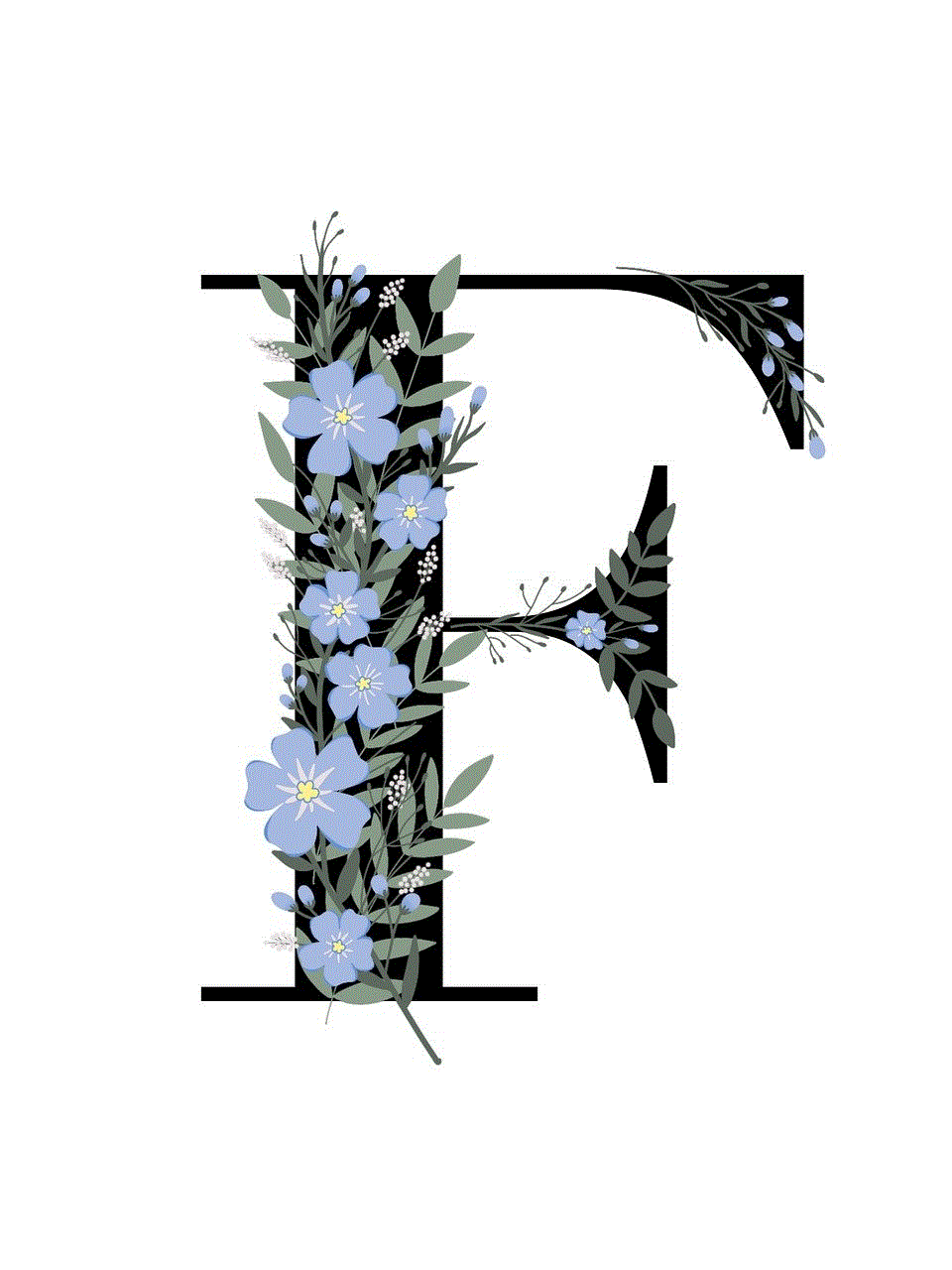
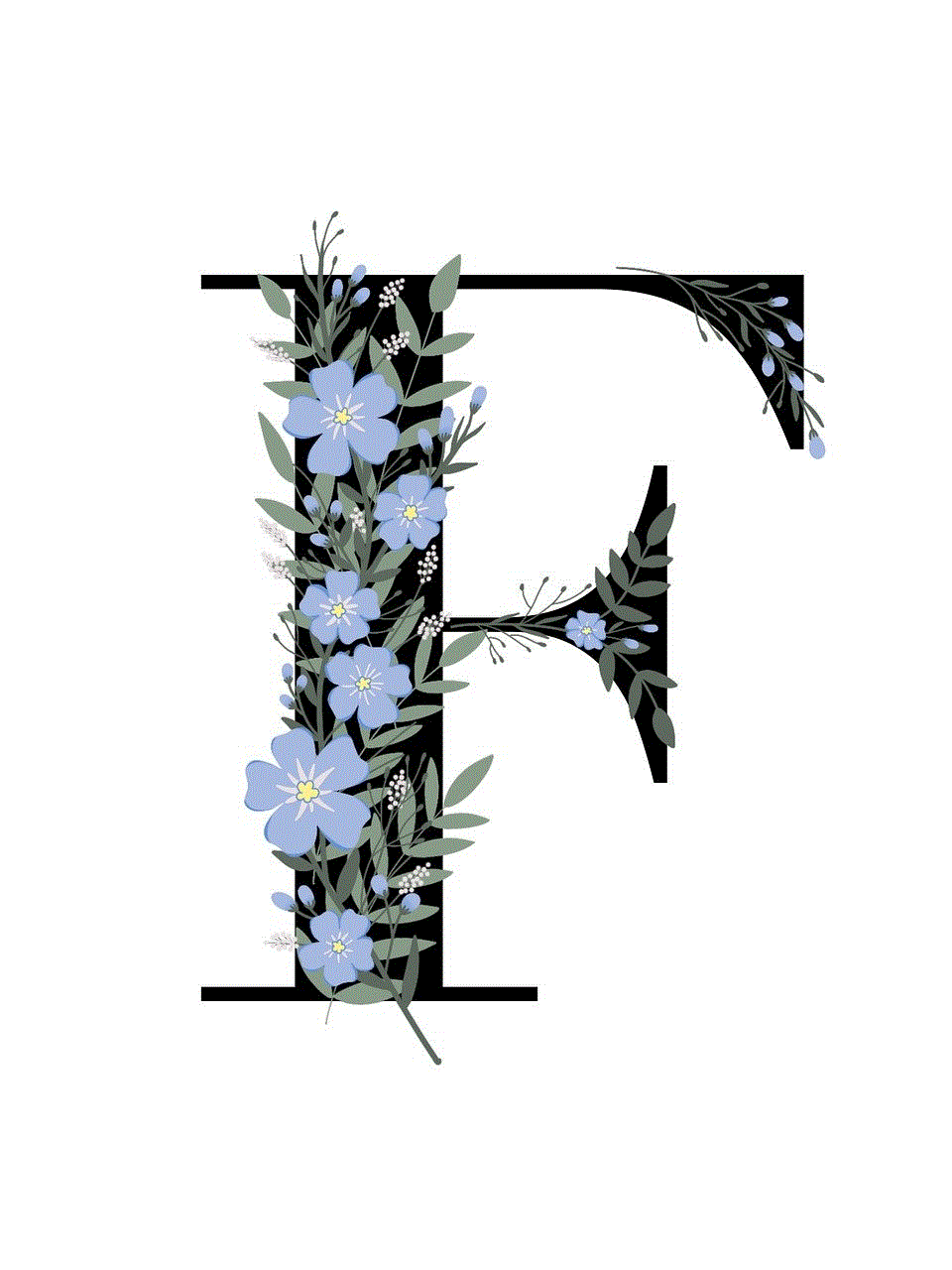
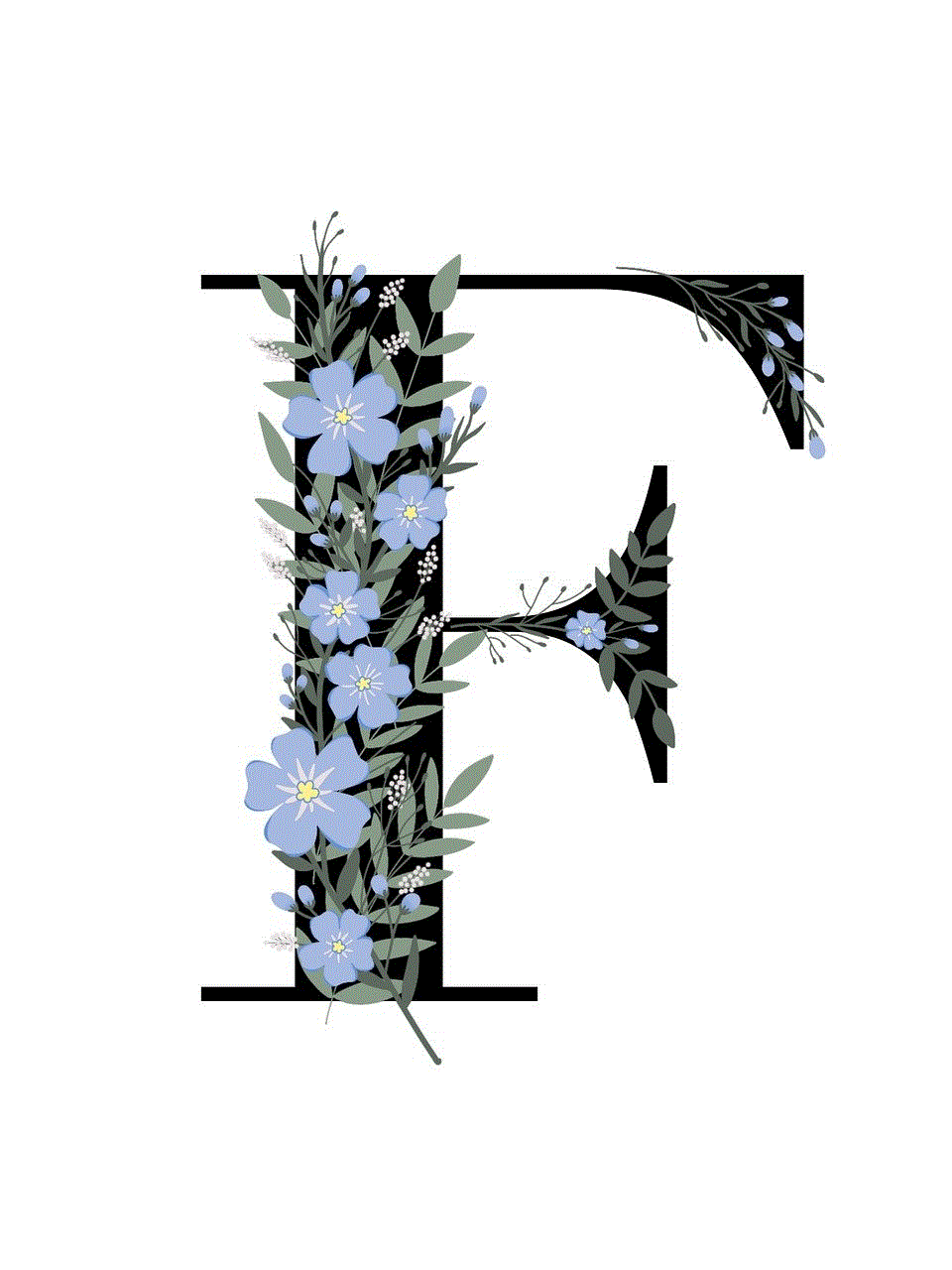
2. Connect Your Contacts
Another way to find unadded friends on Snapchat is by connecting your contacts to the app. When you first sign up for Snapchat, it asks for permission to access your contacts. If you allow it, it will automatically sync your contacts with the app. This way, if any of your contacts have a Snapchat account, you will be able to see them in your “Quick Add” section. To connect your contacts, go to your profile and tap on the “Add Friends” icon. Then, select the “Contacts” option and allow Snapchat to access your contacts.
3. Search by Username
If you know the username of the person you are looking for, you can search for them on Snapchat. To do this, go to your profile and tap on the “Add Friends” icon. Then, select the “Username” option and type in the username of the person you want to add. If they have a public account, you will be able to find them and add them as a friend.
4. Utilize the Snapcode
Snapchat has a unique feature called “Snapcode,” which is a scannable code that represents your profile. Each user has a different Snapcode, and it can be found by tapping on the ghost icon on the camera screen. If you have the Snapcode of the person you want to add, you can scan it to add them as a friend. To do this, go to your camera screen and tap on the ghost icon. Then, tap on the “Add Friends” option and select “Scan Snapcode.” Point your camera at the Snapcode, and Snapchat will automatically add the person as your friend.
5. Join Groups and Communities
Snapchat has various groups and communities where people with similar interests come together and share content. If you are looking to add new friends on Snapchat, joining these groups can be a great way to find unadded friends. To join a group, go to your profile and tap on the “Add Friends” icon. Then, select the “Groups” option, and you will see a list of groups that you can join. You can also search for specific groups by typing in keywords related to your interests.
6. Use the “Nearby” Feature
One of the lesser-known features of Snapchat is the “Nearby” feature, which shows you people who are using Snapchat in your vicinity. This feature uses your location to find other Snapchat users nearby, and you can add them as friends if you want. To use this feature, go to your profile and tap on the “Add Friends” icon. Then, select the “Nearby” option, and Snapchat will show you a list of nearby users. You can add them as friends by tapping on their profile and then tapping on the “Add” button.
7. Follow Snap Map
Snap Map is a feature on Snapchat that allows you to see the location of your friends and other users on a map. If you have added someone as a friend, you can see their location on the map, and they can see yours. This way, you can find out if any of your friends are in the same area as you and add them as friends on Snapchat. To use Snap Map, go to your camera screen and pinch your fingers on the screen. This will open up the map, and you can see the locations of your friends and other users.
8. Connect with Influencers and Celebrities
Snapchat is also a platform where many influencers and celebrities share their content with their followers. If you are a fan of a particular influencer or celebrity, you can add them as a friend on Snapchat. To do this, you can either search for their username or scan their Snapcode. Once they accept your friend request, you will be able to see their content and interact with them through private messages.
9. Participate in Challenges and Events
Snapchat often hosts challenges and events where users can participate and share their content. These challenges and events can be a great way to connect with other users and add them as friends. For example, Snapchat recently hosted a “Dancing Hotdog Challenge,” where users had to create a video of themselves dancing with the dancing hotdog filter. By participating in such challenges, you can discover new people and add them as friends on Snapchat.
10. Promote Your Snapchat on Other Social Media Platforms
Lastly, if you want to find unadded friends on Snapchat, you can promote your Snapchat account on other social media platforms. This way, your friends and followers on other platforms can add you on Snapchat and vice versa. You can share your Snapcode or username on Instagram , facebook -parental-controls-guide”>Facebook , Twitter , and other social media platforms to let people know about your Snapchat account.
In conclusion, finding unadded friends on Snapchat is not as difficult as it may seem. With the various features and methods mentioned above, you can easily expand your friend list and connect with new people on the app. However, it is essential to remember to only add people you know or trust to ensure your safety and privacy on the platform. Happy snapping!
how to record a video call
In today’s digital age, video calls have become an essential means of communication for businesses, families, and friends. With the rise of remote work and the need for virtual connections, video calls have become the go-to option for conducting meetings, catching up with loved ones, and even attending virtual events. However, with so many video call platforms available, it can be overwhelming to decide which one to use and how to record a video call. In this article, we will discuss everything you need to know about video call recording, including why it’s important, the various methods of recording a video call, and the best practices for recording a video call.
Why is recording a video call important?
Recording a video call serves several purposes, making it an important aspect of virtual communication. Here are some of the reasons why recording a video call can be beneficial:
1. Archiving and Documentation
One of the primary reasons for recording a video call is to have an archive of the conversation. Whether it’s a business meeting, a virtual event, or a catch-up with family and friends, recording the video call allows you to save the conversation for future reference. This can be helpful for recalling important information, clarifying details, or simply reliving a memorable conversation.
2. Remote Learning and Training
With the rise of remote learning and virtual training, video call recording has become a popular tool for educators and trainers. Recording a video call allows students and trainees to review the material at their own pace, making it a valuable learning tool. It also allows those who couldn’t attend the live session to catch up on the content.



3. Legal Purposes
In some cases, video call recordings may serve as legal evidence. For example, if a business agreement was made during a video call, the recording can be used to verify the terms and conditions agreed upon by both parties. Similarly, in a court case, a video call recording can be used to prove a point or to verify a statement.
4. Quality Control
For businesses, recording video calls can be a useful tool for quality control. It allows managers to review the performance of their team members during virtual meetings and identify areas for improvement.
Now that we understand why recording a video call is important, let’s explore the various methods for recording a video call.
Methods for recording a video call
1. Built-in Recording Feature
Some video call platforms, such as Zoom, Skype, and Google Meet, have a built-in recording feature that allows you to record the video call directly on the platform. This feature is usually available for both desktop and mobile versions of the platform. To use this method, simply click on the record button at the bottom of the screen, and the video call will be recorded and saved on your device.
2. Third-party Screen Recording Software
If the video call platform you’re using doesn’t have a built-in recording feature, you can use third-party screen recording software to record the video call. These software programs, such as OBS Studio, Bandicam, and Camtasia, allow you to record your screen and audio simultaneously. They also offer additional features such as editing and annotating the recording.
3. External Recording Devices
Another method for recording a video call is by using external recording devices. This can include a digital recorder, a video camera, or a smartphone. Simply place the device in a suitable position, press record, and the conversation will be recorded. However, this method may not provide the best quality recording, and it’s important to ensure that the device has enough storage space to save the recording.
Best practices for recording a video call
1. Inform Participants
Before recording a video call, it’s important to inform all participants that the call will be recorded. This is not only a common courtesy but also ensures that everyone is aware that the conversation is being recorded.
2. Obtain Consent
In some countries, it may be illegal to record a video call without the consent of all participants. Therefore, it’s important to obtain consent from all parties before beginning the recording.
3. Check Audio and Video Quality
Before starting the recording, it’s crucial to check the audio and video quality. Make sure that everyone’s voice is audible and that the video is clear. This will ensure that the recording is of good quality and can be used for its intended purpose.
4. Avoid Background Noise
Background noise can be distracting and may affect the quality of the recording. Therefore, it’s important to minimize background noise as much as possible. This can be achieved by finding a quiet location to conduct the video call or by using a noise-canceling microphone.
5. Record in a High-Quality Format
When choosing the format to save the recording, it’s recommended to use a high-quality format such as MP4 or MOV. This will ensure that the recording is of good quality and can be easily shared and viewed by others.
6. Save and Store the Recording
After the video call has ended, it’s important to save and store the recording in a safe location. This will ensure that the recording is easily accessible for future reference.
7. Edit and Share Responsibly
If the recording requires editing, it’s important to do so responsibly. Avoid editing out any crucial information or altering the context of the conversation. Also, when sharing the recording with others, make sure to do so in a responsible and ethical manner.
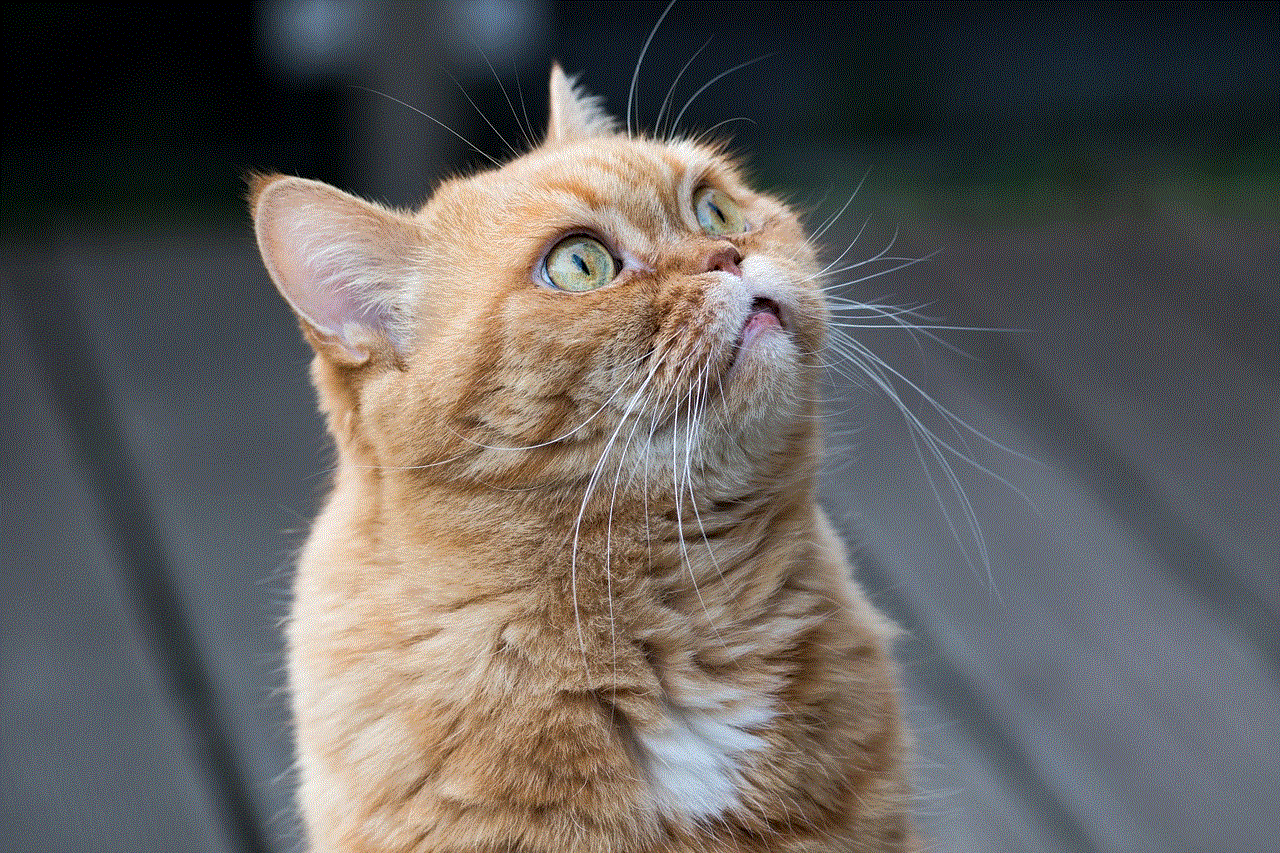
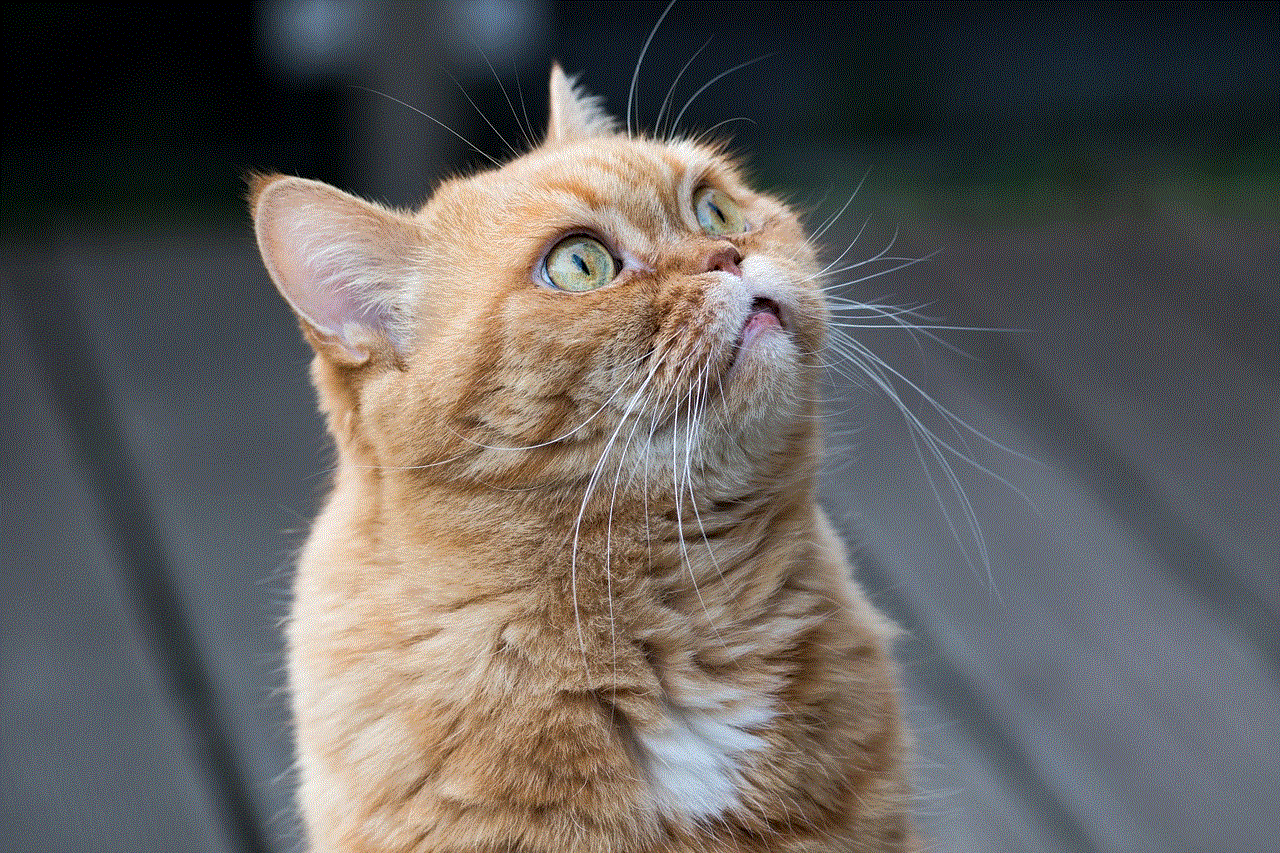
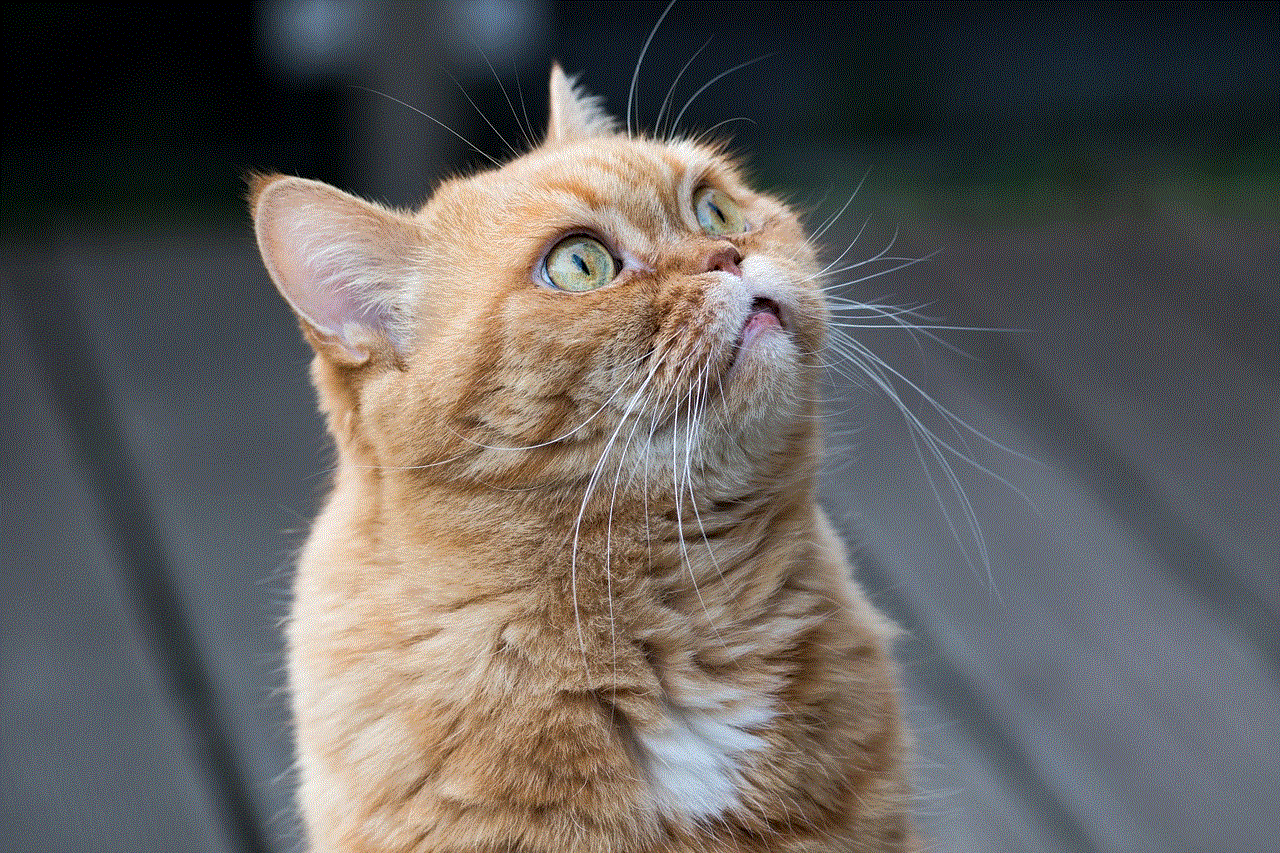
Conclusion
Recording a video call can be a valuable tool in today’s digital world. It allows us to archive important conversations, facilitate remote learning, and provide evidence in legal cases. With the various methods available for recording a video call, it’s important to choose the best option that suits your needs. However, it’s crucial to follow the best practices for recording a video call, such as obtaining consent, checking audio and video quality, and editing and sharing responsibly. By following these guidelines, you can ensure that your video call recordings are of good quality and serve their intended purpose.