cellphones in school statistics
Cellphones in School: Statistics and the Debate Surrounding Their Use
Introduction
The presence of cellphones in schools has become a hotly debated topic in recent years. With the widespread adoption of smartphones and mobile devices, students now have instant access to information and communication tools at their fingertips. However, this technological advancement has raised concerns among educators and parents about the impact of cellphones on student behavior and academic performance. In this article, we will delve into the statistics surrounding cellphones in schools and explore the arguments for and against their use.
Statistics on Cellphone Ownership among Students
According to a survey conducted by the Pew Research Center in 2018, 95% of American teenagers, aged 13 to 17, reported owning a smartphone. This astonishing figure highlights the ubiquity of cellphones among today’s youth. Additionally, the study found that 45% of teens said they were online “almost constantly,” indicating the significant role that cellphones play in their daily lives.
The Rise of Cellphone Usage in Schools
Cellphone usage in schools has seen a rapid increase over the past decade. In a study conducted by the National Center for Education Statistics in 2019, it was found that 84% of public schools in the United States reported having a written policy on cellphone use by students. Of those schools, 75% allowed students to have cellphones on school grounds, while 22% permitted students to use them during class breaks or lunchtime.
The Impact of Cellphones on Academic Performance
One of the main concerns surrounding the presence of cellphones in schools is their potential impact on academic performance. Research conducted by the London School of Economics and Political Science in 2015 found that banning cellphones in schools could significantly improve students’ test scores. The study examined the effects of cellphone bans in schools across four English cities and concluded that students’ performance in high-stakes exams improved by 6.4% after the implementation of the ban.
However, not all studies have found a negative correlation between cellphone use and academic performance. A study published in the Journal of Educational Psychology in 2018 found that moderate cellphone use during class breaks was associated with higher levels of academic engagement and achievement. The researchers argued that cellphones could be used as valuable tools for accessing educational resources and promoting learning.
The Role of Cellphones in Classroom Distractions
One of the major concerns voiced by educators is the potential for cellphones to distract students during class. A study conducted by researchers from the University of Nebraska-Lincoln in 2017 found that students who used their cellphones for non-academic purposes during class scored lower on exams than their peers who refrained from cellphone use. The study suggested that the mere presence of cellphones, even if not actively used, can create a distraction in the learning environment.
Moreover, the rise of social media and messaging apps has further exacerbated the issue of classroom distractions. A study conducted by researchers from Rutgers University in 2018 found that students who reported higher levels of cellphone use during lectures had lower grades than those who used their devices less frequently. The researchers emphasized the negative impact of multitasking caused by cellphone use, as it diverts students’ attention away from the learning material.
Safety Concerns and Cyberbullying
While cellphones can be valuable tools for communication and staying connected, they also pose safety concerns within the school environment. Cyberbullying, in particular, has become a prevalent issue affecting students. According to a study conducted by the National Center for Education Statistics in 2019, around 20% of students reported being cyberbullied at some point in their lives. Cellphones provide an easy platform for cyberbullying, as messages and social media posts can be shared anonymously and quickly.
Additionally, cellphones can also be a source of distraction during emergency situations. In the event of a lockdown or evacuation, students may be tempted to use their cellphones to communicate with friends or family, potentially delaying their response to important instructions from school authorities.
The Argument for Cellphone Use in Schools
Despite the concerns and statistics surrounding cellphone use in schools, proponents argue that banning cellphones is not the solution. They believe that instead of outright prohibition, schools should focus on teaching students responsible and appropriate cellphone use. Supporters argue that cellphones can enhance learning by providing access to a vast array of educational resources, allowing for immediate research, and facilitating collaboration among students.
Moreover, cellphones can also aid in developing essential 21st-century skills such as digital literacy and critical thinking. By incorporating cellphones into classroom activities, educators can harness their potential for interactive learning experiences and engage students in innovative ways.
Conclusion
The presence of cellphones in schools is a complex issue with arguments on both sides. While statistics have shown potential negative effects on academic performance and distractions during class, cellphones also have the potential to enhance learning and foster essential skills. Striking a balance between responsible cellphone use and minimizing distractions remains a challenge for educators and policymakers. Ultimately, the decision on whether to allow or ban cellphones in schools should be based on a thorough examination of the specific context, considering the needs and concerns of students, parents, and teachers.
err tunnel connection failed android phone
The advent of smartphones has revolutionized the way we communicate and access the internet. These portable devices have become an essential part of our daily lives, providing us with endless possibilities and convenience. However, like any other technology, smartphones are also prone to technical glitches and errors. One such error that has been reported by many Android users is the “err_tunnel_connection_failed” error. This error can be frustrating as it hinders the user from accessing the internet on their phone. In this article, we will delve deeper into this error, its causes, and possible solutions.
What is the “err_tunnel_connection_failed” error?
The “err_tunnel_connection_failed” error is a common error that appears on Android phones when trying to access a website or webpage. It is accompanied by the message “unable to establish a connection to the server.” This error is not limited to a specific brand of Android phones and has been reported on devices from various manufacturers. It is often caused by a problem with the device’s internet connection, but there could be other reasons as well.
Causes of the “err_tunnel_connection_failed” error
1. Poor internet connection: The most common cause of this error is a weak or unstable internet connection. If the device is not receiving a strong and stable signal, it will struggle to establish a connection with the server, resulting in the error.
2. Outdated software: Outdated software on the device can also cause this error. Android phones require regular updates to function smoothly, and if the software is not updated, it can lead to various errors, including the “err_tunnel_connection_failed” error.
3. DNS server issues: DNS (Domain Name System) is responsible for translating website names into IP addresses. If there is an issue with the DNS server, the device will not be able to establish a connection with the server, leading to the error.
4. Firewall or antivirus: In some cases, a firewall or antivirus software on the device can block access to certain websites, resulting in the “err_tunnel_connection_failed” error.
5. Browser cache and cookies: The browser cache and cookies store temporary data from websites to improve the browsing experience. However, if these files get corrupted, it can cause issues with the internet connection, leading to the error.
How to fix the “err_tunnel_connection_failed” error?
Now that we have a better understanding of the causes of this error, let’s look at some possible solutions to fix it.



1. Check your internet connection: The first step in fixing this error is to check your internet connection. Make sure your Wi-Fi or mobile data is turned on and receiving a strong signal. If you are connected to Wi-Fi, try switching to mobile data or vice versa.
2. Restart your phone: Sometimes, a simple restart can fix various technical issues on a smartphone. Turn off your phone, wait for a few seconds, and then turn it back on.
3. Update your software: As mentioned earlier, outdated software can cause this error. Make sure your Android operating system is up to date by going to Settings > System updates > Check for updates.
4. Clear browser cache and cookies: Clearing the browser cache and cookies can also help fix the error. Go to Settings > Apps > Select your browser > Storage > Clear cache and Clear data.
5. Reset network settings: If none of the above solutions work, you can try resetting your network settings. Go to Settings > System > Reset options > Reset Wi-Fi, mobile & Bluetooth.
6. Disable firewall or antivirus: If you have a firewall or antivirus software installed on your device, try disabling it temporarily and check if the error persists.
7. Change DNS server: Sometimes, changing the DNS server can help fix this error. Go to Settings > Wi-Fi > Long press on your network name > Modify network > Show advanced options > Change DNS1 and DNS2 to 8.8.8.8 and 8.8.4.4 respectively.
8. Use a different browser: If the error is specific to one browser, try using a different browser to access the website.
9. Enable VPN: A Virtual Private Network (VPN) can help bypass any network restrictions or issues that may be causing the error. Try enabling a VPN and check if the error is resolved.
10. Factory reset: If all else fails, you can perform a factory reset on your device. This will erase all data and settings, so make sure to back up your important files before proceeding.
Conclusion
The “err_tunnel_connection_failed” error is a common error faced by Android users when trying to access a website or webpage. It can be caused by various factors, including a poor internet connection, outdated software, DNS server issues, and more. However, with the solutions mentioned in this article, you can easily fix this error and get back to using your phone without any interruptions. If the error persists, it is recommended to contact your internet service provider or a professional for further assistance.
how to disable emergency calls only
Emergency calls are an essential feature of any mobile phone. They allow us to reach out for help in case of an emergency, such as a medical situation, a crime, or a natural disaster. However, there are times when we might want to disable emergency calls for various reasons. Maybe you are traveling to a different country and don’t want to be charged for making emergency calls, or perhaps you have a child who keeps accidentally calling emergency services. Whatever the reason may be, knowing how to disable emergency calls only on your phone can come in handy. In this article, we will discuss various methods to disable emergency calls only on different types of devices.
Before we dive into the steps, let’s first understand what emergency calls only means. When your phone displays the “emergency calls only” message, it means that your device has lost network connectivity and can only make emergency calls. In other words, your device does not have access to the regular cellular network and can only connect to emergency services. This feature is designed to allow users to make emergency calls even when they have no network coverage. However, there are times when users might want to disable this feature, and that’s where these methods come in.
1. Disable Emergency Calls Only on Android Devices
If you are an Android user and want to disable emergency calls only, here’s what you can do:
Step 1: Open the Settings app on your device and go to “Network & internet.”
Step 2: Tap on “Mobile network” and then select “Advanced.”



Step 3: Look for the “Emergency calls” option and toggle it off. This will disable the emergency calls only feature on your device.
2. Disable Emergency Calls Only on iPhones
If you are an iPhone user, here’s how you can disable emergency calls only on your device:
Step 1: Open the Settings app on your iPhone and go to “Cellular.”
Step 2: Scroll down and find the “Cellular Data Options” section. Tap on it.
Step 3: Look for the “Enable LTE” option and select “Data Only.” This will disable voice calls and only allow data usage on your device.
3. Disable Emergency Calls Only on Samsung Devices
If you have a Samsung device, follow these steps to disable emergency calls only:
Step 1: Open the Settings app on your device and go to “Connections.”
Step 2: Tap on “Mobile networks” and then select “Network mode.”
Step 3: Choose “LTE/WCDMA/GSM” or “4G/3G/2G (auto connect)” to disable the emergency calls only feature.
4. Use Airplane Mode
Another simple way to disable emergency calls only is by using the airplane mode on your device. When you turn on airplane mode, all wireless connections on your device are turned off. This means that you won’t be able to make any calls, including emergency calls. To enable airplane mode, swipe down from the top of your screen to open the notification panel and tap on the airplane icon. You can also go to your device’s Settings app and toggle the airplane mode option from there.
5. Use a Third-Party App
If you want to disable emergency calls only on a temporary basis, you can use a third-party app to do so. There are several apps available on the Google Play Store and Apple App Store that allow you to disable emergency calls only with just a few taps. Some of these apps also offer additional features such as blocking incoming calls, setting up a schedule for disabling calls, and more.
6. Contact Your Network Provider
If none of the above methods work for you, you can always contact your network provider and ask them to disable the emergency calls only feature on your device. They might be able to do it remotely, or they might guide you through the steps to disable it manually. However, keep in mind that this method might not work for all network providers, and they might charge you for this service.
7. Use a SIM Card from Another Network Provider
In some cases, using a SIM card from a different network provider can also disable the emergency calls only feature on your device. This is because different network providers use different technologies and frequencies, and your device might be able to connect to one of them even when it can’t connect to your regular network. However, this method might not be feasible for everyone, and it’s always best to contact your network provider first before trying it.
8. Use a Different Phone
If you have a spare phone lying around, you can use it to make emergency calls instead of your primary device. This will ensure that you don’t accidentally make an emergency call, and you won’t have to worry about disabling the feature on your primary device.
9. Enable Safe Mode
Enabling safe mode on your device can also disable emergency calls only. Safe mode is a troubleshooting mode that disables all third-party apps on your device. To enable safe mode, press and hold the power button until you see the “power off” option. Then, press and hold the “power off” option until you see the “safe mode” option. Tap on it, and your device will restart in safe mode. To exit safe mode, simply restart your device.
10. Factory Reset
If all else fails, you can always factory reset your device. This will erase all data on your device and restore it to its original settings. However, keep in mind that this should always be the last resort, and you should only do it if you have exhausted all other options. To factory reset your device, go to your device’s Settings app and look for the “Backup & reset” option. Tap on it and then select “Factory data reset.” Follow the on-screen instructions to complete the process.
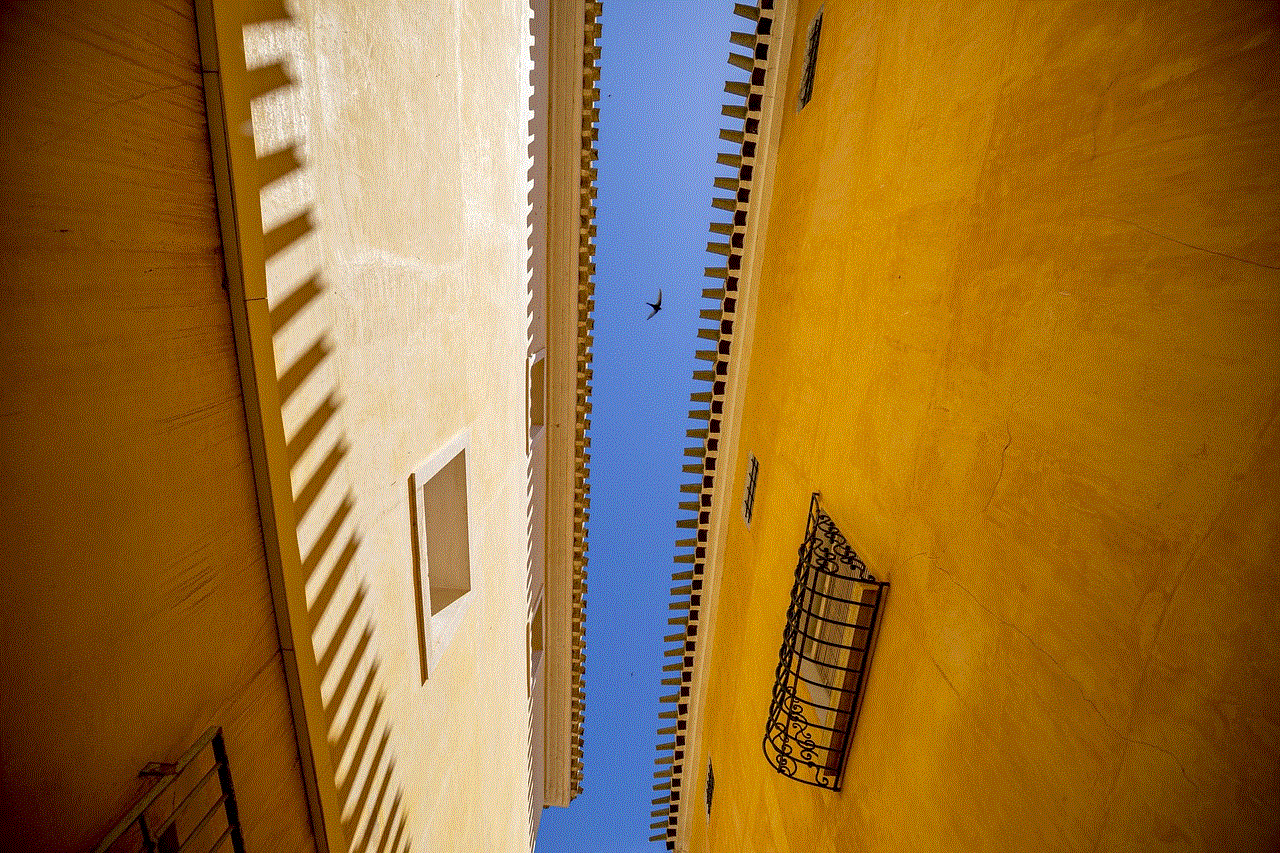
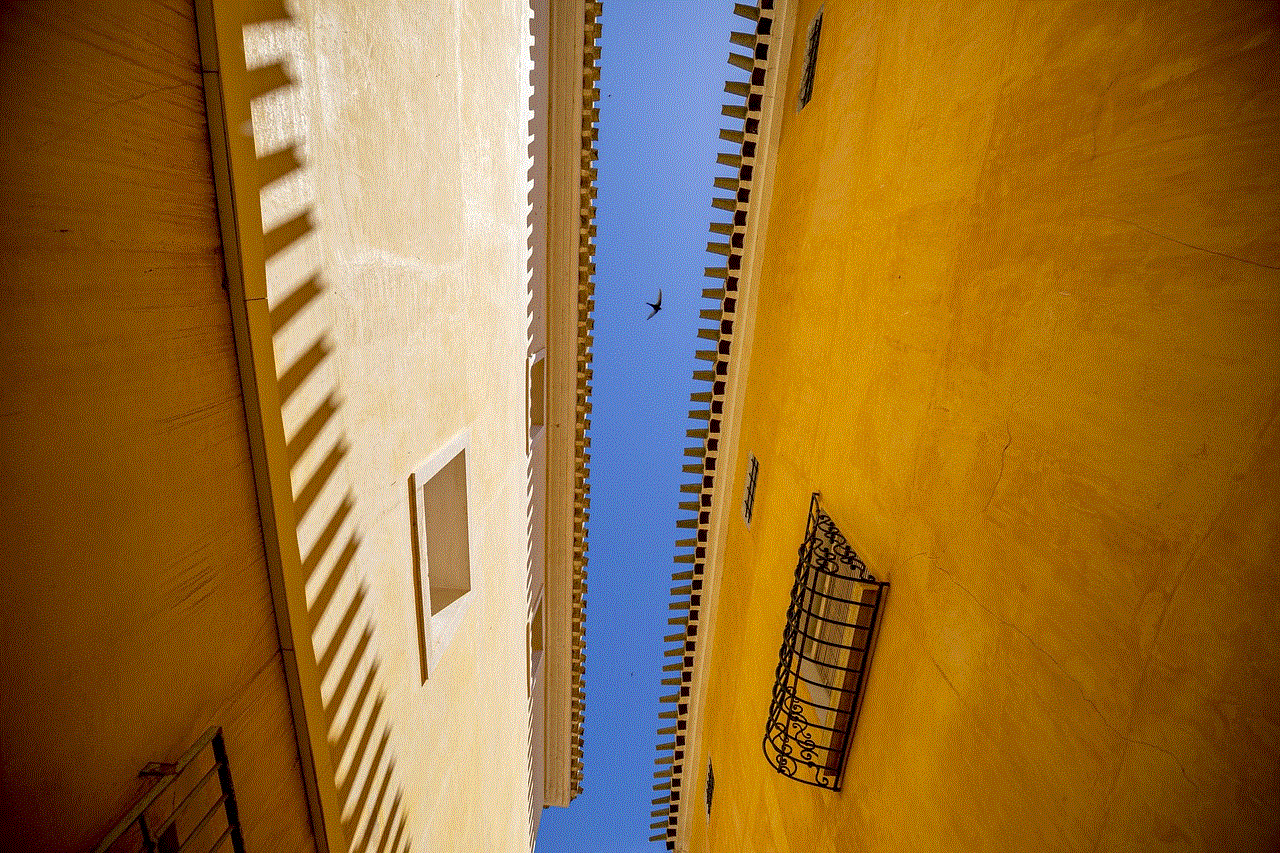
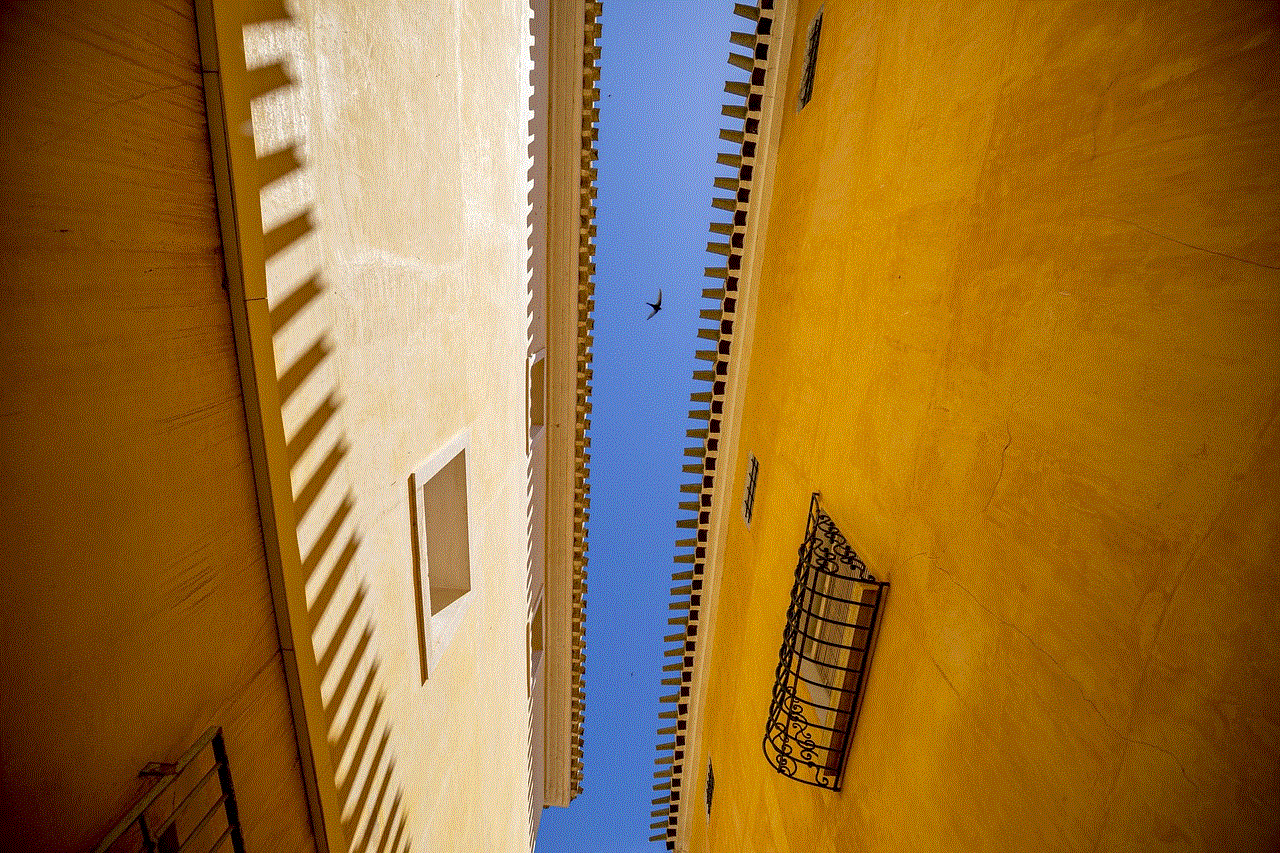
In conclusion, disabling emergency calls only on your device might be necessary at times, and knowing how to do it can come in handy. However, keep in mind that emergency calls only is an essential feature that allows us to reach out for help in an emergency, and you should not disable it permanently. Use these methods only when necessary and always keep your device ready to make emergency calls.