hidden texting apps for iphone
In today’s digital age, privacy is becoming increasingly important, especially when it comes to our personal communication. With the rise of texting as a primary mode of communication, it’s no surprise that people are looking for ways to keep their messages private. This is where hidden texting apps for iPhone come into play.
These apps are designed to provide users with a secure and discreet way to send and receive text messages. They offer features such as end-to-end encryption, self-destructing messages, and the ability to hide the app itself. In this article, we will explore the top hidden texting apps for iPhone and how they can help you protect your privacy.
1. Signal
Signal is one of the most popular hidden texting apps for iPhone, and for a good reason. It offers end-to-end encryption for all of your messages, ensuring that only the intended recipient can read them. This means that even the developers of the app cannot access your messages. Additionally, Signal offers self-destructing messages that disappear after a set amount of time, further protecting your privacy.
One of the unique features of Signal is that it requires both parties to have the app installed in order to communicate. This ensures that your messages are not intercepted by someone who does not have the app. Signal is also open-source, meaning that the code is available for anyone to view, ensuring transparency and security.
2. CoverMe
CoverMe is another popular hidden texting app for iPhone that offers end-to-end encryption for all of your messages. In addition to text messaging, CoverMe also offers secure calling and a private vault for storing sensitive files. The app also has a unique feature called “ghost messaging,” which allows you to send a message that will automatically self-destruct after a certain amount of time.
CoverMe also offers a private phone number feature, allowing you to make calls and send messages from a different number than your actual phone number. This is useful for keeping your personal number private and avoiding unwanted calls and messages.
3. Wickr Me
Wickr Me is another highly secure hidden texting app for iPhone that offers end-to-end encryption for all of your messages. What sets Wickr Me apart from other apps is its advanced security features, such as screenshot detection and the ability to disable copy and paste within the app. This ensures that your messages cannot be easily shared or saved by the recipient.
Wickr Me also offers self-destructing messages, making it a great option for sending sensitive information that you don’t want to be saved. The app also has a “Shredder” feature that allows you to completely erase all traces of a conversation from your device.
4. WhatsApp
WhatsApp may not be a hidden texting app, but it does offer strong encryption and privacy features. Owned by facebook -parental-controls-guide”>Facebook , WhatsApp has over 2 billion users worldwide and offers end-to-end encryption for all messages, calls, and media shared within the app. This means that only the sender and receiver can access the content of the message.
WhatsApp also offers the ability to hide your “last seen” status, profile photo, and status updates from certain contacts. Additionally, the app has a two-factor authentication feature, adding an extra layer of security to your account.
5. Telegram
Telegram is a popular messaging app that offers end-to-end encryption for all of your messages. It also has a secret chat feature that allows you to send self-destructing messages that can only be read by the intended recipient. Telegram also offers a “Passcode Lock” feature, which requires you to enter a passcode every time you open the app.
One of the unique features of Telegram is the ability to create “channels” for group messaging. These channels can have an unlimited number of members and are ideal for businesses or organizations looking for a secure way to communicate with their team.
6. Dust
Dust, formerly known as “Cyber Dust,” is a hidden texting app that offers end-to-end encryption and self-destructing messages. It also has a unique feature called “Dust Mode,” which allows you to send messages without them being saved on your device. This adds an extra layer of security, as even if your device is lost or stolen, your messages will not be accessible.
Dust also has a “Screenshot Detection” feature, which notifies you if the recipient takes a screenshot of your message. This ensures that your messages cannot be easily shared or saved without your knowledge.
7. Line
Line is a messaging app that offers end-to-end encryption for all of your messages, calls, and video chats. It also has a “Hidden Chat” feature, which allows you to send self-destructing messages that can only be read once. Additionally, Line offers a “Secret Chat” feature, which requires both parties to enter a passcode before the conversation can start.
Line also has a “Hidden Notes” feature, which allows you to send encrypted notes to your contacts. These notes can only be read once and then disappear, adding an extra layer of security to your messages.
8. Threema
Threema is a secure messaging app that offers end-to-end encryption and self-destructing messages. It also has a “Safe” feature, which allows you to store sensitive files and media in an encrypted format. Threema also offers a unique “QR Code” feature, which allows you to verify the identity of the person you are chatting with.
One of the standout features of Threema is the ability to create and join groups without having to provide a phone number or email address. This adds an extra layer of privacy, as your personal information is not linked to your account.
9. Viber
Viber is a messaging app that offers end-to-end encryption for all messages, calls, and video chats. It also has a “Hidden Chats” feature, which allows you to hide specific chats behind a PIN or biometric lock. This ensures that even if someone has access to your device, they cannot access your private conversations.
Viber also offers a “Hidden Number” feature, which allows you to make calls and send messages from a different number than your actual phone number. This is useful for keeping your personal number private and avoiding unwanted calls and messages.
10. iMessage
Last but not least, iMessage is Apple’s built-in messaging app for iPhone that offers end-to-end encryption for all messages, photos, and videos sent between Apple devices. It also has a “Screen Time” feature, which allows you to set limits on how much time you spend on the app, ensuring that you don’t get too addicted to your phone.
iMessage also offers the ability to hide alerts for specific conversations, so you only receive notifications for messages from contacts you choose. This adds an extra layer of privacy, as your device won’t display incoming messages from hidden conversations on your lock screen .
In conclusion, there are numerous hidden texting apps for iPhone that offer advanced security and privacy features. Whether you are looking to protect your personal messages or keep your business communication secure, these apps are a great way to ensure your privacy on your iPhone. With features like end-to-end encryption, self-destructing messages, and hidden chats, you can have peace of mind knowing that your messages are safe from prying eyes.
how to block a website in chrome



In today’s digital age, the internet has become an integral part of our daily lives. We rely on it for various purposes such as communication, research, entertainment, and more. However, with the vast amount of information available on the internet, there are also websites that we may not want to access. This could be due to various reasons like inappropriate content, security concerns, or simply to increase productivity. Whatever the reason may be, if you’re wondering how to block a website in Chrome, you’ve come to the right place. In this article, we will discuss various methods and tools that can help you block a website in Chrome and enhance your browsing experience.
Why Block a Website in Chrome?
Before we delve into the methods of blocking a website in Chrome, let’s first understand why one would want to do so. There are several reasons that may prompt an individual to block a website. Some of the common reasons are:
1. Inappropriate Content: The internet is flooded with all kinds of websites, including those with explicit and inappropriate content. This content may not be suitable for children or may go against an individual’s personal beliefs and values.
2. Security Concerns: Some websites may contain malicious software or viruses that can harm your computer or steal your personal information. Blocking these sites can help prevent such security threats.
3. Distractions: With social media, gaming, and other entertaining websites at our fingertips, it’s easy to get distracted while working or studying. Blocking these sites can help improve productivity and focus.
4. Parental Control: Parents may want to restrict their children’s access to certain websites to protect them from inappropriate content or online predators.
Now that we understand the reasons why one may want to block a website, let’s explore the different methods to do so in Chrome.
Method 1: Using Chrome Extensions
Chrome has a wide range of extensions that can help you block websites . These extensions are easy to install and use, making them a popular choice for blocking websites. Some of the popular extensions for this purpose are:
1. BlockSite: This extension allows you to block specific websites or keywords. It also has a feature that lets you set a schedule for blocking websites, making it a great option for parents who want to restrict their children’s internet usage.
2. StayFocusd: This extension allows you to set a time limit for accessing certain websites. Once the time limit is up, the website will be blocked, helping you stay focused and productive.
3. Site Block: As the name suggests, this extension lets you block websites by adding them to a list. You can also set a password to prevent anyone from changing the settings.
Method 2: Using Chrome’s Built-in Features
Chrome has some built-in features that can help you block websites without the need for any extensions. Here’s how you can use them:
1. Block a Website via Chrome Settings: Open Chrome and go to the three dots in the top right corner. Click on “Settings” and then select “Privacy and security” from the left menu. Under “Security,” click on “Site Settings” and then select “Blocked” from the list. Here, you can add the URL of the website you want to block.
2. Use Chrome’s Family Link: If you want to block websites for your child’s account, you can use Chrome’s Family Link feature. This allows you to set restrictions and manage your child’s internet usage from your own device.
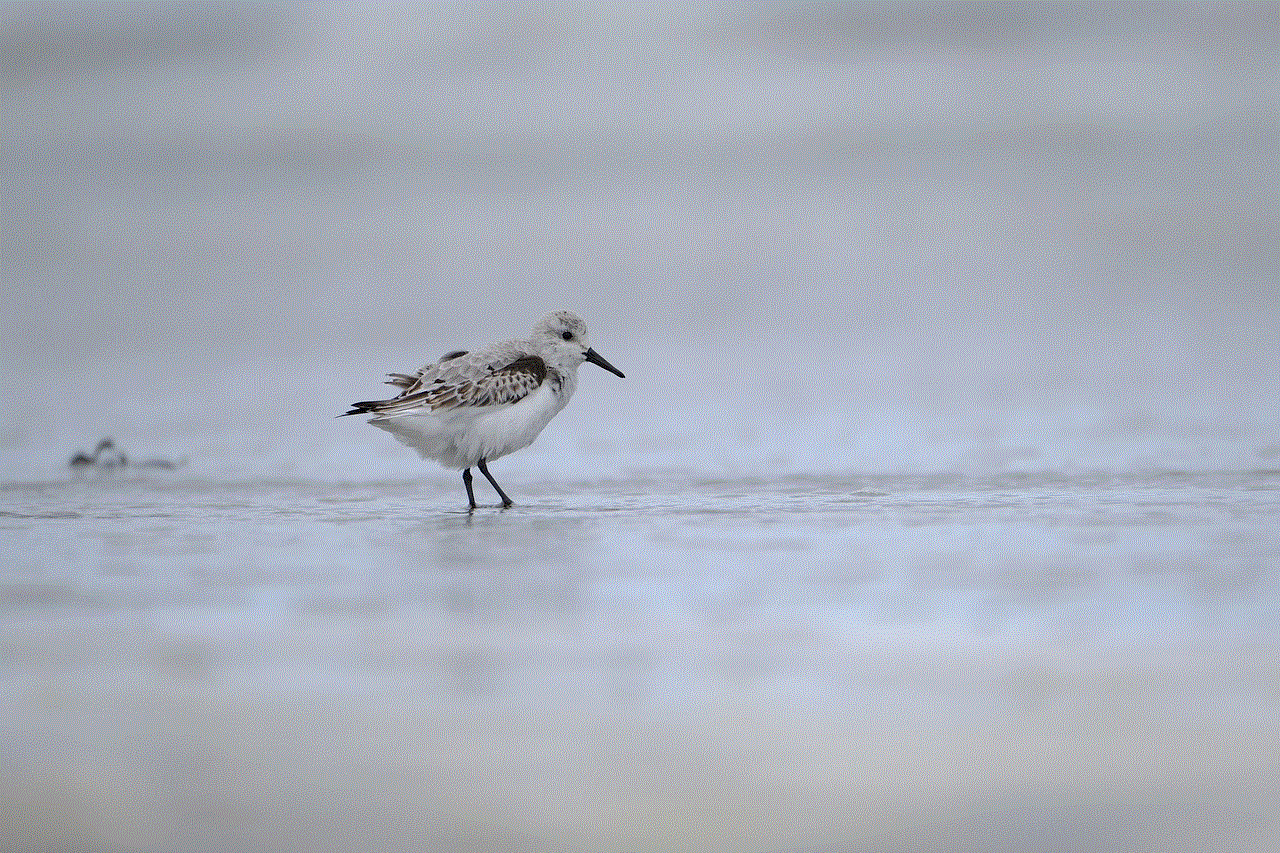
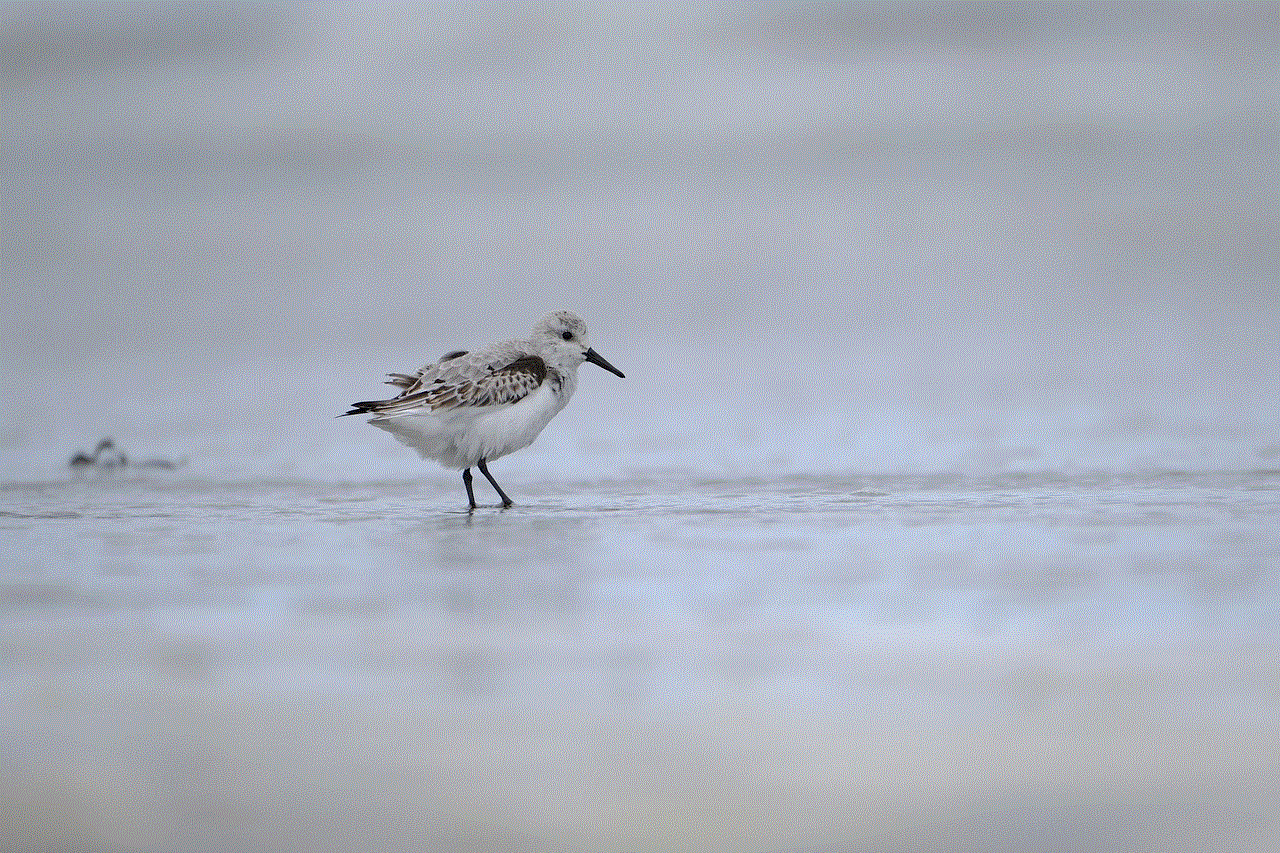
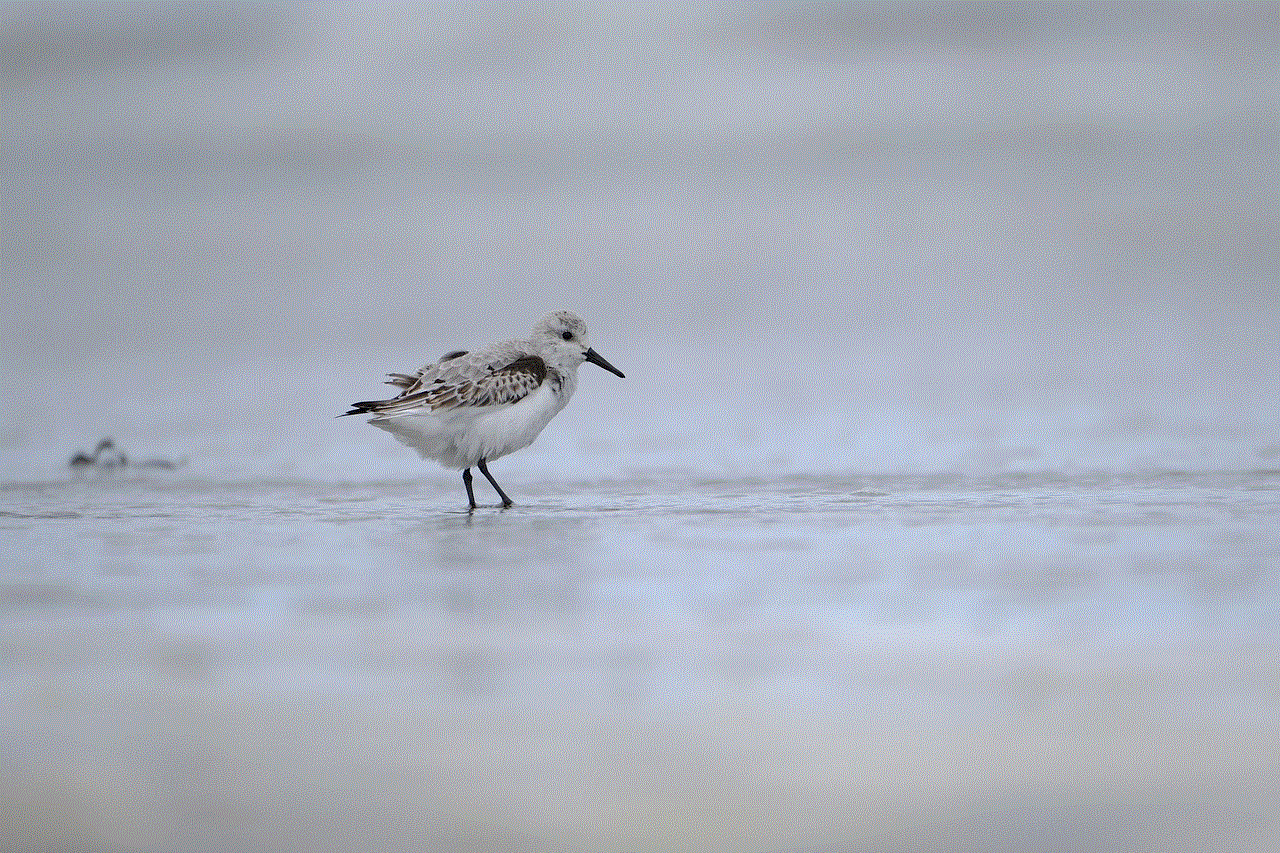
3. Use Chrome’s Supervised User Feature: Similar to Family Link, Chrome’s Supervised User feature lets you set restrictions and monitor the internet usage of other users on your device.
Method 3: Using Third-Party Software
Apart from Chrome’s built-in features and extensions, there are also third-party software options available for blocking websites. These software offer more advanced features and control options. Some popular options are:
1. Cold Turkey: This software allows you to set a schedule for blocking websites and also has a “focus mode” that blocks all websites for a set period of time.
2. Freedom: Freedom offers a distraction-free browsing experience by blocking websites and apps that may distract you. It also has a feature that lets you schedule blocking sessions.
3. Net Nanny: This software is specifically designed for parental control and allows you to block websites, monitor internet activity, and set time limits for internet usage.
Method 4: Using Router Settings
Another way to block a website is by making changes to your router settings. This method blocks the website on all devices connected to the same network. Here’s how you can do it:
1. Log in to your router’s settings by typing the router’s IP address in your browser’s address bar. You can find the IP address in the router’s manual or by searching for it online.
2. Once you’re logged in, look for the “Security” or “Firewall” option and click on it.
3. Under “Firewall Rules,” select “Add” or “Create” and then enter the URL of the website you want to block.
4. Save the changes, and the website will be blocked on all devices connected to the network.
Method 5: Using Parental Control Software
If you want to block websites on your child’s device, you can use parental control software. These software allow you to block websites, monitor internet activity, and set time limits for internet usage. Some popular options are:
1. Qustodio: This software offers a wide range of features, including website blocking, internet monitoring, and screen time management.
2. Kaspersky Safe Kids: This software has a user-friendly interface and allows you to block websites, monitor social media activity, and set time limits for internet usage.
3. Norton Family Premier: This software offers website blocking, internet monitoring, and screen time management features. It also has a location-tracking feature, making it a great option for parents.
Conclusion



In this article, we discussed various methods and tools that can help you block a website in Chrome. Whether you want to restrict your child’s internet usage, increase productivity, or protect your device from security threats, these methods can help you achieve your goal. With the internet being an essential part of our lives, it’s important to use it responsibly and make use of the available tools to enhance our browsing experience. So, if there’s a website that you want to block, try out these methods and find the one that works best for you.