how do you know if youre blocked on iphone
Blocking someone on your iPhone can be an effective way to avoid unwanted calls, messages, or even FaceTime requests. However, if you suspect that you have been blocked by someone on your iPhone, it can be quite frustrating and confusing. While there is no direct way to know if you have been blocked, there are a few indicators that can help you determine if you are indeed blocked on iPhone. In this article, we will discuss how you can tell if you are blocked on an iPhone and what you can do about it.
Before we dive into the signs of being blocked on iPhone, it is essential to understand what blocking someone on an iPhone means. When you block someone on your iPhone, it means that you are preventing that person from contacting you through calls, messages, and FaceTime. The person you block will not receive any notifications when they try to call or message you, and their calls will go straight to voicemail. Additionally, they will not be able to see your online status or profile picture on iMessage or FaceTime.
Now, let’s take a look at the various indicators that can help you determine if you have been blocked on your iPhone.
1. Calls go straight to voicemail
One of the most apparent signs that you have been blocked on an iPhone is when your calls go straight to voicemail. When you call someone who has blocked you, your call will not ring on their end, and it will go straight to voicemail. However, this could also happen if the person you are trying to reach has their phone turned off or is in an area with no network coverage. Therefore, it is essential to consider other signs as well before jumping to conclusions.
2. Messages are not delivered
Similar to calls, if you have been blocked on an iPhone, your messages will not be delivered to the person who has blocked you. This means that you will not see the “Delivered” status under your message, and the person you are trying to reach will not receive any notification. However, this could also happen if the person you are trying to message has turned off their iMessage or has a poor internet connection. Therefore, this sign alone cannot confirm that you have been blocked.
3. Unable to see online status and profile picture
If you have been blocked on iMessage or FaceTime, you will not be able to see the person’s online status or profile picture. When you open a conversation with someone who has blocked you, you will only see a blank profile picture and the status will show as “Unknown.” This is because when you are blocked, the person you are trying to reach will be invisible to you on iMessage and FaceTime.
4. Group messages don’t include your name
If you have been blocked on iMessage, you will not be included in any group messages with the person who has blocked you. This means that if you were part of a group chat with that person, your name will not appear in the group chat anymore. However, this could also happen if the person has deleted the group chat or has removed you from the group.
5. Unable to add the person to a group chat
If you are trying to create a new group chat with someone who has blocked you, you will not be able to add them to the group. When you try to add them, you will see a message saying “Couldn’t add [contact name]” or “You cannot add this person to the group.” This is another indicator that you have been blocked on iMessage.
6. No updates on their profile
If you were previously friends with the person on social media platforms like Facebook , Instagram , or Snapchat , you will not see any updates on their profile if you have been blocked. This means that you will not see any new posts, stories, or snaps from that person. However, this could also happen if the person has deactivated or deleted their account.
7. Calls get disconnected after one ring
If you try to call someone who has blocked you, the call will get disconnected after just one ring. This could also happen if the person’s phone is turned off or if they are in an area with no network coverage. However, if this happens every time you call, it could be an indicator that you have been blocked.
8. Unable to see their last seen status
On WhatsApp, you can see when the person was last online by looking at their “Last Seen” status. If you have been blocked, you will not be able to see this status anymore. Additionally, you will not be able to see any changes in their profile picture or status message.
9. Unable to call or FaceTime
If the person you are trying to reach has blocked you, you will not be able to call or FaceTime them. When you try to make a call, you will either hear a busy tone or get a message saying “Call Failed.” Similarly, if you try to FaceTime, you will get a message saying “FaceTime Unavailable” or “FaceTime Failed.” This is another sign that you have been blocked on an iPhone.
10. “Unable to send” error on iMessage
If you try to send a message to someone who has blocked you on iMessage, you may get a message saying “Unable to send.” This could also happen if the person’s phone is turned off or if they have a poor internet connection. However, if this happens consistently, it could be a sign that you have been blocked.
So, those are the signs that can help you determine if you have been blocked on an iPhone. However, it is essential to keep in mind that these indicators are not 100% accurate, and there could be other reasons why you are experiencing these issues. Therefore, it is always a good idea to consider all the signs before concluding that you have been blocked.
Now, let’s discuss what you can do if you have been blocked on an iPhone.
1. Contact the person through a different platform
If you suspect that you have been blocked on iMessage, try reaching out to the person through a different platform like WhatsApp, Facebook Messenger, or Instagram . If the person responds to your messages on these platforms, it could mean that they have only blocked you on iMessage.
2. Ask a mutual friend
If you have a mutual friend with the person who has blocked you, you can ask them to check if they can reach the person. If they can, it could mean that you have been blocked. However, this could also happen if the person has deleted their account or has deactivated their phone.
3. Try calling from a different number
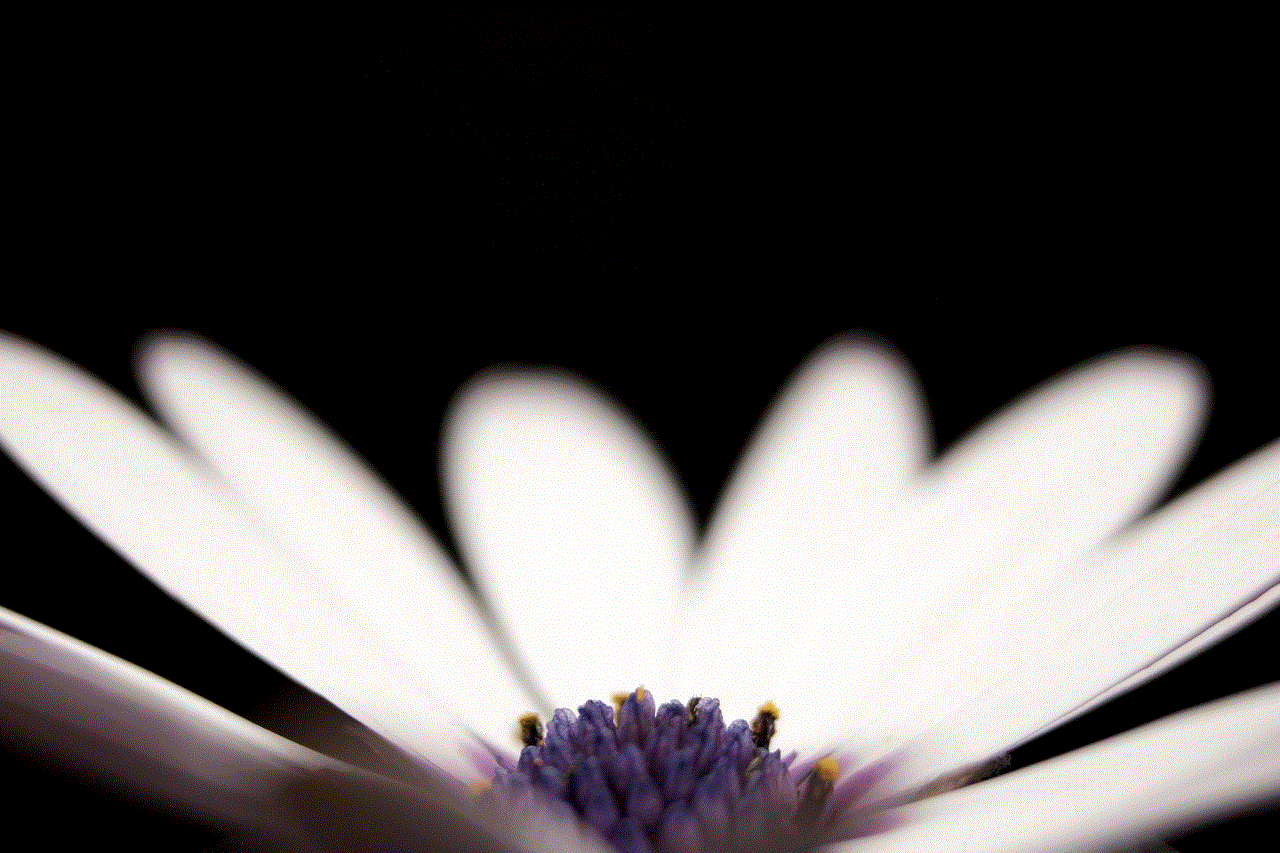
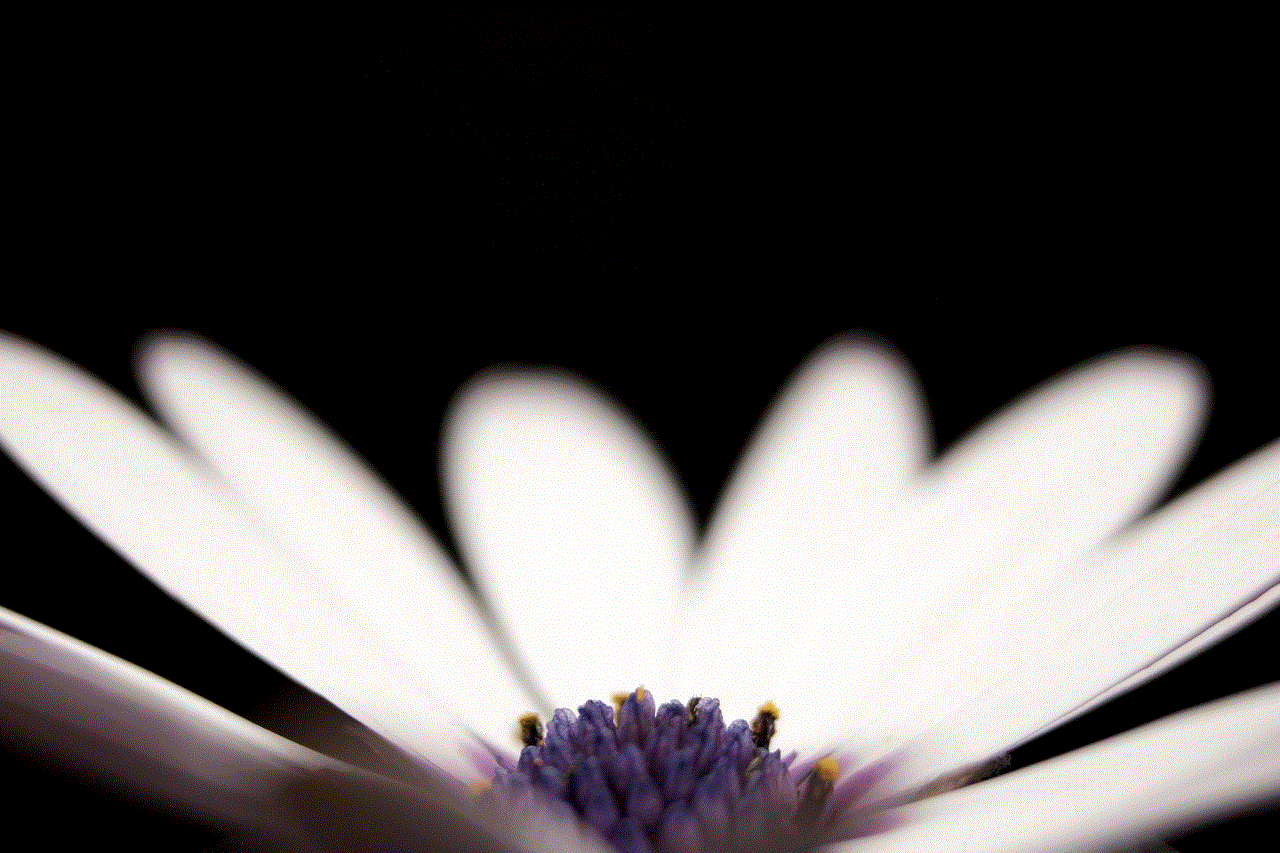
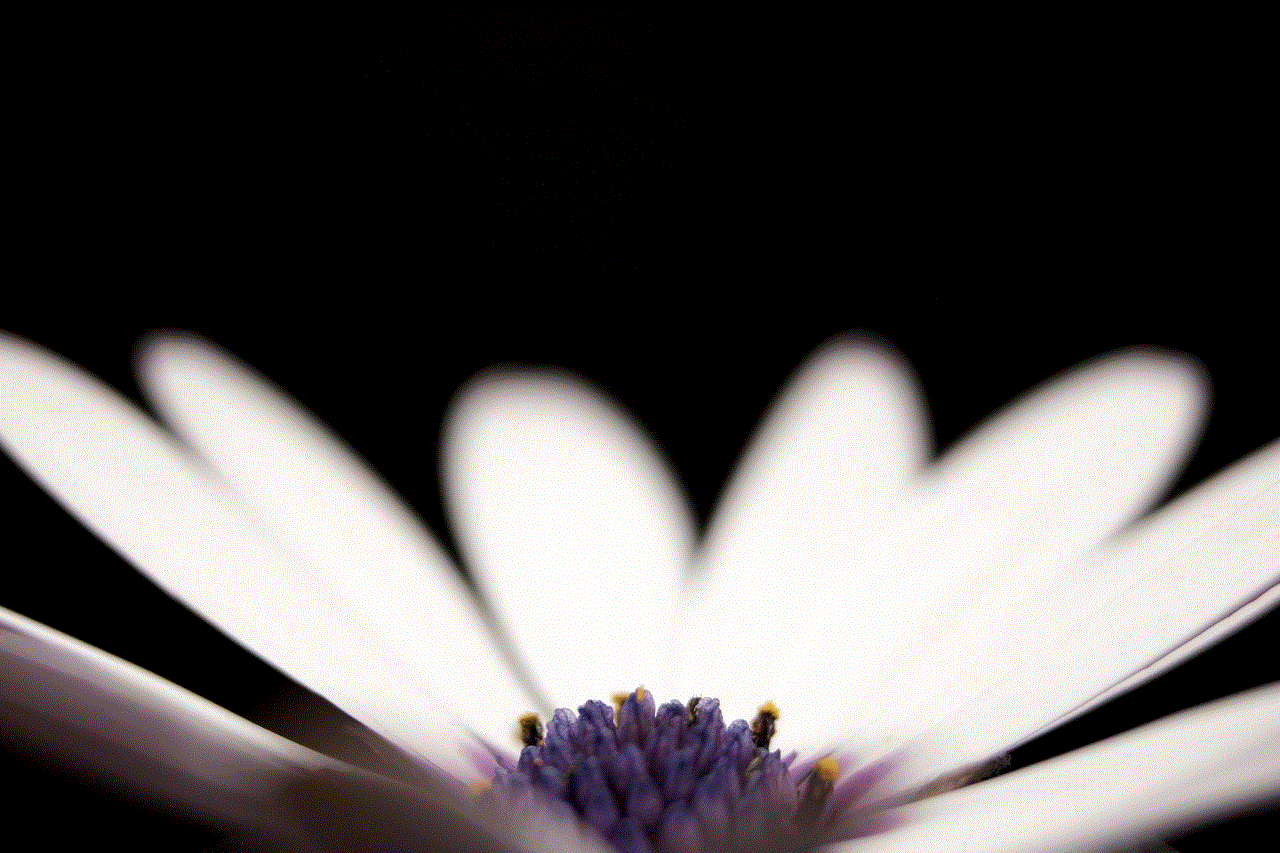
If you have access to another phone number, you can try calling the person from that number. If the call goes through, it could mean that you have been blocked on your original number.
4. Wait for a few days
Sometimes, there could be technical issues that prevent you from reaching someone. Therefore, it is always a good idea to wait for a few days and try again. If you are still experiencing the same issues after a few days, it could be an indicator that you have been blocked.
5. Respect their decision
If you have been blocked by someone, it is essential to respect their decision. Constantly trying to reach out to them through different means could be considered harassment. If the person has blocked you, it could mean that they do not want to communicate with you, and you should respect that.
In conclusion, being blocked on an iPhone can be frustrating, but there are a few signs that can help you determine if you have been blocked. However, it is essential to consider all the signs and not jump to conclusions. If you have been blocked, it is best to respect the other person’s decision and move on.
what can life360 do
Life360 is a popular family location sharing app that has gained massive popularity in recent years. It was launched in 2008 and since then, it has become a must-have app for many families. With over 50 million active users, Life360 has revolutionized the concept of family safety and communication. The app has received mixed reviews, with some praising its features while others criticizing its privacy policies. In this article, we will delve into the world of Life360 and explore what it can do for you and your family.
First and foremost, Life360 is a location tracking app that allows families to stay connected and keep an eye on each other’s whereabouts. The app uses real-time GPS tracking to show the exact location of family members on a map. This feature comes in handy when parents want to know where their children are or when family members want to meet up at a specific location. With Life360, you can create a private circle with your family members and easily track their movements. This eliminates the need for constant phone calls and texts to check on each other’s location, giving parents peace of mind and children a sense of freedom.
Apart from location tracking, Life360 offers several other features that make it a comprehensive family safety app. One such feature is the ability to set up geofences. Geofences are virtual boundaries that can be set up on the map, and when a family member enters or leaves the designated area, the app sends an instant notification to the rest of the family members. This feature is particularly useful for parents who want to keep their children safe and ensure they are not going somewhere they shouldn’t be. Geofences can also be used to receive notifications when family members arrive at or leave their workplace, school, or any other location.
Another feature that sets Life360 apart from other location sharing apps is its emergency response feature. In case of an emergency, family members can send a distress signal to the rest of the family members, and the app will immediately share their location with everyone in the circle. This feature can be a lifesaver in situations like accidents, natural disasters, or when someone is lost. The app also has a customizable emergency response plan that allows families to add important contact numbers and medical information. This feature has received accolades from users who have used it in dire situations.
One of the biggest concerns when it comes to using location tracking apps is privacy. Life360 has faced criticism in the past for its privacy policies, with some users claiming that it invades their privacy. However, the app has taken steps to address this issue by introducing a new feature called ‘Bubbles.’ Bubbles allow family members to temporarily pause their location sharing for a specific amount of time, giving them privacy when needed. This feature has been well-received by users, as it gives them control over their location sharing and addresses the privacy concerns.
Life360 also has a driving safety feature that can be a game-changer for parents of teenage drivers. The app uses sensors in the phone to detect when a family member is driving and automatically turns off notifications to avoid distractions. It also tracks the driver’s speed and sends an alert to the parents if the driver is exceeding the speed limit. This feature promotes safe driving habits and gives parents peace of mind when their teenagers are on the road. The app also provides a weekly driving report, which includes details like distance traveled, average speed, and any instances of harsh braking or acceleration.
For parents who want to monitor their children’s phone usage, Life360 offers a screen time feature. This feature allows parents to set screen time limits for their children’s devices and receive a notification when the limit is reached. It also shows the amount of time spent on each app, giving parents an insight into their children’s digital habits. This feature can be a useful tool for parents who want to balance their children’s screen time and promote healthy device usage.
Life360 is not just limited to family members; it can also be used to stay connected with friends. The app allows you to create a separate circle for your friends and share your location with them. This feature is particularly useful when planning a trip or a night out with friends. It eliminates the need for constant phone calls and makes it easier to meet up at a specific location.
In addition to its safety features, Life360 also offers a messaging platform within the app. Family members can communicate with each other through group or one-on-one messaging. This feature can be useful when a family member is in a crowded place and cannot answer a phone call. The app also has a panic alert feature that allows users to send a message to their circle without opening the app. This feature can come in handy in situations where the user does not want to draw attention but needs help.



Life360 is constantly updating its features to cater to the evolving needs of families. The app has recently added a feature called ‘Places,’ which allows families to save their frequently visited places like home, school, or work. When a family member arrives at or leaves one of these places, the app sends a notification to the rest of the family members. This feature can be a time-saver for busy families who want to keep track of each other’s schedules.
In conclusion, Life360 is more than just a location tracking app. It is a comprehensive family safety app that offers a variety of features to keep families connected and safe. From location tracking to emergency response and screen time management, Life360 has something for everyone. While the app has faced criticism in the past, it has made efforts to address privacy concerns and provide more control to its users. With its constantly evolving features and user-friendly interface, Life360 is undoubtedly a must-have app for every family.