how to block websites on spectrum router
Title: A Comprehensive Guide on How to Block Websites on Spectrum Router
Introduction:
In today’s digital age, the internet has become an integral part of our lives. While it offers a wealth of information and entertainment, it also poses risks, especially for children and vulnerable individuals. To mitigate these risks, it is important to have control over the websites that can be accessed through your Spectrum router. In this article, we will explore various methods to effectively block websites on a Spectrum router.
1. Understanding Spectrum Router:
Before delving into the process of blocking websites, it is essential to familiarize yourself with your Spectrum router. Spectrum provides a range of routers with different models and functionalities. Ensure that you have administrative access to your router, as this will be necessary to implement website blocking.
2. Accessing Router Settings:
To begin the process of blocking websites, you first need to gain access to your Spectrum router’s settings. Open your web browser and enter the default IP address of your router in the address bar. The default IP address for Spectrum routers is usually “192.168.1.1” or “192.168.0.1”. Enter the login credentials, usually provided on the router’s label or manual, to log in to the router settings page.
3. Website Blocking through Parental Controls:
Most Spectrum routers come equipped with parental control features that allow you to block websites easily. Locate the parental control section within your router settings and enable this feature. You will typically find options to block specific websites by entering their URLs or by choosing from pre-defined categories.
4. Using OpenDNS to Block Websites:
OpenDNS is a popular choice for website filtering and blocking. It offers advanced features and customization options. To use OpenDNS, create an account on their website and obtain the DNS server addresses. Access your Spectrum router settings and navigate to the DNS settings. Replace the default DNS server addresses with the ones provided by OpenDNS. Finally, configure the website blocking options through your OpenDNS account.
5. Utilizing Third-Party Software:
Several third-party software applications are available that provide comprehensive website blocking capabilities. These applications offer more advanced features, such as scheduling access, logging user activity, and filtering content based on keywords. Some popular options include Net Nanny, Norton Family, and Kaspersky Safe Kids. Research and choose the software that best fits your requirements and install it on the devices you want to protect.
6. Blocking Websites through Hosts File:
The hosts file is a simple text file located on your computer that maps website domain names to corresponding IP addresses. By adding entries to this file, you can block access to specific websites. To block websites using the hosts file, open the file in a text editor and add the IP address of the website you want to block followed by the website’s domain name. Save the changes and restart your computer for the changes to take effect.
7. Blocking Websites with Browser Extensions:
If you want to block websites on a specific browser, browser extensions can be a convenient option. Various extensions like BlockSite, StayFocusd, and WebFilter Pro are available for popular browsers such as Chrome, Firefox , and Safari . Install the extension of your choice, access its settings, and add the websites you want to block. These extensions often provide additional features like scheduling access, redirecting to other websites, or displaying motivational messages.
8. Setting Up MAC Address Filtering:
Another method to block websites on a Spectrum router is by implementing MAC address filtering. Each device connected to a network has a unique MAC address. By filtering MAC addresses, you can restrict specific devices from accessing the internet entirely. Access your router settings, locate the MAC address filtering section, and add the MAC addresses of devices you want to block. Save the changes, and the specified devices will no longer be able to access the internet.
9. Enabling Firewall Rules:
Most Spectrum routers have built-in firewall functionality that allows you to block websites and control network traffic. Access your router settings and navigate to the firewall section. Add rules to block specific websites or block all outbound connections for specific IP addresses. Although this method might require more technical knowledge, it provides a powerful way to block websites at the network level.
10. Regular Monitoring and Updates:
Once you have implemented website blocking measures on your Spectrum router, it is crucial to monitor and update your settings regularly. New websites may emerge or existing ones may change their URLs, rendering your block ineffective. Stay vigilant and ensure that your website blocking configurations remain up-to-date.
Conclusion:
Controlling internet access and blocking certain websites is essential for maintaining a safe and secure digital environment. Spectrum routers offer various methods to achieve this, from built-in parental controls to advanced third-party software solutions. By following the methods outlined in this comprehensive guide, you can effectively block websites on your Spectrum router, providing a safer online experience for yourself and your family.
how to turn safe mode off tumblr mobile
How to turn off Safe Mode on Tumblr Mobile
Tumblr is a popular social media platform that allows users to express themselves through various forms of content, including text, photos, and videos. One of the features that Tumblr offers is a safe mode, which filters out sensitive or explicit content. While this feature can be helpful for some users, others may find it restrictive or unnecessary. If you wish to turn off safe mode on Tumblr mobile, this article will guide you through the process.
Before we dive into the steps, it’s important to note that disabling safe mode on Tumblr mobile requires you to have an account and be logged in. If you don’t have a Tumblr account yet, you’ll need to create one before proceeding. Once you have your account ready, follow the steps below to turn off safe mode on Tumblr mobile.



Step 1: Open the Tumblr app
To begin, locate the Tumblr app on your mobile device’s home screen. The app icon features the Tumblr logo, which is a lowercase letter “t” inside a blue circle. Tap on the app icon to open the Tumblr app.
Step 2: Log in to your Tumblr account
After opening the Tumblr app, you’ll be prompted to log in to your account. Enter your email address or username and your password, then tap on the “Log in” button.
Step 3: Access your account settings
Once you have successfully logged in, you’ll be taken to your Tumblr dashboard. Tap on the account icon, typically located in the bottom right corner of the screen. This icon is usually a silhouette of a person or your profile picture if you’ve already set one.
Step 4: Open the settings menu
Within your account options, you’ll find a settings menu. To access it, tap on the gear-shaped icon labeled “Settings.” This will open a new page with various options related to your Tumblr account.
Step 5: Locate the filtering options
Within the settings menu, scroll down until you find the “Filtering” section. This is where you can enable or disable the safe mode feature on your Tumblr mobile app.
Step 6: Disable safe mode
Under the “Filtering” section, you should see an option labeled “Safe Mode.” By default, this option is turned on. To turn off safe mode, simply tap on the toggle switch next to it. The switch will change from blue to gray, indicating that safe mode has been disabled.
Step 7: Confirm your choice
After disabling safe mode, Tumblr will display a prompt asking you to confirm your decision. It’s important to understand that turning off safe mode will allow all types of content to appear on your dashboard, including potentially sensitive or explicit material. If you’re certain about your choice, tap on the “OK” button to proceed.
Step 8: Restart the Tumblr app
To ensure that the changes take effect, it’s recommended to restart the Tumblr app. Close the app completely and then reopen it. Once you’re back on your Tumblr dashboard, you should notice that safe mode has been turned off.
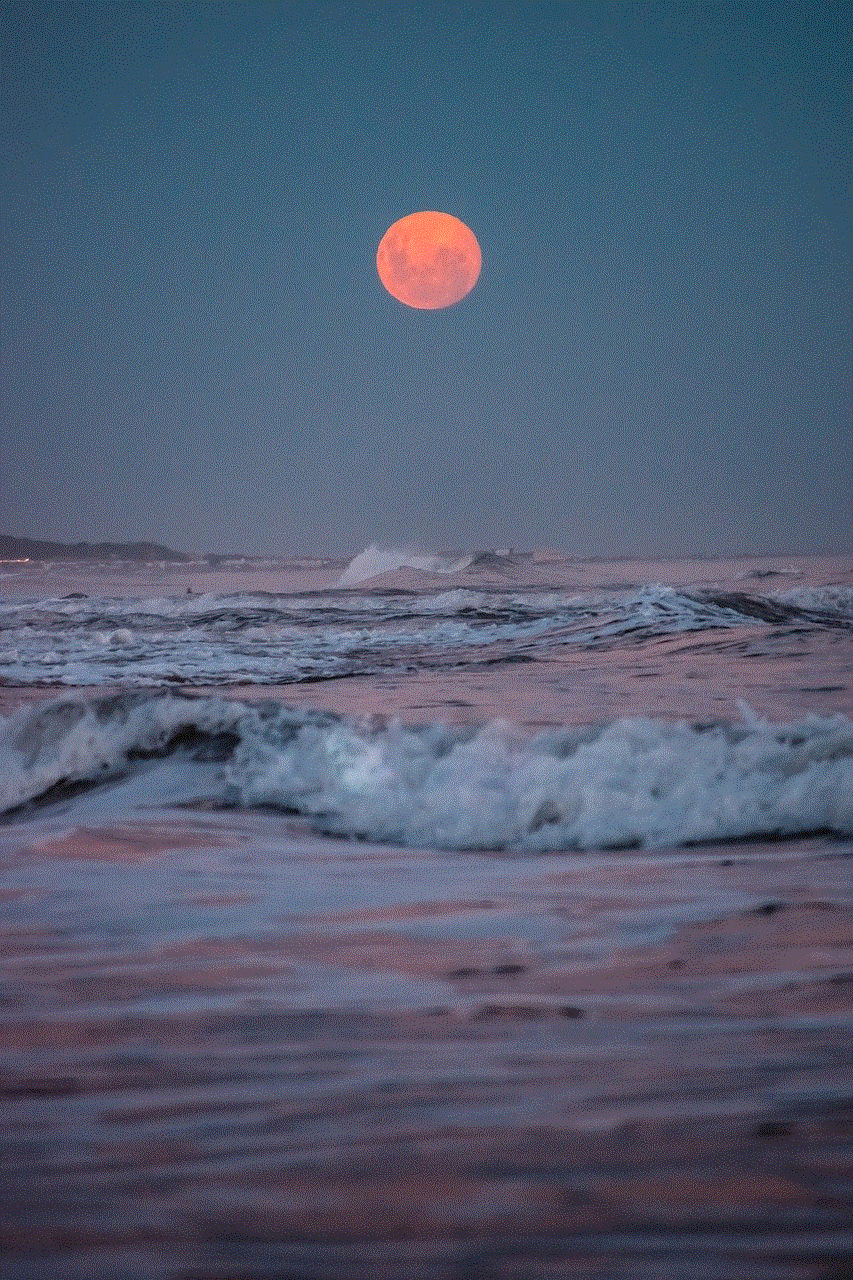
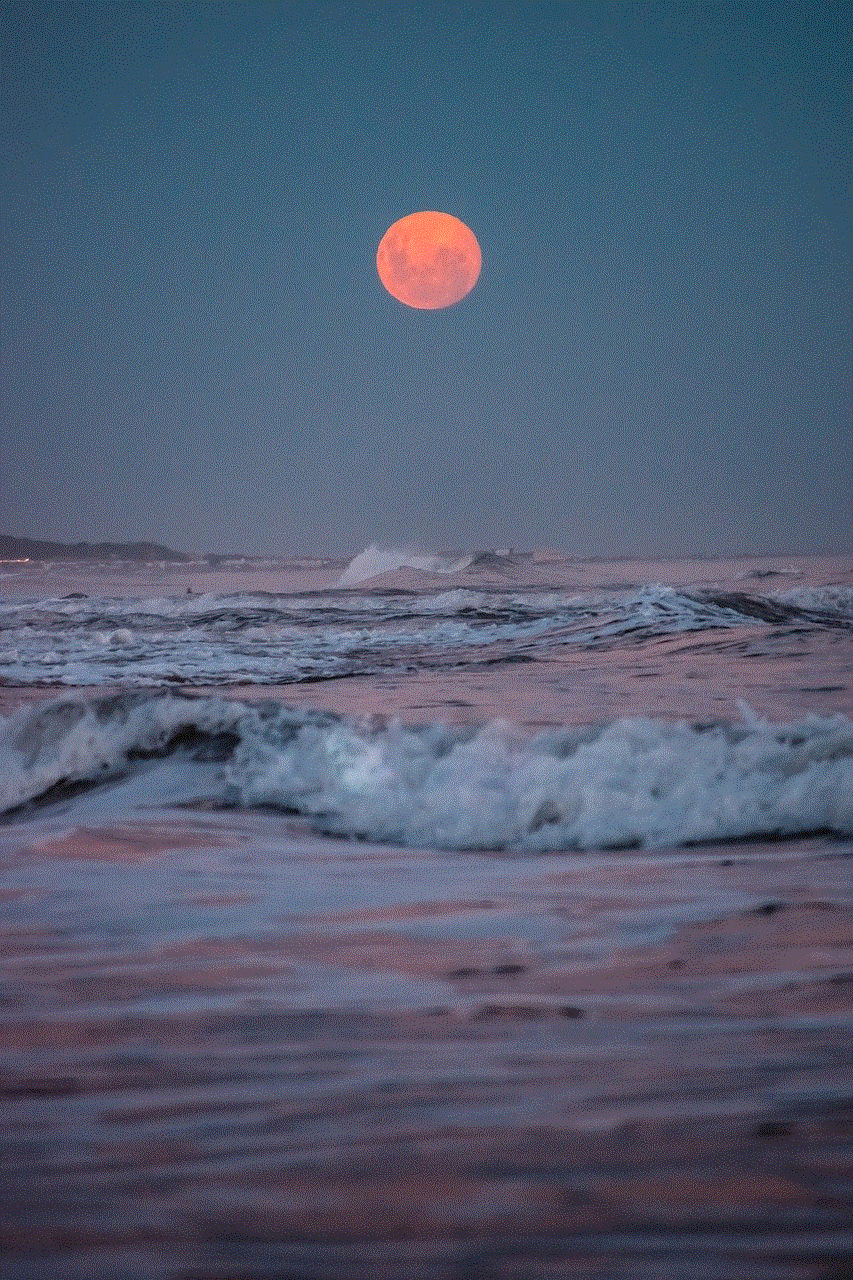
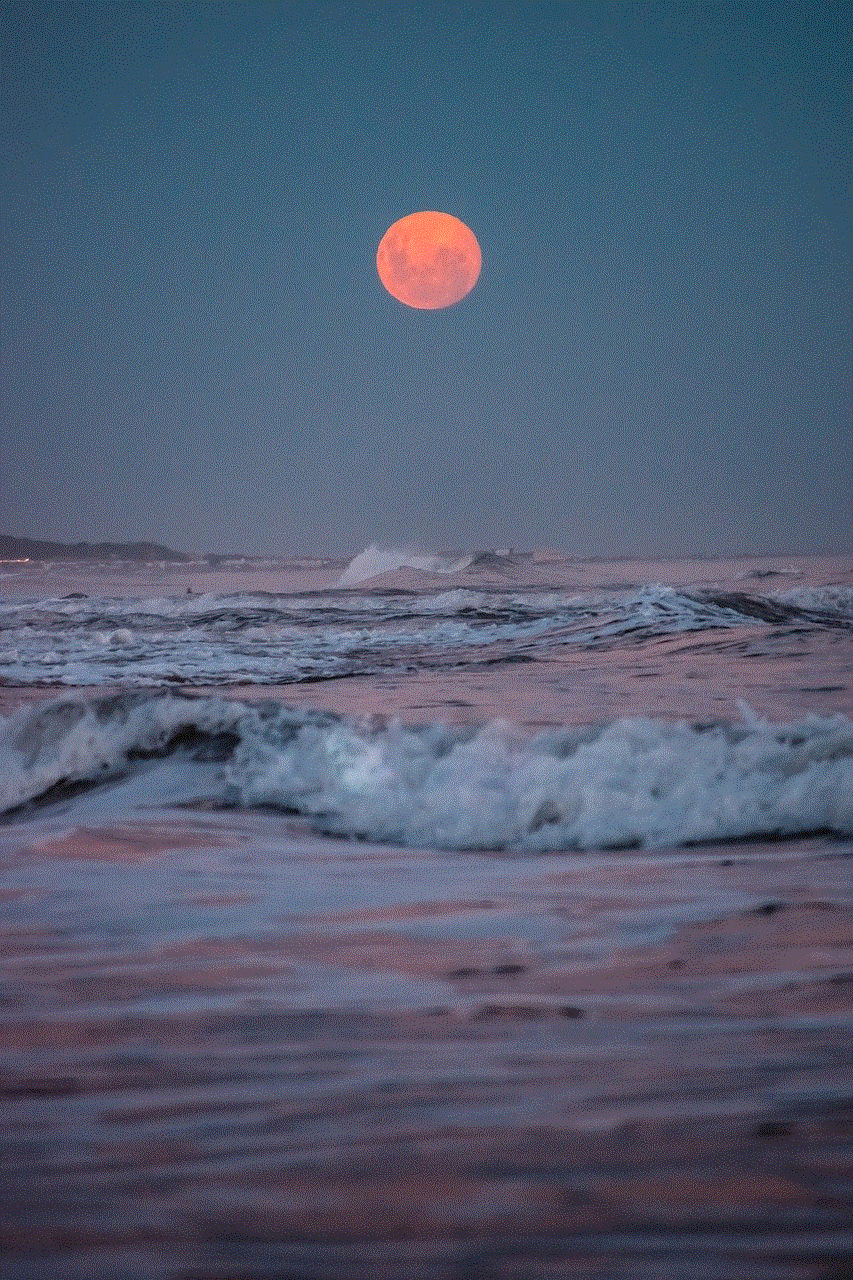
Step 9: Customize your browsing experience
With safe mode disabled, you have the freedom to explore a wider range of content on Tumblr. However, it’s important to note that not all content may be suitable for all users. Tumblr allows you to further customize your browsing experience by following or blocking specific users, tags, or blogs. This gives you more control over the type of content that appears on your dashboard.
Step 10: Enable safe mode (optional)
If at any point you decide that you want to re-enable safe mode, simply follow the same steps outlined above and toggle the switch next to “Safe Mode” back on. Tumblr will once again filter out sensitive or explicit content from your dashboard.
In conclusion, turning off safe mode on Tumblr mobile is a straightforward process that allows you to access a broader range of content. By following the steps outlined in this article, you can easily disable safe mode and enjoy a more unrestricted browsing experience on Tumblr. Remember to exercise caution and use Tumblr’s additional customization options to tailor your dashboard according to your preferences and comfort level.
aplicaciones para rastrear a tu pareja
En la era digital en la que vivimos, las aplicaciones para rastrear a tu pareja han ganado popularidad entre aquellos que desean monitorear los movimientos y actividades de sus seres queridos. Sin embargo, es importante tener en cuenta el impacto que estas aplicaciones pueden tener en una relación y si su uso es ético o no. En este artículo, exploraremos las diferentes aplicaciones disponibles, sus características y los aspectos a considerar antes de decidir utilizar una de ellas.
Una de las aplicaciones más conocidas para rastrear a tu pareja es “Find My iPhone” de Apple. Esta aplicación permite localizar el dispositivo de tu pareja en tiempo real utilizando el GPS. Además, también puedes ver el historial de ubicaciones y recibir notificaciones cuando tu pareja llega o sale de un lugar específico. Sin embargo, es importante destacar que esta aplicación requiere el consentimiento de la persona que está siendo rastreada, ya que de lo contrario podría ser considerado una violación a la privacidad.
Otra aplicación popular es “Find My Friends” de Apple, que permite compartir la ubicación con amigos y familiares. Aunque esta aplicación puede ser útil para mantenerse conectado con seres queridos, también puede ser utilizada para rastrear a tu pareja. Al igual que “Find My iPhone”, el consentimiento de la persona que está siendo rastreada es necesario para utilizar esta aplicación de manera ética.
Existen otras aplicaciones disponibles en el mercado que están diseñadas específicamente para rastrear a tu pareja sin su consentimiento. Estas aplicaciones, como “mSpy” y “FlexiSPY”, permiten monitorear llamadas, mensajes de texto, correos electrónicos, redes sociales e incluso grabar conversaciones telefónicas. Aunque estas aplicaciones pueden parecer tentadoras para aquellos que desean tener un control total sobre la vida de su pareja, su uso puede tener consecuencias graves en una relación, ya que violan la confianza y la privacidad de la otra persona.
Es importante recordar que la confianza es la base de cualquier relación saludable. El uso de aplicaciones para rastrear a tu pareja puede generar desconfianza y resentimiento, lo que puede llevar a conflictos y rupturas. Es fundamental establecer una comunicación abierta y honesta con tu pareja en lugar de recurrir a aplicaciones de rastreo.
Si tienes preocupaciones legítimas sobre la fidelidad o la seguridad de tu pareja, es importante abordar estos problemas directamente en lugar de utilizar aplicaciones de rastreo. Habla con tu pareja sobre tus preocupaciones y escucha su punto de vista. La comunicación abierta y la confianza mutua son fundamentales para superar los desafíos en una relación.
Además, es importante cuestionar tus propias inseguridades y celos antes de decidir utilizar aplicaciones de rastreo. ¿Por qué sientes la necesidad de controlar los movimientos de tu pareja? ¿Hay alguna razón válida para justificar la invasión de su privacidad? Reflexionar sobre estas preguntas puede ayudarte a comprender tus propios sentimientos y trabajar en ellos de manera saludable.



Si decides utilizar una aplicación de rastreo, es crucial tener en cuenta la legalidad de su uso. En muchos países, el uso de aplicaciones de rastreo sin el consentimiento de la otra persona es ilegal y puede tener consecuencias legales. Antes de utilizar cualquier aplicación, investiga las leyes locales y asegúrate de cumplir con ellas.
En resumen, aunque las aplicaciones para rastrear a tu pareja pueden parecer una forma tentadora de tener control sobre su vida, su uso puede tener consecuencias graves en una relación. Es importante reflexionar sobre la confianza, la comunicación y la privacidad antes de decidir utilizar una de estas aplicaciones. En lugar de recurrir a métodos invasivos, es mejor establecer una comunicación abierta y honesta con tu pareja para resolver cualquier problema o inseguridad que puedas tener.