how to clear history on iphone
Clearing your browsing history on your iPhone can be a useful and necessary task. Whether you want to clear out sensitive information, free up storage space, or just declutter your device, knowing how to clear your history can come in handy. In this article, we will guide you through the process of clearing your history on your iPhone, step by step.
Before we dive into the process, let’s understand what exactly is included in your browsing history. Your browsing history is a record of the websites you have visited, along with the date and time of your visit. It also includes cookies, which are small files that websites store on your device to remember your preferences and login information. Your history is stored in your browser’s cache, which is a temporary storage location for web data. Now that we have a better understanding of what your history comprises let’s get started on how to clear it on your iPhone.
Step 1: Open your Settings
The first step to clearing your history on your iPhone is to open your Settings app. This can be found on your home screen, usually denoted by a gear icon. Once you have opened your Settings, scroll down and look for the option that says “Safari.” This is your iPhone’s default web browser and where all your browsing history is stored. Tap on it to open the Safari settings.
Step 2: Tap on “Clear History and Website Data”
Once you are in the Safari settings, scroll down until you see the option that says “Clear History and Website Data.” This will be under the “Privacy & Security” section. Tap on it, and a pop-up will appear asking you to confirm your action. This is because clearing your history will also delete any saved logins and website data. If you are sure you want to proceed, tap on “Clear History and Data.”
Step 3: Confirm your action
After tapping on “Clear History and Data,” another pop-up will appear, asking you to confirm your action. This is to ensure that you are aware of the consequences of clearing your history. If you are sure you want to proceed, tap on “Clear History and Data” again. Your history will now be cleared, and you will be redirected to the Safari settings page.
Step 4: Turn on Private Browsing
If you want to browse the internet without leaving any traces on your device, you can enable Private Browsing on your iPhone. This will prevent Safari from storing your browsing history, cookies, and other data. To turn on Private Browsing, go back to the Safari settings and toggle on the switch next to “Private Browsing.” Keep in mind that Private Browsing will only work for your current session, and your history will be recorded once you turn it off.
Step 5: Use a third-party browser
If you are concerned about your privacy and want more control over your browsing history, you can consider using a third-party browser on your iPhone. Some popular options include Google Chrome, Mozilla Firefox, and Brave. These browsers offer features such as incognito mode, where your history and cookies are not stored, and the ability to clear your browsing data more easily.
Step 6: Clear individual website data
You can also choose to clear your history for specific websites rather than deleting your entire history. To do this, open Safari and tap on the address bar. You will see a list of your most visited websites. Swipe left on the website you want to clear and tap on “Delete.” This will remove all data associated with that specific website, including your history, cookies, and saved data.
Step 7: Use a cleaning app
Apart from your browsing history, your iPhone also stores other types of data that can take up space and slow down your device. To clean up this data, you can use a cleaning app such as CleanMyPhone or iMyFone Umate. These apps can clear your history, cookies, cache, and other types of data in just a few taps, freeing up space and improving your device’s performance.
Step 8: Clear your call history
Apart from your browsing history, you may also want to clear your call history on your iPhone. To do this, open the Phone app and tap on “Recents” at the bottom of the screen. You will see a list of all your recent calls. Swipe left on the contact you want to remove, and tap on “Delete.” You can also clear your entire call history by tapping on “Edit” in the top right corner and then tapping on “Clear” at the bottom of the screen.
Step 9: Manage your Siri history
If you use Siri on your iPhone, it’s essential to know that your interactions with it are also stored in your history. To manage your Siri history, go to your Settings app and tap on “Siri & Search.” Then, scroll down to find the option that says “Siri & Dictation History.” Tap on it, and you will see a list of all your interactions with Siri. You can delete individual interactions by swiping left and tapping on “Delete,” or you can clear your entire history by tapping on “Delete Siri Data.”
Step 10: Use private browsing mode in apps
Apart from Safari, many apps also offer a private browsing mode, where your data is not stored. For example, in the YouTube app, you can tap on your profile picture and then choose “Turn on Incognito.” This will prevent your watch and search history from being recorded. Other apps that offer this feature include Google Maps and Google Search.
Step 11: Clear your location history
Your iPhone also tracks your location history, which can be useful for apps like Maps and Find My iPhone. However, if you want to clear it, you can do so by going to your Settings app and tapping on “Privacy.” Then, tap on “Location Services” and scroll down to find the option that says “System Services.” Tap on it and then tap on “Significant Locations.” You will be prompted to enter your passcode or use Touch ID/Face ID. Once you have done that, you will see a list of your significant locations. You can delete individual locations or clear your entire history by tapping on “Clear History” at the bottom of the screen.
Step 12: Keep your device up to date
Keeping your iPhone’s software up to date is crucial for security and performance reasons. Apple regularly releases updates that include bug fixes and security patches. These updates can also help optimize your device’s storage, which can indirectly help clear your history. To check for updates, go to your Settings app and tap on “General.” Then, tap on “Software Update” and follow the instructions to download and install the latest update.
In conclusion, clearing your history on your iPhone can be a simple and effective way to maintain your privacy and optimize your device’s performance. Whether you choose to clear your entire history or manage it for specific websites and apps, following the steps outlined in this article will help you achieve your desired result. Remember to also keep your device up to date and use third-party apps or private browsing modes for added control over your data. With these tips, you can confidently browse the internet on your iPhone without leaving a trace behind.
ultimate whatsapp chat
WhatsApp has revolutionized the way we communicate with our friends and family. With over 2 billion active users, it has become the most popular messaging platform in the world. One of the main reasons for its success is its simple and user-friendly interface, making it easy for people of all ages to use. But what really sets WhatsApp apart from other messaging apps is its feature of group chats, or in other words, WhatsApp chats. And among all the WhatsApp chats, the ultimate one is undoubtedly the group chat.
In this article, we will dive deep into the world of WhatsApp group chats and explore why it has become the ultimate form of communication for many people.
What is a WhatsApp group chat?
Before we delve into the ultimate WhatsApp chat, let’s first understand what a WhatsApp group chat is. In simple terms, it is a chat room where a group of people can exchange messages, photos, videos, and other media with each other. It allows up to 256 participants in a single group, making it perfect for large gatherings such as family events, school projects, or work discussions.
To create a group chat, all you need to do is open WhatsApp, tap on the “New Group” option, and add the desired participants. You can also give your group a unique name and choose an image to represent it. Once the group is created, all the members can interact with each other in real-time, making it a convenient and efficient way to stay connected.
Why is it the ultimate form of communication?
Now that we know what a WhatsApp group chat is, let’s explore why it has become the ultimate form of communication for many people.
1. Convenience and accessibility
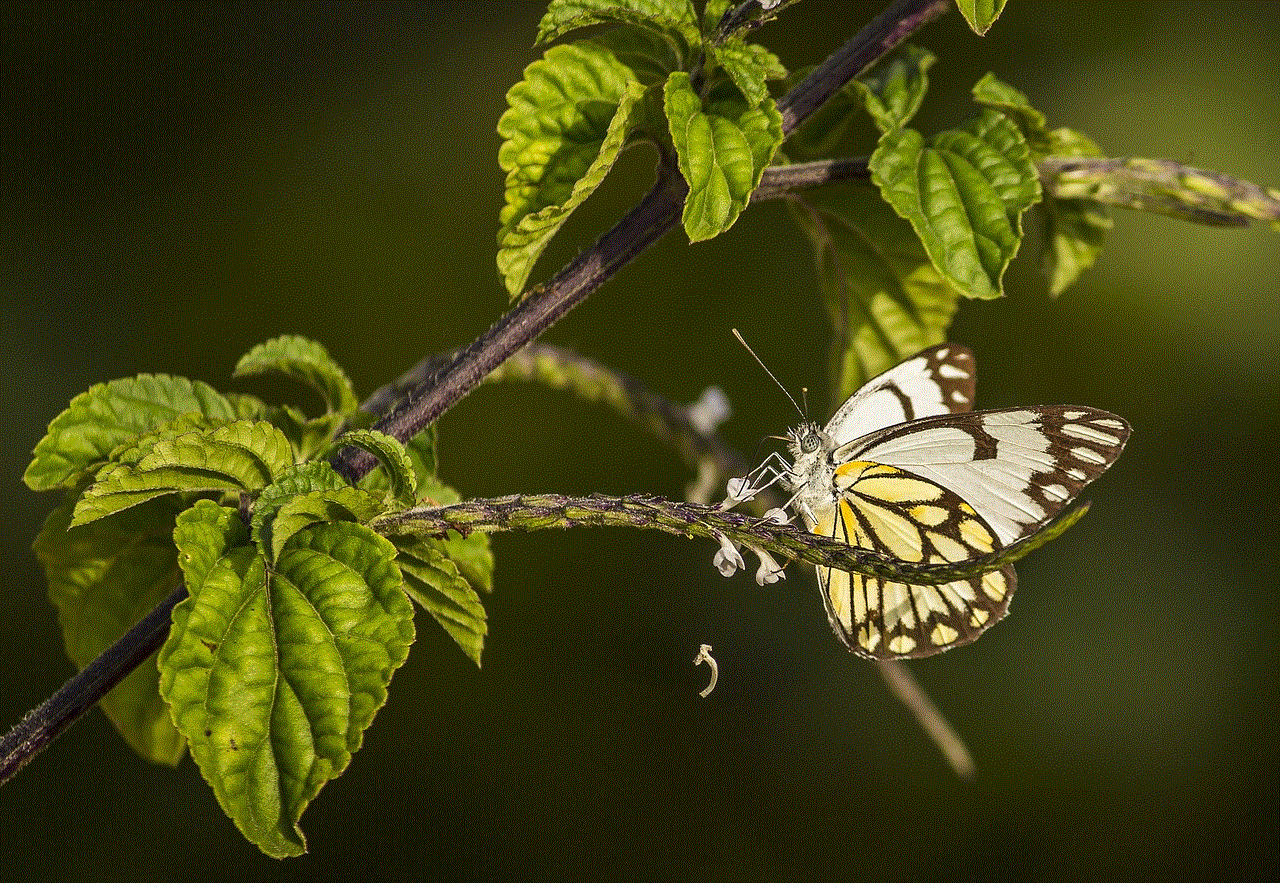
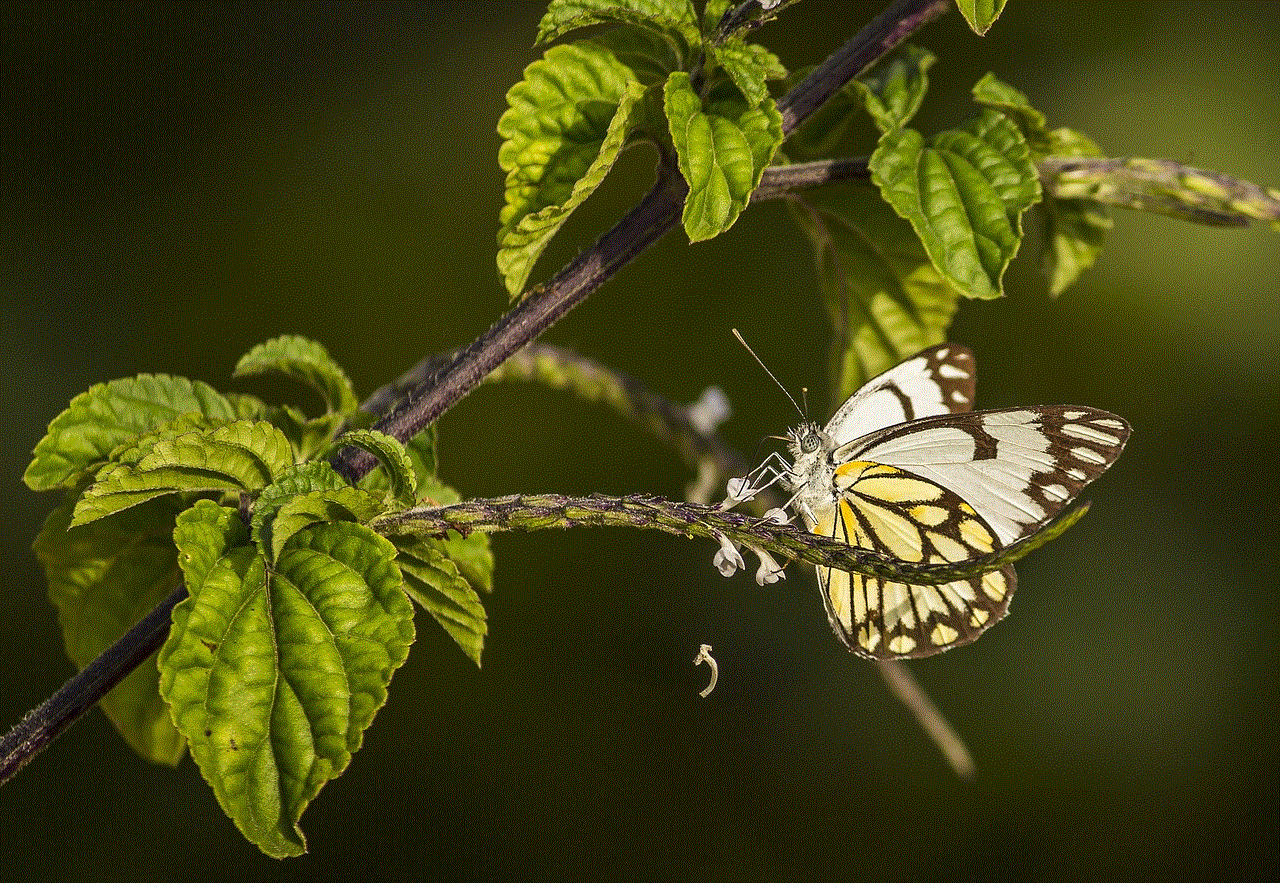
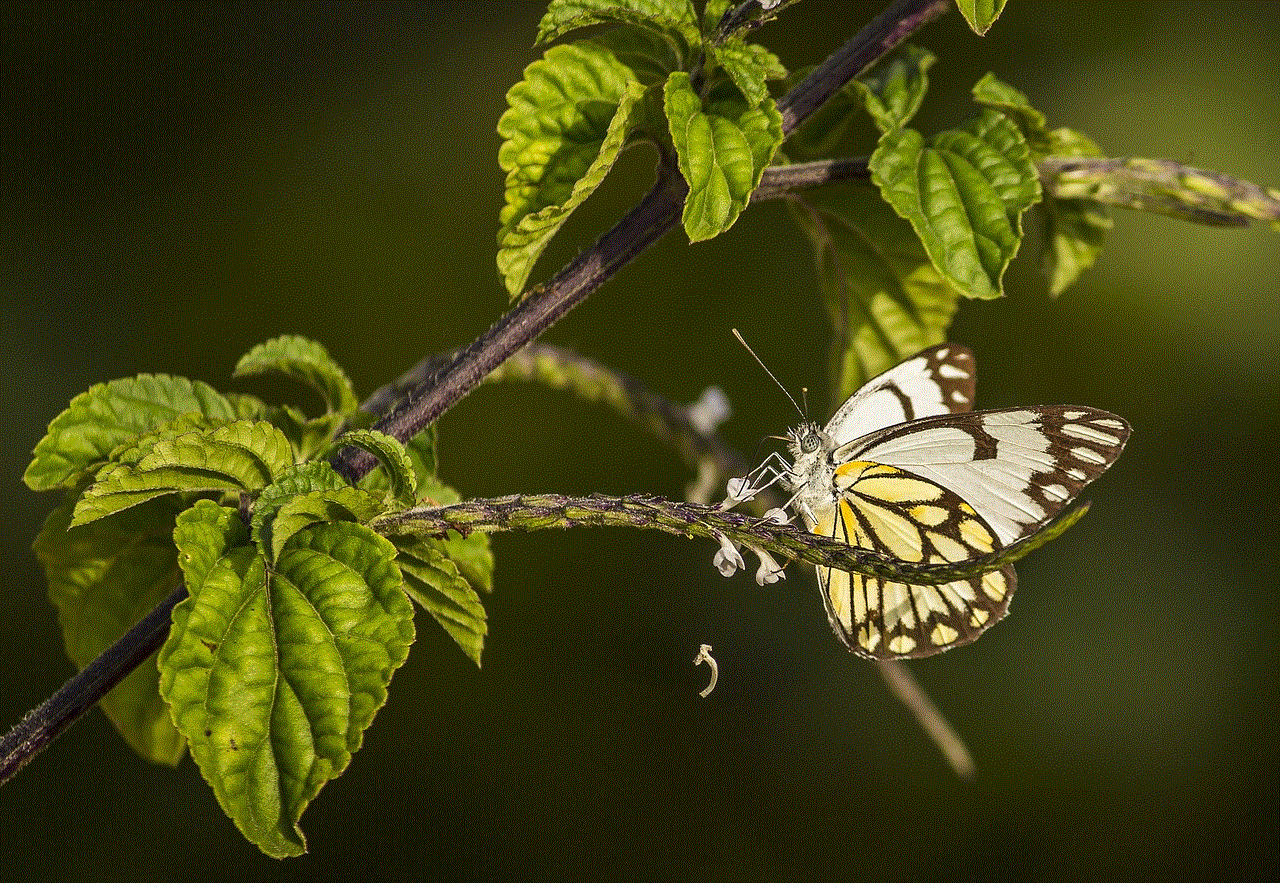
One of the main reasons why WhatsApp group chats have gained so much popularity is their convenience and accessibility. With just a few taps on your phone, you can instantly connect with a group of people, no matter where they are in the world. This is especially useful for those who have friends or family living in different countries. With WhatsApp, you can stay connected with them in real-time, without having to worry about international calling or messaging charges.
Moreover, WhatsApp is available on both Android and iOS devices, making it accessible to a wide range of users. This means that you can easily connect with people who have different types of smartphones, without any compatibility issues.
2. Real-time communication
Unlike traditional messaging methods like SMS or email, WhatsApp group chats allow for real-time communication. This means that you can see when someone is typing a message, and you can instantly receive and respond to their messages. This makes group chats ideal for discussions that require quick responses, such as planning an event or making important decisions.
3. Multimedia sharing
WhatsApp group chats also allow for the sharing of various multimedia such as photos, videos, and documents. This is a great way to keep everyone updated on important information or share memorable moments with each other. It also eliminates the need for separate messaging apps for different types of media, making the communication process more streamlined.
4. Customization options
WhatsApp group chats offer a variety of customization options, making it easy to personalize your group. You can choose a unique name and image for your group, change the background color, and even mute notifications for a specific period. This allows you to create a group that reflects the interests and personalities of its members.
5. Privacy and security
Privacy and security are major concerns when it comes to online communication. WhatsApp group chats address these concerns by offering end-to-end encryption, which ensures that only the sender and receiver can read the messages. This provides a sense of security and privacy, especially for sensitive discussions.
6. Organization and management
Group chats also offer various tools for organization and management. For instance, the admin of the group can add or remove members, change group settings, and even assign different roles to other members. This makes it easier to manage large groups and keeps the conversations focused and on track.
7. Emojis and stickers
Who doesn’t love emojis and stickers? WhatsApp group chats offer a wide range of emojis and stickers that make conversations more fun and expressive. You can choose from a variety of options to convey your emotions and feelings, making the conversation more engaging and enjoyable.
8. Voice and video calls
WhatsApp group chats also allow for voice and video calls, making it a one-stop-shop for all your communication needs. This is especially useful for group projects or discussions that require face-to-face interaction. Plus, you can also use the group chat to plan and coordinate the calls, making the process more efficient.
9. Time-saving
Group chats also save a lot of time, especially when compared to traditional messaging methods. With everyone in the same chat, there is no need to repeat information or send separate messages to each person. This makes it easier to communicate with a large group of people in a short amount of time.
10. Entertainment and bonding
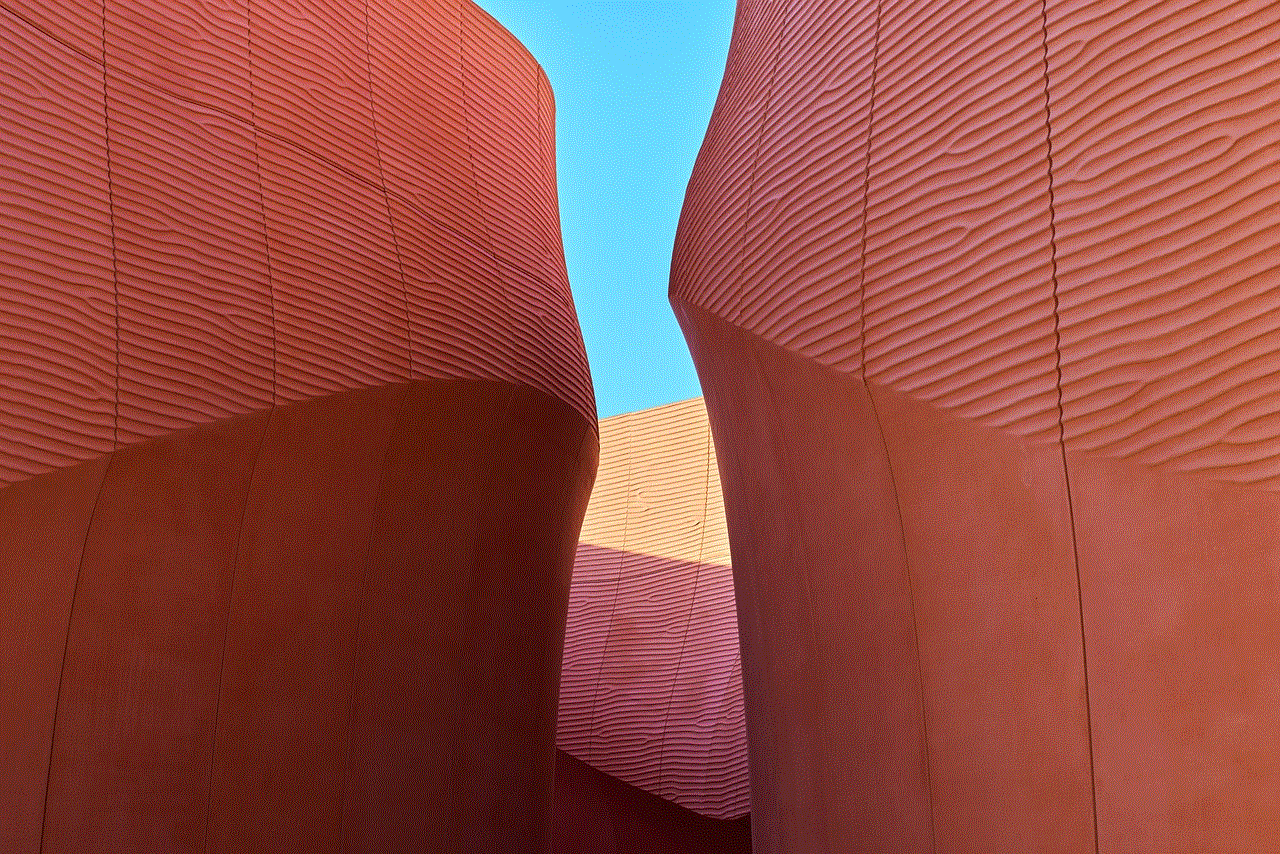
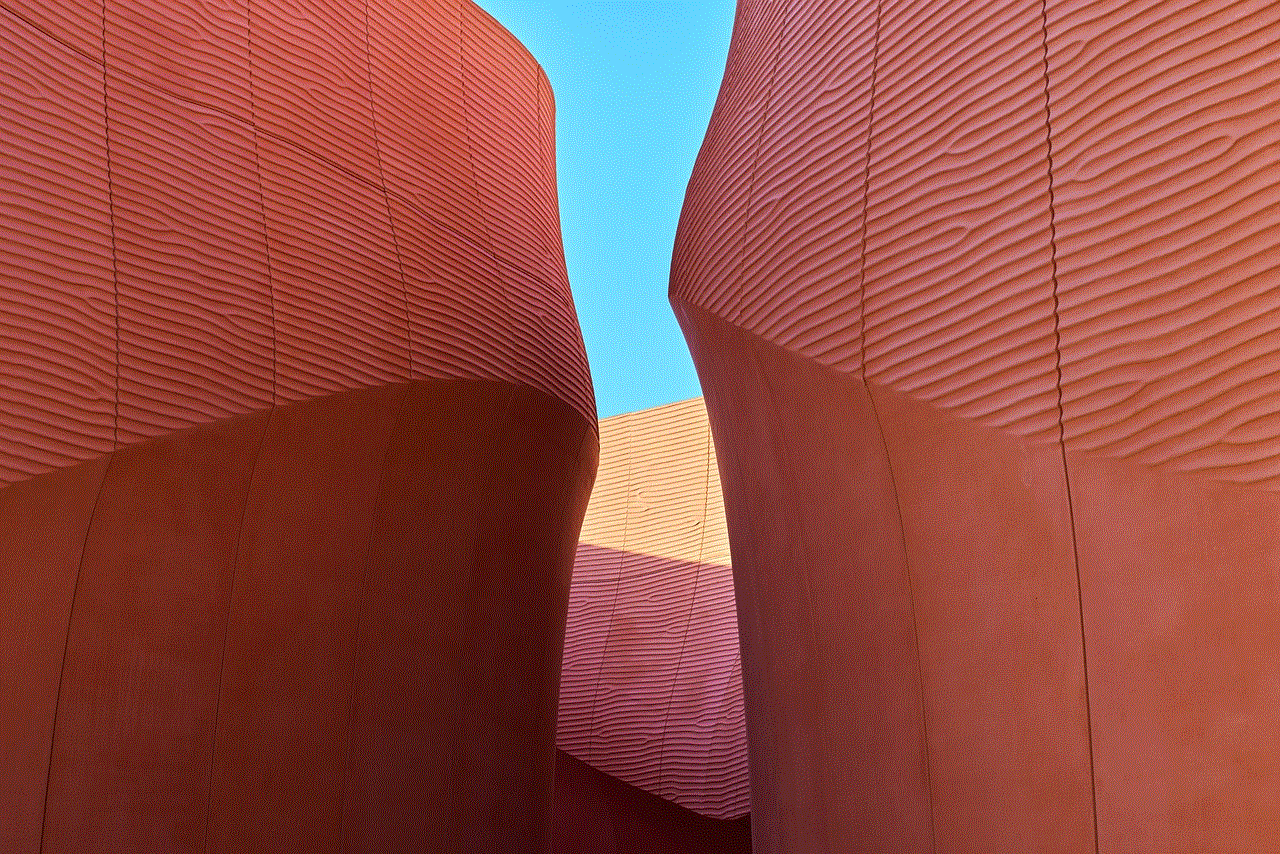
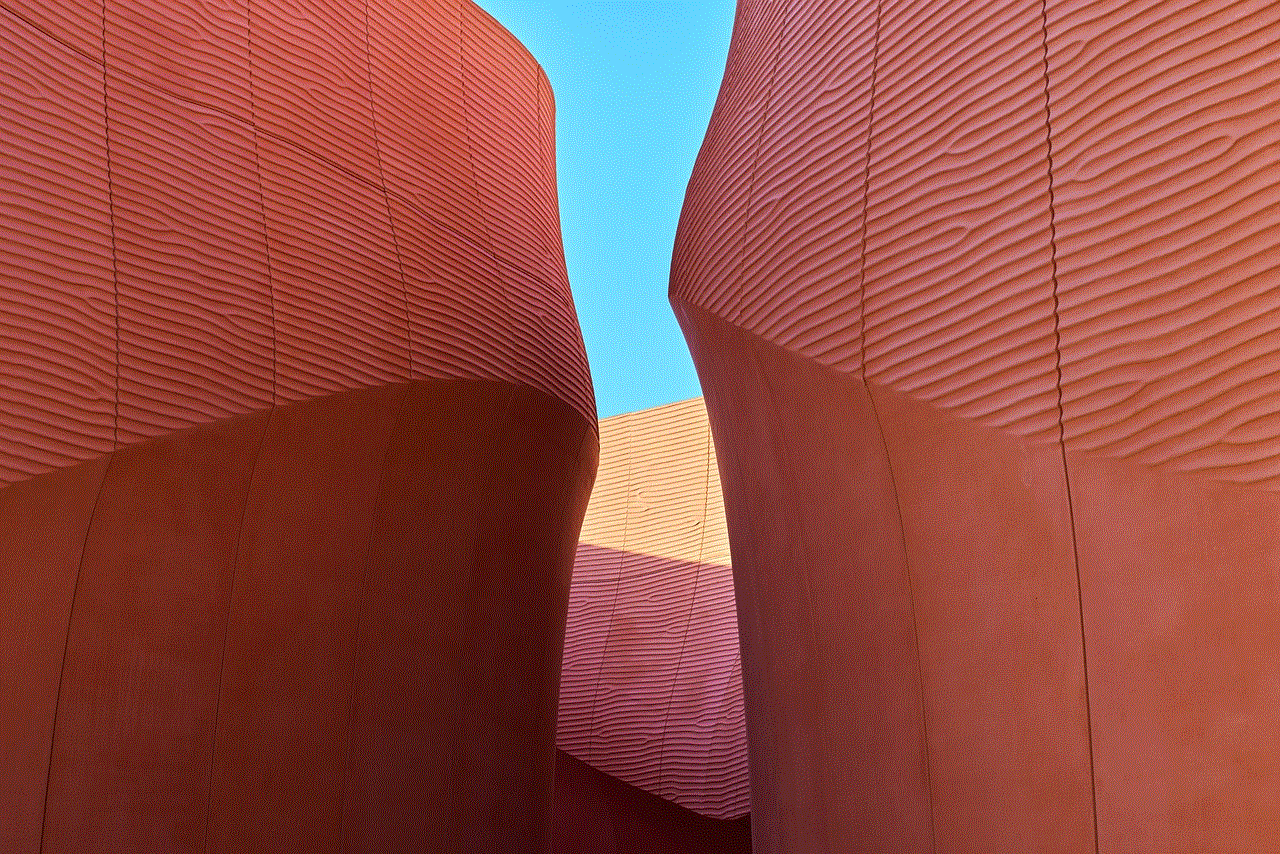
Last but not least, WhatsApp group chats provide a platform for entertainment and bonding. You can share funny memes, jokes, and videos with your group, making it a great way to unwind and have a good time. It also allows for bonding with your friends or family, even if you are physically apart.
In conclusion, WhatsApp group chats have become the ultimate form of communication due to their convenience, accessibility, real-time communication, multimedia sharing, customization options, privacy and security, organization and management, emojis and stickers, voice and video calls, time-saving, and entertainment and bonding. It has changed the way we stay connected with our loved ones, making it an essential tool in our daily lives. So next time you want to plan a get-together or share a funny meme, just hop on to your WhatsApp group chat and make the most of this ultimate form of communication.