how to forward a text message android
In today’s fast-paced world, communication has become an essential part of our daily lives. And one of the most commonly used methods of communication is through text messaging. With the increasing popularity of smartphones, texting has become even more convenient and accessible to everyone. And with the constant advancements in technology, Android users can now easily forward text messages to others with just a few simple steps. In this article, we will discuss how to forward a text message on Android and the different options available to users.
Understanding Text Messaging on Android
Before we dive into the process of forwarding text messages on Android, it is important to have a basic understanding of how text messaging works on this operating system. Android phones use the Short Message Service (SMS) protocol to send and receive text messages. This means that text messages are sent through your cellular network rather than using an internet connection.
When you receive a text message on your Android device, it is stored in the Messaging app. From there, you can view, reply, or delete the message as needed. But what if you want to share the message with someone else? This is where the forwarding feature comes in handy.
How to Forward a Text Message on Android
Forwarding a text message on Android is a simple process and can be done in a few different ways. Let’s take a look at the various methods you can use to forward a text message on your Android device.
1. Using the Messaging App
The most straightforward way to forward a text message on Android is through the Messaging app itself. Here’s how you can do it:
Step 1: Open the Messaging app on your Android device.
Step 2: Locate the text message you want to forward and tap and hold on it.
Step 3: A menu will appear, select the “Forward” option.
Step 4: Enter the contact’s name or phone number to whom you want to forward the message and tap on the “Send” button.
And just like that, the message will be forwarded to the selected recipient.
2. Using the Share Option
Another way to forward a text message is by using the “Share” option on your Android device. This method is useful when you want to forward a message to someone who is not in your contact list. Here’s how you can do it:
Step 1: Open the Messaging app and locate the text message you want to forward.
Step 2: Tap and hold on the message, and select the “Share” option from the menu that appears.
Step 3: A list of options will appear, select the messaging app you want to use to forward the message.
Step 4: Enter the recipient’s phone number or email address and tap on the “Send” button.
3. Using a Third-Party App
If you want more customization options and features, you can also use a third-party app to forward text messages on Android. There are several apps available on the Google Play Store that allow you to forward messages, such as Pulse SMS, Google Voice, and Textra SMS. These apps offer additional features like scheduling messages, customizing the appearance of your messages, and more.
4. Using Google Voice
If you use Google Voice as your primary messaging app, you can easily forward text messages using this service. Here’s how you can do it:
Step 1: Open the Google Voice app on your Android device.
Step 2: Locate the text message you want to forward and tap and hold on it.
Step 3: A menu will appear, select the “Forward” option.
Step 4: Enter the recipient’s phone number or email address and tap on the “Send” button.
And there you have it, the message will be forwarded to the selected recipient through your Google Voice number.
5. Using AirDrop for Android
AirDrop is a popular feature on Apple devices that allows users to share content with other Apple devices wirelessly. But what about Android users? Well, there is a similar feature called Android Beam that allows users to share content between Android devices. Here’s how you can use Android Beam to forward text messages:
Step 1: Make sure both devices have NFC and Android Beam turned on.
Step 2: Open the Messaging app on your device and locate the text message you want to forward.
Step 3: Tap and hold on the message and then touch your device to the other device.
Step 4: The message will be transferred to the other device, and you can then forward it to the desired recipient.
The Advantages of Forwarding Text Messages on Android
Now that you know how to forward a text message on your Android device, let’s take a look at some of the advantages of using this feature.
1. Share Important Information
Sometimes, we receive text messages that contain important information, like an address or phone number. With the forwarding feature, you can easily share this information with someone else without having to type it out manually.
2. Save Time and Effort
Forwarding a text message is a quick and easy way to share information without having to copy and paste it into a new message. This not only saves time but also reduces the chances of making a mistake.
3. Share Messages with Multiple Recipients
If you need to share the same message with multiple people, forwarding is an excellent option. You can forward the message to as many people as you want without having to send individual messages.
4. Keep a Record of Important Messages
By forwarding a text message, you can keep a record of important information without having to save the message or take a screenshot. This can be especially useful when dealing with business-related messages.
Conclusion
Forwarding a text message on Android is a simple and convenient process. Whether you use the built-in messaging app or a third-party app, you can easily share information with others in a matter of seconds. So the next time you receive a message that you want to share with someone else, use one of the methods mentioned in this article and save yourself time and effort.
how to reduce digital footprint
In today’s digital age, it’s almost impossible to escape having a digital footprint. Whether it’s through social media profiles, online shopping, or even just browsing the internet, our online activities leave a trail of data that makes up our digital footprint. While this may seem harmless, it’s important to be mindful of our digital presence and take steps to reduce our digital footprint. Not only can this protect our privacy, but it also has a positive impact on the environment and our overall well-being. In this article, we will explore what a digital footprint is, why it’s important to reduce it, and simple steps you can take to minimize your digital footprint.
What is a Digital Footprint?
A digital footprint is the digital trail left by an individual’s online activities. It’s made up of all the information that is created or shared by us online, including our social media profiles, emails, online purchases, and browsing history. Each time we interact with the digital world, we leave behind a trace of data that contributes to our digital footprint. This data is collected, stored, and used by various companies and organizations for different purposes, often without our knowledge or consent.
Why is it Important to Reduce Our Digital Footprint?
Privacy Concerns



One of the main reasons to reduce our digital footprint is to protect our privacy. With the rise of social media and the increasing amount of personal information we share online, our privacy is at risk now more than ever. Hackers and cybercriminals can easily access our personal information through our digital footprint, leaving us vulnerable to identity theft, fraud, and other online threats. By minimizing our digital footprint, we can limit the amount of personal information available online, making it harder for cybercriminals to target us.
Environmental Impact
Another reason to reduce our digital footprint is to help the environment. It may not be obvious, but our digital activities have a significant impact on the environment. Every time we use the internet, we consume energy and generate carbon emissions. The energy used to power data centers, servers, and devices all contribute to the carbon footprint of the internet. By reducing our digital footprint, we can help reduce the carbon emissions associated with our online activities and contribute to a greener and more sustainable future.
Personal Well-being
In addition to privacy and environmental concerns, reducing our digital footprint can also have a positive impact on our personal well-being. In today’s digital world, we are constantly bombarded with notifications, messages, and updates, leading to a constant state of connectedness. This can be overwhelming and lead to feelings of stress, anxiety, and even addiction. By minimizing our digital footprint, we can disconnect from the digital world and create a healthier balance between our online and offline lives.
How to Reduce Your Digital Footprint?
Now that we understand the importance of reducing our digital footprint, let’s explore some simple steps we can take to minimize it.
1. Be Mindful of What You Share Online
The first step to reducing our digital footprint is to be mindful of what we share online. Before posting anything on social media or sharing personal information on websites, ask yourself if it’s necessary and if it could potentially compromise your privacy. Remember, once something is posted online, it’s almost impossible to completely remove it.
2. Use Privacy Settings
Most social media platforms and websites have privacy settings that allow us to control who can see our information. Take the time to review and adjust these settings to limit the amount of personal information that is visible to the public.
3. Limit Your Social Media Presence
Social media is a major contributor to our digital footprint. Consider limiting the number of social media platforms you use and the amount of personal information you share on them. You can also delete old accounts that you no longer use.
4. Use a Virtual Private Network (VPN)
A VPN is a secure and private network that encrypts your internet connection and hides your IP address. By using a VPN, you can protect your online activities from being tracked, making it harder for companies to collect data on you.
5. Use Private Browsing Mode
Most web browsers have a private browsing mode that does not save your browsing history, cookies, or other data. This can be useful when you don’t want your online activities to be tracked.
6. Limit Online Purchases
Online shopping is convenient, but it also contributes to our digital footprint. Consider limiting your online purchases and opt for in-store purchases whenever possible. This not only reduces your digital footprint but also supports local businesses.
7. Delete Unused Apps and Accounts
We often download apps and create accounts that we end up not using. These inactive accounts still contribute to our digital footprint. Take the time to delete any apps or accounts you no longer use.
8. Use Strong Passwords and Two-Factor Authentication
Protecting your online accounts with strong passwords and two-factor authentication can help prevent hackers from accessing your personal information. Avoid using the same password for multiple accounts and change your passwords regularly.
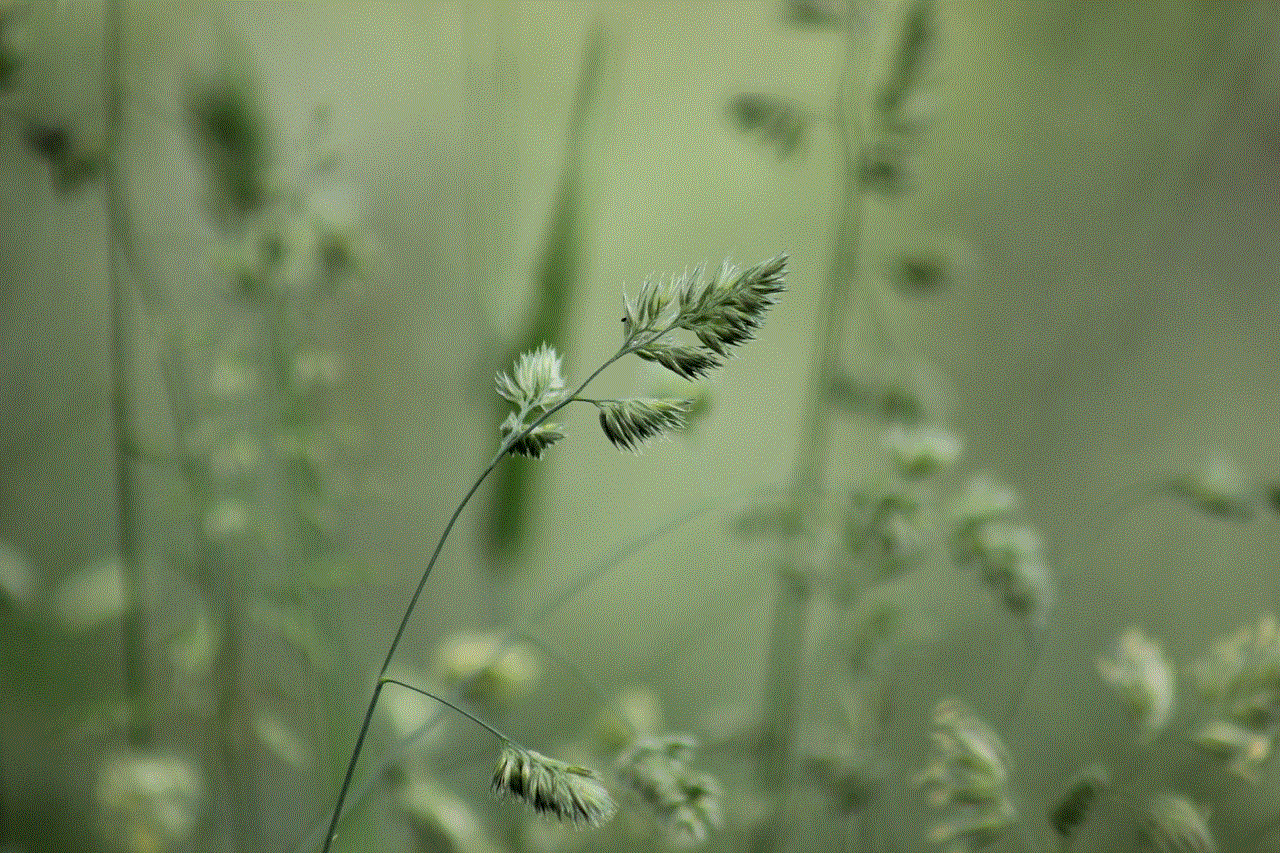
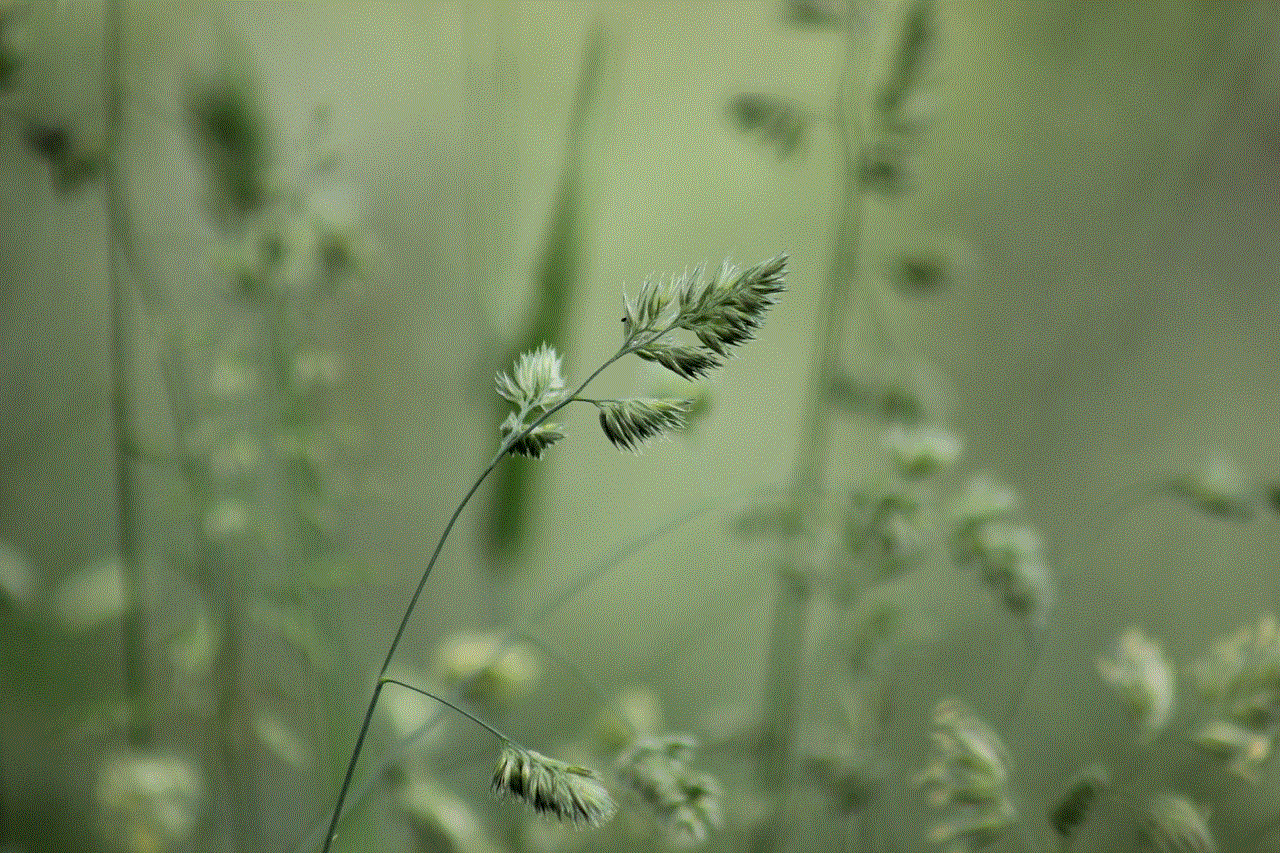
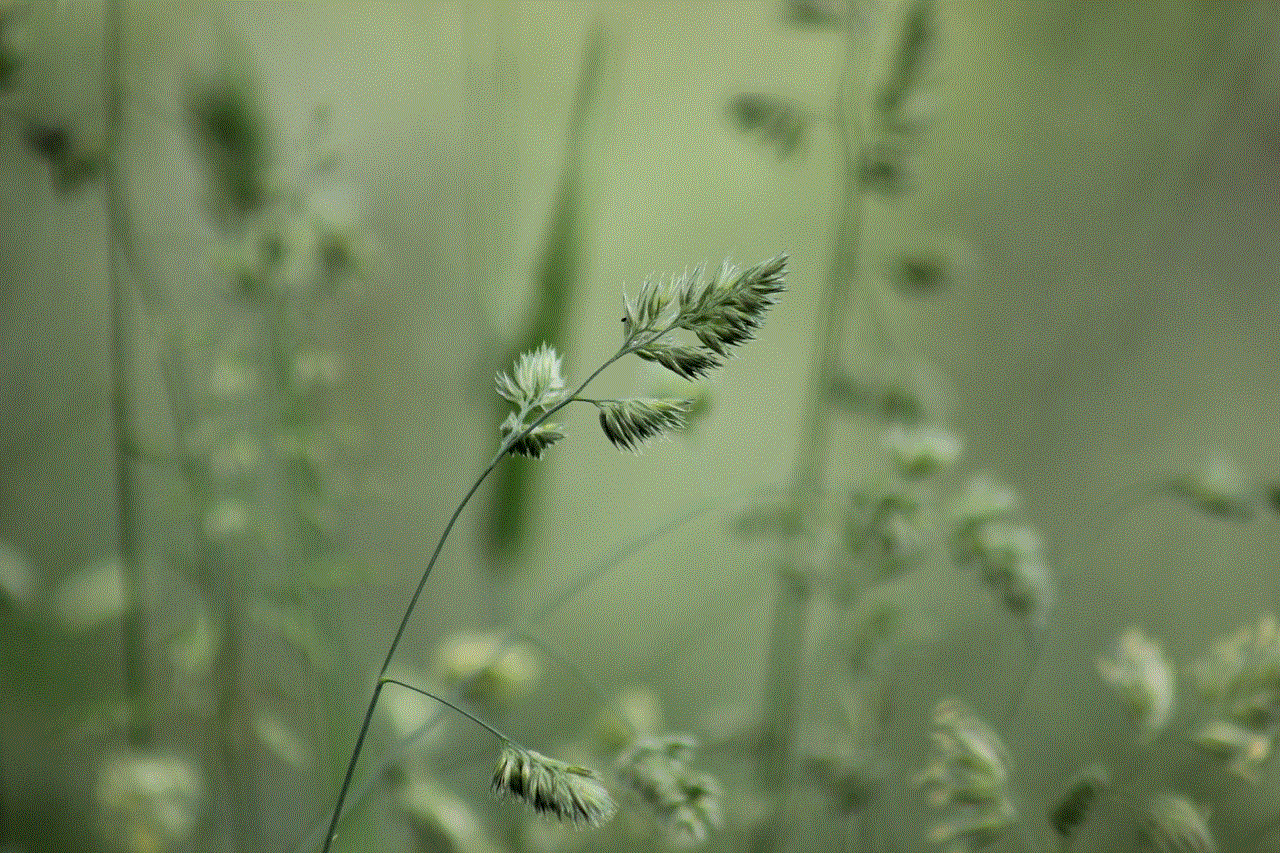
9. Opt for Paperless Billing and Statements
Many companies now offer paperless options for billing and statements. This not only reduces paper waste but also minimizes the amount of personal information that is shared through mail.
10. Educate Yourself on Digital Footprints
Finally, educating yourself on digital footprints and the impact of our online activities is crucial in reducing it. Stay up-to-date on the latest privacy policies and take steps to protect yourself and your data.
In conclusion, our digital footprint is a reflection of our online activities and can have a significant impact on our privacy, the environment, and our personal well-being. By being mindful of what we share online and taking simple steps to minimize our digital footprint, we can protect our privacy, reduce our carbon footprint, and achieve a healthier balance between our online and offline lives. It’s time to take control of our digital presence and leave a smaller, more conscious digital footprint.
where is the mac address on iphone
In today’s digital age, our smartphones have become an integral part of our lives. From making calls and sending messages to browsing the internet and storing important information, our phones have become a one-stop solution for all our needs. And one of the most popular smartphones in the market is the iPhone. With its sleek design, advanced features, and user-friendly interface, the iPhone has captured the hearts of millions of users worldwide. However, with so many features and functionalities, there are still some aspects of the iPhone that many users are not aware of. One such aspect is the iPhone’s MAC address. In this article, we will delve into the world of MAC addresses and answer the question, “Where is the MAC address on iPhone?”
Before we dive into the specifics of the iPhone’s MAC address, let us first understand what a MAC address is. The term MAC stands for Media Access Control, and it refers to a unique identifier assigned to a network interface controller (NIC) for use as a network address in communications within a network segment. In simpler terms, a MAC address is a unique identifier assigned to a device that connects to a network, such as a smartphone, computer , or tablet. It is essential for devices to have a MAC address as it helps in identifying and communicating with other devices on the same network.
Now that we have a basic understanding of what a MAC address is, let us look at where the MAC address is located on an iPhone. To find the MAC address on an iPhone, you first need to open the Settings app. From there, tap on the option that says “General,” and then tap on “About.” Scroll down the page until you find the “Wi-Fi Address” option. This is your iPhone’s MAC address. You can either take note of it or take a screenshot for future reference.
Another way to find your iPhone’s MAC address is by going to the “Settings” app and tapping on the “Wi-Fi” option. From there, tap on the “i” icon next to the Wi-Fi network you are currently connected to. This will bring up the network’s details, including the MAC address of your iPhone.
Now that you know where to find the MAC address on your iPhone let us understand why it is essential. As mentioned earlier, a MAC address is used to identify and communicate with other devices on a network. This is especially important when it comes to connecting to Wi-Fi networks. Each Wi-Fi network has its own unique MAC address, and by having your iPhone’s MAC address, you can connect to the network without any issues.
Moreover, the MAC address is also used for security purposes. Many routers have a feature called MAC address filtering, which only allows devices with specific MAC addresses to connect to the network. This adds an extra layer of security to your network, and by having your iPhone’s MAC address, you can easily add it to the list of allowed devices.
Additionally, if your iPhone is ever lost or stolen, you can use its MAC address to track it down. Many tracking apps use the MAC address to locate devices, and by having your iPhone’s MAC address, you can increase your chances of finding it.
You may be wondering if your iPhone’s MAC address can be changed or if it is fixed. The answer is yes and no. While it is possible to change your MAC address on an iPhone, it is not recommended. Changing your MAC address can cause issues with your iPhone’s network connectivity, and it is also considered illegal in some countries. Moreover, Apple has strict policies against changing a device’s MAC address, and if they find out that a user has done so, it can result in the loss of warranty or even the disabling of the device.
Now that you know where to find the MAC address on your iPhone and its importance let us look at some common questions related to MAC addresses on iPhones.
1. Can I have multiple MAC addresses on my iPhone?
No, each iPhone has only one MAC address, which is assigned to its Wi-Fi interface.
2. Can I change my iPhone’s MAC address?
As mentioned earlier, it is possible to change your iPhone’s MAC address, but it is not recommended and can have consequences.
3. Can I use my iPhone’s MAC address to connect to Wi-Fi networks?
Yes, you can use your iPhone’s MAC address to connect to Wi-Fi networks that have MAC address filtering enabled.
4. Is my iPhone’s MAC address the same as its serial number?
No, the two are different. A serial number is a unique identifier assigned to a device by the manufacturer, while a MAC address is used for networking purposes.
5. Can I find my iPhone’s MAC address if it is not connected to a Wi-Fi network?
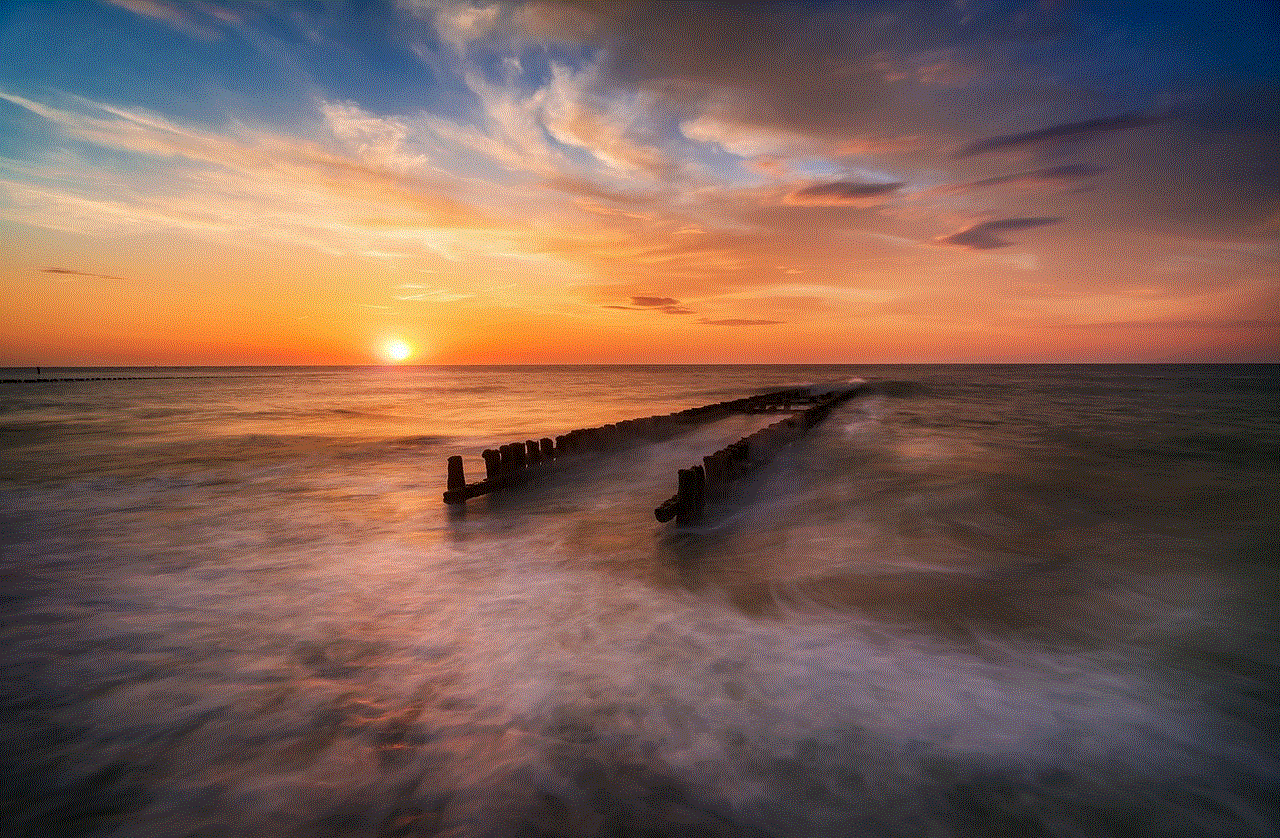
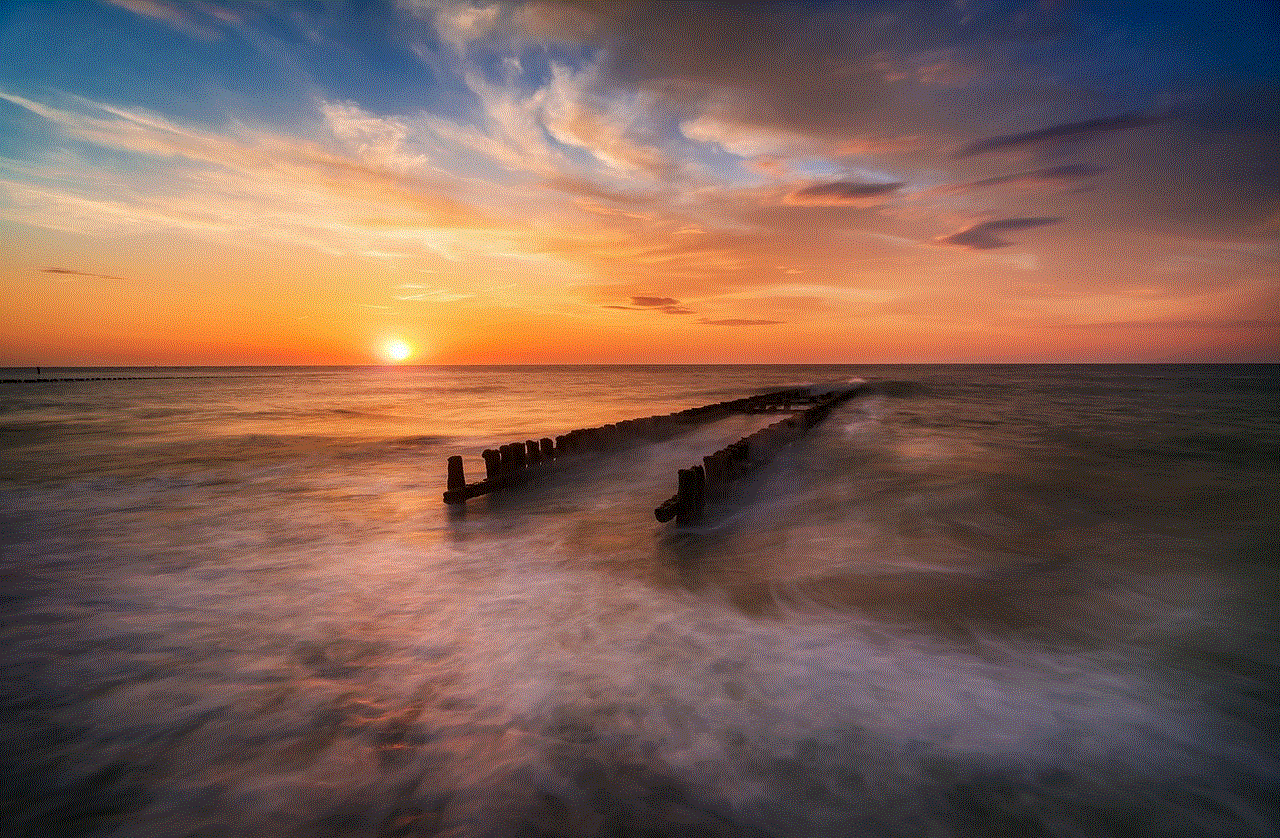
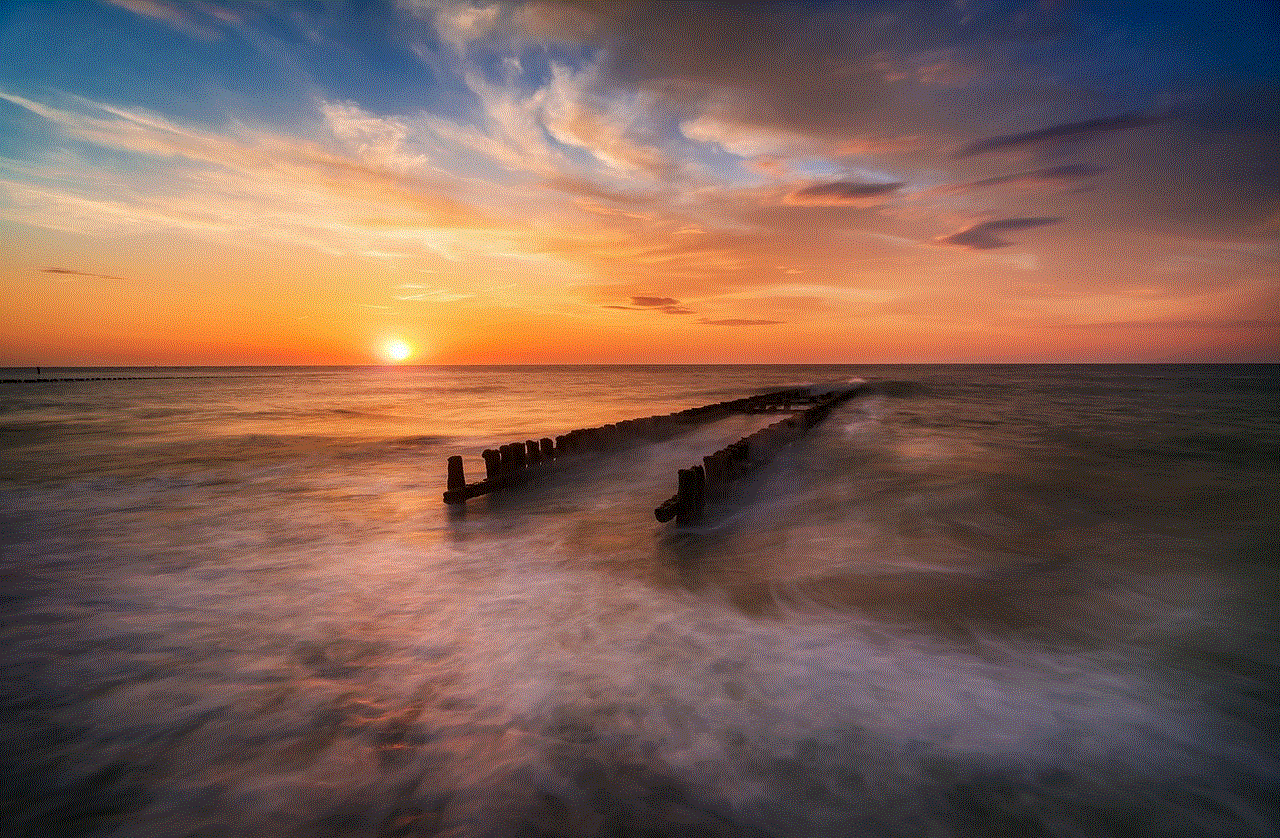
Yes, you can still find your iPhone’s MAC address even if it is not connected to a Wi-Fi network. Simply follow the steps mentioned earlier in this article.
In conclusion, the MAC address on an iPhone is a unique identifier that is used for networking purposes. It is an essential aspect of your iPhone, and knowing where to find it can come in handy in various situations. While it is possible to change your iPhone’s MAC address, it is not recommended, and doing so can have consequences. So the next time someone asks you, “Where is the MAC address on iPhone?” you can confidently guide them to the Wi-Fi address option in the About section of the General settings.