how to get itunes receipt
iTunes is a popular multimedia platform that allows users to access a wide range of digital content such as music, movies, TV shows, and podcasts. It also offers a convenient way to organize and manage media files on various Apple devices. However, like any other digital service, iTunes requires users to make purchases in order to access premium content. This is where iTunes receipt comes into play. In this article, we will discuss everything you need to know about iTunes receipts and how to get them.
What is an iTunes Receipt?
An iTunes receipt is a digital document that serves as proof of purchase for any content bought on the iTunes platform. It contains details such as the date of purchase, the name of the item, the price, and the payment method used. It is essential for keeping track of your purchases and can also serve as a reference in case of any issues with your purchase. iTunes receipts are sent to the email address associated with your Apple ID, or they can be accessed through the purchase history section on the iTunes app or website.
How to Get an iTunes Receipt?
There are different ways to obtain an iTunes receipt depending on the device you are using and the method of purchase. If you have made a purchase on an Apple device, such as an iPhone or iPad, you can access your receipt by going to the purchase history section on the iTunes app. Simply open the app, go to your account, and select “Purchase History.” You will then be able to view and download your receipt.
If you have made a purchase on a computer , you can access your iTunes receipt by logging into your account on the iTunes website. Once you have logged in, go to your account settings, click on the “See All” button next to your purchase history, and select the specific purchase you need a receipt for. You can then choose to view or download the receipt.
For purchases made through the iTunes Store on a Mac or PC, you can access your receipt by opening the iTunes app, going to “Account” and selecting “View My Account.” From there, you can navigate to “Purchase History” and select “See All” to view your receipts.
If you have received your receipt via email, you can simply open the email and view or download the receipt. It is important to note that receipts are only available for 90 days after the date of purchase, so make sure to save them if you need them for future reference.
Why Do You Need an iTunes Receipt?
There are several reasons why you may need an iTunes receipt. The most common reason is for record-keeping purposes. Having a receipt of your purchase allows you to keep track of your spending and can help you manage your budget. It also serves as proof of purchase in case you want to return or exchange an item.
Furthermore, receipts are essential for claiming refunds or reporting any issues with your purchase. If you encounter any problems with a purchase, such as a defective file or unauthorized charges, you can use the receipt to contact iTunes support and resolve the issue.
In some cases, you may also need an iTunes receipt for tax purposes. If you use iTunes for business purposes or if you have purchased educational materials, you may be eligible for tax deductions. In such situations, having a receipt is crucial for proving your expenses.
What Information is Included in an iTunes Receipt?
An iTunes receipt contains important information that can help you identify and track your purchases. The receipt typically includes the following details:
1. Date of Purchase – This is the date when the purchase was made.
2. Item Name – The name of the item purchased is listed on the receipt for easy identification.
3. Item Price – The total price of the item is also included on the receipt.
4. Quantity – If you have purchased multiple items, the quantity of each item will be listed on the receipt.
5. Order Number – This unique number is assigned to each purchase and can be used for tracking purposes.
6. Payment Method – The receipt will indicate the payment method used for the purchase, such as credit card, PayPal, or Apple Pay.
7. Billing Address – The address associated with the payment method will also be included on the receipt.
8. Seller Information – The name and contact information of the seller (in this case, Apple) will be listed on the receipt.
9. Order Total – This is the total amount paid for the purchase, including taxes and fees.
10. Download or Purchase Link – The receipt may also include a link to download or access the purchased item.
How to Retrieve an Old iTunes Receipt?
If you need a receipt for a purchase made more than 90 days ago, you can still retrieve it by following a few simple steps. First, go to the “Purchase History” section on the iTunes app or website. Then, click on the “See All” button, and select “All” in the drop-down menu. This will show all the purchases you have made since you created your Apple ID. You can then use the search bar to look for the specific purchase you need a receipt for.
If you are unable to find the receipt using the above method, you can contact iTunes support for assistance. They may ask for some details, such as the date of purchase, the item name, and the payment method used, to help locate the receipt.
In some cases, if the purchase was made through a third-party app or a gift card, the receipt may not be available. In such situations, you may need to contact the app developer or the gift card provider to obtain a receipt.
Conclusion
In conclusion, an iTunes receipt is an important document that serves as proof of purchase and can also help with record-keeping, refunds, and tax deductions. It can be easily accessed through the iTunes app or website, and it is recommended to save them for future reference. If you encounter any issues with a purchase, having a receipt can make the process of resolving the issue much smoother. So, make sure to keep track of your iTunes receipts for a hassle-free experience.
does facebook notify screenshots of posts
Title: Does facebook -parental-controls-guide”>Facebook Notify Users When Their Posts Are Screenshotted?
Introduction (150 words)
Screenshots have become an integral part of our digital lives, allowing us to capture and share moments from social media platforms. However, concerns about privacy and the potential misuse of screenshots have led many users to question whether Facebook, one of the largest social media platforms, notifies users when their posts are screenshotted. In this article, we will delve into this topic, exploring the current policies and practices of Facebook, potential privacy implications, and user experiences.
1. Understanding the Purpose of Screenshots (200 words)
Screenshots serve various purposes, from preserving memorable posts to sharing information with others. They allow users to capture and store posts before they are deleted or modified, and they can be helpful in documenting incidents or sharing conversations. While screenshots can be useful, they also raise concerns about privacy and accountability.
2. Facebook’s Privacy Policies (250 words)
Facebook has a comprehensive privacy policy that outlines how user data is collected, shared, and used. However, when it comes to notifying users about screenshots, Facebook does not currently have a feature that sends notifications when someone takes a screenshot of a post.
3. The Snapchat Comparison (200 words)
Snapchat, a popular social media platform known for its self-destructing messages, does notify users when someone takes a screenshot of their snaps. This feature was initially introduced to protect user privacy and maintain the ephemeral nature of Snapchat ‘s content. However, this policy differs from Facebook, where posts are typically public or shared within a user’s network.
4. User Concerns and Privacy Implications (250 words)
The absence of screenshot notifications on Facebook has led to concerns about privacy and the potential misuse of screenshots. Users worry that their posts or private messages could be captured and shared without their knowledge or consent. This raises questions about the control individuals have over their online content and the need for more transparency.
5. The Challenge of Implementation (200 words)
Implementing a screenshot notification system on Facebook presents several challenges. Firstly, it would require significant technical resources to track and notify users about every screenshot taken. Additionally, it could impact user experience and potentially discourage users from engaging on the platform freely.
6. User Experiences and Expectations (250 words)
While Facebook may not notify users about screenshots, some users have reported receiving notifications when someone takes a screenshot of their Facebook Stories. However, this feature is limited to the Stories format, and regular posts remain exempt from screenshot notifications.
7. Third-Party Applications and Extensions (200 words)
While Facebook itself does not currently notify users about screenshots, third-party applications and browser extensions may offer such functionality. These tools allow users to capture posts without the original poster’s knowledge. However, their usage may violate Facebook’s terms of service and compromise user privacy.
8. Balancing Privacy and Accountability (250 words)



The debate surrounding screenshot notifications on Facebook raises important questions about the balance between privacy and accountability. While users value privacy, there is also a need to hold individuals accountable for their online behavior. Striking the right balance is challenging, and any potential changes should consider the diverse needs and expectations of users.
9. Educating Users About Privacy Settings (200 words)
A crucial aspect of maintaining privacy on Facebook is understanding and utilizing the platform’s privacy settings. By adjusting these settings, users can control who can see their posts, limiting the risk of unauthorized screenshots or misuse of their content.
10. Future Possibilities (200 words)
As technology evolves, it is possible that Facebook may introduce new features or policies regarding screenshot notifications. User feedback and concerns play a significant role in shaping the platform’s direction, and Facebook may consider implementing changes to enhance privacy and user control.
Conclusion (150 words)
Currently, Facebook does not notify users when their posts are screenshotted. This lack of notification has raised concerns about privacy and accountability on the platform. While some users may appreciate the absence of notifications, as it allows for more freedom in capturing and sharing content, others argue that added transparency and control are necessary. Balancing these competing interests is challenging, and any potential changes should consider the implications for user experience, privacy, and accountability. As users, it is important to understand and utilize privacy settings effectively to maintain control over our online content. Additionally, staying informed about Facebook’s policies and potential future developments is essential for making informed decisions about our digital presence.
how to slow down other wifi users
Title: Effective Ways to Manage and Control Network Bandwidth Usage
Introduction (150 words):
In today’s digital age, where the internet has become an integral part of our lives, managing network bandwidth usage is crucial to ensure a smooth and uninterrupted online experience. However, there may be instances where you feel the need to slow down other WiFi users on your network, perhaps to prioritize your own usage or to maintain a fair distribution of bandwidth. In this article, we will explore various techniques and strategies to control and manage network bandwidth effectively.
1. Understanding Bandwidth (200 words):
Before diving into the methods to slow down other WiFi users, it is essential to grasp the concept of bandwidth. Bandwidth refers to the maximum rate at which data can be transmitted over a network connection. Each network has a specific bandwidth capacity, and it is shared among all connected devices. When multiple users access the network simultaneously, it can lead to congestion and slower speeds. Therefore, it becomes necessary to control and prioritize bandwidth usage.
2. Prioritizing Network Traffic (250 words):
One effective way to manage bandwidth is by prioritizing network traffic. This can be achieved through Quality of Service (QoS) settings on your router. QoS allows you to allocate bandwidth based on specific criteria, such as application, device, or user. By giving priority to certain devices or applications, you can ensure that critical tasks are not affected by other users’ activities.
3. Limiting Bandwidth through Router Settings (250 words):
Most modern routers offer options to limit bandwidth usage by individual devices or users. These settings can be accessed through the router’s web interface. By setting data caps or bandwidth limits for specific devices, you can effectively control their usage. However, it is important to communicate and set reasonable limits to avoid conflicts or resentment among network users.
4. Optimizing Network for Efficiency (250 words):
Sometimes, network congestion occurs due to inefficient network configurations. Optimizing your network can help improve overall performance and reduce the need to slow down other WiFi users. Consider the following steps to enhance network efficiency:
a. Update your router’s firmware to the latest version.
b. Optimize the placement of your router to ensure maximum coverage.
c. Reduce interference by placing the router away from other electronic devices.
d. Use WiFi extenders or access points to expand coverage in larger spaces.
e. Limit the number of devices connected to the network and disconnect unused devices.
5. Utilizing Bandwidth Monitoring Tools (200 words):
Monitoring network bandwidth usage is essential to identify the users or applications consuming excessive bandwidth. Several tools are available that enable you to track and analyze network traffic. By identifying the bandwidth hogs, you can take appropriate actions, such as throttling their connections or limiting their access during peak hours.
6. Implementing Parental Controls (250 words):
If you are concerned about certain devices or users consuming excessive bandwidth, especially during specific times, implementing parental controls can be beneficial. Most routers provide options to restrict access or set time limits for specific devices or users. By scheduling access or imposing time restrictions, you can ensure fair utilization of network resources.
7. Bandwidth-Shaping Software (200 words):
For more advanced users, bandwidth-shaping software can provide additional control over network traffic. These applications allow you to set specific rules and policies to allocate bandwidth dynamically. By shaping traffic based on various parameters like protocol, IP address, or application, you can effectively slow down other WiFi users.
8. Communication and Fair Usage Policies (200 words):
In any shared network environment, it is crucial to maintain open communication and establish fair usage policies. By discussing and setting expectations with other WiFi users, you can avoid conflicts and ensure a harmonious network experience. Encourage responsible usage and establish guidelines that promote fair sharing of bandwidth.
Conclusion (150 words):
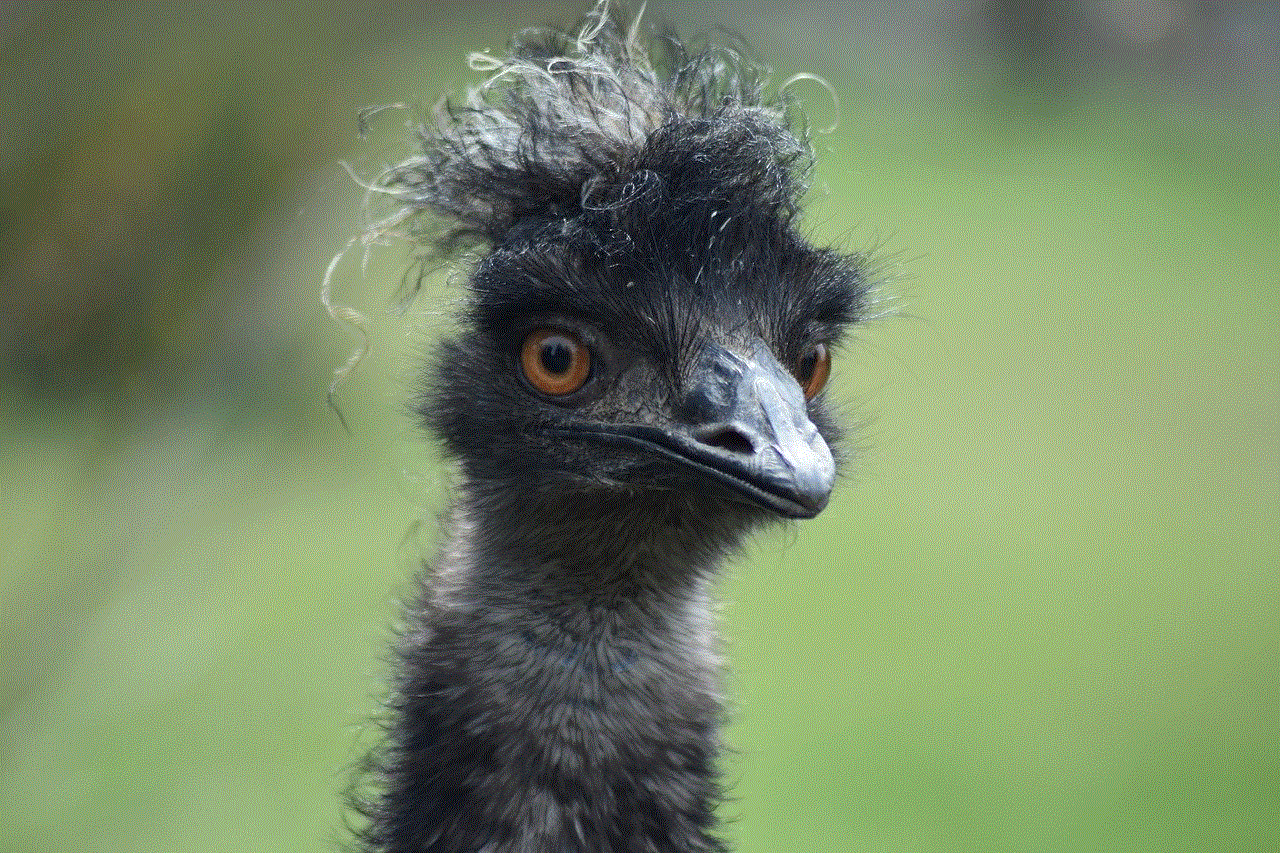
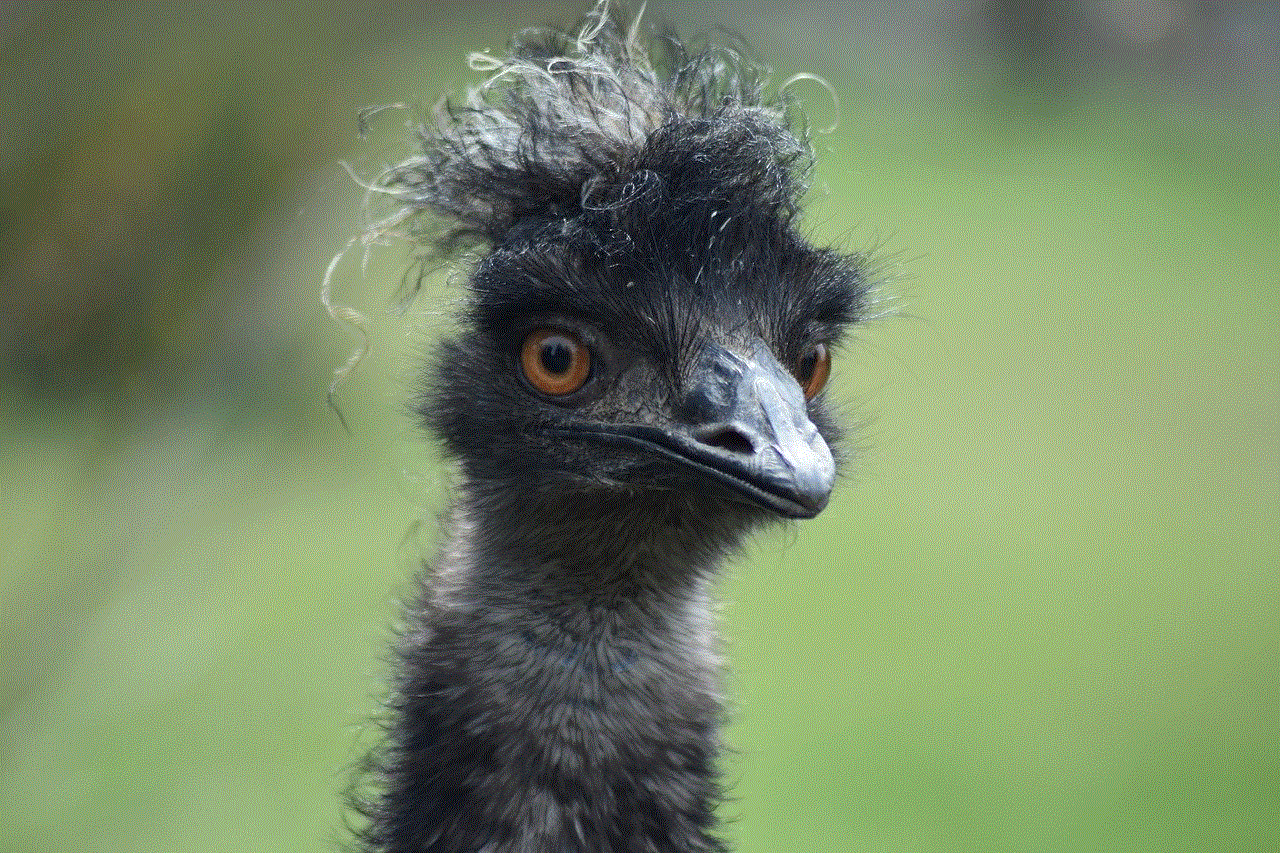
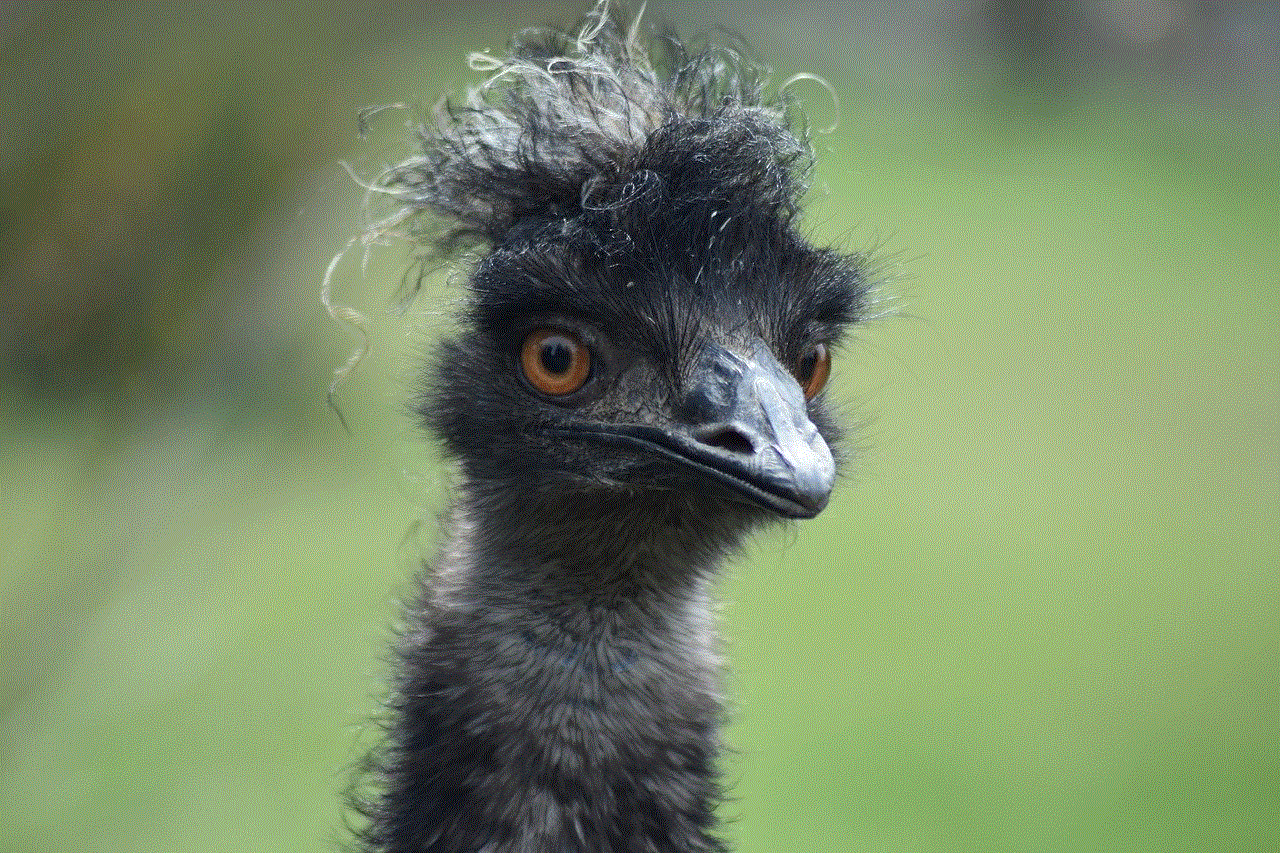
While it may be tempting to slow down other WiFi users on your network, it is essential to approach bandwidth management with fairness and consideration for others. Prioritizing network traffic, optimizing network efficiency, and implementing monitoring tools can help ensure a balanced and efficient network experience. Remember, effective communication and setting fair usage policies are key to maintaining a positive network environment. By following these techniques, you can manage and control network bandwidth usage while respecting the needs of all users.