how to hide a game on steam
# How to Hide a Game on Steam: A Comprehensive Guide
Steam is one of the most popular digital distribution platforms for video games, boasting a vast library of titles across various genres. With millions of users worldwide, it’s not uncommon for players to want to keep certain aspects of their gaming activity private. Whether you’re looking to hide a game for personal reasons, such as avoiding judgment from friends or family, or simply wish to maintain a tidy library, Steam offers several options to help you manage your game visibility. In this article, we’ll explore various methods and tips on how to hide a game on Steam, ensuring your gaming experience is as private as you desire.
## Understanding Steam’s Library Management
Before diving into the methods for hiding games, it’s essential to understand how Steam’s library management works. Your Steam library is a collection of all the games you own, and by default, all games are visible to anyone who can see your profile. However, there are options to customize your library’s visibility settings.
Steam allows you to categorize your games in various ways, including creating collections, marking games as favorites, or even hiding them from your main library view. These features can help you manage your library efficiently and keep unwanted attention away from specific titles.
## Method 1: Using the Steam Library Filters
One of the simplest ways to hide games is by using the library filters provided by Steam. The library view allows you to sort and filter your games based on different criteria. Here’s how you can customize your library view to hide specific games:
1. **Open Your Steam Library**: Launch the Steam client and navigate to your library section.
2. **Select the Filter Options**: Look for the filter options on the left side of the screen. You can filter your games by categories such as “Installed,” “Not Installed,” or specific genres.
3. **Create a Collection**: If you want to group certain games together, consider creating a collection. Right-click on a game you wish to add to a collection, select “Add to Collection,” and either create a new collection or add it to an existing one. You can name the collection something generic or personal, and it will help you keep those games less visible.
4. **Hide Unwanted Games**: While you can’t technically “hide” games completely, you can simply manage your view to minimize their visibility. By focusing on collections and using filters, you can keep less frequently played or unwanted games out of your immediate view.
## Method 2: Setting Your Profile to Private
Another effective way to hide games on Steam is by adjusting your profile’s privacy settings. By setting your profile to private, you can control who can see your game library, achievements, and other activity. Here’s how to do it:
1. **Access Your Profile Settings**: Click on your profile name at the top of the Steam window, then select “Profile.”
2. **Edit Profile Privacy Settings**: In your profile, click on “Edit Profile” and navigate to the “Privacy Settings” tab.
3. **Choose Privacy Options**: Set your profile to private by selecting “Private” for “My Profile,” “Game Details,” and “Inventory.” This will ensure that only you can see your games, achievements, and friends list.
4. **Save Changes**: Don’t forget to save your changes. Once your profile is set to private, no one will be able to see the games you own unless you specifically grant them access.
## Method 3: Hiding Games in the Steam Library View
Steam offers a feature that allows you to hide games directly in your library view, making it more straightforward to manage your visible games. Here’s a step-by-step guide:
1. **Locate the Game**: Open your Steam library and scroll through your list of games to find the one you want to hide.
2. **Right-Click on the Game**: Once you’ve located the game, right-click on it. A context menu will appear.
3. **Select “Manage”**: From the context menu, hover over the “Manage” option.
4. **Choose “Hide this Game”**: Click on “Hide this Game.” The game will now be hidden from your library view, and it won’t appear unless you specifically choose to view hidden games.
5. **Accessing Hidden Games**: To view your hidden games, click on the “Hidden” filter option in your library. This allows you to manage your hidden games without cluttering your main view.
## Method 4: Creating a Family Library Sharing Setup
If you share your computer or Steam account with others, consider using the Family Library Sharing feature. This allows you to share your games with family members while keeping certain titles private. Here’s how to set it up:
1. **Enable Family Library Sharing**: Go to the Steam settings and click on the “Family” tab. Here, you’ll find options to enable Family Library Sharing.
2. **Authorize Shared Devices**: You can authorize specific devices to access your games. Make sure to select the devices you want to share your library with.
3. **Select Games to Share**: Once you’ve set up sharing, you can choose which games to share and which to keep private. This allows you to keep your personal library intact while sharing select titles.
4. **Managing Access**: You can always revoke access to specific users or devices if you want to keep certain games completely private.
## Method 5: Using Steam’s “Hide Game” Feature
Steam has a built-in feature that allows you to hide games without changing your profile’s privacy settings. This is a straightforward solution for keeping your library neat and tidy. Here’s how to do it:
1. **Find the Game in Your Library**: Open your Steam library and locate the game you want to hide.
2. **Right-Click and Select “Manage”**: Right-click on the game, select “Manage,” and then click on “Hide this Game.”
3. **Confirm the Action**: The game will be hidden from your library view. You won’t see it unless you navigate to the hidden games section.
4. **Unhiding Games**: If you change your mind, you can easily unhide the game by going to the “Hidden” filter in your library, right-clicking the game, and selecting “Unhide this Game.”
## Method 6: Creating Different Steam Accounts
For those who are very particular about privacy, creating a separate Steam account can be a viable solution. This method allows you to keep your gaming interests separate from friends and family. However, it comes with its own set of challenges, such as managing multiple accounts and the need to log in and out frequently. Here’s how to go about it:
1. **Create a New Steam Account**: Go to the Steam website and click on “Join Steam.” Follow the prompts to create a new account.
2. **Purchase Games Separately**: You’ll need to purchase games again on this new account, as game libraries are not transferable between accounts.
3. **Manage Your New Library**: This account will be completely independent, allowing you to hide or show games without affecting your primary account.
4. **Switching Between Accounts**: Be prepared to switch between accounts if you want to access games from both libraries.
## Method 7: Utilizing Third-Party Applications
While Steam provides robust tools for managing your game library, some users may prefer third-party applications that offer additional features. These applications can help you further customize your gaming experience. However, it’s important to proceed with caution when using third-party tools, as they can sometimes violate Steam’s Terms of Service.
1. **Research Options**: Look for reputable third-party applications that specialize in game library management, such as library organizers or privacy-focused tools.
2. **Download and Install**: Follow the instructions provided by the application to download and install it safely.
3. **Connect to Steam**: Most applications will require you to connect your Steam account for them to access your library. Be sure you’re comfortable with the permissions you’re granting.
4. **Customize Your Library**: Use the app’s features to hide games, create collections, or manage your library in ways that Steam’s built-in options may not allow.
## Method 8: Customizing Game Visibility with Tags
Steam allows users to tag their games, which can be a useful way to manage visibility. While tags won’t hide games in the traditional sense, they can help you organize your library in a way that makes it easier to find what you want quickly. Here’s how to use tags effectively:
1. **Open Your Library**: Launch Steam and navigate to your library.
2. **Select a Game**: Click on a game you want to tag.
3. **Add Tags**: Right-click on the game and select “Set Categories.” Here, you can add custom tags to the game, such as “Casual,” “Hidden,” or any other descriptor that fits your needs.
4. **Filter by Tags**: When you want to focus on specific games, you can filter your library by tags, helping you manage visibility without outright hiding games.
## Method 9: Keeping Your Gaming Habits Private
Beyond hiding specific games, consider adopting broader habits that maintain your privacy while gaming on Steam. This involves being mindful of your online presence and the information you share. Here are some practical tips:
1. **Limit Your Friend List**: Be selective about who you add as friends on Steam. A smaller friend list means fewer people who can see your gaming activity.
2. **Turn Off Game Notifications**: If you’re concerned about friends seeing when you’re playing certain games, consider turning off notifications in your settings.
3. **Be Cautious with Social Media Links**: If you link your Steam account to social media, be aware that your gaming activity may become more visible to others.
4. **Avoid Public Sessions**: When playing games, consider playing in “Offline Mode” if you don’t want friends to see your gaming activity at all.
## Conclusion
Hiding games on Steam is a straightforward process, thanks to the platform’s built-in features and privacy settings. Whether you prefer to filter your library, adjust your profile’s visibility, or utilize third-party applications, there are numerous ways to customize your gaming experience. By taking charge of your game visibility, you can enjoy your favorite titles without worrying about unwanted attention or judgment.
Ultimately, the best method for hiding games on Steam will depend on your personal preferences and how much privacy you want. With the tips and techniques outlined in this article, you’ll be well-equipped to manage your Steam library in a way that suits your needs. Remember, gaming should be an enjoyable experience, and maintaining your privacy is an essential aspect of that enjoyment. Happy gaming!
snapchat contact us
# Contacting Snapchat: A Comprehensive Guide
Snapchat is a popular multimedia messaging app that has transformed the way people communicate and share moments in real-time. With millions of active users globally, it has become a staple in social media interactions. However, like any other app, users may encounter issues or have questions that require assistance from the Snapchat support team. In this article, we will explore the various methods to contact Snapchat, the common issues users face, and tips for getting the most effective help.



## Understanding Snapchat and Its Features
Before diving into the contact methods, it’s essential to understand what Snapchat offers. Launched in 2011, Snapchat quickly gained traction due to its unique features, such as disappearing messages, Stories, and Snap Map. The app allows users to send photos and videos that disappear after they are viewed, creating a sense of urgency and spontaneity. Additionally, Snapchat introduced filters and lenses, allowing users to enhance their snaps creatively.
Snapchat also provides a platform for celebrities and influencers to connect with their fans. The Discover section features curated content from various publishers, making it a hub for entertainment and news. With such a diverse range of features, it is no wonder that users may experience problems or seek clarification on how to utilize certain functionalities.
## Why You Might Need to Contact Snapchat
Users might need to contact Snapchat for various reasons, including:
1. **Account Recovery**: If you’ve lost access to your Snapchat account due to forgotten passwords or hacked accounts, you may need to reach out for assistance.
2. **Technical Issues**: Bugs, app crashes, and other technical glitches can hinder your experience, prompting a need for support.
3. **Privacy Concerns**: Users often have questions about account privacy settings and the app’s data usage policies.
4. **Payment Queries**: If you are using Snapchat’s in-app purchases, issues may arise regarding payments or subscriptions.
5. **Reporting Inappropriate Content**: Users can report abusive behavior, spam, or other violations of community guidelines, necessitating contact with Snapchat.
6. **Feedback and Suggestions**: Users might want to provide feedback on features or suggest improvements.
Understanding these reasons can help streamline the process of obtaining support, ensuring users get the help they need efficiently.
## How to Contact Snapchat
Snapchat provides several avenues for users to seek help. Here’s a detailed look at each method.
### 1. **Snapchat Support Page**
The first step to resolving any issues is often the Snapchat Support page. This resource is filled with FAQs and article guides on a myriad of topics, ranging from account recovery to privacy settings. To access this:
– Go to the Snapchat website or open the app.
– Scroll down to the “Support” section.
– Browse through categories or use the search bar to find specific topics.
The support page is designed to help users find solutions independently, but if your problem persists, you can explore the following contact methods.
### 2. **In-App Support**
Snapchat has an integrated support system within the app, making it easier for users to seek help directly. To access in-app support:
– Open the Snapchat app.
– Tap on your profile icon in the top left corner.
– Tap on the gear icon (Settings) in the top right corner.
– Scroll down and select “Support.”
– Choose “I Need Help” to access the support options.
This feature allows you to report issues directly and receive guidance tailored to your specific situation.
### 3. **Email Support**
For specific inquiries or issues that require more personalized assistance, users can directly email Snapchat’s support team. Here’s how to do it:
– Compose an email detailing your issue or question. Be as specific as possible, including account information (but never share your password).
– Send the email to [email protected].
While email support may not be the fastest method, it is effective for complex issues that require detailed explanations.
### 4. **Social Media Channels**
Snapchat is active on various social media platforms, including Twitter and Instagram . Users can reach out through these channels for support or to voice concerns. Here’s how:
– **Twitter**: Tweet your issue or send a direct message to @SnapchatSupport. They often respond to user queries quickly.
– **Instagram**: While primarily a platform for sharing visual content, you can also send a direct message to Snapchat’s official account for assistance.
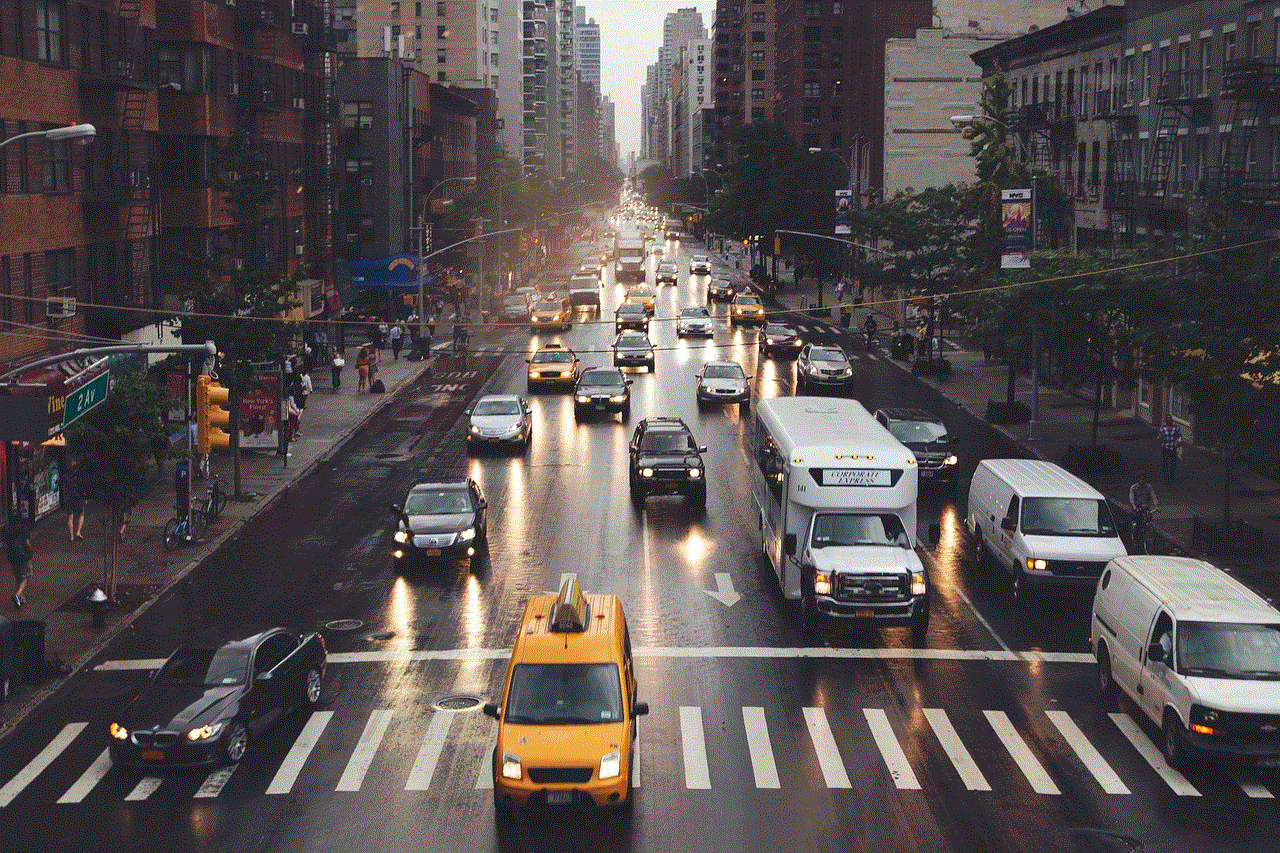
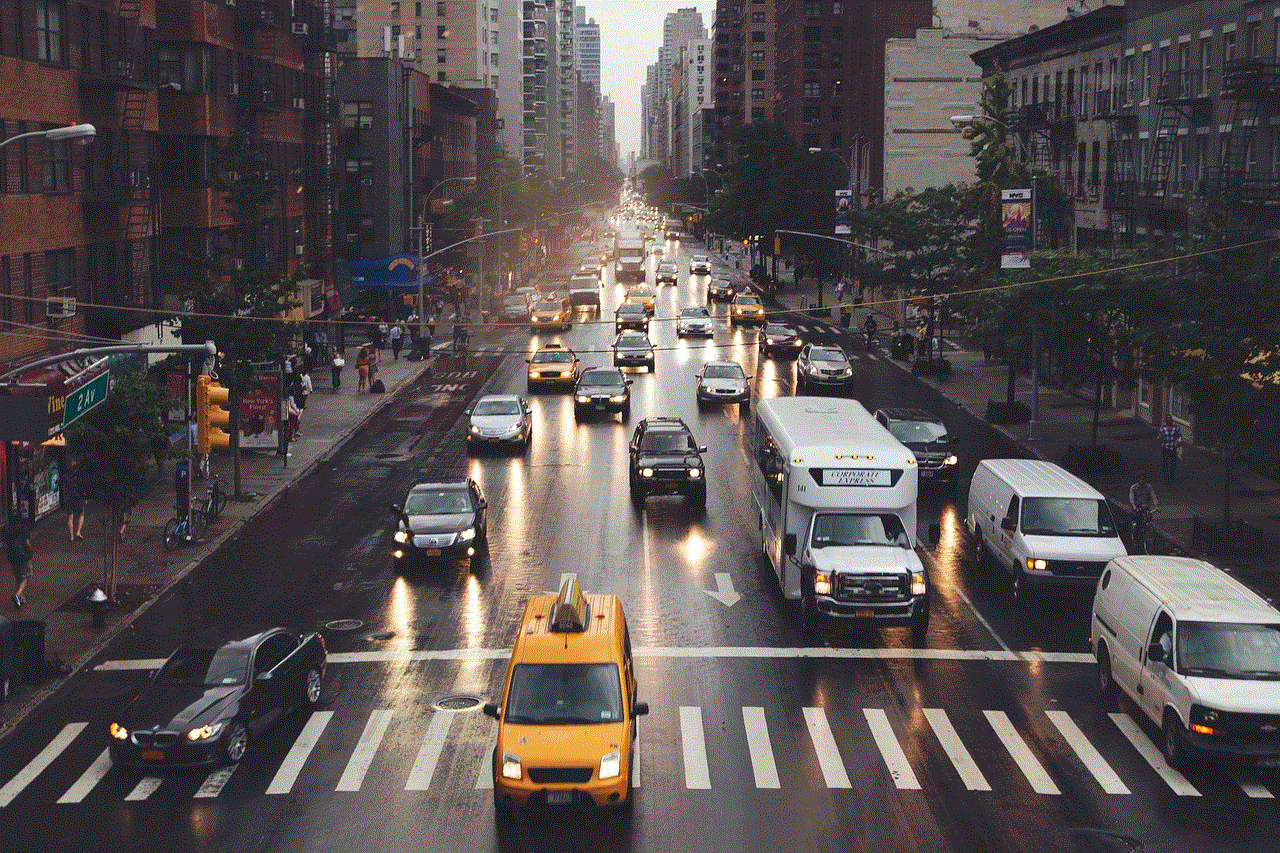
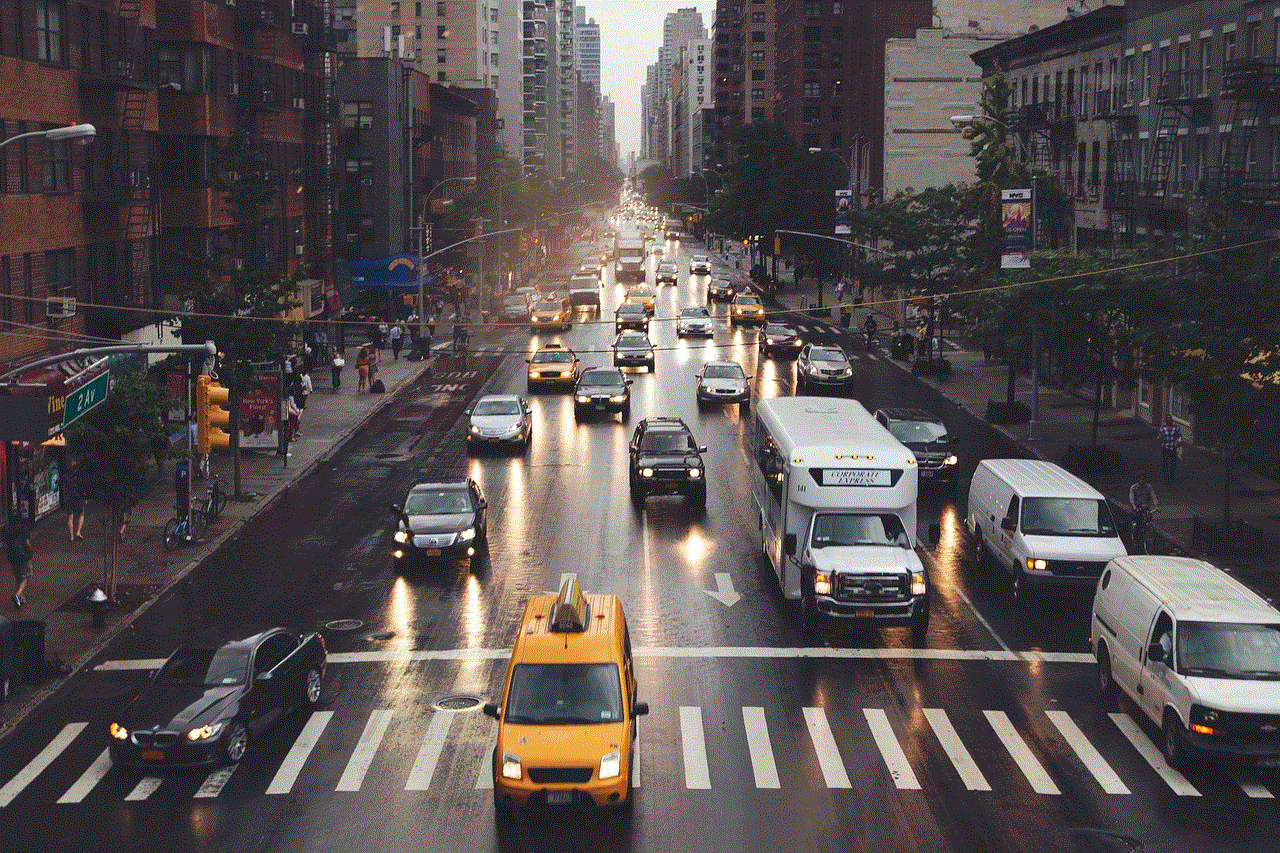
Social media is a great way to get quick responses, especially for urgent issues.
### 5. **Community Forums**
Snapchat users can also seek help from community forums, where other users share their experiences and solutions. Websites like Reddit often have dedicated threads for Snapchat users. You can post your question and receive feedback from fellow users who may have faced similar issues.
### 6. **Submit a Support Ticket**
For more serious problems, such as account hacking or security issues, users can submit a support ticket through the Snapchat website. To do this:
– Visit the Snapchat Support page.
– Click on “Contact Us.”
– Select the issue category and follow the prompts to submit your ticket.
This method ensures that your issue is tracked and addressed by the support team.
## Common Issues Users Face
Understanding the most common issues users face can help you prepare when reaching out for support. Here are some frequent problems:
### 1. **Forgotten Passwords**
Losing access to your account due to a forgotten password is a common issue. Snapchat provides a password reset option via email or SMS, but if this doesn’t work, users need to contact support.
### 2. **Hacked Accounts**
If you suspect that your account has been hacked, it’s crucial to act quickly. Contact Snapchat immediately to report unauthorized access and secure your account.
### 3. **In-App Purchases**
Users sometimes encounter issues with in-app purchases or subscriptions, such as charges not going through or unwanted charges. In these cases, contacting Snapchat support is essential to resolve the billing issues.
### 4. **Technical Glitches**
Bugs and technical issues can affect the app’s performance, leading to crashes or features not working correctly. Users should report these problems through the app or the support page.
### 5. **Privacy and Security Concerns**
With growing concerns about data privacy, many users seek clarification on Snapchat’s data handling and privacy policies. Users should feel free to ask questions about how their data is used and protected.
## Tips for Effective Communication with Snapchat Support
When reaching out to Snapchat support, following these tips can enhance your chances of receiving effective help:
### 1. **Be Specific**
When describing your issue, provide as much detail as possible. Include your username, the type of device you are using, and any error messages you encountered.
### 2. **Stay Patient**
Response times can vary based on the volume of inquiries. While it’s understandable to want immediate assistance, patience is key.
### 3. **Follow Up**
If you don’t receive a response within a reasonable timeframe, follow up with a polite inquiry. This shows that you are still seeking assistance and keeps your issue on their radar.
### 4. **Check for Updates**
Sometimes, the issues you’re facing may be due to outdated app versions. Ensure that you’re using the latest version of Snapchat, as many bugs are fixed in updates.
### 5. **Consult the Community**
If you’re not getting the help you need from Snapchat directly, consider consulting community forums. Other users may have found effective solutions to similar problems.
## Conclusion



Contacting Snapchat for support is a straightforward process, with multiple avenues available to users. Whether you’re facing account issues, technical glitches, or simply have questions, knowing how to navigate the support system can save you time and frustration. By utilizing the support page, in-app assistance, email, social media, and community forums, you can effectively resolve your issues and continue enjoying the unique features that Snapchat offers.
In today’s digital age, knowing how to seek assistance when problems arise is crucial. With this comprehensive guide, you are now equipped with the knowledge to contact Snapchat and tackle any issues you may encounter. Remember, effective communication and patience are key to receiving the help you need, allowing you to focus on sharing your moments and connecting with friends on this vibrant platform.