how to hide your location on life 360
How to Hide Your Location on Life360: A Comprehensive Guide
Introduction:
In today’s digital age, privacy has become a growing concern for many individuals. With the rise of location-sharing apps like Life360, it has become increasingly important to understand how to protect your personal information. Whether you are a concerned parent or someone who values their privacy, this guide will provide you with the necessary steps to hide your location on Life360. We will discuss different methods, including adjusting app settings, using virtual location services, and exploring alternative tracking apps. By the end of this article, you will have a clear understanding of how to maintain your privacy while using Life360.
1. Understanding Life360:
Before we delve into hiding your location, it is essential to understand the purpose and functionality of Life360. Life360 is a location-sharing app primarily designed for families to stay connected and ensure each other’s safety. It allows users to create private Circle s and monitor the real-time location of Circle members. While the app offers peace of mind for parents, it may also raise concerns about privacy and personal freedom.
2. Adjusting Location Sharing Settings:
One of the simplest ways to hide your location on Life360 is by adjusting the app’s location sharing settings. Open the Life360 app on your device and navigate to the settings menu. Look for the “Location Sharing” or “Privacy” option. Here, you can customize who can see your location and how frequently it updates. You can choose to share your location with specific circle members or limit it to certain times of the day.
3. Disabling Background App Refresh:
Another effective method to hide your location on Life360 is by disabling the background app refresh feature. Background app refresh allows Life360 to update your location even when the app is not actively open on your device. By turning off this feature, you can prevent the app from accessing your location data in the background.
4. Using Location Spoofing Apps:
For those who want to take an extra step in hiding their location, location spoofing apps can be a viable option. Location spoofing apps allow you to simulate your location, making it appear as if you are somewhere else. Several apps, like Fake GPS Location and GPS Emulator, provide this functionality. However, it is important to note that using such apps may violate Life360’s terms of service and could lead to account suspension.
5. Virtual Location Services:
If you are concerned about the legality and ethical implications of using location spoofing apps, virtual location services can be a viable alternative. These services work by creating a virtual environment on your device where you can freely move around without revealing your actual location. By integrating a virtual location service with Life360, you can effectively hide your real-time location from other circle members.
6. Exploring Alternative Tracking Apps:
If your primary concern is privacy and you feel uncomfortable with Life360’s tracking capabilities, you may consider exploring alternative tracking apps. These apps provide similar functionality but may offer more advanced privacy features. Some popular alternatives to Life360 include GeoZilla, Find My Friends, and Glympse. Before switching to a different app, thoroughly research its features and user reviews to ensure it meets your specific needs.
7. Communicating with Circle Members:
Open and honest communication is vital when it comes to privacy concerns within family circles using Life360. If you feel uncomfortable sharing your location with certain members, it is essential to express your concerns openly. Discuss the reasons behind your decision and find common ground that respects everyone’s privacy needs. Remember, maintaining healthy relationships within your circle is just as important as protecting your privacy.
8. Privacy Settings Beyond Location:
While hiding your location on Life360 is crucial, it is also essential to be aware of other privacy settings within the app. Explore the app’s settings thoroughly to understand what information is being shared with other circle members. Consider adjusting visibility settings for features like driving history, battery level, and other personal data that may compromise your privacy.
9. Seeking Technical Support:
If you encounter difficulties in hiding your location on Life360 or have specific questions regarding privacy settings, do not hesitate to seek technical support. Reach out to Life360’s customer service or visit their support website for detailed instructions or guidance. They may offer specific solutions tailored to your concerns or provide insights into upcoming privacy features.
10. Weighing the Benefits and Consequences:
Before taking any action to hide your location on Life360, it is crucial to weigh the benefits against the potential consequences. While privacy is essential, it is equally important to consider the intended purpose of Life360 and the impact it has on the safety and well-being of your family. Striking a balance between privacy and security is essential to ensure everyone’s peace of mind.
Conclusion:
Hiding your location on Life360 is a personal decision that depends on your specific circumstances and privacy concerns. By adjusting app settings, exploring location spoofing apps or virtual location services, and considering alternative tracking apps, you can take control of your privacy while still maintaining connectedness with your family. Remember to communicate openly with your circle members and be mindful of the potential consequences of your actions. Ultimately, finding the right balance between privacy and security is key in navigating the digital landscape of location-sharing apps like Life360.
sentry parental control
Sentry Parental Control: A Comprehensive Review of the Ultimate Digital Safety Solution for Parents
Introduction:
In today’s digital era, it has become increasingly challenging for parents to safeguard their children from the potential risks associated with the online world. With the internet being an integral part of our lives, children are exposed to a plethora of content that may not be suitable or age-appropriate. This is where parental control software comes into play, and one of the leading solutions in the market is Sentry Parental Control. In this article, we will explore the features, benefits, and effectiveness of Sentry Parental Control, highlighting how it empowers parents to protect their children online.
What is Sentry Parental Control?
Sentry Parental Control is an advanced software solution designed to provide parents with comprehensive tools and features to monitor and manage their children’s online activities. It offers a wide range of features, including content filtering, time management, app blocking, and real-time monitoring, making it an all-in-one solution for digital safety.
Key Features of Sentry Parental Control:
1. Content Filtering:
One of the primary features of Sentry Parental Control is its robust content filtering capabilities. Parents can easily block inappropriate websites, adult content, gambling sites, and other potentially harmful online platforms. This ensures that children are protected from accessing harmful or explicit content that may negatively impact their development.
2. Time Management:
Sentry Parental Control allows parents to set specific time limits for their children’s device usage. This feature enables parents to strike a balance between screen time and other activities, ensuring that excessive device usage does not interfere with essential aspects of a child’s life, such as schoolwork, physical activity, and social interactions.
3. App Blocking:
With the proliferation of applications, it is crucial for parents to have control over which apps their children can access. Sentry Parental Control enables parents to block specific apps or categories of apps, ensuring that children are not exposed to age-inappropriate or potentially dangerous applications.
4. Real-Time Monitoring:
Sentry Parental Control provides parents with real-time monitoring capabilities, allowing them to keep track of their children’s online activities. Parents can view browsing history, search queries, and social media interactions, providing them with valuable insights into their child’s online behavior and potential risks they may encounter.
5. Geofencing:
Geofencing is a unique feature offered by Sentry Parental Control that allows parents to set virtual boundaries for their children. Parents can define safe zones, such as home or school, and receive instant notifications when their child enters or leaves these zones. This feature adds an extra layer of safety, ensuring that parents are aware of their child’s whereabouts.
Benefits of Using Sentry Parental Control:
1. Protecting Children from Inappropriate Content:
Sentry Parental Control helps parents shield their children from accessing explicit or harmful content on the internet. By setting up content filters, parents can ensure that their children are only exposed to age-appropriate and educational content, promoting healthy online experiences.
2. Regulating Screen Time:
Excessive screen time has been linked to various health and developmental issues in children. Sentry Parental Control allows parents to manage and regulate their children’s screen time, promoting a healthy balance between online and offline activities.
3. Preventing Cyberbullying and Online Predators:
With real-time monitoring, parents can identify potential cyberbullying incidents or interactions with online predators. By being aware of their child’s online activities, parents can intervene and take appropriate action to protect their children from harm.
4. Promoting Responsible Digital Citizenship:
Sentry Parental Control empowers parents to educate their children about responsible online behavior. By discussing online safety and setting boundaries, parents can instill responsible digital citizenship in their children, preparing them for a safe and secure digital future.
Effectiveness of Sentry Parental Control:
Sentry Parental Control has been widely praised for its effectiveness in providing comprehensive digital safety solutions. Its user-friendly interface and intuitive controls make it easy for parents to set up and customize their preferences. The software’s advanced algorithms ensure accuracy in content filtering and real-time monitoring, giving parents peace of mind knowing their children are protected.
Moreover, Sentry Parental Control’s continuous updates and improvements keep up with the ever-evolving digital landscape, ensuring that parents have access to the latest features and technologies to safeguard their children. Its compatibility with various devices and operating systems makes it accessible to a wide range of users, regardless of the devices their children use.
Conclusion:
In conclusion, Sentry Parental Control is a powerful and comprehensive software solution for parents seeking to protect their children from the potential risks of the digital world. With its array of features, including content filtering, time management, app blocking, real-time monitoring, and geofencing, Sentry Parental Control provides parents with the tools they need to ensure their children’s online safety. By utilizing this software, parents can actively participate in their children’s digital lives, promoting responsible digital citizenship and fostering a secure online environment for their children to thrive.
how to change in app purchase account
In-app purchases have become an integral part of the mobile app ecosystem. They allow users to unlock additional features, access premium content, or make virtual purchases within an app. However, there may be instances where users need to change their in-app purchase account. Whether it’s due to a change in payment methods, a desire to switch to a different account, or any other reason, changing your in-app purchase account is possible. In this article, we will explore the various methods and steps involved in changing your in-app purchase account.
Before we delve into the process, it’s essential to understand the different platforms and app stores that support in-app purchases. The two most prominent platforms are Android and iOS, which have their respective app stores – Google Play Store and Apple App Store. The methods to change in-app purchase accounts may differ slightly between these platforms, so we will cover both.
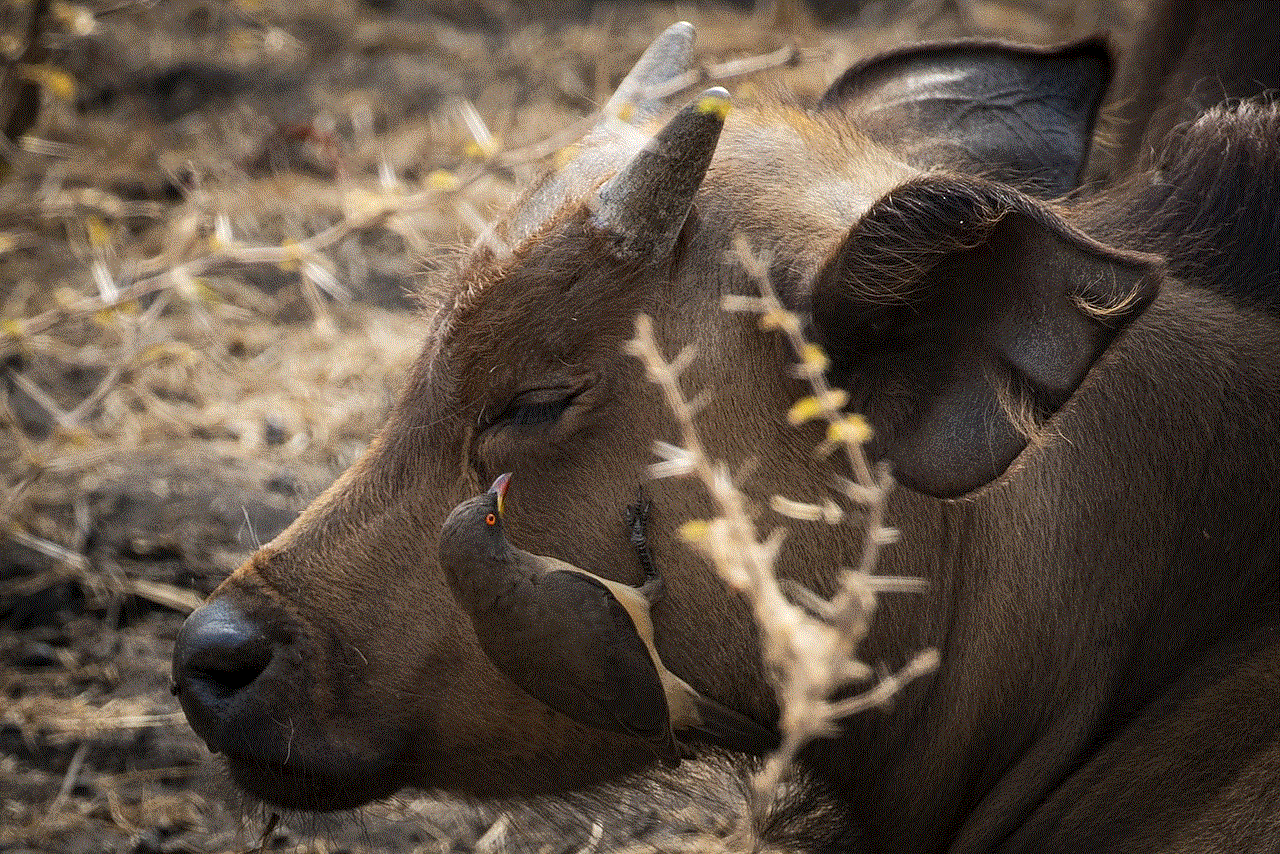
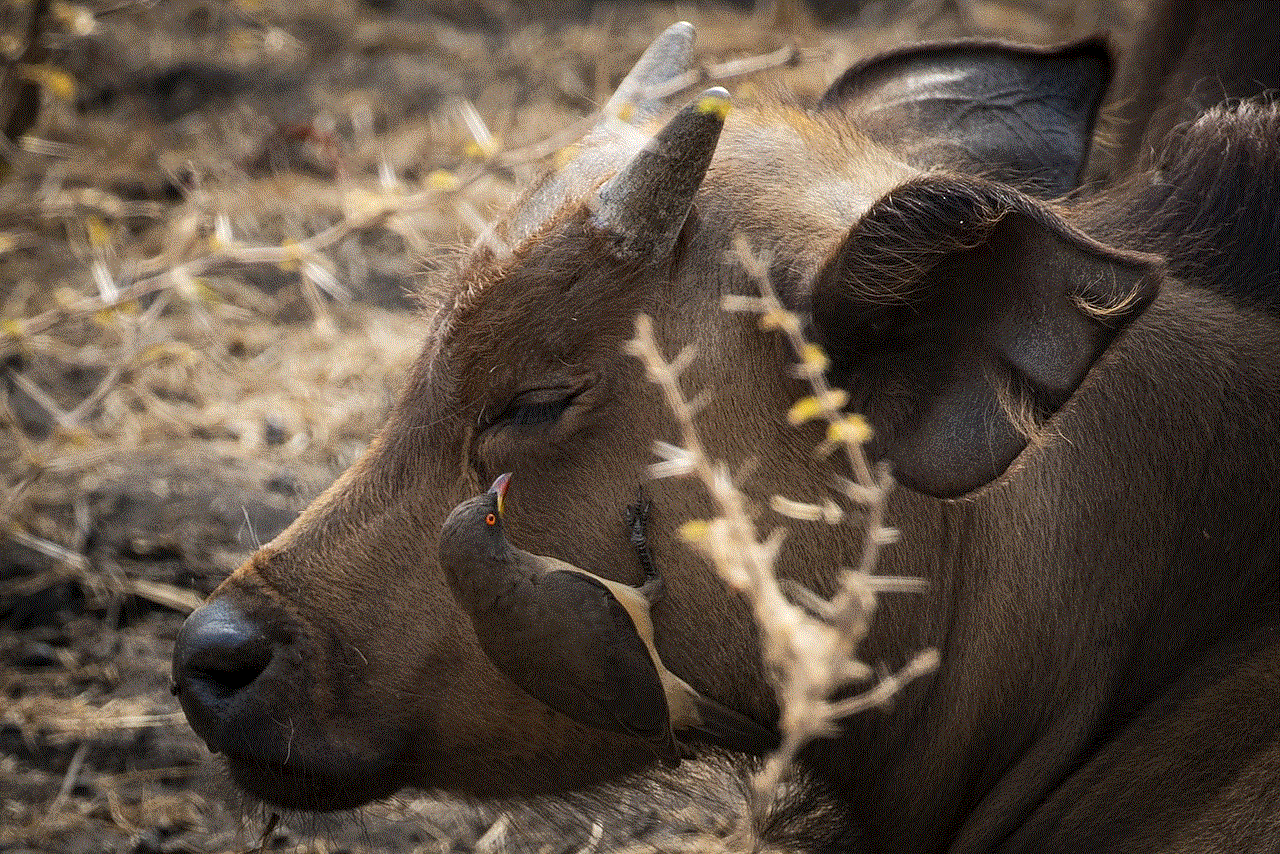
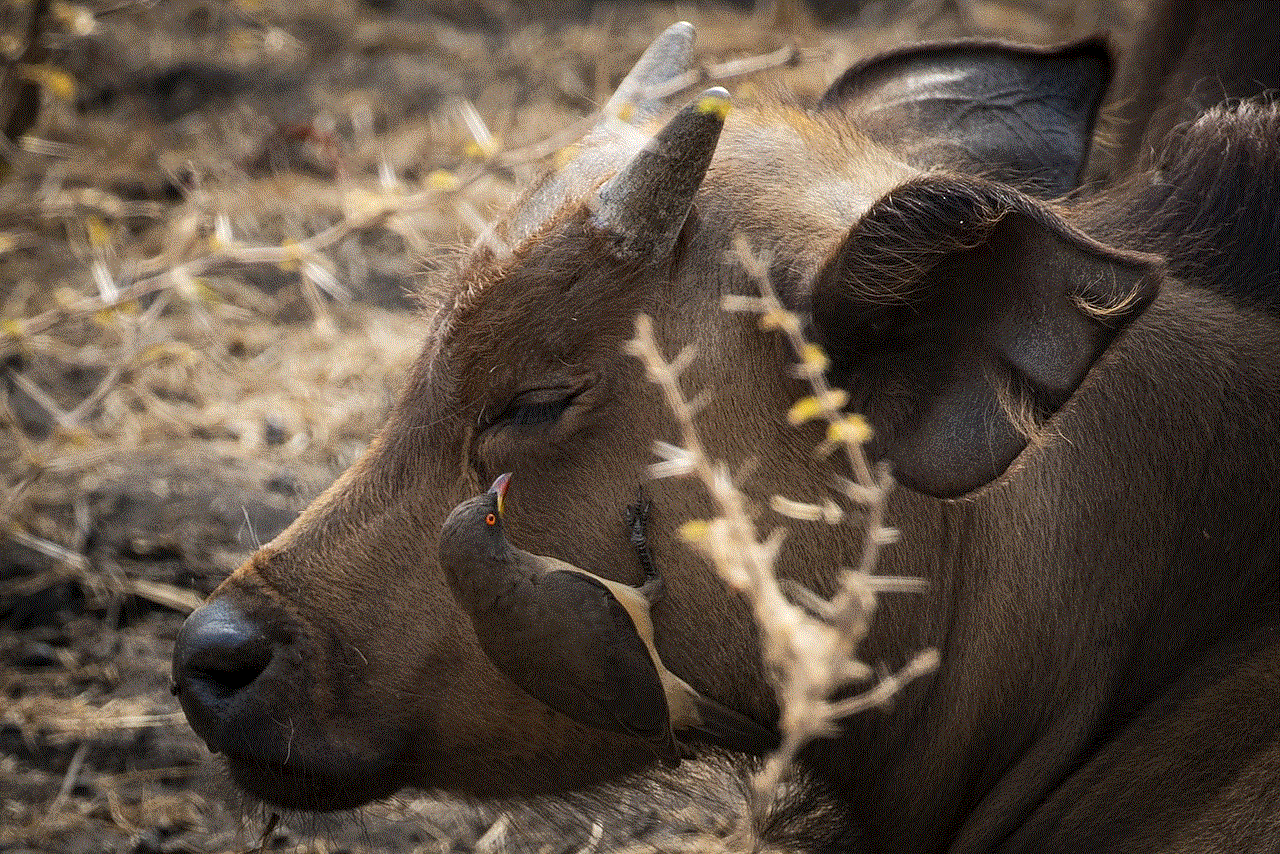
Changing In-App Purchase Account on Android (Google Play Store):
1. Open the Google Play Store: On your Android device, locate and open the Google Play Store app. It is usually represented by a colorful play button icon.
2. Access the Menu: Once the Play Store is open, tap on the three horizontal lines (also known as the “hamburger” icon) in the top-left corner of the screen. This will open the side menu.
3. Go to Account Settings: From the side menu, scroll down until you find the “Account” option. Tap on it to access your Google Play Store account settings.
4. Select “Payment Methods”: In the Account settings, you will see various options. Look for “Payment methods” and tap on it.
5. Add or Change Payment Method: In the Payment methods section, you can add a new payment method or edit the existing one. Tap on “Add payment method” or select the existing payment method to modify it. Follow the on-screen instructions to complete the process.
6. Confirm the Changes: After adding or changing the payment method, you may need to verify it. This step depends on the specific payment method you choose. Follow the provided instructions to confirm the changes.
Changing In-App Purchase Account on iOS (Apple App Store):
1. Open the App Store: Locate and open the App Store app on your iOS device. It is represented by a blue icon with a white letter “A” in the center.
2. Access Your Apple ID: Once the App Store is open, tap on your profile picture or the circular icon in the upper-right corner of the screen. This will lead you to your Apple ID settings.
3. Go to Apple ID Settings: In the Apple ID settings, tap on the “Media & Purchases” option. This will take you to the settings related to your media and purchases.
4. Select “Account Settings”: In the Media & Purchases settings, locate and tap on the “Account Settings” option. This will open the account settings page for your Apple ID.
5. Choose “Payment & Shipping”: On the Account Settings page, find and tap on the “Payment & Shipping” option. This will allow you to manage your payment methods.
6. Add or Change Payment Method: In the Payment & Shipping settings, you can add a new payment method or edit the existing one. Tap on “Add Payment Method” or select the existing payment method to modify it. Follow the on-screen instructions to complete the changes.
7. Confirm the Changes: After adding or changing the payment method, you may need to verify it. This step depends on the specific payment method you choose. Follow the provided instructions to confirm the changes.
Changing In-App Purchase Account on Other Platforms:
Apart from Android and iOS, there are other platforms where in-app purchases are available, such as Windows Store for Windows-based devices and Amazon Appstore for Amazon Fire devices. The steps to change in-app purchase accounts may vary on these platforms. However, the general approach is similar to Android and iOS.
1. Locate and Open the App Store: On your device, find and open the respective app store for the platform you are using. Each platform has its own unique app store.
2. Access Account or Profile Settings: Once the app store is open, look for the account or profile settings. This is usually represented by a profile picture or an icon in the top-right or top-left corner of the screen.
3. Navigate to Payment Methods: In the account or profile settings, locate the payment methods or payment settings option. This will allow you to manage your payment methods associated with your in-app purchases.
4. Add or Change Payment Method: In the payment settings, you can add a new payment method or edit the existing one. Follow the provided instructions to add or modify the payment method.
5. Confirm the Changes: After adding or changing the payment method, you may need to verify it. This step depends on the specific payment method you choose. Follow the on-screen instructions to confirm the changes.
It’s important to note that changing your in-app purchase account may affect your existing subscriptions, purchases, or access to premium features. Some apps or services may require you to cancel your existing subscriptions before changing the account.
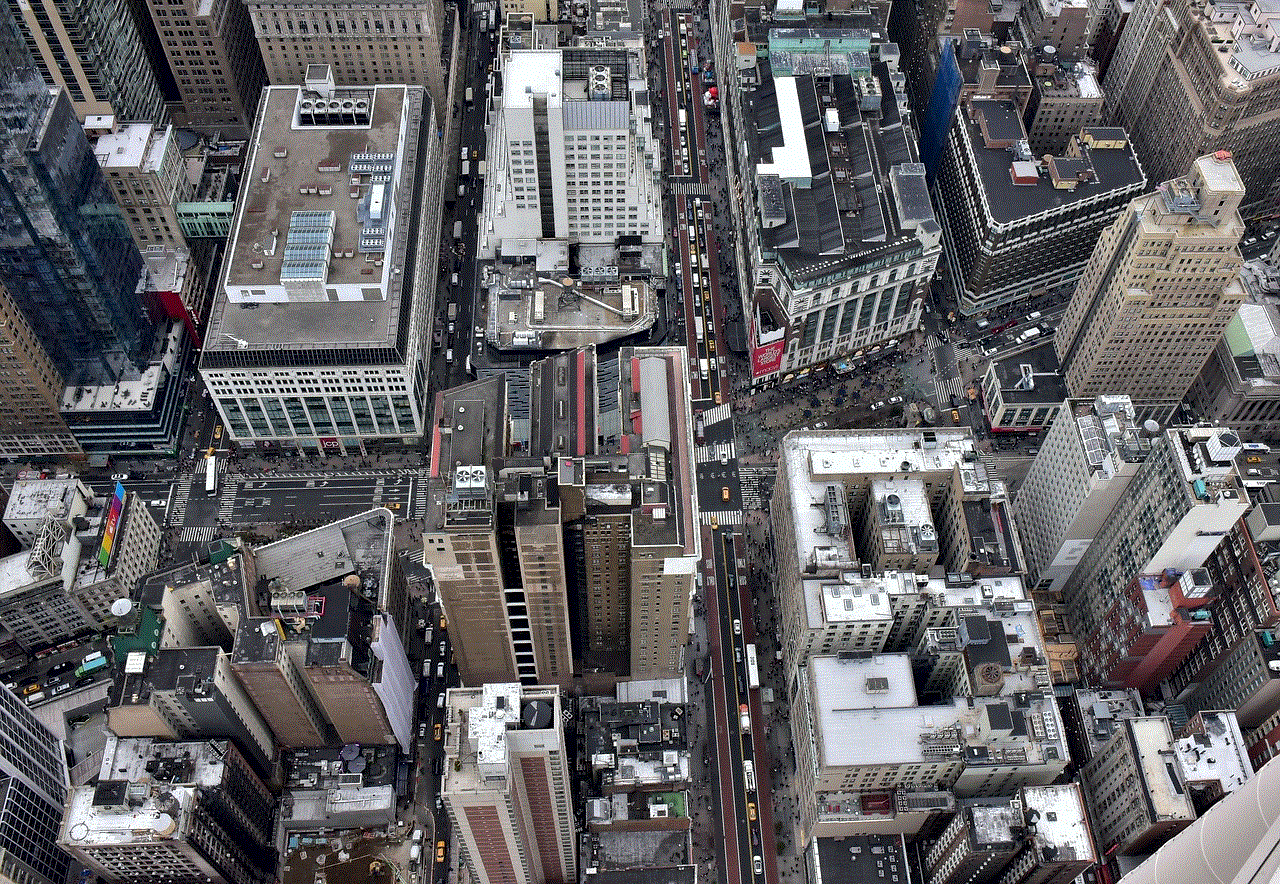
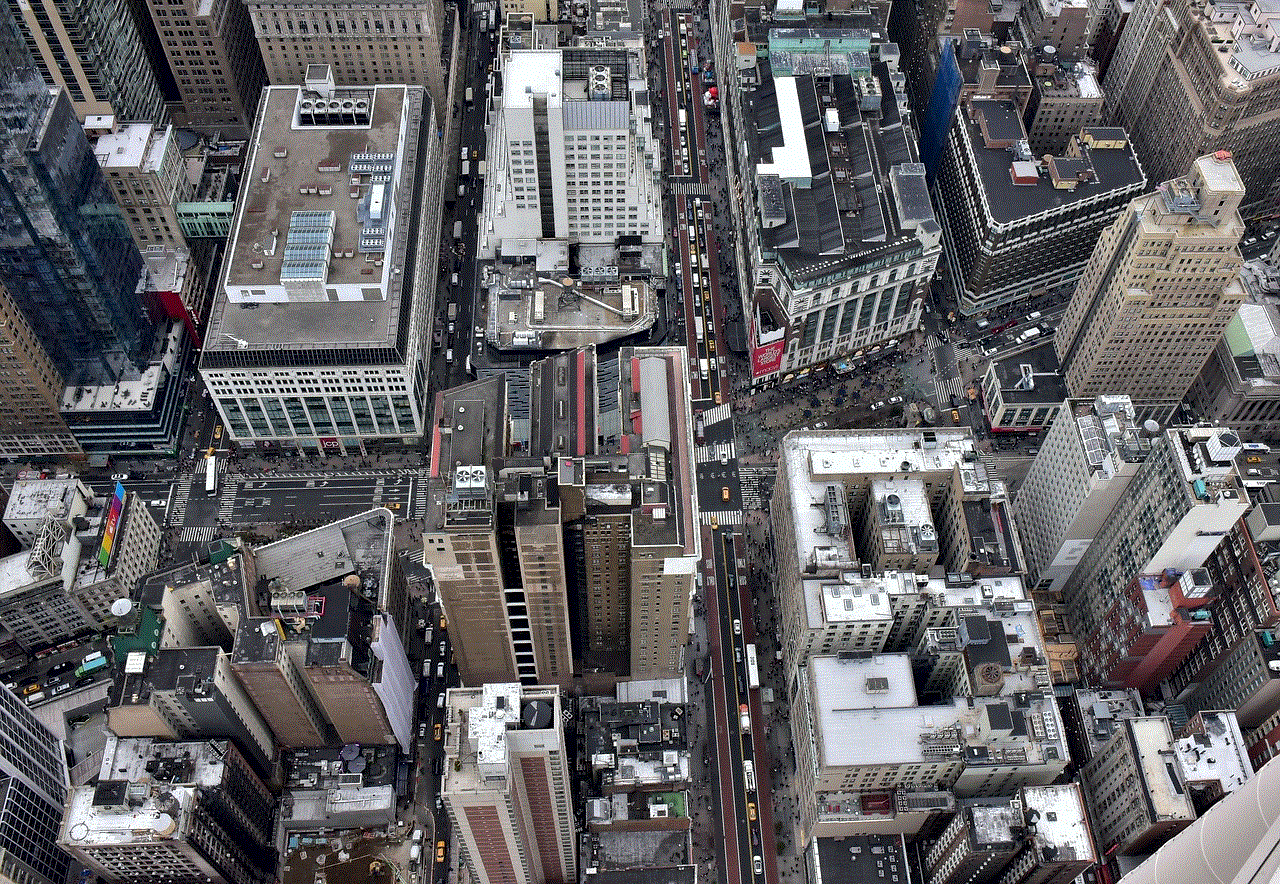
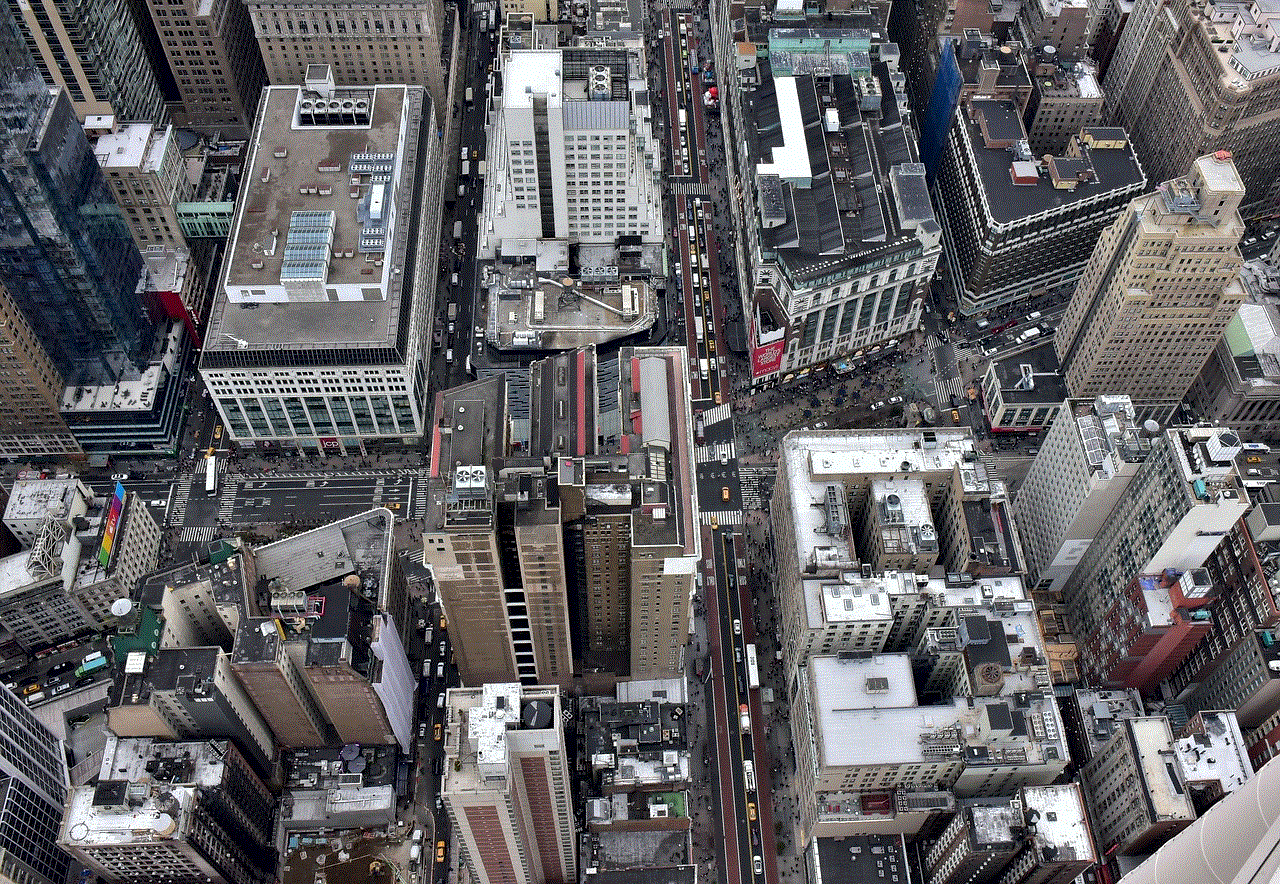
In conclusion, changing your in-app purchase account is possible on various platforms. Whether you are using Android, iOS, or any other platform, the process involves accessing the respective app store settings, navigating to the payment methods section, and adding or modifying your payment method. It is important to follow the provided instructions and verify the changes to ensure a smooth transition.