how to know your screen time password
In today’s digital age, our lives revolve around screens. From smartphones to laptops, we are constantly connected and engaged with the virtual world. However, with the advancement of technology, the issue of screen addiction has become a growing concern. As a result, many devices now have a feature called “Screen Time” that allows users to monitor and limit their screen time. This feature has been especially useful for parents who want to control their children’s screen usage. But what happens if you forget your Screen Time password? In this article, we will discuss everything you need to know about your Screen Time password and how to retrieve it.
What is Screen Time?
Screen Time is a feature available on Apple devices that allows users to monitor and limit their screen time. It was first introduced in 2018 as a part of Apple’s iOS 12 update. This feature provides users with a detailed breakdown of their screen usage, including the amount of time spent on each app, notifications received, and even the number of times the device was picked up. It also allows users to set time limits for specific apps or categories and receive notifications when the limit is reached.
Why do you need a Screen Time password?
The primary purpose of a Screen Time password is to prevent unauthorized users from changing the Screen Time settings or turning off the feature altogether. This is especially useful for parents who want to restrict their children’s screen time and ensure they are not exposed to inappropriate content. A Screen Time password also helps individuals who struggle with screen addiction by limiting their screen usage and promoting a healthier digital lifestyle.
How to set up a Screen Time password?
When you first set up your device, you will be prompted to set up a Screen Time password. However, if you skipped this step, you can set up a password at any time by following these steps:
1. Go to Settings and tap on “Screen Time.”
2. Tap on “Use Screen Time Passcode.”
3. Enter a four-digit passcode and confirm it.
4. If you have Touch ID or Face ID enabled, you will be prompted to enter your Apple ID password.
5. Your Screen Time password is now set up.
What if you forgot your Screen Time password?
Forgetting your Screen Time password can be frustrating, especially if you have set time limits for important apps or categories. However, there are a few ways to retrieve your password, depending on your device and settings.
1. Use your Apple ID password
If you have enabled the “Share Across Devices” feature on your Apple devices, you can try using your Apple ID password to reset your Screen Time password. Here’s how:
1. Go to Settings and tap on “Screen Time.”
2. Tap on “Change Screen Time Passcode.”
3. Select “Forgot Passcode.”
4. Enter your Apple ID password when prompted.
5. You will be prompted to set a new Screen Time password.
2. Reset your device
If you are unable to reset your Screen Time password using your Apple ID, you can try resetting your device. However, this will erase all your data, including your Screen Time settings. Here’s how to reset your device:
1. Go to Settings and tap on “General.”
2. Scroll down and tap on “Reset.”
3. Select “Erase All Content and Settings.”
4. Enter your device passcode when prompted.
5. Your device will now be reset to factory settings, and you can set up a new Screen Time password.
3. Use a third-party tool
If the above methods do not work, you can use a third-party tool to retrieve your Screen Time password. These tools use advanced algorithms to crack your password and give you access to your device. However, they are not endorsed by Apple and can be expensive. Some popular tools include Tenorshare 4uKey and iMyFone LockWiper.
How to prevent forgetting your Screen Time password in the future?
Forgetting your Screen Time password can be a hassle, but there are a few steps you can take to prevent it from happening again:
1. Write it down – The most obvious solution is to write down your password and keep it in a safe place. You can also save it in a password manager app.
2. Use a memorable password – Instead of using a random combination of numbers, use a memorable password that you can easily remember.
3. Set a reminder – Set a reminder on your device to change your Screen Time password regularly.
4. Disable Screen Time – If you do not need to monitor your screen time or have trouble remembering your password, you can disable the feature altogether.
Final thoughts
In conclusion, Screen Time is an essential feature that helps us manage our screen usage and promote a healthy digital lifestyle. However, forgetting your Screen Time password can be a hassle, and it is important to take preventive measures to avoid this situation. In case you do forget your password, you can try using your Apple ID password or reset your device. Additionally, setting a memorable password and regularly changing it can prevent you from forgetting it in the future. Remember, your Screen Time password is your key to a balanced digital life, so keep it safe and secure.
ty stand for in texting
When it comes to texting, there are various slang terms and abbreviations that can leave us feeling confused and out of touch. One such term is “ty”, which is often used in casual conversations. If you have ever come across this term and wondered what it stands for, then you are not alone. In this article, we will delve deeper into the meaning of “ty” in texting and explore its various connotations.
To begin with, “ty” is an abbreviation that stands for “thank you”. It is a common term used in texting when expressing gratitude or showing appreciation. The term has become increasingly popular in recent years, especially among the younger generation, who have a penchant for using abbreviations in their conversations. The convenience of typing just two letters instead of the entire phrase “thank you” has made “ty” a go-to term for many individuals.
The origin of “ty” can be traced back to the early days of texting and instant messaging. With the emergence of mobile phones and the rise of texting as a form of communication, there was a need to develop a more efficient way of typing messages. This led to the creation of various abbreviations and acronyms, with “ty” being one of them. It was initially used by individuals who wanted to save time and characters while typing on their phones. However, it quickly caught on and became a popular term in everyday conversations.
One of the reasons why “ty” gained widespread usage is because of its versatility. It can be used in various situations, such as when someone does a favor or gives a compliment. For instance, if a friend helps you with a task, you can simply reply with “ty” to show your appreciation. Similarly, if someone compliments you on your outfit, you can respond with “ty” to acknowledge their kind words. The term has become a quick and easy way to express gratitude without having to type out a lengthy response.
Moreover, “ty” is also used as a form of politeness in texting. In today’s fast-paced world, where everyone is constantly on the go, people often rely on texting to communicate. This can sometimes lead to misunderstandings, as tone and body language are absent in written messages. To avoid coming off as rude or abrupt, individuals often use “ty” to soften their response and show that they are grateful for the other person’s message or gesture.
Another reason for the popularity of “ty” is its casual nature. Unlike the formal phrase “thank you”, “ty” is a more relaxed and informal way of expressing gratitude. It is commonly used between friends and acquaintances, making it a part of the everyday lingo of young people. By using “ty” instead of “thank you”, individuals can maintain a casual and friendly tone in their conversations.
In addition to its use in texting, “ty” has also made its way into other forms of online communication, such as social media and online forums. With the rise of social media platforms like Twitter and Instagram , where character limits are imposed, individuals often use “ty” to show appreciation for a comment or post. Similarly, in online forums, “ty” is used to acknowledge a helpful response or advice given by another user.
However, like any other slang term or abbreviation, “ty” has its downsides as well. One of the major drawbacks is its overuse and misuse. Due to its popularity, the term is often used without much thought, leading to its dilution and loss of meaning. For instance, many individuals use “ty” as a form of sarcasm or to mock someone. This can create confusion and misinterpretation in conversations, causing rifts between individuals.
Moreover, with the constant use of abbreviations in texting, there is a risk of losing proper grammar and spelling. This can have a detrimental effect on the language skills of individuals, especially younger ones who are still learning. The frequent use of “ty” instead of the full phrase “thank you” may lead to a lack of understanding of the correct spelling and usage of the word.
Furthermore, “ty” has also been criticized for its impact on face-to-face interactions. In a world where texting has become the primary mode of communication, individuals may find it challenging to express gratitude or show appreciation in person. This can lead to a disconnect in relationships and a lack of genuine emotions in interactions.
In conclusion, “ty” is a widely used slang term that stands for “thank you” in texting. Its popularity can be attributed to its convenience, versatility, and casual nature. However, it has also faced criticism for its overuse, misuse, and impact on language skills and face-to-face interactions. Despite its drawbacks, “ty” remains an integral part of modern-day conversations and continues to evolve with the ever-changing landscape of technology and communication.
how to put parental controls on roku
Roku has become one of the most popular streaming devices in households all around the world. With its vast library of channels and convenient interface, it has become a go-to for entertainment for people of all ages. However, with the growing concern for online safety and content control, many parents are wondering if there is a way to put parental controls on Roku. In this article, we will discuss everything you need to know about setting up parental controls on Roku, from understanding the need for it to step-by-step instructions on how to do it.
Why Do You Need Parental Controls on Roku?
Before we dive into the technicalities of setting up parental controls on Roku, it is essential to understand the need for it. As much as we want to trust our kids and believe that they will make responsible choices, the truth is, the internet is a vast and unregulated space. With just a few clicks, anyone, including children, can access explicit and inappropriate content. This can range from violence and sexual content to hate speech and cyberbullying.
Moreover, with streaming services like Netflix and Hulu , it has become effortless for children to access adult-rated shows and movies. This not only exposes them to content that they are not ready for but also puts them at risk of developing unhealthy attitudes and behaviors. Therefore, it is crucial for parents to have control over what their children can watch on Roku, just like they have control over what they watch on television.
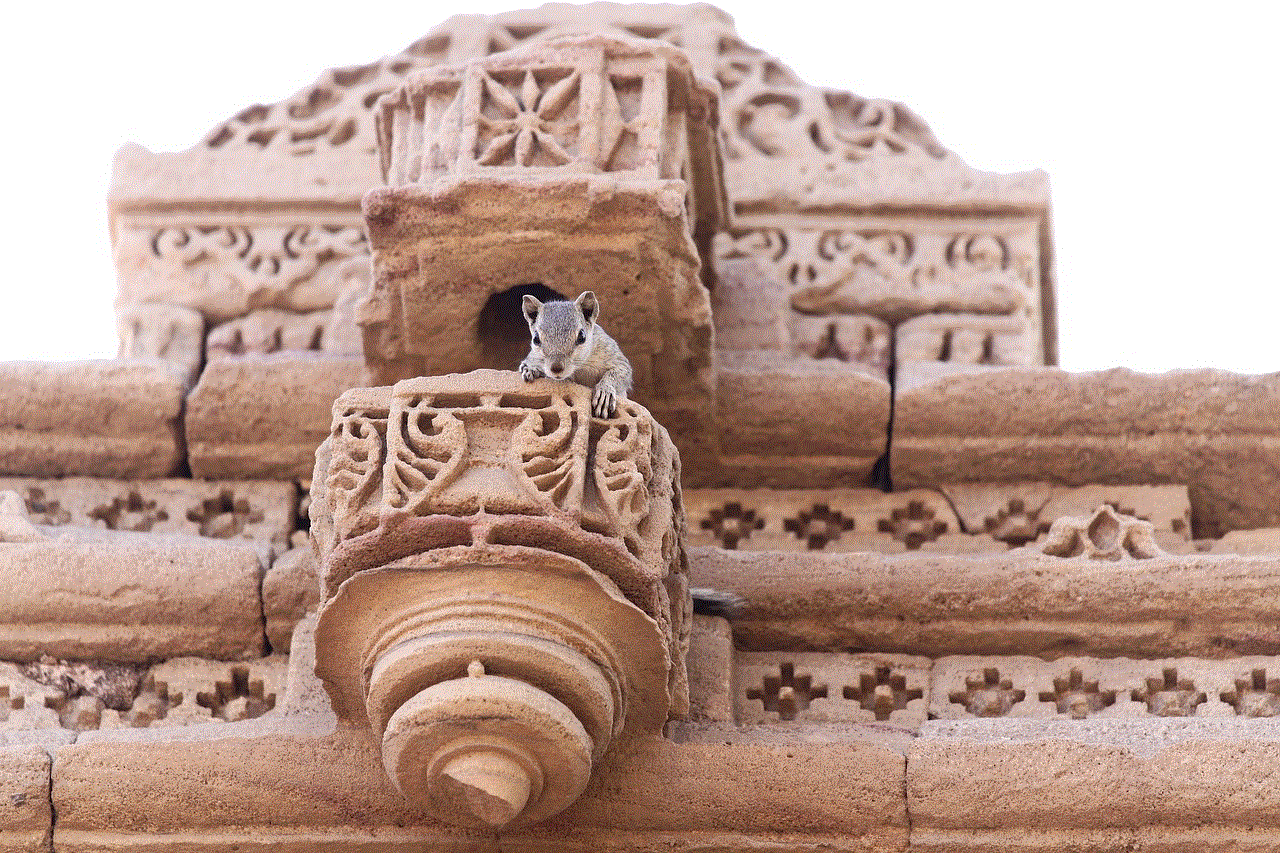
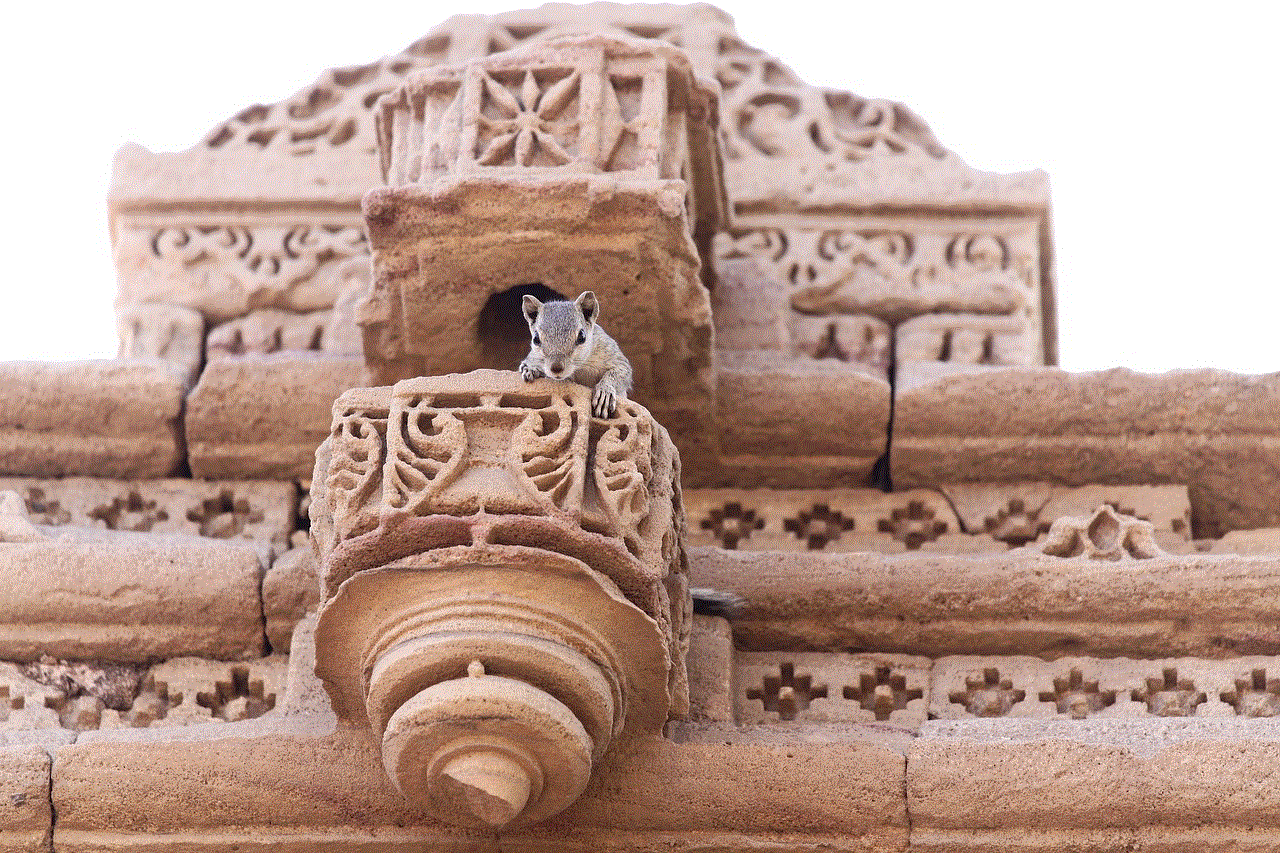
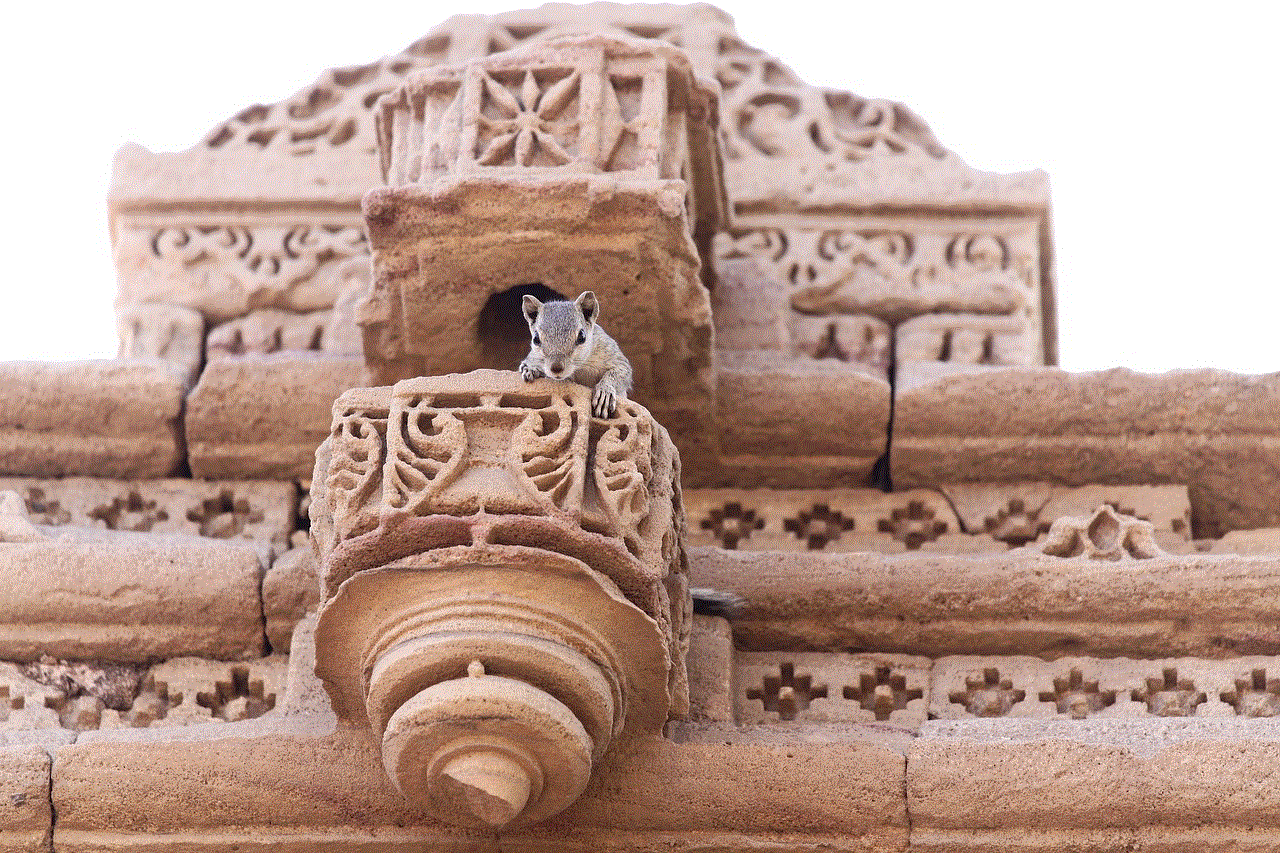
How to Set Up Parental Controls on Roku?
Now that we understand the importance of parental controls on Roku let’s dive into how you can set it up. Roku has an in-built parental control feature that allows parents to restrict access to certain channels and content. Here’s how you can set it up:
1. Create a Roku Account
The first step to setting up parental controls on Roku is to create a Roku account. This is a simple process that requires you to enter your personal information, including your name, email address, and payment details. You can create a Roku account on their official website or through the Roku app.
2. Set Up a PIN
Once you have created your Roku account, the next step is to set up a PIN. This is a four-digit code that will act as a password for your Roku account. You can set up a PIN by going to the “Settings” option on your Roku device and selecting “PIN preferences.” You will be prompted to enter a four-digit PIN of your choice.
3. Enable Parental Controls
After setting up a PIN, the next step is to enable parental controls. To do this, go to the “Settings” option and select “Parental controls.” You will be prompted to enter your PIN. Once entered, you will have the option to restrict content based on ratings, channels, or both. You can also choose to block specific channels by entering their channel access codes.
4. Choose Content Ratings
Roku allows you to restrict content based on different ratings, including TV-Y, TV-Y7-FV, TV-G, TV-PG, TV-14, TV-MA, and NC-17. These ratings are set by the content providers and are based on the age-appropriateness of the content. You can choose which ratings you want to restrict by going to the “Settings” option and selecting “Parental controls.”
5. Set Up Time Restrictions
Roku also allows you to set up time restrictions, which can be handy for parents who want to limit their children’s screen time. To set up time restrictions, go to the “Settings” option and select “Parental controls.” Under the “Time restrictions” tab, you can set a daily curfew for your Roku device. Once the curfew is set, your Roku device will be inaccessible during the designated time.
6. Use Third-Party Apps
Apart from Roku’s in-built parental control feature, there are also third-party apps that you can use to restrict content on your Roku device. Apps like “Roku Parental Control” and “Roku Channel Control” offer additional features like blocking specific keywords and setting up a schedule for when certain channels can be accessed.
7. Monitor Usage
Setting up parental controls is just the first step. As a parent, it is essential to monitor your child’s usage of the Roku device regularly. This will help you ensure that the restrictions you have set are working correctly and that your child is not trying to bypass them.
8. Talk to Your Child
Lastly, it is crucial to have open and honest communication with your child about the importance of internet safety and responsible content consumption. While parental controls can help restrict access to inappropriate content, they cannot replace a parent’s guidance and supervision. Talk to your child about the dangers of the internet and set guidelines for what they can and cannot watch on Roku.
Other Tips for Keeping Your Child Safe on Roku
Apart from setting up parental controls, here are some additional tips for keeping your child safe on Roku:
1. Use a Parental Control Router
If you want to restrict access to the internet completely, you can use a parental control router that allows you to limit and monitor your child’s internet usage.
2. Use Kid-Friendly Channels
Roku has a variety of kid-friendly channels, including PBS Kids, Disney Channel, and Nickelodeon. Encourage your child to watch these channels to ensure they are accessing age-appropriate content.
3. Regularly Check Your Roku Account
Make it a habit to regularly check your Roku account to ensure that your child has not bypassed the restrictions you have set up.
4. Educate Yourself
As a parent, it is essential to educate yourself about the latest trends and dangers of the internet. This will help you better understand your child’s online behavior and how you can keep them safe.
Conclusion
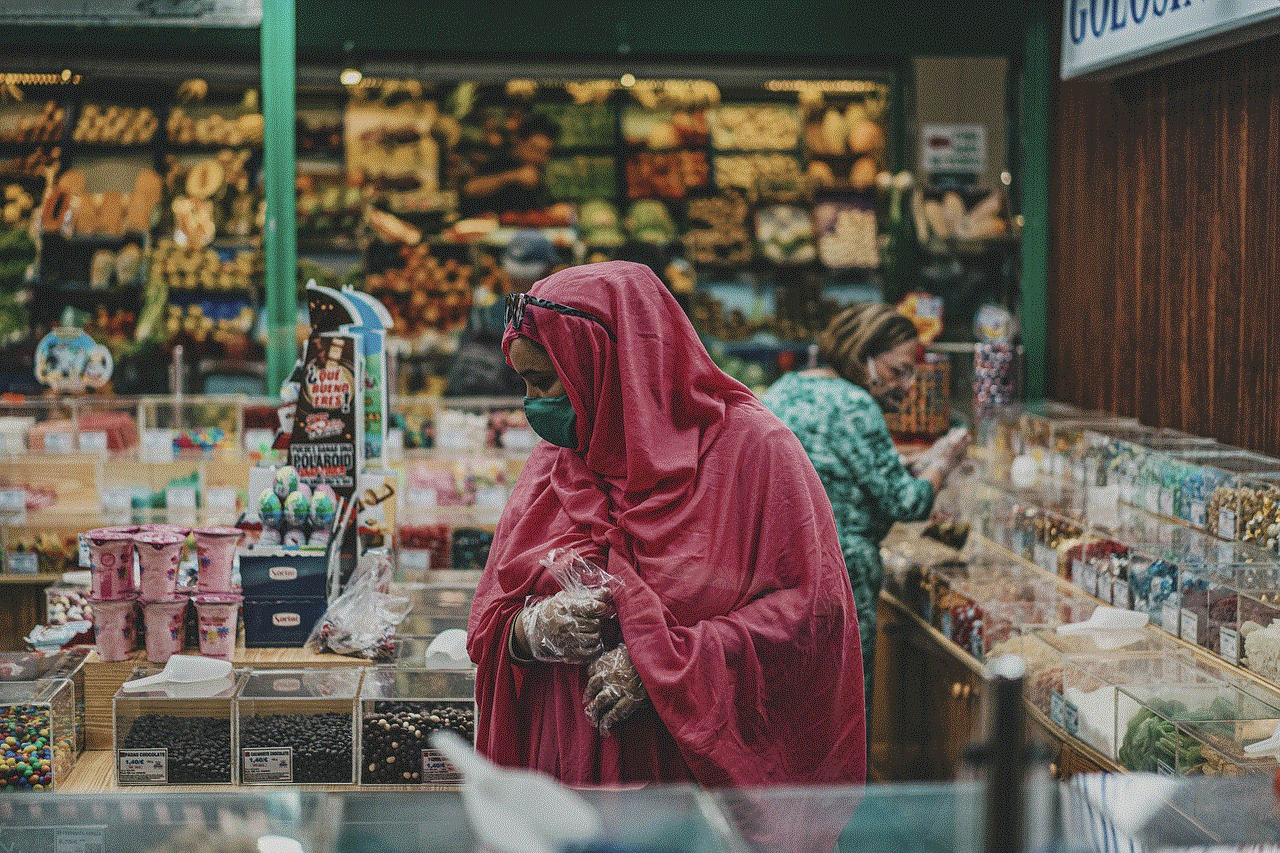
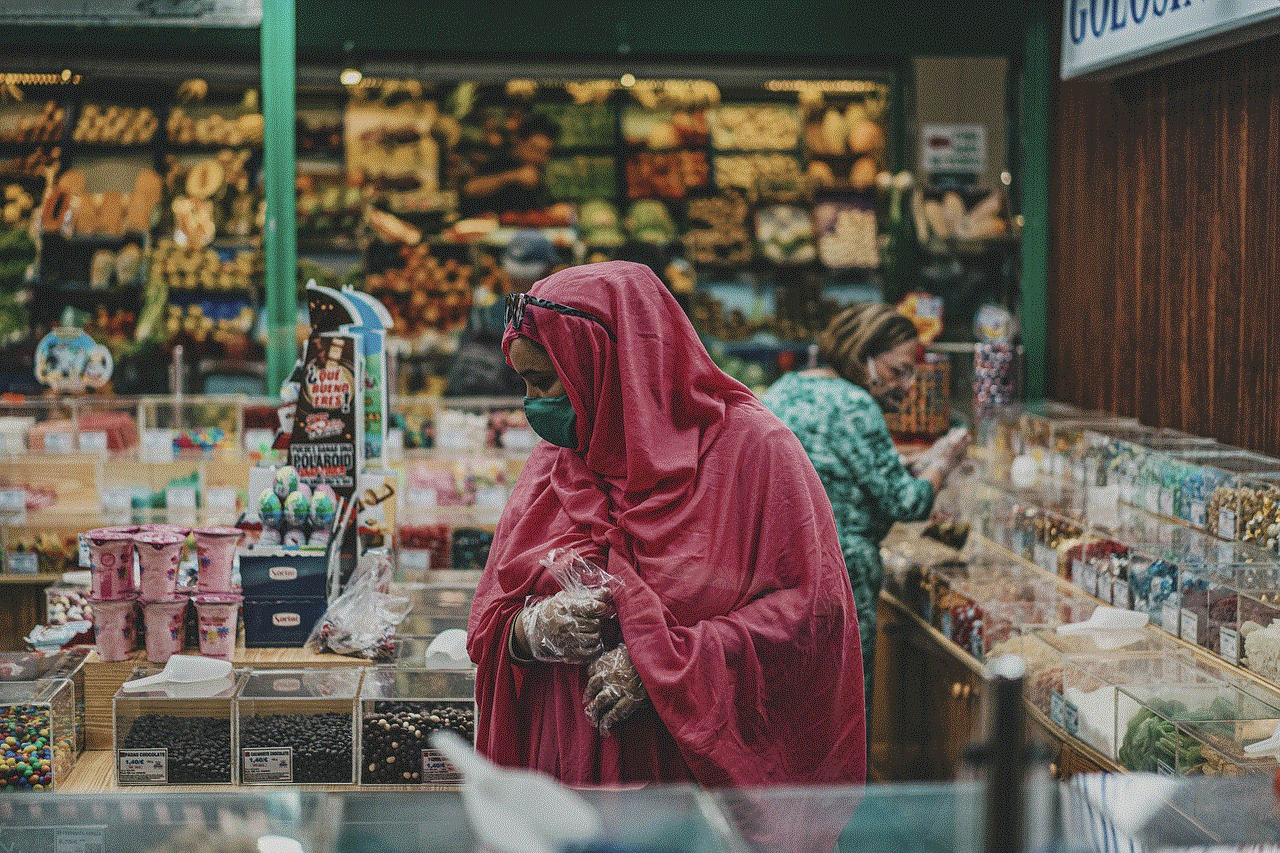
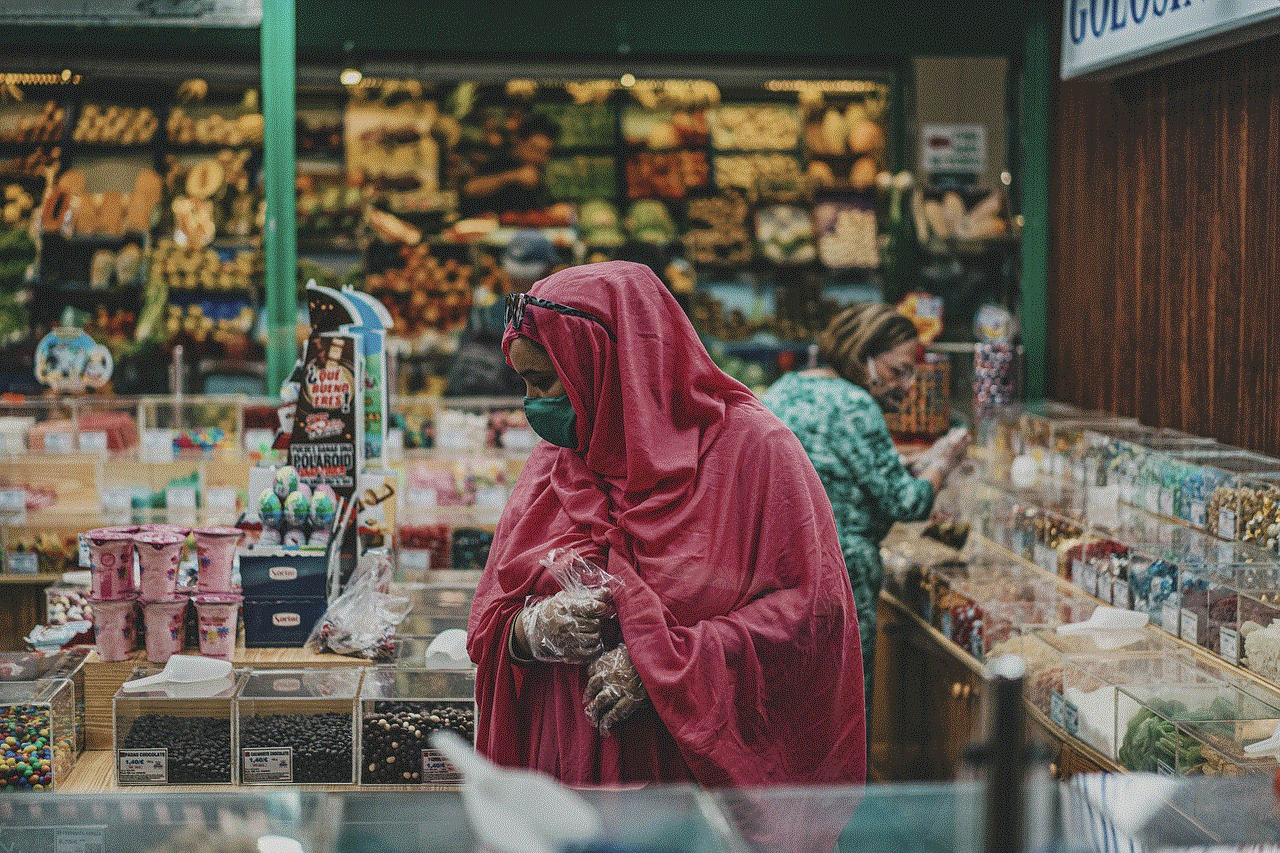
In today’s digital age, it is crucial for parents to have control over what their children can access on the internet. With the help of parental controls on Roku, parents can restrict access to explicit and inappropriate content, ensuring their child’s safety and well-being. By following the steps mentioned in this article, parents can set up parental controls on Roku and have peace of mind knowing that their children are accessing age-appropriate content. However, it is vital to remember that parental controls should not replace a parent’s guidance and supervision. It is essential to have honest and open communication with your child about internet safety to ensure they make responsible choices.