how to log out snapchat
Snapchat is one of the most popular social media platforms, with over 300 million monthly active users. It allows users to share photos, videos, and messages with their friends and followers in a fun and creative way. However, like any other social media platform, it is important to understand how to log out of Snapchat to protect your privacy and security.
Logging out of Snapchat is a simple process, but it is essential to follow the correct steps to ensure that your account is fully logged out. In this article, we will guide you through the process of logging out of Snapchat and provide some tips on how to keep your account secure.
1. Why Is It Important to Log Out of Snapchat?
Logging out of Snapchat is crucial for maintaining the security and privacy of your account. When you are logged in, anyone with access to your device can view your messages and photos without your knowledge. This can lead to embarrassing situations and even identity theft if someone gains unauthorized access to your account.
Moreover, logging out of Snapchat is essential if you are using a shared or public device. If you forget to log out, the next person using the device can easily access your account and view your private information. Therefore, it is essential to log out of Snapchat after every use, especially if you are not using your personal device.
2. How to Log Out of Snapchat on Your Phone?
Logging out of Snapchat on your phone is a straightforward process. Follow these steps to log out of Snapchat on your mobile device:
Step 1: Open the Snapchat app on your phone.
Step 2: Tap on your profile icon in the top left corner of the screen.
Step 3: Tap on the gear icon in the top right corner to access the Settings menu.
Step 4: Scroll down and tap on the “Log Out” option at the bottom of the list.
Step 5: A pop-up message will appear, confirming if you want to log out of your account. Tap on “Log Out” to confirm.
Step 6: You will be redirected to the login screen. Enter your username and password to log back in or use a different account if you have multiple accounts.
3. How to Log Out of Snapchat on Your computer ?
If you are using Snapchat on your computer , follow these steps to log out of your account:
Step 1: Go to the Snapchat website and click on the “Log In” button in the top right corner.
Step 2: Enter your username and password to log in to your account.
Step 3: Once you are logged in, click on your profile icon in the top right corner of the screen.
Step 4: Click on the gear icon to access the Settings menu.
Step 5: Scroll down and click on the “Log Out” option at the bottom of the list.
Step 6: A pop-up message will appear, confirming if you want to log out of your account. Click on “Log Out” to confirm.
4. How to Log Out of Snapchat on a Shared Device?
If you are using a shared device, such as a computer or a tablet, it is crucial to log out of your Snapchat account after every use. Follow these steps to log out of your account on a shared device:
Step 1: Log in to your Snapchat account using your username and password.
Step 2: Once you are logged in, click on your profile icon in the top right corner of the screen.
Step 3: Click on the gear icon to access the Settings menu.
Step 4: Scroll down and click on the “Log Out” option at the bottom of the list.
Step 5: A pop-up message will appear, confirming if you want to log out of your account. Click on “Log Out” to confirm.
Step 6: Clear the cache and cookies on the device to ensure that your account information is not stored on the device.
5. How to Keep Your Snapchat Account Secure?
Apart from logging out of your account after every use, there are a few other measures you can take to keep your Snapchat account secure. Here are some tips to help you protect your account:
– Use a strong password: Make sure your password is at least 8 characters long and includes a mix of letters, numbers, and special characters. Avoid using personal information in your password, such as your name or birthdate.
– Enable two-factor authentication: Two-factor authentication adds an extra layer of security to your account. It requires you to enter a code sent to your phone or email to log in, making it difficult for anyone to access your account without your knowledge.
– Don’t share your login information: Never share your Snapchat login information with anyone, even if they are your friends or family members. Your account is personal, and only you should have access to it.
– Be cautious of third-party apps: Avoid using third-party apps that claim to enhance your Snapchat experience. These apps can compromise your account’s security, and Snapchat does not endorse them.
– Report suspicious activity: If you notice any suspicious activity on your Snapchat account, such as unauthorized logins or changes in your account information, report it to Snapchat immediately.
6. What to Do If You Can’t Log Out of Snapchat?
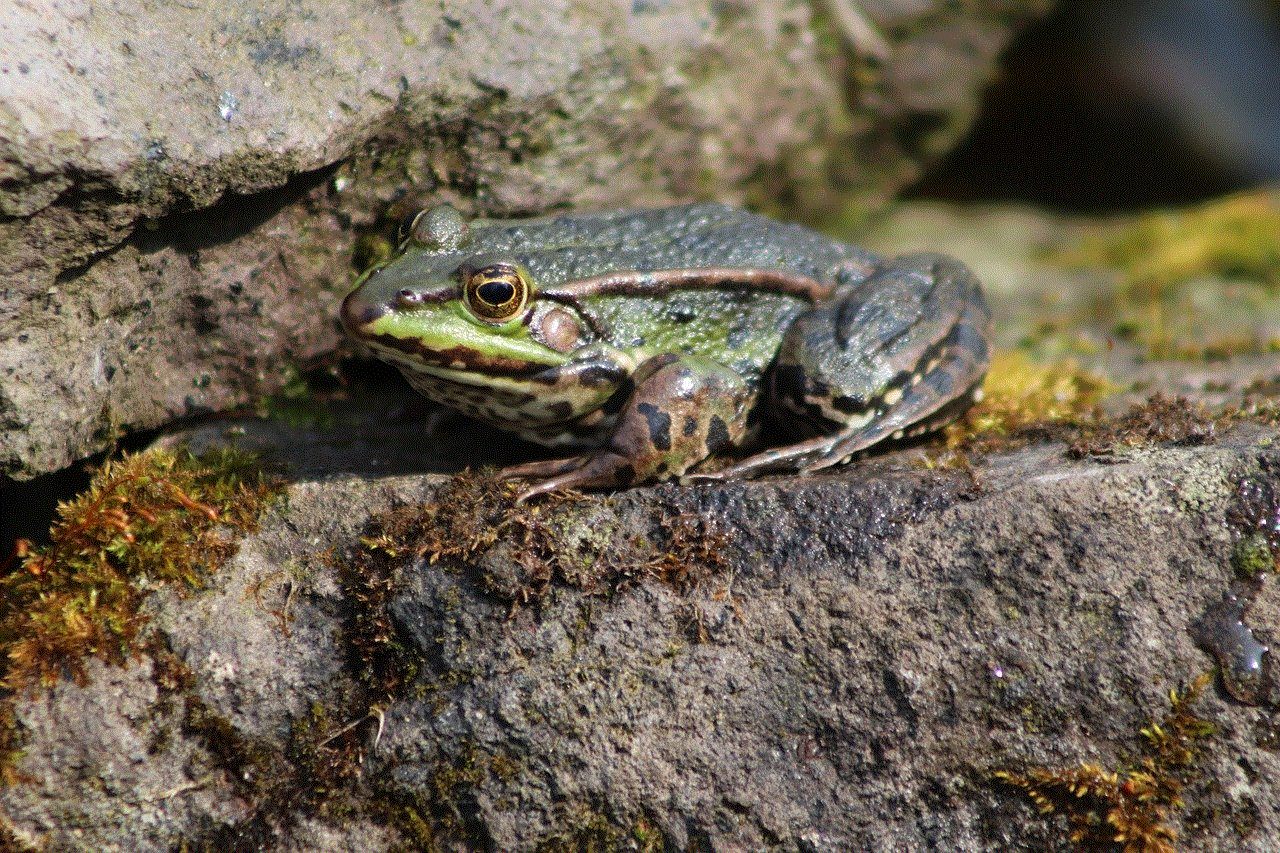
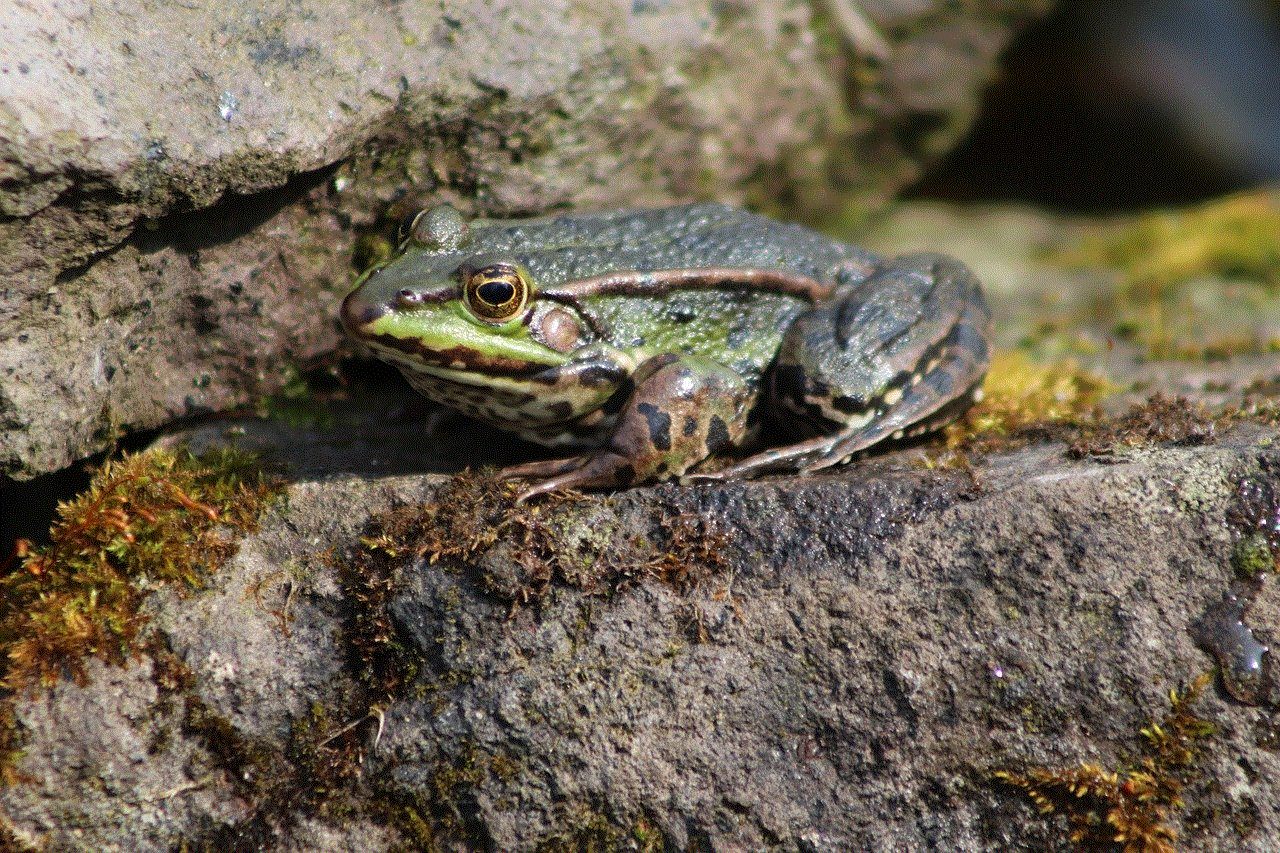
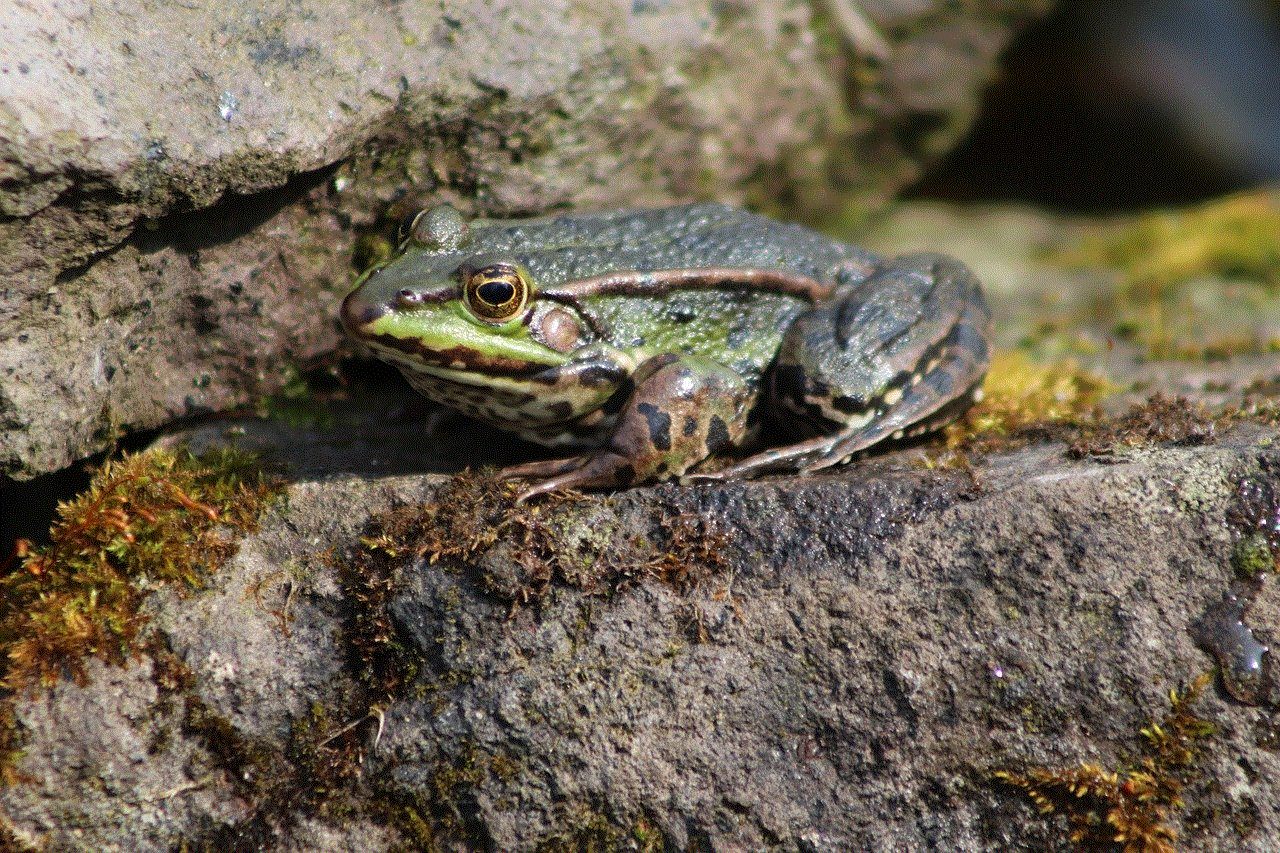
If you are unable to log out of Snapchat using the traditional methods, there is a chance that your account has been hacked. In this case, you should take immediate action to secure your account. Here are the steps you can take:
Step 1: Change your password: The first thing you should do is change your password immediately. This will prevent anyone from accessing your account using your old password.
Step 2: Enable two-factor authentication: If you haven’t already, enable two-factor authentication to add an extra layer of security to your account.
Step 3: Check your connected apps: Go to the “Connected Apps” section in your Snapchat account settings and revoke access to any suspicious third-party apps.
Step 4: Report the incident: If you suspect that your account has been hacked, report the incident to Snapchat immediately. They will investigate the matter and take necessary actions to secure your account.
7. How to Stay Safe on Snapchat?
Snapchat has several features that allow you to control who can see your content and who can contact you. Here are some tips to help you stay safe on Snapchat:
– Set your privacy settings: Go to the “Privacy” section in your account settings and choose who can contact you, view your stories, and see your location.
– Customize your friends list: You can choose who can see your content by creating custom friend lists. This allows you to share your stories and snaps with specific groups of people.
– Block and report suspicious accounts: If you receive any suspicious messages or snaps, block and report the account to Snapchat.
– Think before you post: Be mindful of what you share on Snapchat. Once you post something, it is out there for anyone to see, and it can be difficult to remove it completely.
8. Conclusion
Logging out of Snapchat is a simple but essential step in keeping your account secure and protecting your privacy. Make sure to log out of your account after every use, especially when using a shared device. Enable two-factor authentication and be cautious of third-party apps that claim to enhance your Snapchat experience. If you can’t log out of your account, it is crucial to take immediate action to secure your account and report the incident to Snapchat. By following these tips, you can enjoy using Snapchat without compromising your privacy and security.
apple watch not showing friends activity
The Apple Watch has become a staple for many individuals looking to track their fitness, receive notifications, and stay connected throughout the day. One of its most talked-about features is the ability to connect with friends and family through the Friends Activity feature. However, some users have reported issues with their Apple Watch not showing their friends’ activity. In this article, we will delve into the possible reasons behind this problem and provide solutions to help you get your Apple Watch back on track.
What is the Friends Activity feature on the Apple Watch?
Before we dive into the potential solutions, let’s first understand what the Friends Activity feature is all about. The Apple Watch allows you to add friends through the Activity app, and once added, you can keep track of their fitness progress, compete in challenges, and send messages of encouragement. This feature adds a social aspect to your fitness routine, providing motivation and accountability to help you achieve your fitness goals.
Why is my Apple Watch not showing friends’ activity?
There could be several reasons why your Apple Watch is not showing your friends’ activity. It could be due to a software issue, connectivity problems, or incorrect settings. Let’s take a look at each of these factors in detail.
1. Software updates
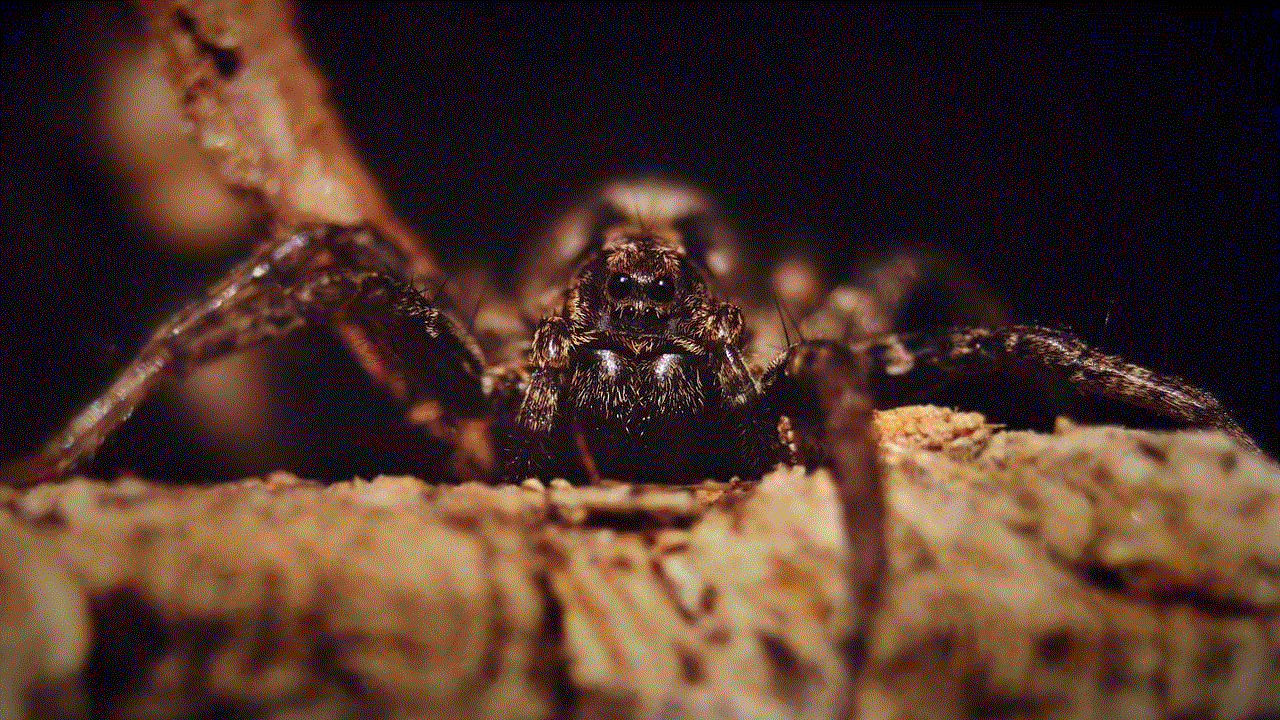
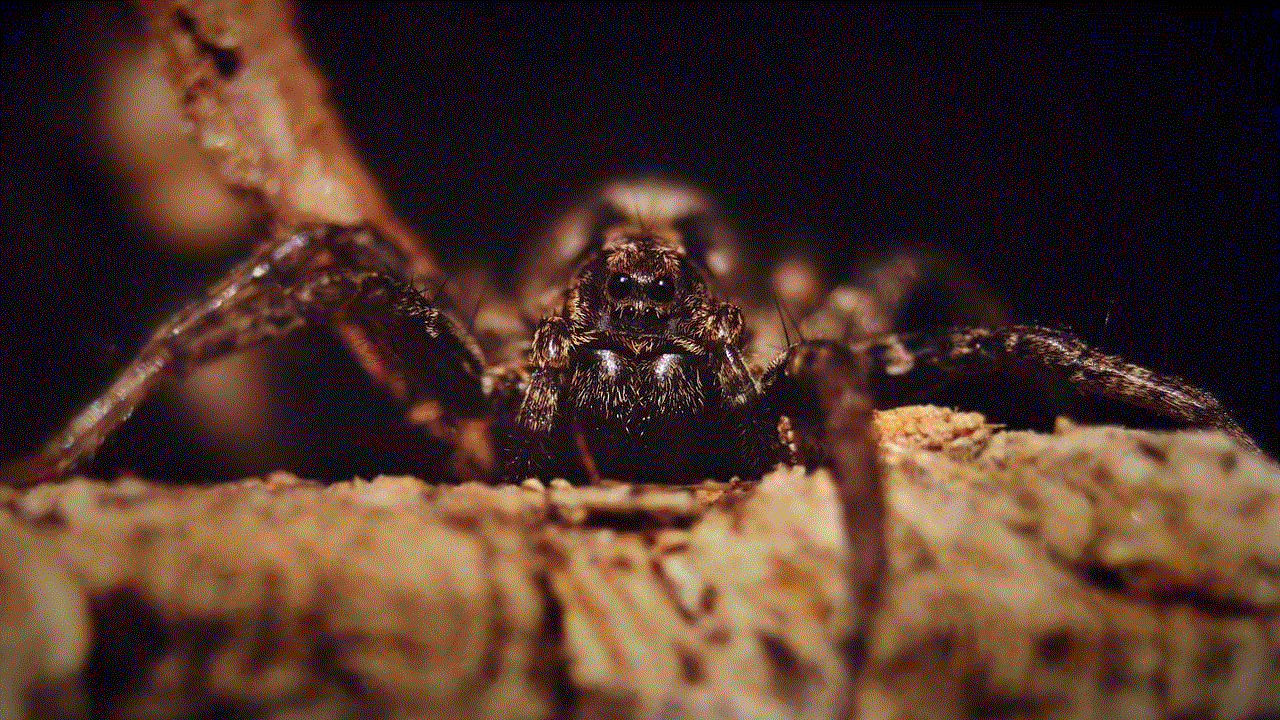
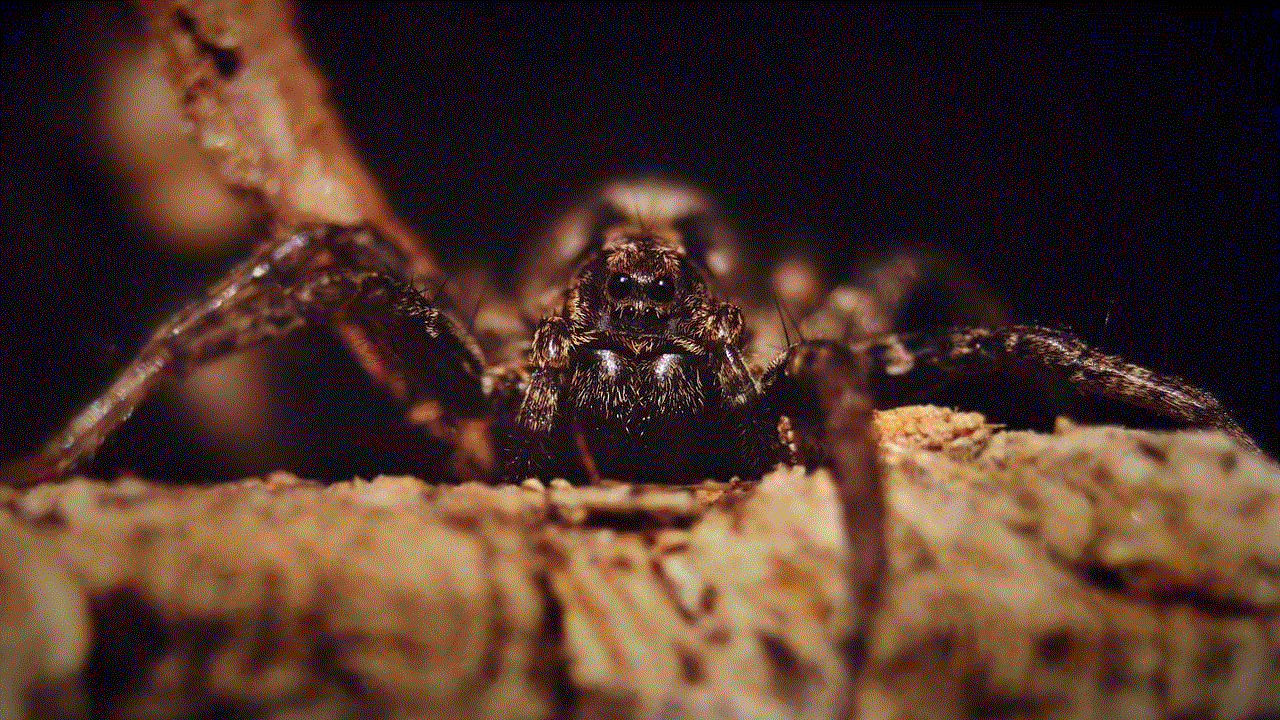
Apple regularly releases software updates for its devices, including the Apple Watch. These updates not only bring new features but also fix bugs and issues with existing features. If your Apple Watch is not showing friends’ activity, it could be because you are running an outdated version of the software. Check for any available updates by going to the Watch app on your iPhone and navigating to General > Software Update. If an update is available, make sure to download and install it.
2. Inactive friends
Another reason why your Apple Watch might not be showing friends’ activity is that your friends are inactive on the app. If your friends have not logged any activity or have turned off their sharing activity, it will not show up on your watch. You can check their activity status by going to the Activity app on your iPhone, selecting the Sharing tab, and checking the activity of your friends.
3. Connectivity issues
Your Apple Watch relies on a stable internet connection to sync with your iPhone and show your friends’ activity. If there are connectivity issues between your watch and your phone, it could result in your friends’ activity not showing up. Make sure your Apple Watch is connected to your iPhone’s Wi-Fi or cellular network, and your phone has a stable internet connection.
4. Privacy settings
Your Apple Watch has privacy settings that allow you to control what information is shared with others. If your friends are unable to see your activity, it could be because you have disabled the Sharing option on your watch. To enable this, go to the Watch app on your iPhone and navigate to Privacy > Activity, and make sure the toggle for “Share my Activity” is turned on.
5. Incorrect time and date settings
Your Apple Watch relies on accurate time and date settings to function properly. If your watch is showing the wrong time, it could result in your friends’ activity not showing up. To check your time and date settings, go to the Watch app on your iPhone, navigate to General > Date & Time, and make sure the “Set Automatically” option is turned on.
6. Bluetooth connectivity
Your Apple Watch uses Bluetooth to connect with your iPhone, and if there are any issues with the connection, it could result in your friends’ activity not showing up. Make sure your watch is within range of your iPhone, and there are no obstructions between the two devices. You can also try restarting both devices to reset the Bluetooth connection.
7. Low battery
If your Apple Watch’s battery is running low, it may not be able to update or sync with your iPhone, resulting in your friends’ activity not showing up. Make sure your watch is charged, or consider putting it in Power Reserve mode to conserve battery life.
Your Apple Watch relies on location services to track your physical activity and show your friends’ activity. If your location services are turned off, it could result in your watch not showing your friends’ activity. To enable location services, go to the Watch app on your iPhone, navigate to Privacy > Location Services, and make sure the toggle is turned on.
9. Reset sync data
If none of the above solutions work, you can try resetting the sync data between your Apple Watch and iPhone. To do this, go to the Watch app on your iPhone, navigate to General > Reset > Reset Sync Data. Keep in mind that this will erase all data from your Apple Watch, including your activity history, so make sure to back up your data beforehand.
10. Contact Apple Support
If you have tried all the solutions mentioned above and are still experiencing issues with your Apple Watch not showing friends’ activity, it might be time to contact Apple Support. There could be an underlying hardware issue that requires professional assistance to fix.
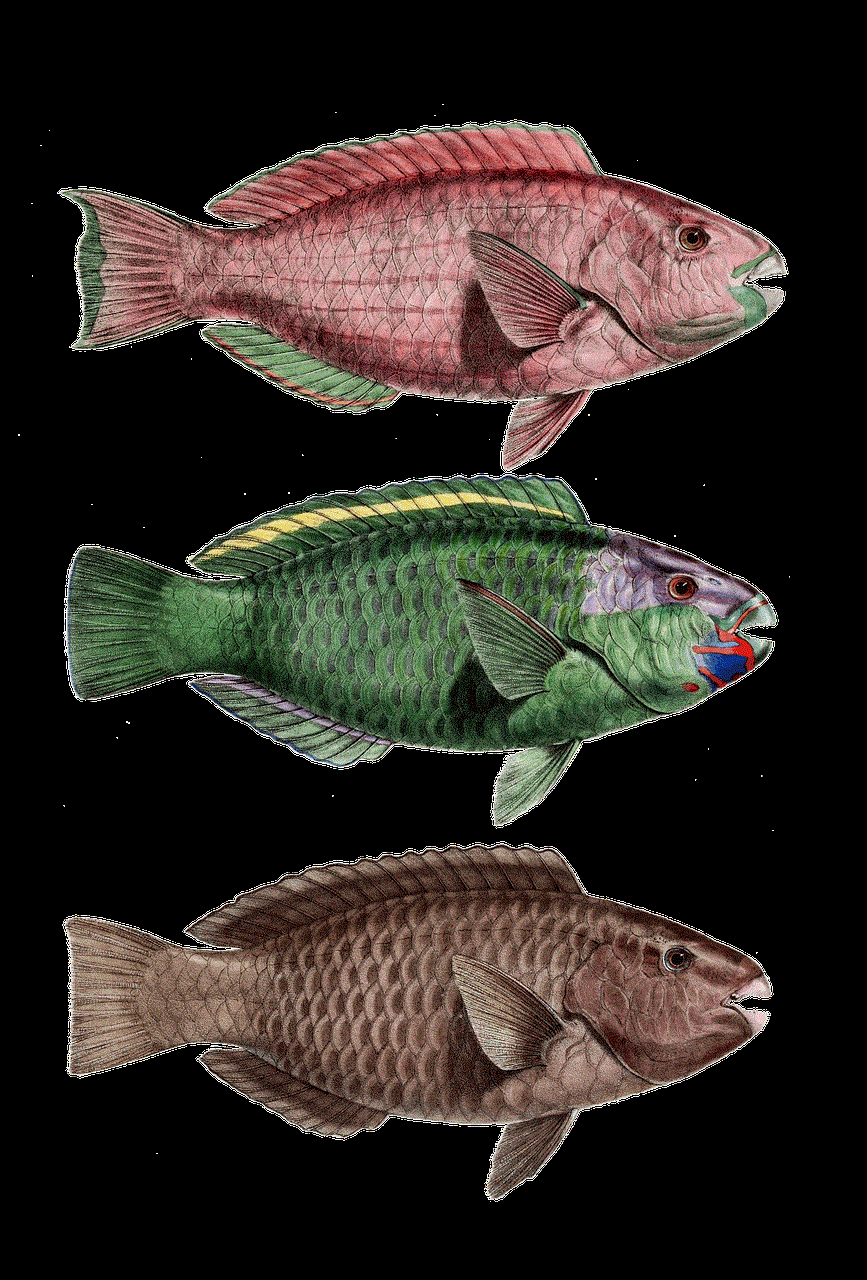
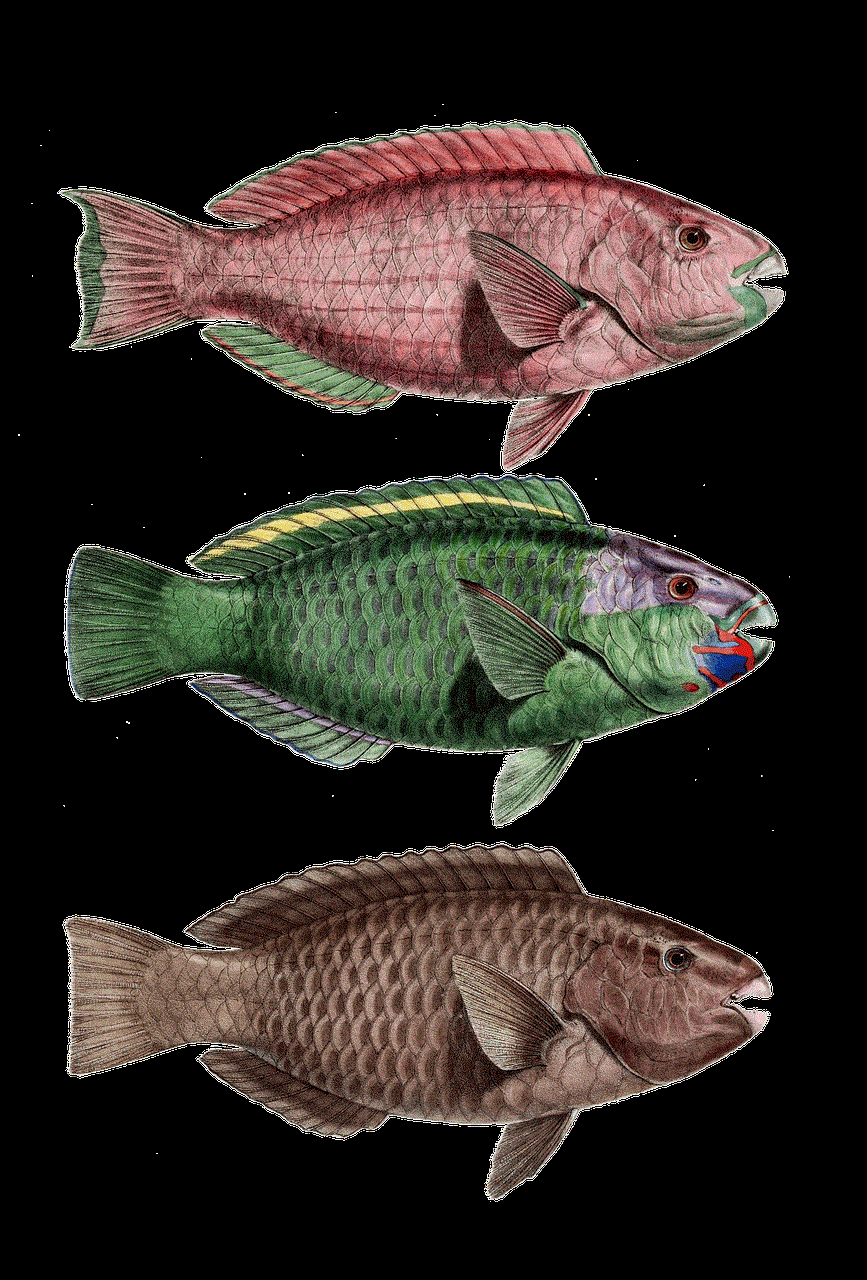
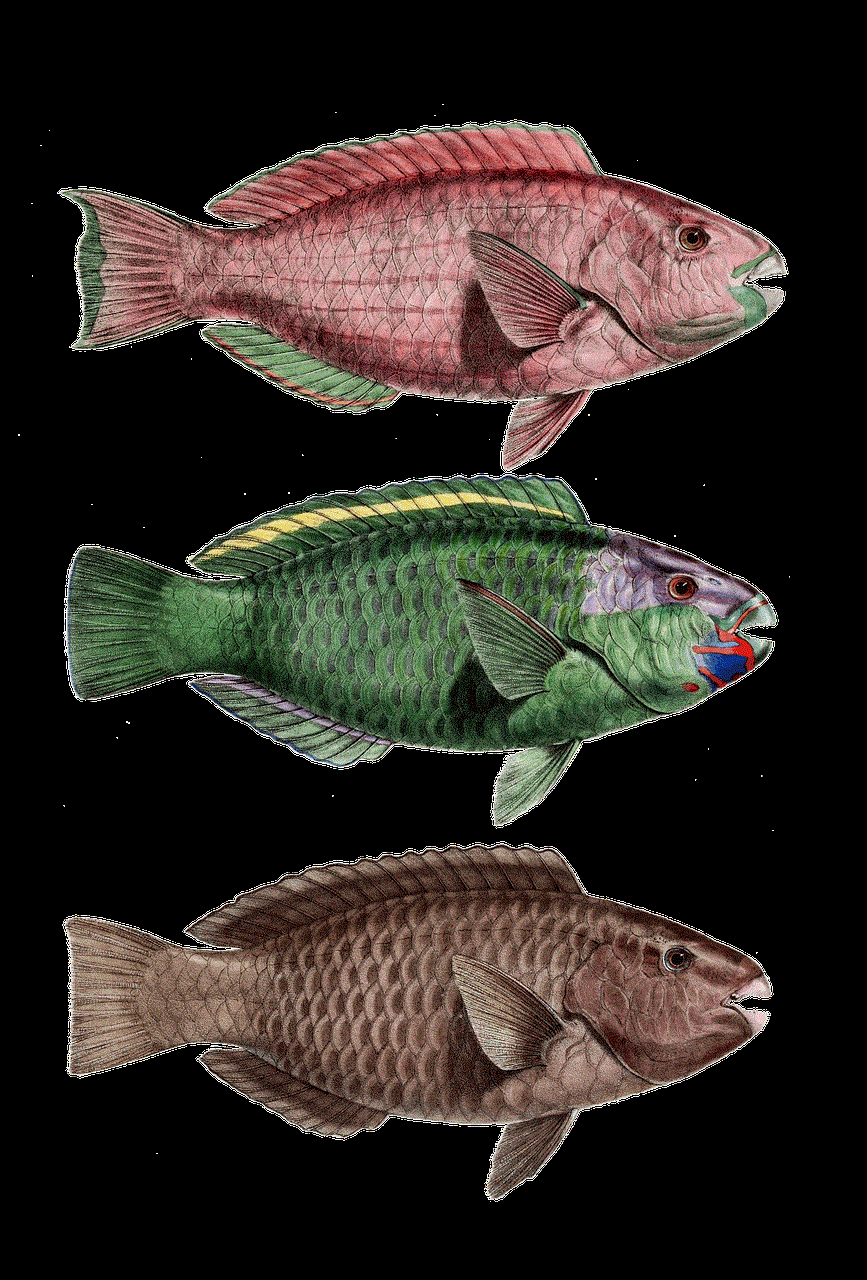
In conclusion, the Apple Watch’s Friends Activity feature is a great way to stay connected and motivated on your fitness journey. However, if you are experiencing issues with this feature not working, it could be due to software updates, connectivity issues, or incorrect settings. By following the solutions mentioned above, you should be able to resolve the problem and get back to tracking your friends’ activity in no time. Remember to keep your Apple Watch and iPhone updated and maintain a stable internet connection for the best experience.