how to make your location unavailable
# How to Make Your Location Unavailable: A Comprehensive Guide
In an increasingly interconnected world, privacy has become a precious commodity. With smartphones, social media, and various applications collecting location data, many individuals are seeking ways to make their location unavailable. Whether you want to protect your privacy from marketers, avoid unwanted attention, or simply wish to enjoy a little peace of mind, this guide will provide you with practical steps to maintain your anonymity and keep your whereabouts private.
## Understanding Location Data
Before delving into methods to hide your location, it’s crucial to understand how location data is collected and used. Most smartphones are equipped with GPS technology, which allows them to pinpoint your position with remarkable accuracy. Apps on your device can access this data, often for legitimate purposes, such as providing navigation services or finding nearby restaurants. However, many apps and websites track your location without your explicit consent, using this information for targeted advertising or even selling it to third parties.
### The Importance of Privacy
The importance of maintaining privacy in today’s digital age cannot be overstated. Identity theft, stalking, and harassment are just a few of the risks associated with sharing your location. By making your location unavailable, you can mitigate these risks and take control of your personal information. Additionally, understanding the implications of location sharing can empower you to make informed choices about your digital presence.
## Step 1: Adjust Your Device Settings
The first and most effective step in making your location unavailable is to adjust the settings on your devices. Whether you use a smartphone, tablet, or computer, most operating systems allow you to turn off location services .
### For iOS Devices
1. **Open Settings**: Navigate to the Settings app on your iPhone or iPad.
2. **Privacy**: Tap on “Privacy,” and then select “Location Services.”
3. **Disable**: Toggle the switch at the top to turn off Location Services completely, or customize the settings for individual apps by selecting each app and choosing “Never” or “While Using the App.”
### For Android Devices
1. **Open Settings**: Go to the Settings app on your Android device.
2. **Location**: Select “Location” from the menu.
3. **Disable**: You can turn off the location service entirely or adjust settings for individual apps, choosing to allow location access only while using the app, or denying it altogether.
### For Windows and Mac
1. **Windows**: Go to Settings > Privacy > Location and toggle off location services.
2. **Mac**: Open System Preferences, select “Security & Privacy,” click on the “Privacy” tab, and uncheck “Enable Location Services.”
By adjusting these settings, you can significantly reduce the amount of location data that your device is sharing.
## Step 2: Disable Location Tracking in Apps
Many apps request access to your location for various reasons. While some of these requests are legitimate, others may be unnecessary. Disabling location tracking in specific apps can help maintain your privacy without sacrificing functionality.
### Social Media Apps
Social media platforms, such as Facebook, Instagram , and Twitter, often have location-sharing features. To disable these:
– **Facebook**: Go to Settings > Privacy > Location Settings, and adjust your preferences.
– **Instagram**: In the app, go to Settings > Privacy > Location Services, and set it to “Never” or “While Using the App.”
– **Twitter**: Go to Settings and privacy > Privacy and safety > Location information, and toggle off the option to add location information to your tweets.
### Other Apps
For navigation apps like Google Maps, you can choose to deactivate location history in your Google Account settings. Additionally, consider whether you truly need location access for certain apps and disable it as necessary.
## Step 3: Use a VPN
A Virtual Private Network (VPN) encrypts your internet connection and masks your IP address, making it appear as though you are accessing the internet from a different location. This is particularly useful for hiding your location when using public Wi-Fi networks.
### Choosing a VPN Service
When selecting a VPN, consider factors such as:
– **Privacy Policy**: Ensure the service has a strict no-logs policy.
– **Server Locations**: Choose a VPN with multiple server locations for greater flexibility.
– **Speed**: Look for a provider known for fast connection speeds to ensure a smooth browsing experience.
### How to Use a VPN
1. **Download and Install**: Choose a reputable VPN service and download its application.
2. **Sign Up**: Create an account and choose a subscription plan.
3. **Connect**: Open the app, select a server location, and connect. Your actual location will be masked, and your internet traffic will be encrypted.
## Step 4: Be Cautious with Public Wi-Fi
Public Wi-Fi networks can be convenient, but they also pose significant security risks. When connected to a public Wi-Fi network, your location can often be tracked more easily. To minimize these risks:
### Use a VPN
As mentioned earlier, using a VPN while on public Wi-Fi is crucial. It encrypts your data and helps protect your location from prying eyes.
### Avoid Location Services
Disable location services on your device while connected to public Wi-Fi. This step adds an extra layer of security by ensuring that your device is not broadcasting your location.
## Step 5: Limit Location Sharing on Social Media
Social media is a major contributor to location sharing. Many users unknowingly broadcast their whereabouts through posts, check-ins, and shared photos. To make your location unavailable on social media:
### Review Privacy Settings
– **Facebook**: Adjust your audience settings to limit who can see your posts. Avoid sharing your location in posts and disable location tagging.
– **Instagram**: Turn off location tagging for photos and avoid posting real-time updates about your location.
– **Twitter**: Disable location services for tweets and avoid sharing your current location in your bio.
### Be Mindful of Check-Ins
Avoid using check-in features at locations such as restaurants or events. Instead, consider waiting until you’re home to share your experiences or use a delayed posting strategy.
## Step 6: Use Anonymous Browsing
Anonymous browsing can further protect your location and online activities. Browsers like Tor and privacy-focused extensions can help you surf the web without leaving a trace.
### Using Tor Browser
The Tor browser routes your internet traffic through multiple servers, making it difficult to track your location and online activities. To use Tor:
1. **Download**: Visit the Tor Project website and download the Tor Browser.
2. **Install**: Follow the installation instructions for your operating system.
3. **Browse**: Open the Tor Browser and start browsing anonymously. Note that some websites may not work correctly due to the added security measures.
### Privacy-Focused Extensions
Consider using extensions like HTTPS Everywhere and Privacy Badger to enhance your online privacy while using standard browsers.
## Step 7: Be Aware of Geotagging
Geotagging involves embedding location data into photos and videos. This can unintentionally reveal your location when sharing content online. To prevent this:
### Disable Geotagging on Your Device
– **iOS**: Go to Settings > Privacy > Location Services > Camera and toggle off location access.
– **Android**: Open the Camera app, go to settings, and disable the geotagging feature.
### Review Photo Metadata
Before sharing photos, review their metadata to ensure that location data is not included. Various tools and apps can help you strip metadata from images.
## Step 8: Educate Yourself about Apps and Services
Understanding how different apps and services collect and utilize location data is crucial for maintaining privacy. Familiarize yourself with the privacy policies of the apps you use and be wary of those that require excessive location access.
### Read Privacy Policies
Take the time to read through privacy policies and terms of service for apps. Look for information on how they collect, use, and share location data.
### Opt for Privacy-Focused Alternatives
Consider using privacy-focused alternatives to mainstream apps. For example, use Signal instead of WhatsApp for messaging, as it prioritizes user privacy and has minimal data collection policies.
## Step 9: Regularly Review App Permissions
Over time, apps may accumulate permissions that you no longer want to grant. Regularly reviewing and managing app permissions can help you maintain control over your location data.
### How to Review Permissions
– **For iOS**: Go to Settings > Privacy > Location Services and review each app’s location access.
– **For Android**: Navigate to Settings > Apps > [App Name] > Permissions, and adjust location access as needed.
### Revoke Unnecessary Permissions
Remove location access from apps that do not require it to function. This simple step can significantly reduce the amount of location data shared.
## Step 10: Stay Informed about Privacy Threats
The digital landscape is constantly evolving, and new privacy threats emerge regularly. Staying informed about these threats can help you adapt your strategies for making your location unavailable.
### Follow Privacy Advocacy Groups
Join privacy advocacy groups and follow organizations that promote digital rights. They often provide valuable resources, tips, and updates on emerging threats.
### Engage in Online Communities
Participate in online forums and communities focused on privacy and security. Sharing experiences and learning from others can help you stay ahead of potential privacy issues.
## Conclusion
In a world where our locations can be easily tracked and monitored, taking proactive steps to make your location unavailable is essential for maintaining privacy and security. By adjusting device settings, disabling location tracking in apps, using VPNs, and being mindful of what you share online, you can significantly reduce your digital footprint. Remember that privacy is a continuous effort—regularly reviewing your settings, staying informed, and being cautious with new technologies will empower you to take control of your personal information and enjoy a safer online experience.
how to send a pin
# How to Send a PIN: A Comprehensive Guide
In today’s digital age, sending a Personal Identification Number (PIN) has become an essential part of our daily lives. Whether for secure transactions, account verification, or two-factor authentication, understanding how to properly send and manage PINs is crucial. This article will explore various aspects of sending a PIN, including its importance, methods of transmission, security considerations, and best practices.
## Understanding the Importance of PINs
A Personal Identification Number, or PIN, serves as an additional layer of security for various applications such as online banking, e-commerce, and social media. Unlike passwords, which can be longer and more complex, a PIN typically consists of a short sequence of digits, usually four to six numbers. The simplicity of a PIN makes it easy to remember but also poses a risk if not managed correctly.
The importance of PINs lies in their role in protecting sensitive information and transactions. When properly used, a PIN can prevent unauthorized access to accounts and personal data. As cyber threats continue to evolve, the significance of securely sending and managing PINs cannot be overstated.
## Methods of Sending a PIN
### 1. Text Messaging
One of the most common methods for sending a PIN is through SMS (Short Message Service). Many online services use this method for two-factor authentication, where a PIN is sent to the user’s registered mobile number. While this method is convenient, it has its drawbacks, such as the risk of interception by malicious actors.
### 2. Email
Another popular method for sending a PIN is through email. This method is often used for account verification or password resets. However, email accounts can be vulnerable to hacking, making this method less secure than others.



### 3. Phone Calls
Some services opt to send PINs via automated phone calls. A voice message delivers the PIN directly to the user. This method adds a layer of security since it requires the user to have access to their phone. However, it may not be the most convenient option for everyone.
### 4. Mobile Apps
Mobile applications, especially those related to banking or secure communications, often have built-in mechanisms for sending and receiving PINs. These applications may use encrypted channels for transmission, making them a more secure option. Push notifications can deliver the PIN directly to the user’s device, ensuring that only the intended recipient receives it.
### 5. Hardware Tokens
For high-security environments, hardware tokens can generate time-sensitive PINs. These devices display a new PIN at fixed intervals, which can be used for authentication. This method is highly secure but may be less convenient for casual users.
### 6. QR Codes
Emerging technologies have introduced new methods for sending PINs, such as QR codes. A user can scan a QR code generated by a service, which contains the PIN and other relevant data. This method can be secure if the QR code is transmitted over a secure connection.
## Security Considerations
When sending a PIN, security should be a top priority. Here are some critical considerations to keep in mind:
### 1. Use Encrypted Channels
Whenever possible, use encrypted communication channels to send PINs. Encryption scrambles the data, making it unreadable to anyone who might intercept it. Technologies like SSL/TLS help secure data transmitted over the internet.
### 2. Avoid Public Wi-Fi
Public Wi-Fi networks can be vulnerable to attacks, making them an unsuitable choice for sending sensitive information like PINs. Always use a secure and private internet connection when transmitting sensitive data.
### 3. Limit PIN Lifespan
For added security, limit the lifespan of a PIN. Temporary PINs that expire after a short period reduce the risk of unauthorized access. Services that require a PIN for authentication should implement time-sensitive codes that expire after use.
### 4. Educate Users
Users should be educated about the importance of safeguarding their PINs. Encourage them to avoid sharing PINs via unsecured channels, such as social media or unencrypted messaging apps.
### 5. Monitor for Unusual Activity
Regularly monitor account activity for any signs of unauthorized access. If a user suspects that their PIN has been compromised, they should change it immediately and notify the service provider.
## Best Practices for Sending a PIN
### 1. Use Unique PINs
Encourage users to create unique PINs for different accounts. Reusing a PIN across multiple services increases the risk of exposure if one account is compromised. A unique PIN for each account adds an extra layer of security.
### 2. Choose Strong PINs
While a PIN is generally a simple numeric code, it’s essential to choose strong PINs. Avoid using easily guessable numbers, such as birthdays or sequences (e.g., 1234). Instead, opt for random combinations of numbers that are difficult to predict.
### 3. Implement Two-Factor Authentication
Two-factor authentication (2FA) adds an extra layer of security by requiring not only the PIN but also another form of verification, such as a fingerprint or a code sent to a mobile app. Implementing 2FA can significantly reduce the risk of unauthorized access.
### 4. Regularly Update PINs
Encourage users to update their PINs regularly. Changing PINs can help protect against unauthorized access, especially if there’s a chance that a PIN has been compromised.
### 5. Use a Password Manager
Consider using a password manager that can securely store and generate strong PINs and passwords. This tool can help users manage their credentials without having to remember every single PIN.
## Common Mistakes to Avoid
### 1. Sharing PINs
One of the most common mistakes is sharing PINs with others. Users should be reminded never to disclose their PINs, even to trusted friends or family members.
### 2. Writing PINs Down
Writing down PINs and leaving them in accessible places can lead to unauthorized access. Encourage users to memorize their PINs or use a secure method for storage, such as a password manager.
### 3. Ignoring Security Updates
Many applications and services release regular updates to enhance security features. Ignoring these updates can leave users vulnerable to security breaches. Always keep software and applications updated to the latest versions.
## The Future of PINs
As technology evolves, so does the way we use PINs. The future may see the integration of biometric authentication methods—such as facial recognition or fingerprints—making traditional PINs less common. However, for the foreseeable future, PINs will continue to play a crucial role in securing sensitive information and transactions.
### 1. Biometric Integration
The integration of biometric data with PINs could provide an even more secure method of authentication. Users may be required to provide a fingerprint or facial recognition in addition to a PIN, creating a multifactor authentication system that is harder to compromise.
### 2. Artificial Intelligence
Artificial intelligence (AI) is making strides in cybersecurity and may soon help manage and send PINs more securely. AI can analyze user behavior and detect anomalies, alerting users to potential security threats more effectively.
### 3. Increased Regulation
As data privacy becomes a significant concern, regulations surrounding the use of PINs and other forms of authentication will likely tighten. Organizations may need to comply with stricter guidelines to ensure user data is protected.
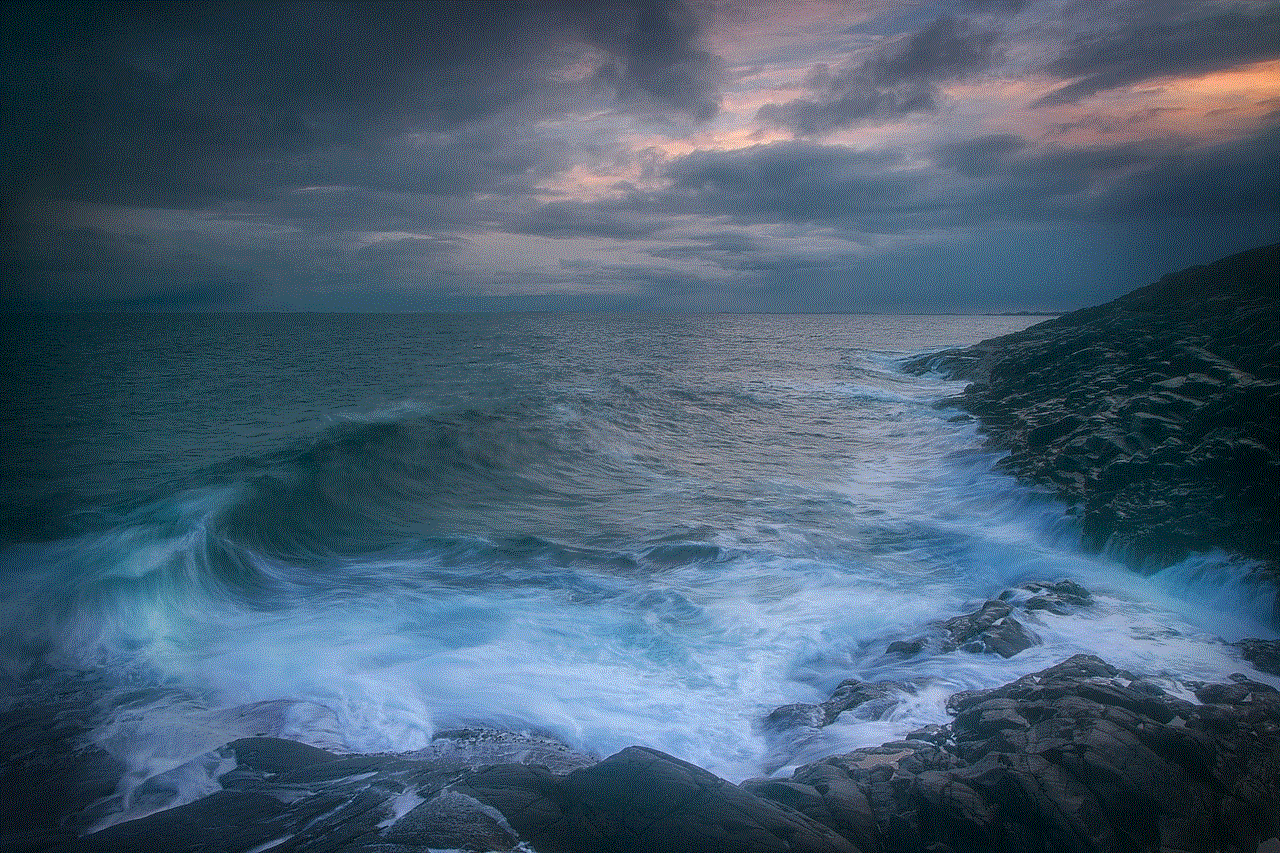
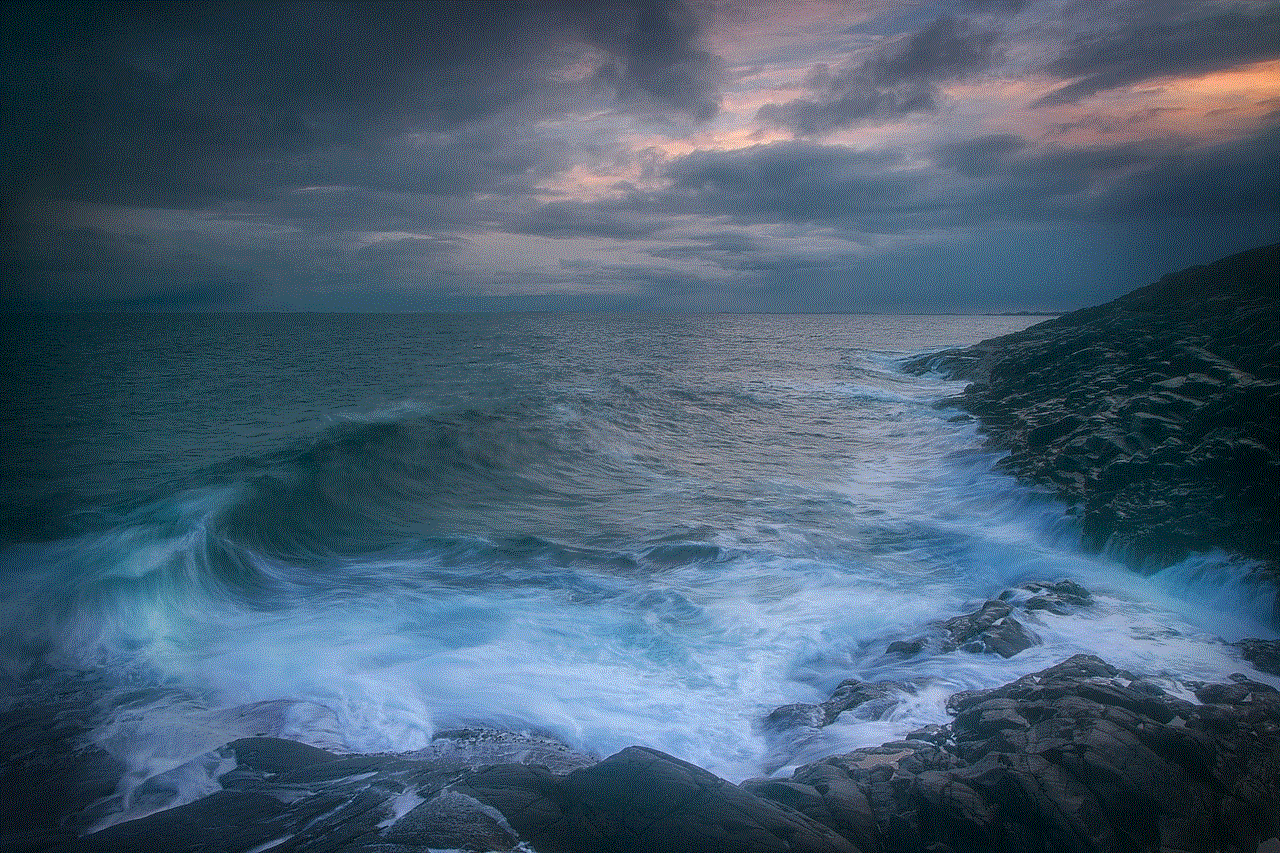
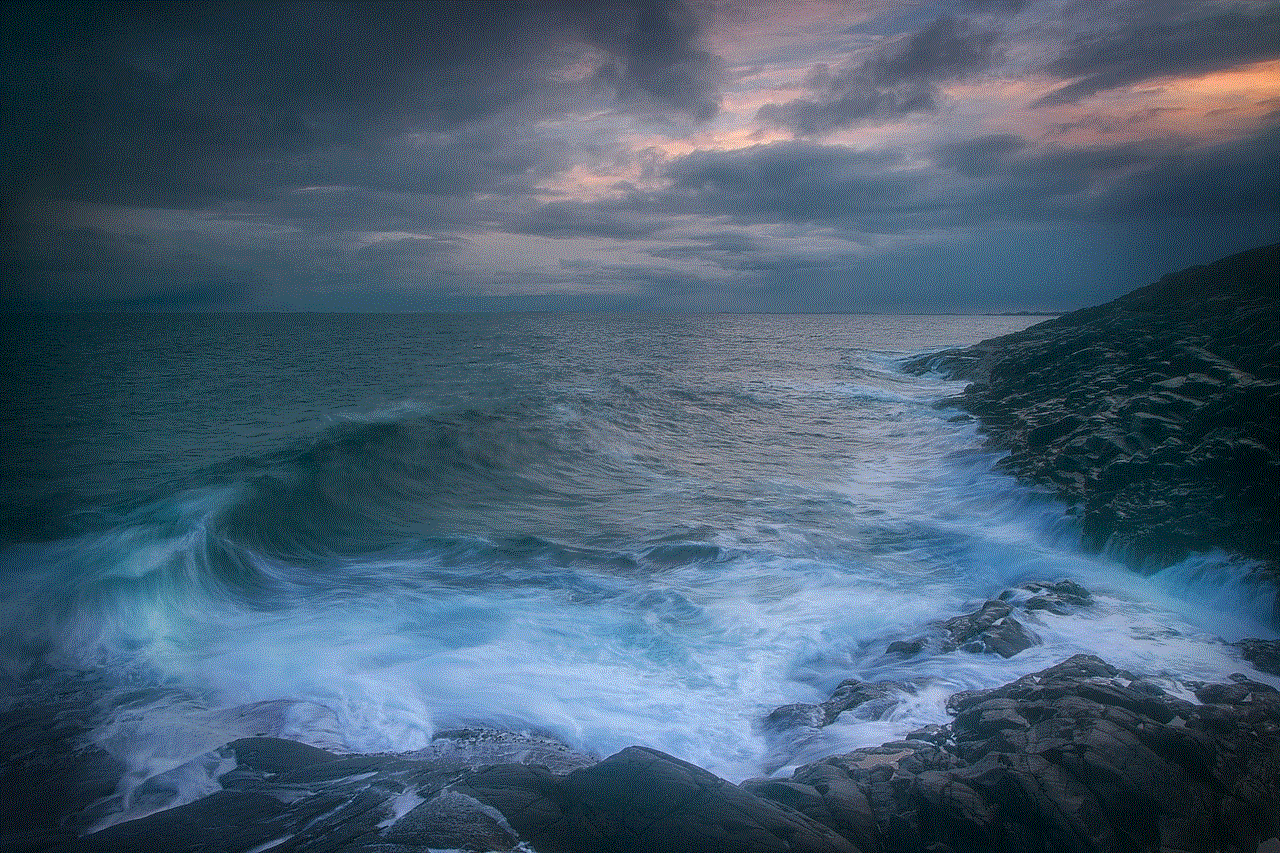
## Conclusion
Sending a PIN is a fundamental aspect of maintaining security in our increasingly digital world. Understanding the various methods of sending and the importance of safeguarding these codes is crucial for users and organizations alike. By following best practices, avoiding common mistakes, and staying informed about technological advancements, we can enhance our security and protect our sensitive information effectively. Whether you are an individual user or part of an organization, prioritizing PIN security will help mitigate risks and foster a safer online environment.