how to ping a phone iphone
Have you ever misplaced your iPhone and wish there was a way to quickly locate it? Or perhaps you want to ensure that your child or loved one is safe by knowing their exact location at all times. Whatever the reason may be, there is a simple solution – pinging your iPhone.
Pinging a phone essentially means sending a signal to the device, causing it to make a sound or vibrate. This can be extremely helpful in finding a lost or stolen phone, as well as keeping track of someone’s whereabouts. In this article, we will explore how to ping a phone iPhone and the various methods available to do so.
Before we delve into the different ways to ping your iPhone, it is important to note that this feature is only available for iPhones with an active internet connection. So, if your phone is not connected to Wi-Fi or cellular data, you will not be able to ping it. With that in mind, let’s take a look at the different methods you can use to ping your iPhone.
Method 1: Using Find My iPhone
Find My iPhone is a built-in feature on all iPhones that allows you to track the location of your device. This feature can also be used to ping your iPhone. To use this method, you will need to have Find My iPhone enabled on your device beforehand. Here’s how to do it:
Step 1: Open Settings and tap on your name at the top.
Step 2: Select iCloud and scroll down to find Find My iPhone.
Step 3: Make sure the toggle next to Find My iPhone is turned on.
Step 4: Now, if you ever misplace your phone, you can use another Apple device or a computer to ping it.
Step 5: On another Apple device, open the Find My app and select your lost iPhone from the list.
Step 6: The app will show you the last known location of your phone on a map. If your phone is nearby, you can tap on the Play Sound option to make it ring.
Step 7: If your phone is not nearby, you can enable Lost Mode, which will lock your device and display a custom message on the screen. You can also remotely erase your iPhone using this feature if you are concerned about your personal information falling into the wrong hands.
Method 2: Using iCloud.com
If you do not have another Apple device available, you can use a computer to ping your iPhone. Here’s how:
Step 1: Open a web browser and go to iCloud.com.
Step 2: Log in to your iCloud account using your Apple ID and password.
Step 3: Click on Find iPhone.
Step 4: Select your lost iPhone from the list of devices.
Step 5: The map will show the last known location of your phone. You can click on the Play Sound button to make it ring.
Method 3: Using Siri
If you have Siri enabled on your iPhone, you can use voice commands to ping your phone. Here’s how:
Step 1: Activate Siri by holding down the Home button or saying “Hey Siri” if you have this feature enabled.
Step 2: Say “Ping my iPhone” or “Find my iPhone.”
Step 3: Siri will respond with “Pinging your iPhone now,” and your phone will start ringing.
Method 4: Using Find My Friends
If you want to keep track of someone’s location, you can use the Find My Friends app. This app allows you to share your location with friends and family, and you can also request to see their location. Here’s how to use this method:
Step 1: Make sure the person you want to track has Find My Friends enabled on their iPhone.
Step 2: Open the Find My Friends app on your iPhone.
Step 3: Tap on the name of the person you want to track.
Step 4: If they have their location sharing turned on, you will see their current location on a map.
Step 5: To ping their phone, tap on the More button (three dots) at the bottom and select Notify Me.
Step 6: You will receive a notification when the person leaves or arrives at a specific location.
Method 5: Using a Third-Party App
There are also third-party apps available on the App Store that can help you ping your iPhone. These apps work similarly to Find My iPhone and use your device’s location services to track your phone’s location. Some popular apps include Find My Phone, Find My Mobile, and Find My Device. These apps also have additional features like remote locking and data wiping, making them a useful tool in case of theft.
In conclusion, pinging your iPhone can be a life-saving feature in certain situations. Whether you have misplaced your phone or want to keep track of someone’s location, these methods can help you ping your iPhone. It is always a good idea to have Find My iPhone enabled on your device as a precautionary measure. So, if you haven’t already, make sure to turn it on and never worry about losing your iPhone again.
how to review text messages online verizon
If you’re a Verizon customer and you want to review your text messages online, you’re in luck! Verizon offers a convenient and easy way for its customers to access and review their text messages through its online platform. In this article, we will guide you through the step-by-step process of reviewing your text messages online with Verizon. We will also discuss the benefits of this feature and provide some tips to help you make the most out of it. So, let’s get started!
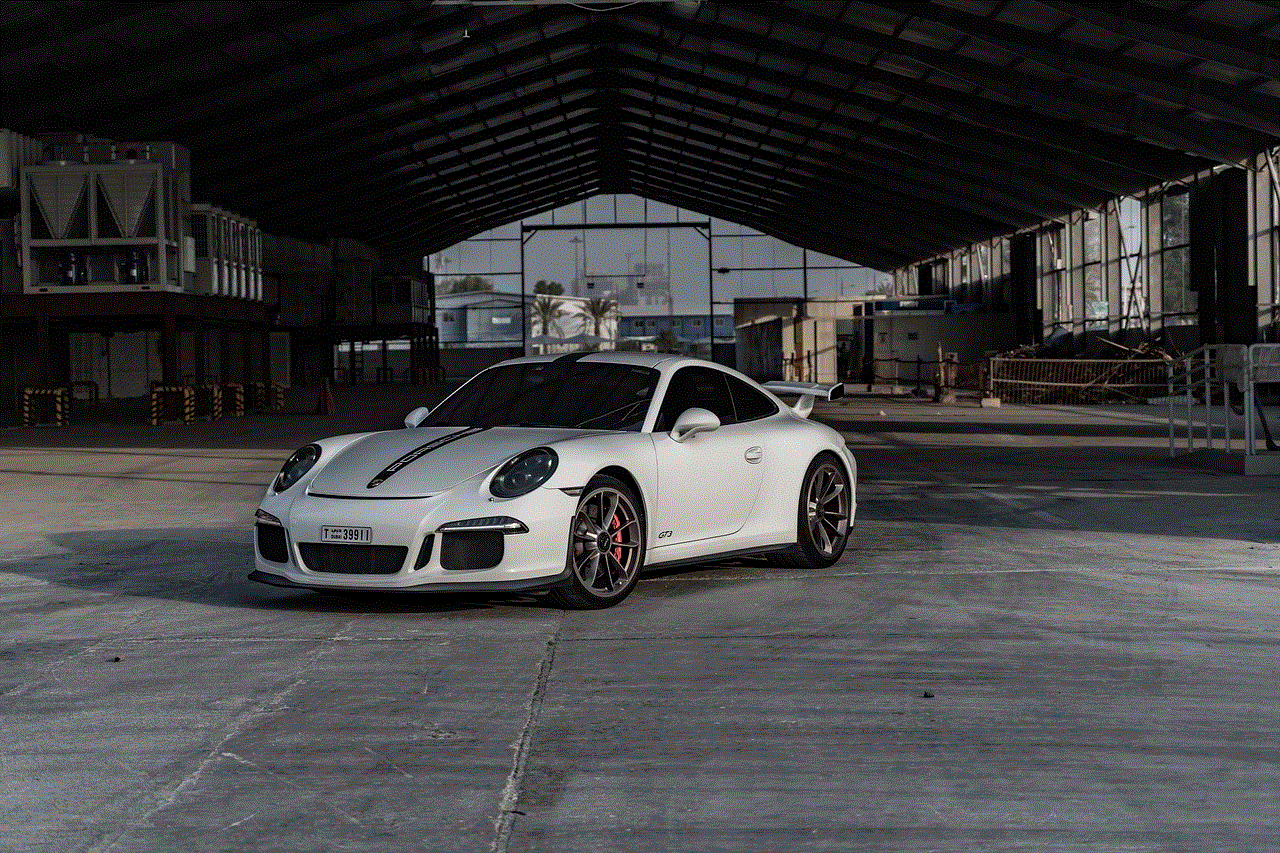
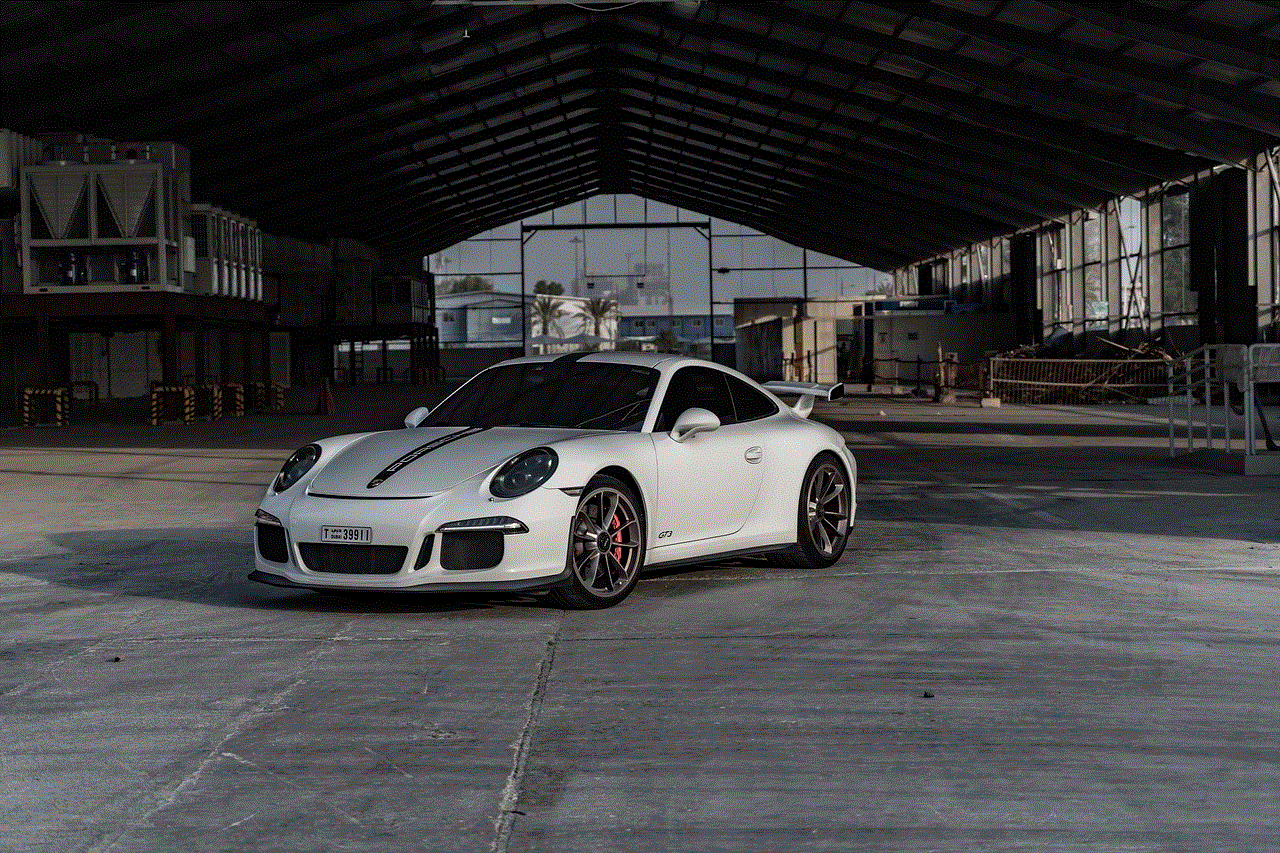
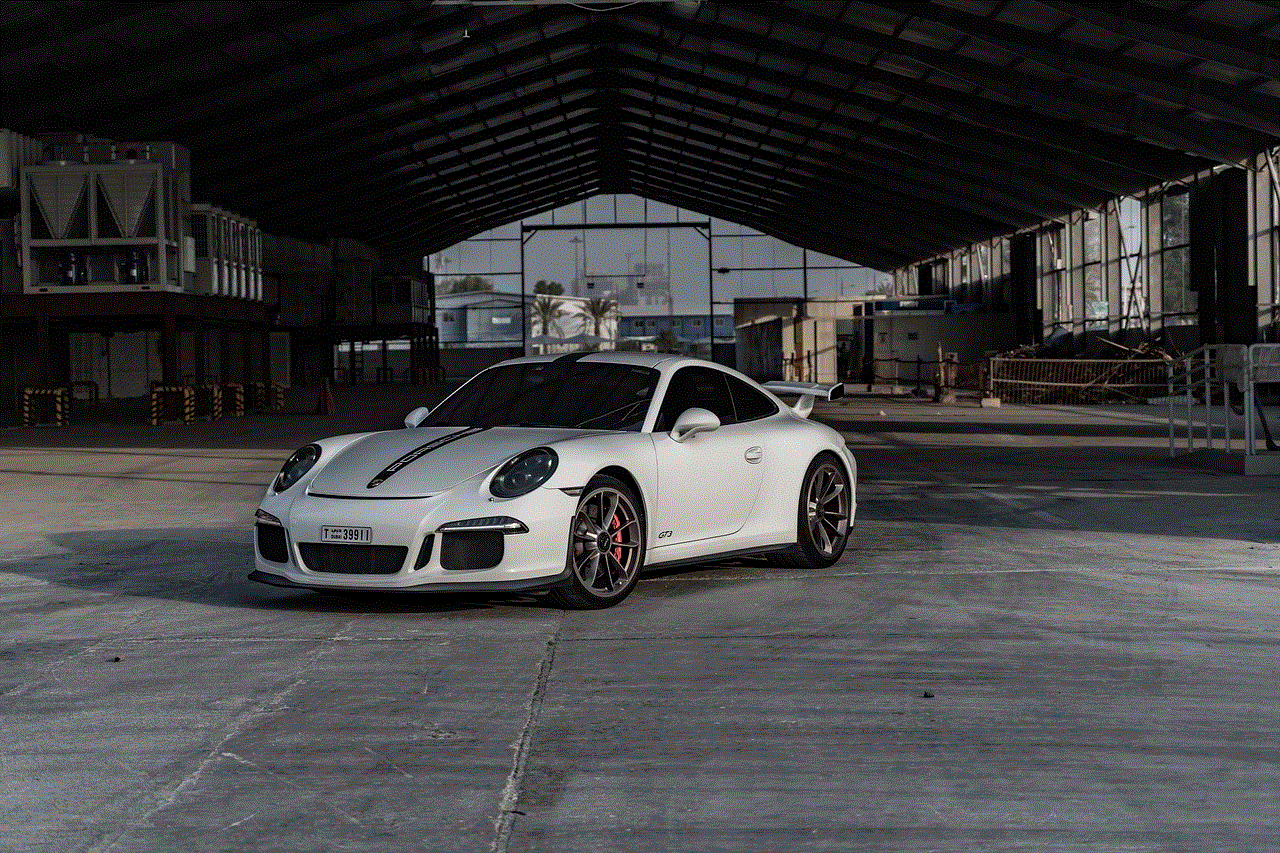
Verizon is one of the largest telecommunications companies in the United States, providing a wide range of services to its customers. One of the many features that Verizon offers is the ability to review your text messages online. This feature can be incredibly useful in a variety of situations, such as when you need to retrieve important information from a text message, when you want to keep track of your conversations, or when you simply want to have a backup of your messages.
To review your text messages online with Verizon, you’ll need to have an active Verizon account and access to the Verizon Wireless website. Once you’re logged in to your Verizon account, follow these steps to access your text messages:
1. Go to the Verizon Wireless website: Open your preferred web browser and navigate to the Verizon Wireless website (www.verizonwireless.com).
2. Log in to your Verizon account: Locate the “Sign In” button on the top right corner of the website and click on it. Enter your Verizon account username and password in the provided fields and click on the “Sign In” button to log in to your account.
3. Go to the “My Verizon” section: Once you’re logged in to your account, you’ll be redirected to the My Verizon dashboard. If you’re not automatically redirected, click on the “My Verizon” tab on the top navigation menu.
4. Access your text messages: In the My Verizon dashboard, you’ll find a menu on the left side of the screen. Scroll down and locate the “Text Online” option. Click on it to access your text messages.
5. Select the desired line: If you have multiple lines associated with your Verizon account, you’ll need to select the specific line for which you want to review the text messages. Click on the line to proceed.
6. Review your text messages: Once you’ve selected the desired line, you’ll be taken to the Text Online interface. Here, you’ll be able to see a list of your text messages, organized by date and time. You can click on a specific message to view its contents, including the sender’s name or phone number and the message itself.
7. Filter your text messages: If you’re looking for a specific text message or conversation, you can use the filtering options provided in the Text Online interface. You can filter your messages by date, message type (incoming or outgoing), and keyword search. Simply adjust the filters according to your preferences and click on the “Filter” button to apply them.
8. Manage your text messages: Verizon’s Text Online feature also allows you to perform various actions on your text messages. For example, you can delete unwanted messages, forward messages to another phone number or email address, or print your messages for record-keeping purposes. To perform any of these actions, simply select the desired message(s) and click on the appropriate option.
9. Export your text messages: If you want to create a backup of your text messages or save them for future reference, Verizon also allows you to export your messages. To do this, select the desired messages and click on the “Export” button. You’ll have the option to export your messages as a PDF, CSV, or TXT file, depending on your preference.
10. Customize your settings: Verizon’s Text Online feature offers various customization options to enhance your text messaging experience. For example, you can choose to receive email notifications for new text messages, enable message archiving, set message display options, and more. To access these settings, click on the “Settings” button in the Text Online interface.
Now that you know how to review your text messages online with Verizon, let’s explore some of the benefits of this feature. Firstly, having access to your text messages online allows you to conveniently retrieve important information, such as addresses, phone numbers, or directions, without having to search through your phone or ask the sender to resend the message. This can be especially helpful when you’re on the go and need quick access to specific details.
Secondly, reviewing your text messages online provides a way to keep track of your conversations. Whether it’s for personal or professional reasons, being able to reference past conversations can be valuable in many situations. It allows you to recall important details, follow up on previous discussions, or simply reminisce about a memorable exchange.
Thirdly, having your text messages available online serves as a backup in case you accidentally delete them from your phone. We’ve all been there – mistakenly hitting the delete button and instantly regretting it. With Verizon’s Text Online feature, you can rest assured knowing that your messages are safely stored online, ready to be accessed whenever you need them.
To make the most out of Verizon’s Text Online feature, here are a few tips:
1. Regularly export your text messages: While Verizon’s Text Online feature provides a convenient way to access your messages, it’s always a good idea to create backups. Exporting your messages to a PDF, CSV, or TXT file ensures that you have a copy stored locally on your device or in the cloud. This can be useful in case of any technical issues or if you decide to switch to a different provider in the future.
2. Use the filtering options effectively: If you have a large number of text messages, utilizing the filtering options can help you quickly find what you’re looking for. Experiment with different combinations of date ranges, message types, and keyword searches to narrow down your results. This can save you time and make it easier to locate specific messages or conversations.
3. Take advantage of message management features: Verizon’s Text Online feature allows you to perform various actions on your text messages. Take the time to explore these options and see how they can enhance your text messaging experience. For example, deleting unwanted messages can help declutter your inbox, while forwarding messages can be useful for sharing important information with others.
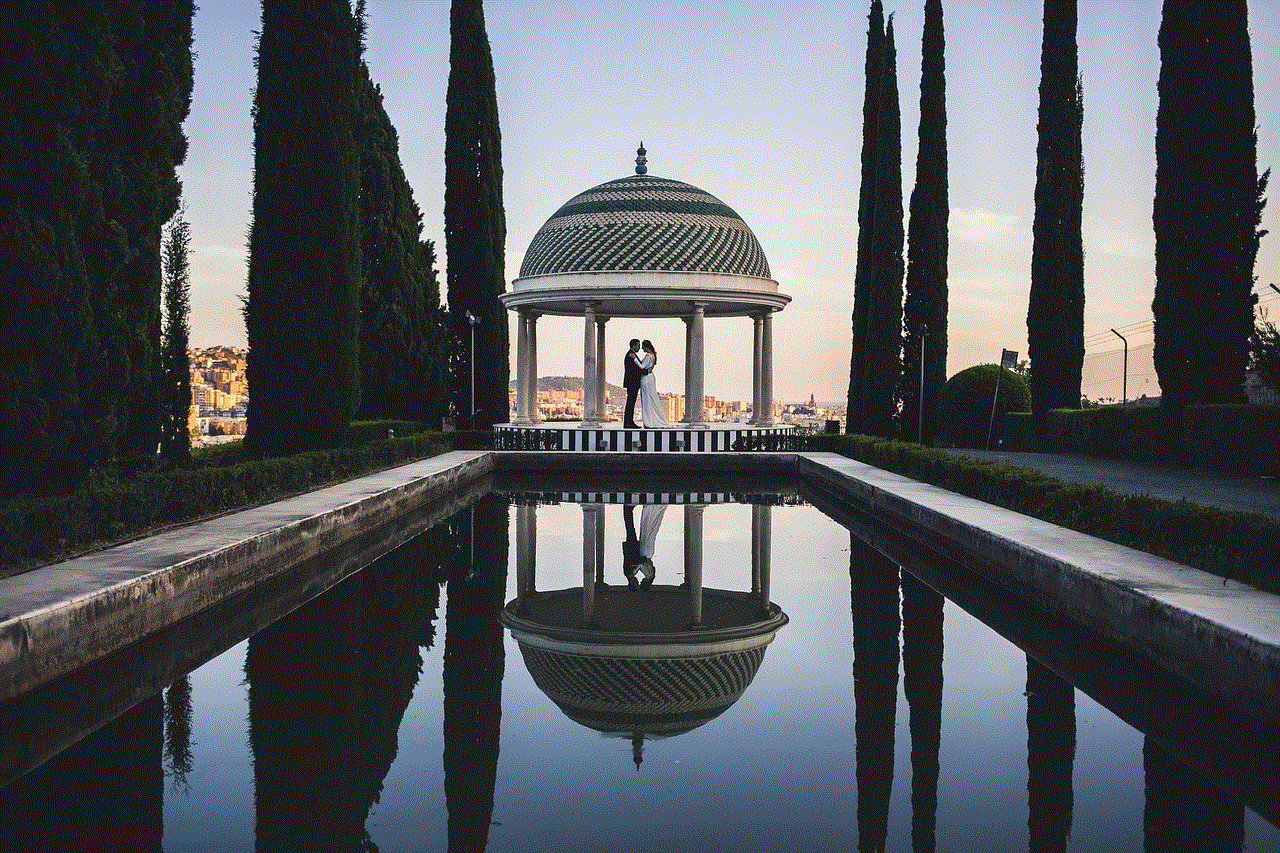
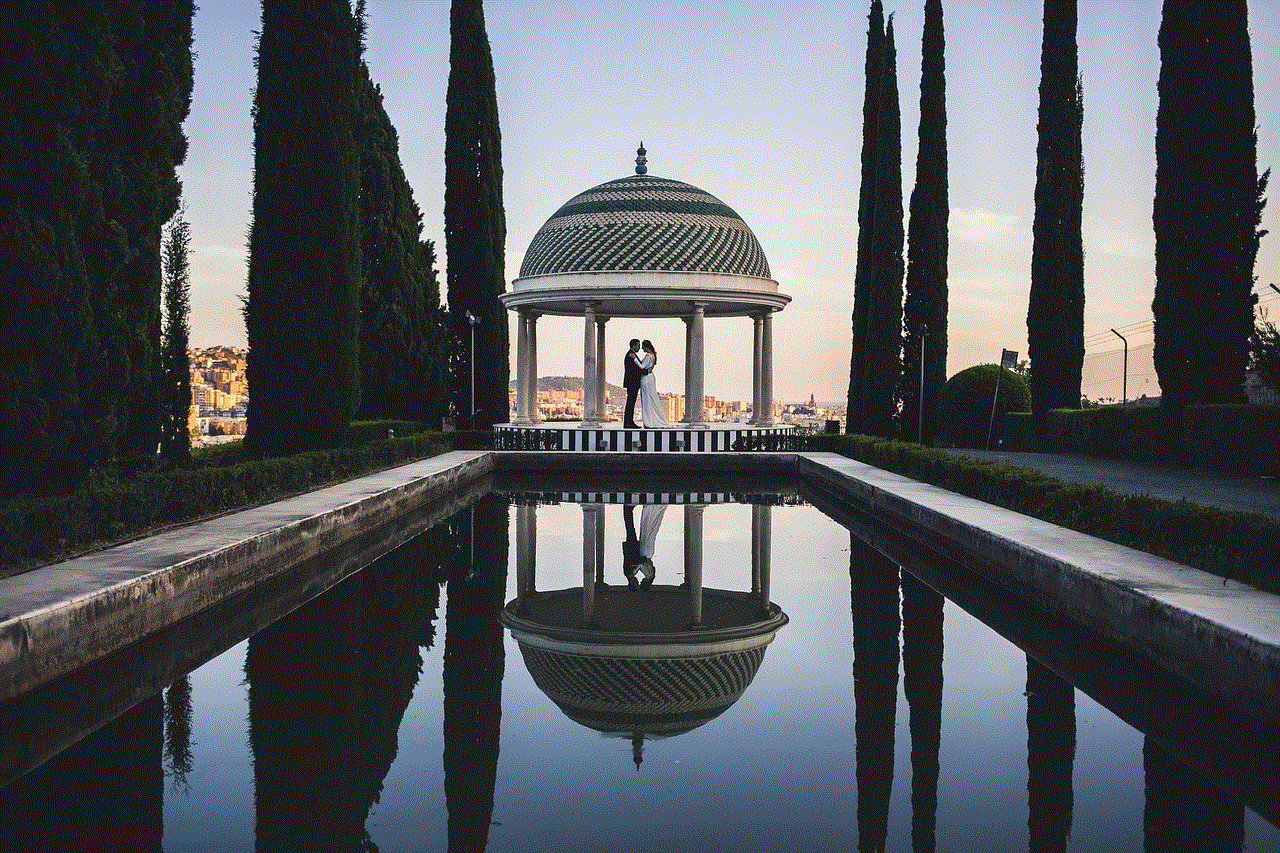
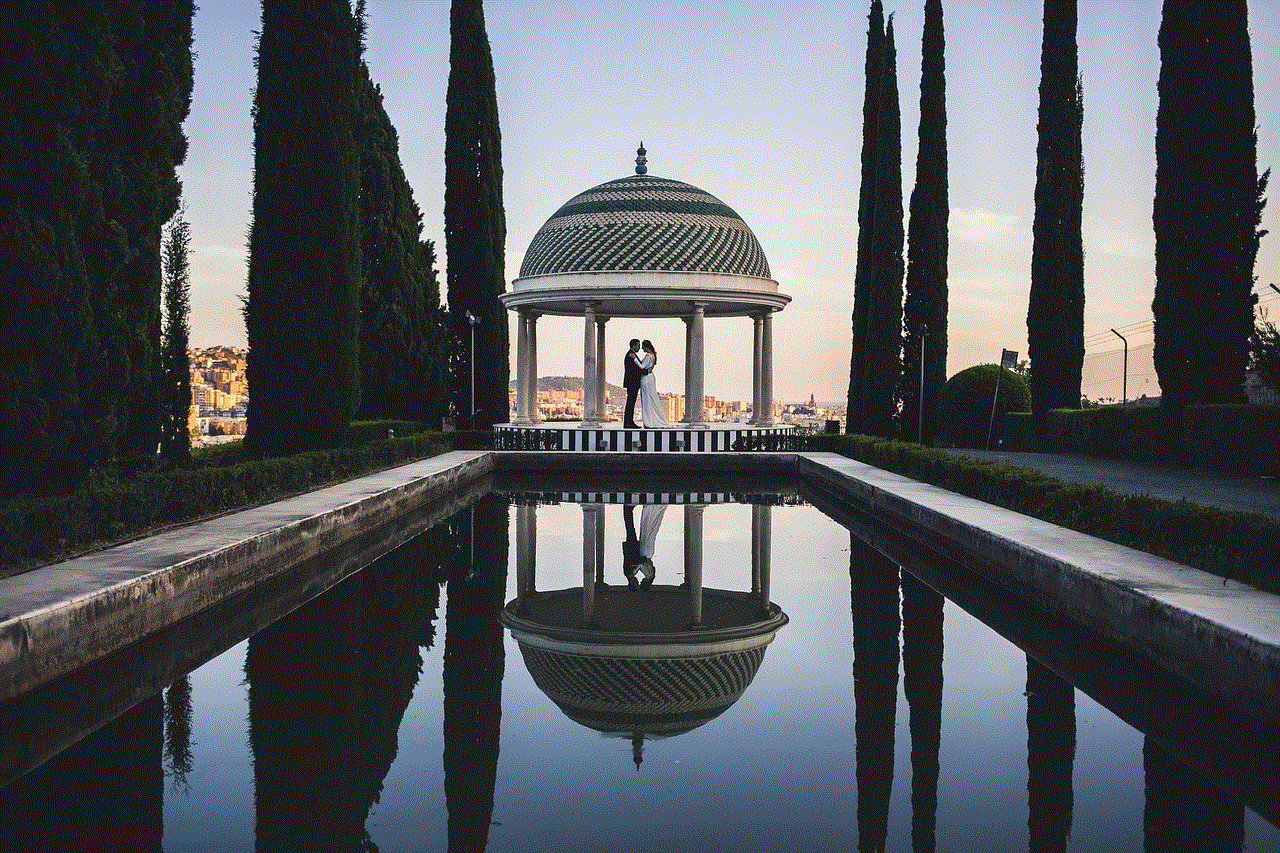
4. Customize your settings to suit your preferences: Everyone has different preferences when it comes to their text messaging experience. Take a few moments to explore the settings available in the Text Online interface and customize them according to your needs. For example, you may want to enable email notifications for new messages or adjust the message display options to make them easier to read.
In conclusion, Verizon’s Text Online feature provides a convenient way for its customers to review their text messages online. By following the step-by-step process outlined in this article, you can easily access and manage your text messages through the Verizon Wireless website. Whether you need to retrieve important information, keep track of your conversations, or simply have a backup of your messages, this feature can be incredibly useful. By utilizing the filtering options, taking advantage of message management features, and customizing your settings, you can make the most out of Verizon’s Text Online feature and enhance your text messaging experience. So, next time you need to review your text messages, log in to your Verizon account and explore the Text Online interface – your messages are just a few clicks away!