how to private video on tiktok
# How to Private Video on TikTok : A Comprehensive Guide
TikTok has rapidly become one of the most popular social media platforms, with millions of users globally sharing their creativity through short videos. Whether it’s dancing, singing, comedy sketches, or informative content, TikTok offers a platform for everyone. However, with this exposure comes the need for privacy. Many users may want to keep their videos private for various reasons, including personal preference, safety concerns, or simply to share with a select group of friends. In this article, we will explore in detail how to make your TikTok videos private, along with various related aspects of privacy on the platform.
## Understanding TikTok’s Privacy Settings
Before diving into the specifics of making your videos private, it’s essential to understand the privacy settings that TikTok offers. TikTok provides users with several options to control who can view their content. These include:
1. **Public**: Your videos are visible to everyone on TikTok, and they can be shared, liked, and commented on by anyone.
2. **Friends Only**: Only your followers who you have approved as friends can see your videos. This setting allows for a more controlled audience.
3. **Private**: Your videos are only visible to you. This setting is ideal for users who wish to keep their content entirely to themselves or share it only with select individuals.
## Step-by-Step Guide to Making Your Videos Private
Now that we’ve covered the basics of TikTok’s privacy settings, let’s look at how to make your videos private step by step.
### Step 1: Open the TikTok App
First, ensure you have the TikTok app installed on your mobile device. Open the app and log into your account.
### Step 2: Access Your Profile
Once you’re logged in, navigate to your profile by tapping on the “Profile” icon located at the bottom right corner of the screen. This icon typically looks like a person or a silhouette.
### Step 3: Adjust Your Privacy Settings
On your profile page, look for the three dots (or three horizontal lines) in the top right corner of the screen. Tap this icon to access the settings menu.
Next, select “Privacy” from the list of options. This section allows you to manage who can see your content and interact with you on TikTok.
### Step 4: Set Your Account to Private
In the privacy settings, you will see an option labeled “Private Account.” Toggle this option on. When your account is private, only users you approve as followers will be able to see your videos.
### Step 5: Manage Individual Video Privacy
If you want to keep specific videos private while keeping your account public, you can do so during the upload process. When you upload a video, look for the “Who can view this video” option. You can select from “Everyone,” “Friends,” or “Private.”
### Step 6: Review Your Followers
To ensure that your privacy settings are effective, periodically review your followers. You can remove followers who no longer align with your privacy preferences. Simply go to your followers list, click on the three dots next to a follower’s name, and choose “Remove.”
### Step 7: Customize Comments and Interactions
In addition to making your videos private, you can also manage who can comment on your videos, send you direct messages, and duet with you. These settings can also be found in the privacy menu. Adjust these settings according to your comfort level.
## Benefits of Keeping Your TikTok Videos Private
While sharing your creativity with the world can be tempting, there are several advantages to keeping your TikTok videos private:
### 1. Enhanced Privacy
By making your videos private, you can control who sees your content and protect your personal information from unwanted viewers.
### 2. Targeted Audience
Keeping your videos private allows you to share content only with friends and family, ensuring that your audience is limited to those who truly appreciate your creativity.
### 3. Reduced Negative Interactions
Public videos can attract negative comments or unwanted attention. By keeping videos private, you can lessen the chances of encountering trolls or negative feedback.
### 4. Increased Control Over Your Content
When your videos are private, you have more control over how and with whom they are shared. This can lead to a more positive and enjoyable experience on the platform.
## Things to Keep in Mind
While making your TikTok videos private offers several benefits, there are a few things to consider:
### 1. Limited Reach
Private videos will not reach a broader audience, which may limit your ability to gain followers or virality. If your goal is to grow your presence on TikTok, you may want to balance private content with public posts.
### 2. Friend Requests
With a private account, users will need to send you a follow request to view your content. This may lead to fewer interactions with new users, but it also allows you to vet who can access your videos.
### 3. No Discoverability
When your account is private, your videos will not appear in TikTok’s Discover feed. This means that potential new followers cannot find you through trending or popular hashtags.
## Additional Privacy Tips for TikTok Users
In addition to making your videos private, there are other steps you can take to enhance your privacy on TikTok:
### 1. Limit Profile Information
Be mindful of the personal information you include in your profile. Avoid sharing sensitive details like your phone number, address, or school.
### 2. Be Cautious with Duets and Stitching
Duets and stitching allow users to collaborate with others’ videos. If your account is private, others cannot duet with your content unless you specifically allow it. Consider whether you want to enable this feature based on your privacy preferences.
### 3. Monitor Your Activity
Regularly check your notifications and activity log to see who is interacting with your content. This can help you identify any unwanted attention.
### 4. Report Inappropriate Behavior
If you encounter harassment or inappropriate comments, don’t hesitate to report the user to TikTok. The platform has policies in place to handle such situations.
### 5. Keep the App Updated
Ensuring that you have the latest version of the TikTok app can help enhance your security. Updates often include new privacy features and bug fixes that can protect your account.
## Conclusion
Making your TikTok videos private is a straightforward process that can significantly enhance your experience on the platform. Whether you’re concerned about privacy, want to control your audience, or simply prefer to share your content with a select group of friends, TikTok’s privacy settings offer the flexibility you need.
By following the steps outlined in this article and considering the additional tips provided, you can enjoy a more secure and enjoyable TikTok experience. Remember, your content is a reflection of your creativity, and you have the right to control who gets to see it.
how to find message requests on facebook
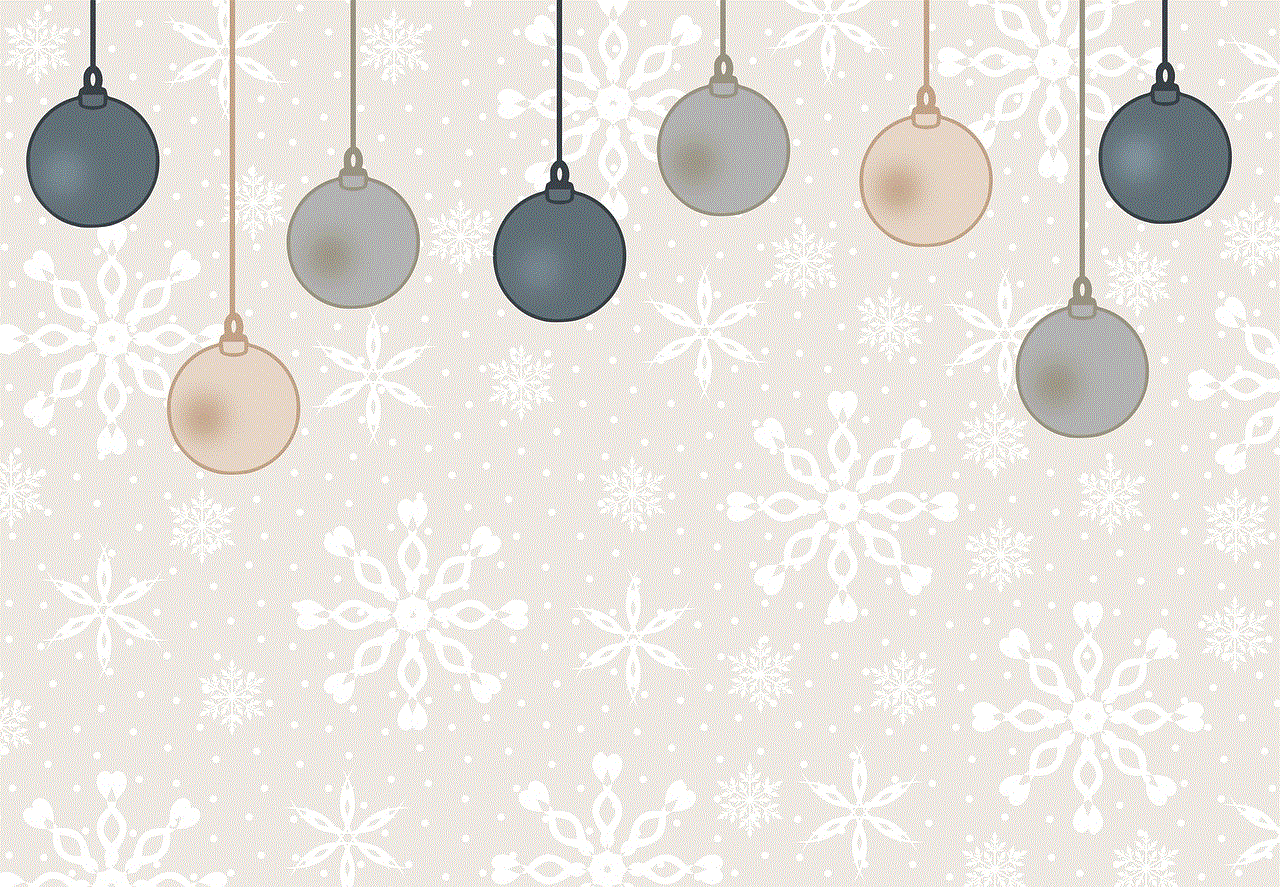
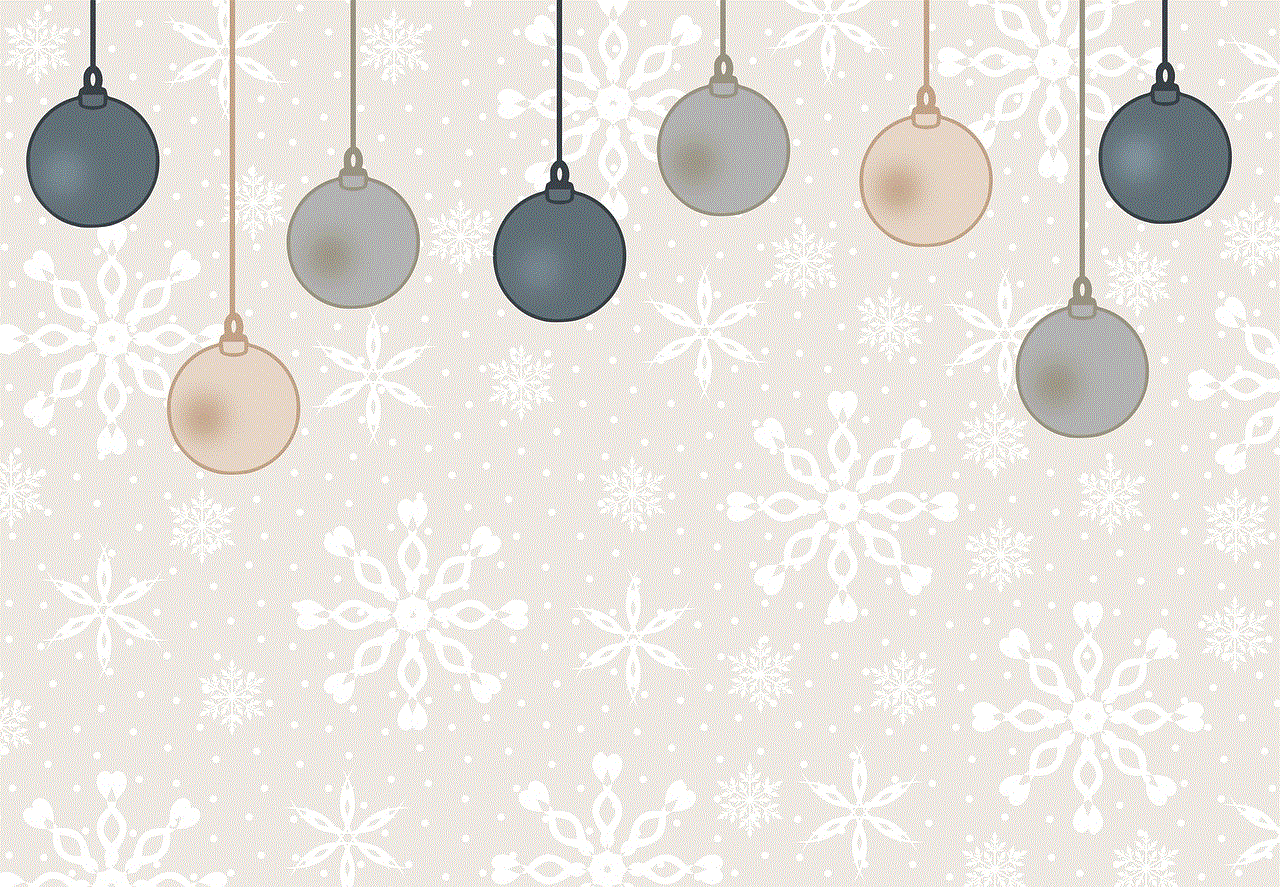
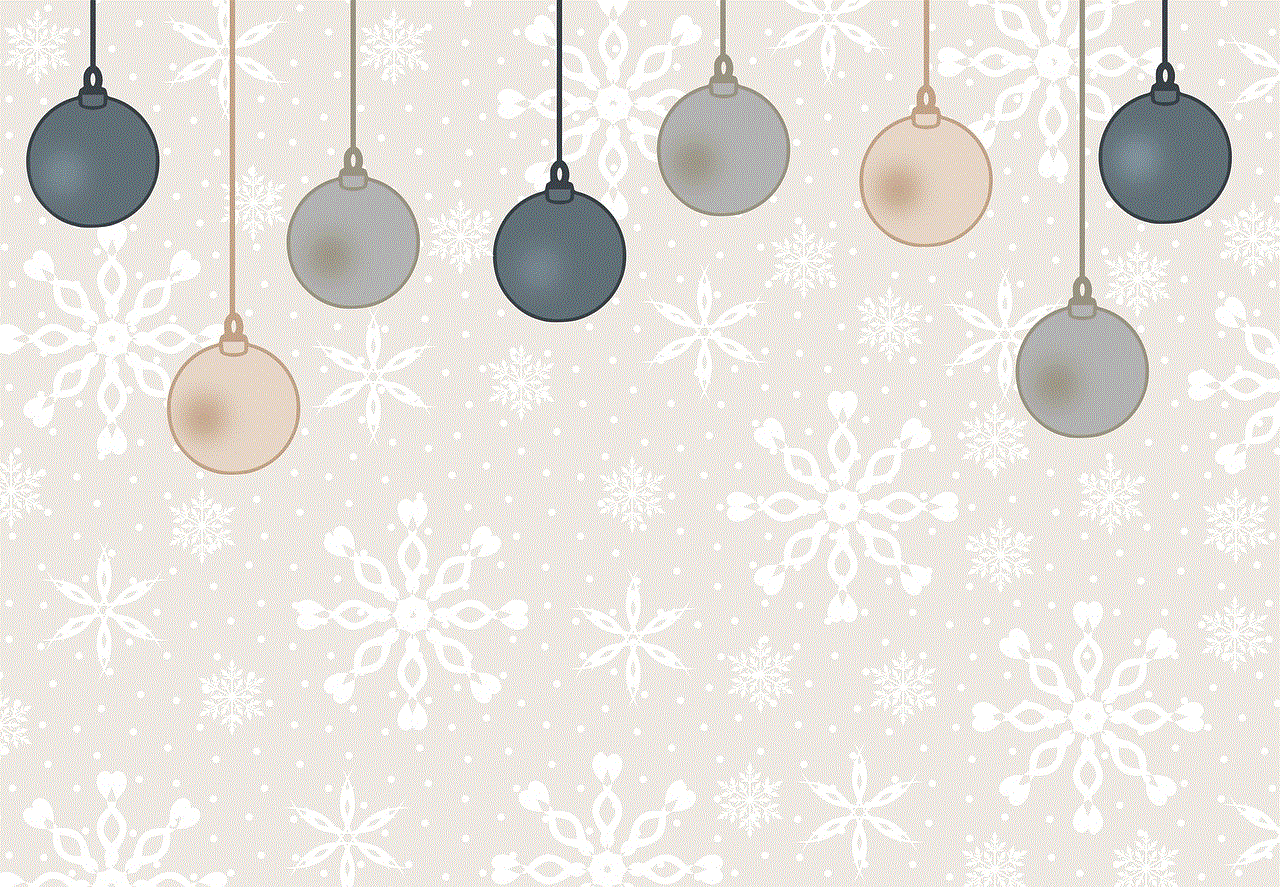
facebook -parental-controls-guide”>Facebook has become the go-to platform for connecting with friends and family, sharing updates and photos, and even making new connections. With over 2.8 billion monthly active users, it’s no surprise that Facebook has become an integral part of our lives. However, with the increasing popularity and usage of the platform, it can be easy to miss out on important messages and requests from people outside our immediate circle of friends. This is where the “Message Requests” feature comes in, allowing users to connect with people they are not friends with on Facebook. In this article, we will delve into the details of how to find message requests on Facebook.
What are Message Requests on Facebook?
Message Requests is a feature on Facebook that allows users to receive and respond to messages from people they are not friends with on the platform. It was introduced in 2015 as a way to make it easier for people to connect with each other. Before this feature, if a non-friend wanted to send a message to someone on Facebook, it would go to their “Other” inbox, which was often overlooked and could result in missed messages. With Message Requests, users can now receive and respond to messages from people they are not friends with, without having to add them as a friend.
How to Access Message Requests on Facebook?
To access your Message Requests on Facebook, you can follow these simple steps:
Step 1: Log into your Facebook account through the web or mobile app.
Step 2: On the web, click on the Messenger icon in the top right corner of the screen. On the mobile app, tap on the Messenger icon at the bottom of the screen.
Step 3: Click on “Message Requests” on the web or “Requests” on the mobile app. This will take you to a list of all your Message Requests.
Step 4: You can also access your Message Requests by clicking on the “See All” option at the bottom of the list of your recent messages on the web or tapping on the three lines at the bottom of the screen on the mobile app and selecting “Message Requests.”
Once you have accessed your Message Requests, you can view and respond to any pending messages from people you are not friends with on Facebook.
How to Know if You Have New Message Requests?
Facebook will send you a notification whenever you receive a new message request. This notification will appear as a red dot on the Messenger icon on both the web and mobile app. Additionally, you will also receive a notification on your Facebook account, either through a pop-up or a red notification icon at the top right corner of the screen. You can click on these notifications to access your Message Requests directly.
How to View and Respond to Message Requests on Facebook?
When you open your Message Requests, you will see a list of all the pending messages. You can click on any of these messages to view the full conversation. From here, you can choose to accept the message request and continue the conversation or decline it if you do not wish to respond. If you choose to accept the message request, the person will be able to message you like a regular Facebook friend.
Alternatively, you can also choose to “Delete” the message request. This will remove the request from your Message Requests list and the sender will not be able to message you again unless you accept their request.
Moreover, if you have a lot of pending message requests, you can also filter them by clicking on the “Filter by” option on the web or “Sort” option on the mobile app. This will allow you to view requests from specific categories such as “People you may know,” “Filtered Requests,” and “Spam.” The “Filtered Requests” category includes messages from people who are not on your friend list but have mutual friends with you. The “Spam” category includes messages that have been marked as spam by Facebook.
What Happens to Message Requests After You Accept or Decline Them?
Once you accept a message request on Facebook, the conversation will move to your regular Messenger inbox. You will receive notifications for new messages from this person and their messages will be marked as “Message Request” in your inbox. If you choose to decline a message request, the person will not be able to send you any further messages unless you add them as a friend on Facebook. Their previous messages will be moved to “Filtered Requests” or “Spam” depending on how Facebook categorizes them.
Can You Block Someone After Accepting Their Message Request?
Yes, you can block someone after accepting their message request on Facebook. To do this, you can click on the conversation with the person and then click on the “Actions” button on the top right corner of the screen. From there, you can select “Block” to prevent the person from sending you any further messages. This is especially useful if you receive messages from someone you do not want to interact with on the platform.
Can You See Deleted Message Requests on Facebook?
No, you cannot see deleted message requests on Facebook. Once you delete a message request, it will be permanently removed from your Message Requests list and you will not be able to access it again. However, if you accidentally delete a message request, you can ask the person to send you the message again.
Can You Disable Message Requests on Facebook?
No, you cannot disable message requests on Facebook. This feature is an integral part of the platform and cannot be turned off. However, you can choose to ignore or delete message requests from people you do not wish to communicate with.
Can You Find Your Own Message Requests on Facebook?
No, you cannot find your own message requests on Facebook. This feature is only used for receiving and responding to messages from people you are not friends with. Your regular conversations with your Facebook friends will still be visible in your Messenger inbox.
Can You See Message Requests on Facebook Without the Other Person Knowing?
No, the other person will know if you have seen their message request on Facebook. This is similar to regular messages on the platform, where the sender can see if you have “seen” their message.
Are Message Requests on Facebook Safe?
Facebook has implemented various safety features to ensure that Message Requests on the platform are safe for its users. For instance, you can report and block any suspicious or inappropriate messages from someone. Moreover, if someone sends you a message that violates Facebook’s Community Standards, it will be automatically moved to the “Spam” category and the person will be blocked from messaging you again.



In conclusion, Message Requests on Facebook are a convenient feature that allows users to connect with people they are not friends with on the platform. It ensures that important messages are not missed and provides a safe way to communicate with non-friends. By following the steps outlined in this article, you can easily access and manage your Message Requests on Facebook, making it easier to stay connected with people from all over the world.