how to send a pin
# How to Send a PIN: A Comprehensive Guide
In an increasingly digital world, security and privacy have become paramount. One of the most common methods to secure access to accounts, apps, and devices is by using Personal Identification Numbers (PINs). Whether for banking, mobile devices, or online services, sending a PIN securely and effectively is crucial. This article delves into the various aspects of sending a PIN, including the methods, best practices, and common scenarios where PINs are utilized.
## Understanding PINs
A Personal Identification Number (PIN) is a numeric password used to authenticate a user’s identity. Typically, PINs are composed of 4 to 6 digits, though some systems allow for longer sequences. They are widely used in various applications, including ATM transactions, mobile devices, and online banking. The primary purpose of a PIN is to add an extra layer of security by requiring something the user knows, in addition to something they have (like a card or phone).
## The Importance of Sending a PIN Securely
When sending a PIN, security is of utmost importance. If a PIN is intercepted or accessed by unauthorized individuals, it can lead to identity theft, fraud, and unauthorized access to sensitive information. Therefore, it is essential to understand the various methods of sending a PIN and the security measures that should accompany these methods.
## Methods for Sending a PIN
### 1. SMS Text Message
One of the most common methods of sending a PIN is through SMS text messages. Many companies use this method for Two-Factor Authentication (2FA) processes, where a PIN is sent to the user’s phone number to verify their identity. While convenient, this method has its drawbacks. SMS messages can be intercepted, especially if the recipient’s phone is compromised or if the number is ported to another device.
### 2. Email
Sending a PIN via email is another popular method, particularly for online services. However, like SMS, email is not the most secure method, as emails can be hacked or misdirected. If you must send a PIN via email, consider using encrypted email services or password-protected files to add an additional layer of security.
### 3. In-App Messaging
Many applications offer secure in-app messaging systems. This method is often more secure than SMS or email because it operates within a closed environment. When sending a PIN through an app, ensure that the application uses end-to-end encryption to protect the data being transmitted.
### 4. Voice Call
Some services use automated voice calls to deliver PINs. While this method can be secure, it also has its vulnerabilities. For instance, if someone answers your phone call or if the call is recorded, the PIN can be compromised. Always verify the number from which you are receiving a call before sharing any sensitive information.
### 5. Physical Delivery
In some cases, especially with banks or financial institutions, a PIN may be sent via physical mail. This method can be secure if the envelope is tamper-proof and contains no identifying information. However, it can be slow and may not be practical for urgent transactions.
## Best Practices for Sending a PIN
### 1. Use Secure Channels
Always opt for secure channels when sending a PIN. If possible, use encrypted apps or services that offer end-to-end encryption. Avoid using public Wi-Fi networks when sending sensitive information, as these networks are often less secure.
### 2. Verify the Recipient
Before sending a PIN, ensure that you are sending it to the correct recipient. Double-check phone numbers or email addresses and consider using a secondary method to confirm the recipient’s identity.
### 3. Avoid Reuse
Never reuse PINs for multiple accounts. Each account should have a unique PIN to minimize the risk of a security breach. If one account is compromised, it could lead to unauthorized access to others if they share the same PIN.
### 4. Change PINs Regularly
It’s advisable to change your PINs periodically. Regularly updating your PIN can help protect against unauthorized access, especially if you suspect that your PIN may have been compromised.
### 5. Educate Recipients
If you are sending a PIN to someone else, ensure they understand the importance of keeping it secure. Provide guidance on how to protect their PIN and advise against sharing it with anyone.
## Common Scenarios for Sending a PIN
### 1. Online Banking
In online banking, sending a PIN is a common practice for verifying transactions. Banks often send a PIN to a registered mobile number or email address when a user attempts to make a transfer or access sensitive information.
### 2. E-commerce Transactions
Many e-commerce platforms use PINs during the checkout process. After entering payment information, a PIN may be sent to the user’s phone to confirm the transaction, adding an extra layer of security.
### 3. Mobile Device Unlocking
Mobile devices often require a PIN for unlocking. In some cases, if a user forgets their PIN, manufacturers may provide a method to reset it via email or SMS, requiring the user to verify their identity.
### 4. Social Media Accounts
Social media platforms frequently use PINs for account recovery. If a user forgets their password, a PIN can be sent to their registered phone number or email address to facilitate account recovery.
### 5. Secure Access to Applications
Many applications, especially those that deal with sensitive information, require PINs for secure access. This could include health apps, financial apps, or any application that manages personal data.
## The Role of Two-Factor Authentication
Two-factor authentication (2FA) is a security measure that requires two forms of identification before granting access. This often includes something the user knows (like a PIN) and something they have (like a phone). Sending a PIN via SMS or email is a common method for implementing 2FA.
### Benefits of 2FA
1. **Enhanced Security**: By requiring two forms of identification, the risk of unauthorized access is significantly reduced.
2. **User Confidence**: Users are more likely to trust services that implement robust security measures.
3. **Compliance**: Many industries require two-factor authentication to comply with regulations regarding data protection.
### Challenges of 2FA
1. **User Convenience**: Some users may find the additional step cumbersome, leading to resistance to adopting the security measure.
2. **Vulnerability**: If not implemented correctly, 2FA can still be vulnerable to attacks, particularly if the second factor (like SMS) is compromised.
## Conclusion
Sending a PIN is a critical aspect of modern security protocols. As digital transactions and communications continue to grow, understanding the best practices for sending a PIN securely is essential. From choosing the right method to implementing two-factor authentication, being aware of potential vulnerabilities can help protect your sensitive information.
As technology evolves, so too will the methods of securing our personal data. By staying informed and practicing good security hygiene, we can navigate the digital landscape with confidence. Always remember that the security of your PIN is just as important as the PIN itself.
how to turn off emergency sos once activated
# How to turn off Emergency SOS Once Activated
In our fast-paced world, ensuring personal safety is paramount. The introduction of smartphones has provided a remarkable tool for emergency situations, with features like Emergency SOS becoming a standard on devices. However, there are times when the Emergency SOS feature may be activated unintentionally, leading to unnecessary panic or distress. This article will guide you through the process of turning off Emergency SOS once activated, while also covering the importance of this feature and how it functions in various smartphone operating systems.
## Understanding Emergency SOS
Emergency SOS is a feature available on most modern smartphones, enabling users to call emergency services quickly and discreetly. By pressing a combination of buttons or using specific gestures, your device can notify local authorities, send alerts to your emergency contacts, and even share your location. This feature is particularly useful in situations where immediate help is needed, such as accidents, health emergencies, or dangerous encounters.
While the intention behind Emergency SOS is to provide a safety net, it can be inadvertently activated. Many users have reported that their devices have dialed emergency services when they were simply attempting to take a screenshot or adjust their device settings. This can lead to confusion and, in some cases, legal ramifications if emergency services are contacted unnecessarily.
## The Importance of Emergency SOS
The importance of Emergency SOS cannot be overstated. It serves as a lifeline in critical situations, allowing users to summon help without fumbling through their contacts or searching for the emergency number. The feature typically allows for quick access to:
– **Emergency Services**: Instantly contact police, fire, or medical assistance.
– **Location Sharing**: Automatically share your location with emergency contacts, providing vital information for responders.
– **Alerts**: Send notifications to selected contacts, ensuring that your loved ones are informed of your situation.
Understanding how to effectively use and deactivate this feature is essential for all smartphone users, as it empowers individuals to manage their safety proactively.
## Activating Emergency SOS
Before delving into how to deactivate Emergency SOS, it is crucial to understand how it is activated on various devices. The activation process may vary slightly depending on your smartphone’s operating system. Here are the common methods:
### On iOS Devices
For iPhone users, Emergency SOS can be activated by:
1. **Pressing the Side Button and Volume Button**: Quickly press and hold the side button and volume up or down button simultaneously.
2. **Using the Side Button Alone**: If you have set up the feature, pressing the side button five times will trigger Emergency SOS.
### on Android Devices
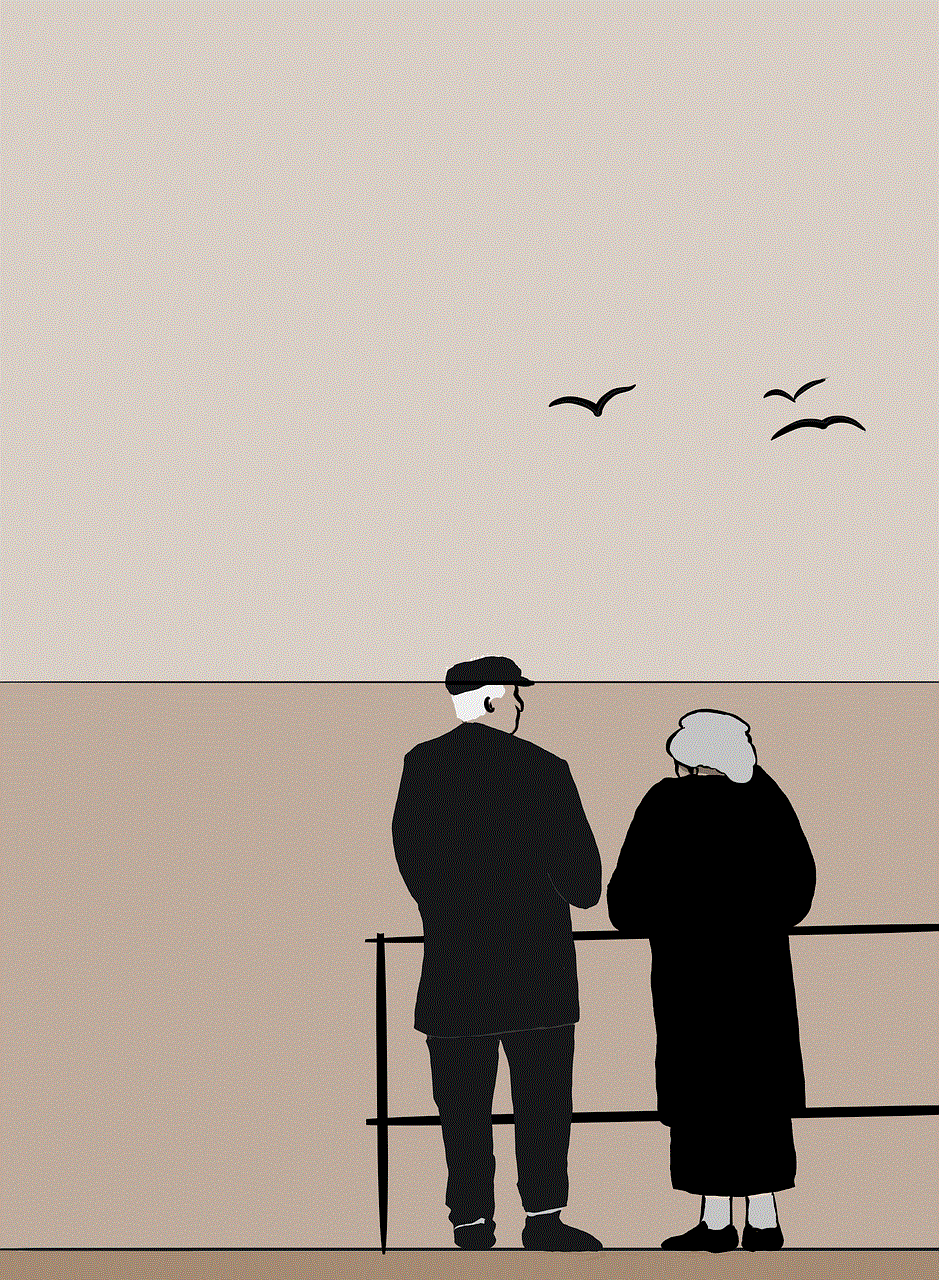
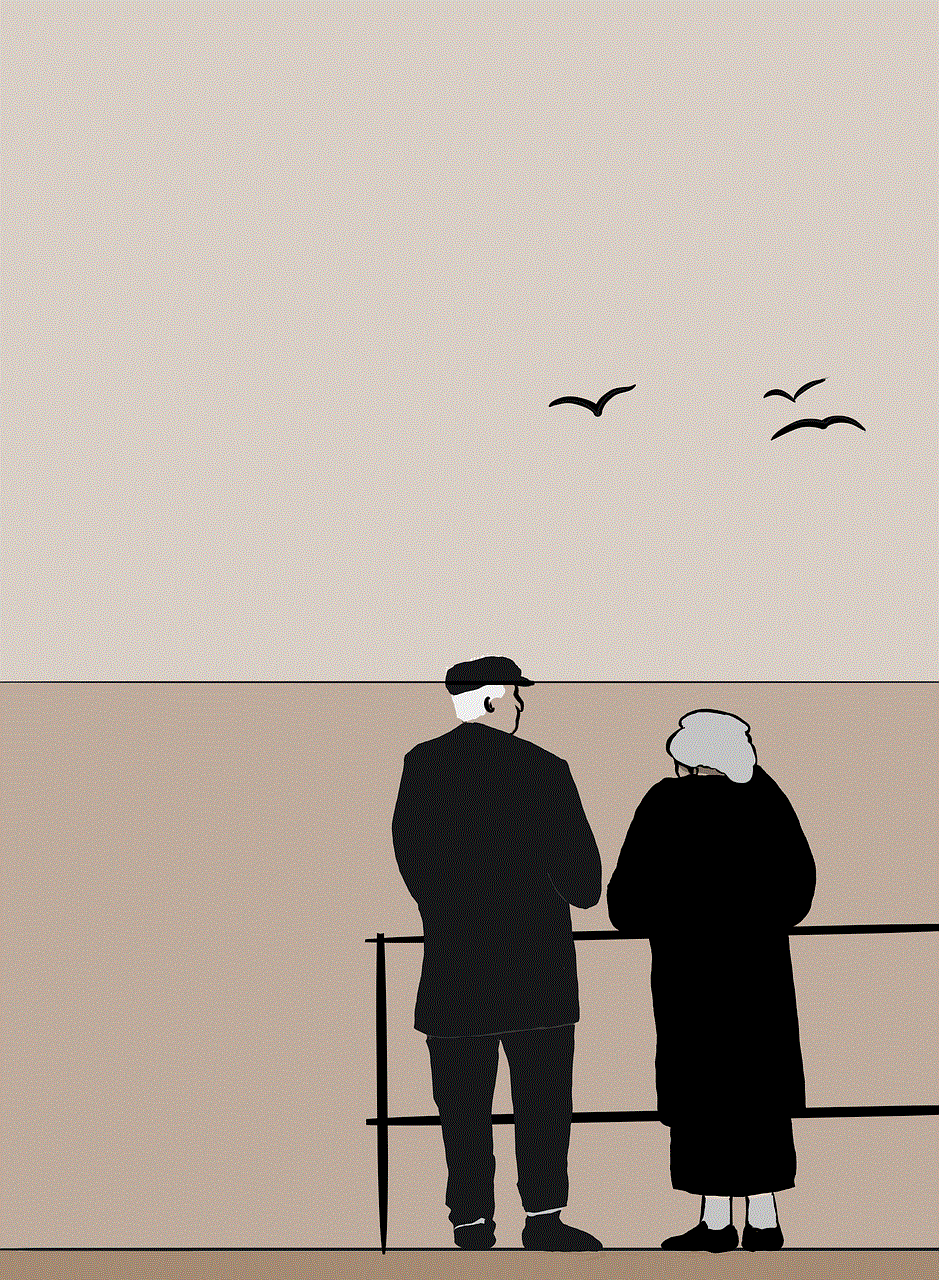
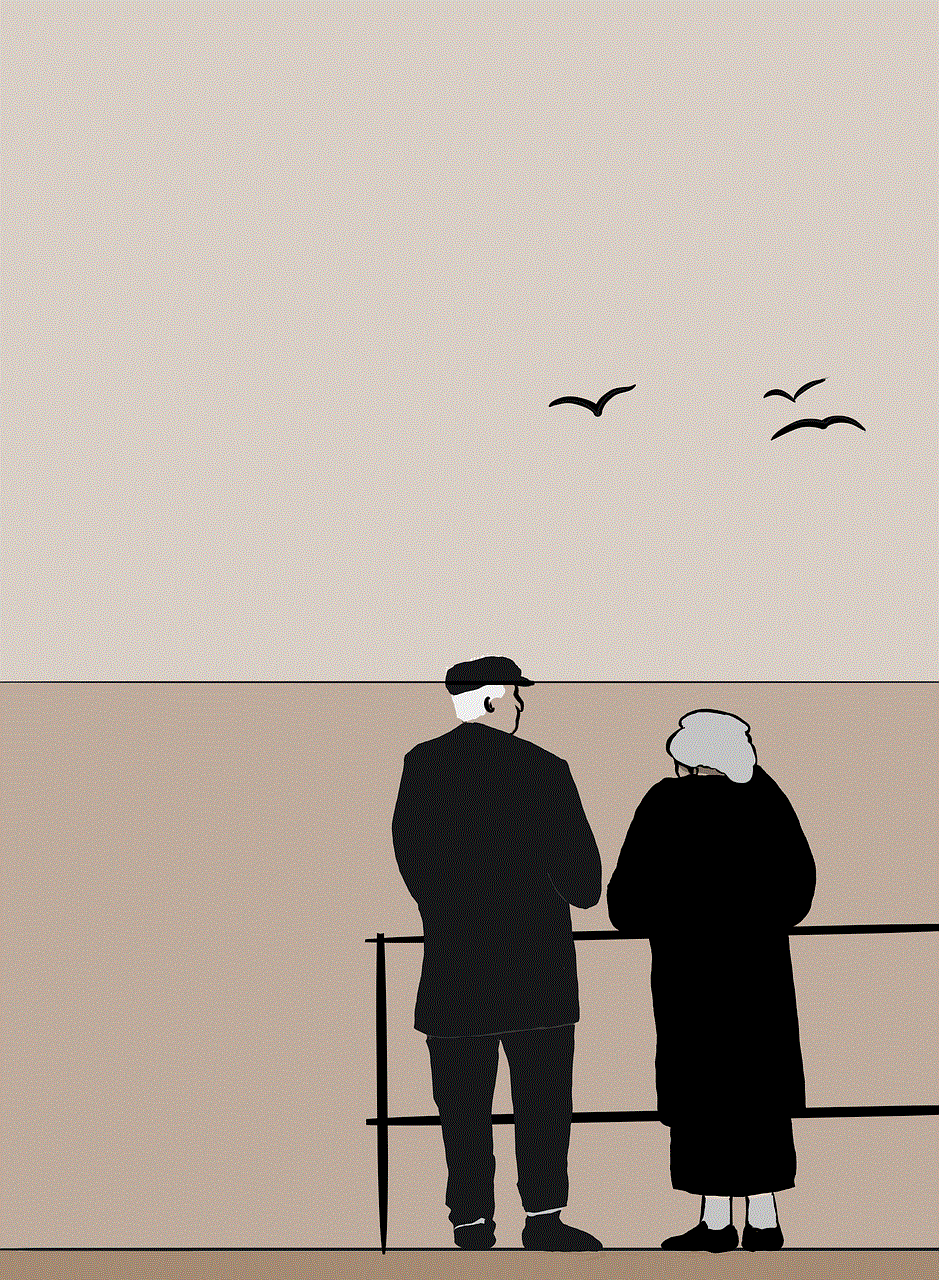
For Android users, the activation method can vary based on the manufacturer and version of the operating system. However, the general methods include:
1. **Pressing the Power Button**: For many Android devices, pressing the power button multiple times (usually three) will activate Emergency SOS.
2. **Gesture Activation**: Some devices allow users to set up gestures, such as shaking the phone, to trigger emergency services.
Regardless of the device, it is essential to familiarize yourself with the activation process to avoid unintentional calls.
## Turning Off Emergency SOS Once Activated
Now that we understand how Emergency SOS can be activated, let’s discuss how to deactivate it once it has been triggered. The method for turning off Emergency SOS depends on your device and operating system.
### Deactivating Emergency SOS on iOS Devices
If you’ve accidentally activated Emergency SOS on your iPhone and want to turn it off, follow these steps:
1. **Cancel the Emergency Call**: If you are still on the screen that shows the emergency call countdown, you can cancel the call by tapping the “Stop” button. This will prevent the call from being placed.
2. **Exit the Screen**: If you’ve already placed the call, the emergency services will receive your call, and you can inform them that it was a mistake. Stay on the line and explain the situation.
3. **Turn Off Emergency SOS Feature**: If you want to prevent accidental activations in the future, you can disable the feature entirely:
– Go to **Settings** on your iPhone.
– Scroll down and tap on **Emergency SOS**.
– Toggle off the options for **Call with Side Button** or any other activation methods you have set.
### Deactivating Emergency SOS on Android Devices
For Android users, the steps to turn off Emergency SOS may vary slightly based on the device model and software version. The following is a general guide:
1. **Cancel the Emergency Call**: Similar to iOS, if you’ve triggered the emergency call, you can cancel it by tapping the “Cancel” button if it appears. If the call has already been placed, inform the operator that it was a mistake.
2. **Turn Off the Feature**: To prevent future accidental activations, you can disable Emergency SOS:
– Open the **Settings** app.
– Navigate to **Safety & emergency** or **Privacy** (this may vary by device).
– Find **Emergency SOS** and toggle it off.
### Understanding Disabling Options
When deactivating Emergency SOS, users should be aware of the implications. Disabling the feature can prevent accidental calls, but it also removes the quick access to emergency services. Consider your personal safety and the likelihood of needing this feature before making the decision to turn it off completely.
## Preventing Accidental Activations
To minimize the chances of accidentally activating Emergency SOS, users can take several proactive measures:
1. **Familiarize Yourself with Your Device**: Understanding the buttons and gestures that trigger Emergency SOS can help you avoid unintentional activations.
2. **Adjust Settings**: Most devices allow users to customize how Emergency SOS is activated. Consider setting it to a less sensitive option, like a longer press duration.
3. **Use a Case**: If your phone is frequently activated in your pocket or bag, consider using a case that prevents accidental button presses.
## Educating Others
Another critical aspect of managing Emergency SOS is educating friends and family about the feature. Many people may not be aware of how it functions or how to deactivate it if activated. By sharing knowledge about Emergency SOS:
– You empower others to use their devices effectively in emergencies.
– You help prevent unnecessary panic or confusion among loved ones.
– You create a safer community where individuals are informed and prepared.
### The Role of Emergency Contacts
In addition to understanding how to activate and deactivate Emergency SOS, it’s important to manage your emergency contacts effectively. Most smartphones allow users to set up emergency contacts that will receive notifications if Emergency SOS is activated. Here’s how to manage these contacts:
1. **On iOS Devices**:
– Open the **Health** app.
– Tap on your profile picture.
– Select **Medical ID** and scroll down to add emergency contacts.
2. **On Android Devices**:
– Open the **Contacts** app and select the contact you want to add.
– Look for the option to set them as an emergency contact.
### Conclusion



Emergency SOS is an invaluable feature that can save lives in critical situations. While it primarily serves to ensure safety, it can also be activated unintentionally, causing confusion or distress. Knowing how to turn off Emergency SOS once activated is essential for all users, as is understanding how to prevent accidental activations in the first place.
By familiarizing yourself with your device’s features, educating others, and managing emergency contacts effectively, you can maximize the benefits of Emergency SOS while minimizing any potential issues. Remember that while technology provides a safety net, knowledge and preparedness are your best allies in ensuring personal safety.