how to set time limits on spectrum wifi router
Setting time limits on your Spectrum WiFi router can help you manage and control the internet usage in your home or office. Whether you want to limit your children’s internet access during certain hours or restrict the internet usage for specific devices, Spectrum provides you with the tools to set up time limits on your WiFi router. In this article, we will guide you through the step-by-step process of setting time limits on your Spectrum WiFi router.
Before we dive into the details, let’s understand why setting time limits on your WiFi router can be beneficial. With the increasing dependency on the internet, it’s crucial to strike a balance between productive online activities and other aspects of life. By setting time limits, you can ensure that everyone in your household or office has a healthy internet routine, allowing for quality time spent offline and better overall well-being.
Now, let’s get started with the process of setting time limits on your Spectrum WiFi router:
1. Accessing the Spectrum WiFi router settings: To begin, you need to access the router’s settings. Open a web browser on a device connected to your Spectrum WiFi network and enter the default IP address of your router (usually 192.168.0.1 or 192.168.1.1) in the address bar.
2. Login to the router: You will be prompted to enter the username and password to log in to your router’s administration panel. If you haven’t changed these credentials, the default username and password can be found on the router’s label or in the user manual provided by Spectrum.
3. Navigate to the Parental Controls section: Once logged in, navigate to the Parental Controls or Access Controls section. The exact location of this section might vary depending on the router model. Look for terms like “Parental Controls,” “Access Controls,” or “Time Limits.”
4. Enable Parental Controls: If the Parental Controls feature is disabled, enable it by clicking on the “Enable” or “On” button. This will activate the time limit settings.
5. Add devices: In the Parental Controls section, you will find an option to add devices. Click on this option and select the devices for which you want to set time limits. You can choose individual devices or select all devices connected to the network.
6. Set time limits: Once you have selected the devices, you can proceed to set the time limits. Spectrum provides various options to customize time limits, such as daily limits, specific days of the week, and specific hours of the day. Choose the desired settings based on your requirements.
7. Save the settings: After configuring the time limits, click on the “Save” or “Apply” button to save the changes. The router will now enforce the time limits you have set.
8. Testing the time limits: To ensure that the time limits are working as intended, use a device that is subject to the time limits and attempt to access the internet during the restricted time period. The router should block or restrict access during that time.
9. Modifying or removing time limits: If you need to modify or remove the time limits in the future, you can easily access the Parental Controls section again and make the necessary changes. Remember to save the settings after making any modifications.
10. Additional tips for effective time limit management: While setting time limits is an excellent way to manage internet usage, it’s important to communicate with everyone involved. Discuss the reasons behind the time limits and involve family members or employees in the decision-making process. This will ensure that everyone understands the importance of a balanced internet routine.
Implementing time limits on your Spectrum WiFi router can help you maintain a healthy internet routine for yourself and your family or office members. By following the step-by-step guide provided in this article, you can easily set up time limits and control internet usage effectively. Remember, striking a balance between online and offline activities is key to a well-rounded lifestyle.
zagg invisibleshield iphone 11 pro
Zagg InvisibleShield iPhone 11 Pro: The Ultimate Protection for Your Device
Introduction:
The iPhone 11 Pro is undoubtedly one of the most advanced smartphones on the market. With its cutting-edge technology and sleek design, it’s no wonder that many people are eager to get their hands on this device. However, as with any valuable investment, it is crucial to protect it from scratches, cracks, and other damages. That’s where the Zagg InvisibleShield for iPhone 11 Pro comes into play. In this article, we will explore the features, benefits, and overall performance of the Zagg InvisibleShield, providing you with a comprehensive understanding of why it is the ultimate protection for your iPhone 11 Pro.
Paragraph 1: What is Zagg InvisibleShield?
Zagg InvisibleShield is a brand that specializes in manufacturing high-quality screen protectors for smartphones and other electronic devices. The InvisibleShield for iPhone 11 Pro is a cutting-edge accessory that is designed to safeguard your device’s screen from scratches, impacts, and shattering. This screen protector is made from a tough, military-grade material that is engineered to absorb and distribute impact energy, ensuring maximum protection for your device.
Paragraph 2: Installation Process
The installation process of the Zagg InvisibleShield for iPhone 11 Pro is incredibly easy and hassle-free. The package comes with all the necessary tools and instructions required for a seamless installation. The protector features a self-healing nano-memory technology that allows it to adhere smoothly to the curved edges of the iPhone 11 Pro screen. This ensures a bubble-free installation and a crystal-clear display.
Paragraph 3: Unmatched Durability
One of the standout features of the Zagg InvisibleShield for iPhone 11 Pro is its incredible durability. The protector is made from advanced materials that are designed to withstand daily wear and tear. It is scratch-resistant, meaning you can confidently put your device in your pocket without worrying about keys or other sharp objects causing damage to the screen. Additionally, it is also oil-resistant, which means smudges and fingerprints are easily wiped away, leaving your screen looking pristine.
Paragraph 4: Crystal Clear Display
Another reason why the Zagg InvisibleShield is the ultimate protection for your iPhone 11 Pro is its ability to maintain a crystal-clear display. The protector is engineered to be ultra-thin and transparent, ensuring that it does not interfere with the vibrant colors and sharp details of your device’s screen. You can enjoy watching videos, playing games, and browsing the internet without any compromise in image quality.
Paragraph 5: Impact and Shatter Protection
Accidental drops can be a nightmare for any smartphone owner, but with the Zagg InvisibleShield for iPhone 11 Pro, you can rest easy. The protector is designed to absorb and distribute the impact energy from drops and falls, significantly reducing the risk of cracks and shattering. This added layer of protection gives you peace of mind, knowing that your valuable device is safeguarded against unexpected accidents.
Paragraph 6: Case Compatibility
Many screen protectors on the market can be incompatible with certain phone cases, causing frustration for users who want to protect their devices fully. However, the Zagg InvisibleShield for iPhone 11 Pro is specifically designed to be compatible with most phone cases. This allows you to use the case of your choice without compromising on the level of protection for your device.
Paragraph 7: Easy Maintenance
Maintaining the Zagg InvisibleShield for iPhone 11 Pro is a breeze. The protector is designed to be resistant to smudges, fingerprints, and oil, making it easy to clean with a simple wipe. Unlike other screen protectors that require frequent cleaning, the InvisibleShield maintains its clarity and cleanliness for longer periods, ensuring that your device always looks its best.
Paragraph 8: Warranty and Customer Support
Zagg stands behind the quality and durability of their products. The Zagg InvisibleShield for iPhone 11 Pro comes with a limited lifetime warranty, providing you with peace of mind and assurance. In the unlikely event that your protector is damaged or needs replacement, Zagg’s excellent customer support team will be there to assist you promptly.
Paragraph 9: Value for Money
The Zagg InvisibleShield for iPhone 11 Pro offers excellent value for money. Considering its exceptional durability, impact protection, crystal-clear display, and compatibility with phone cases, the InvisibleShield is a worthwhile investment. Rather than spending a fortune on costly screen repairs or a new device, the InvisibleShield provides an affordable solution to protect your iPhone 11 Pro for years to come.
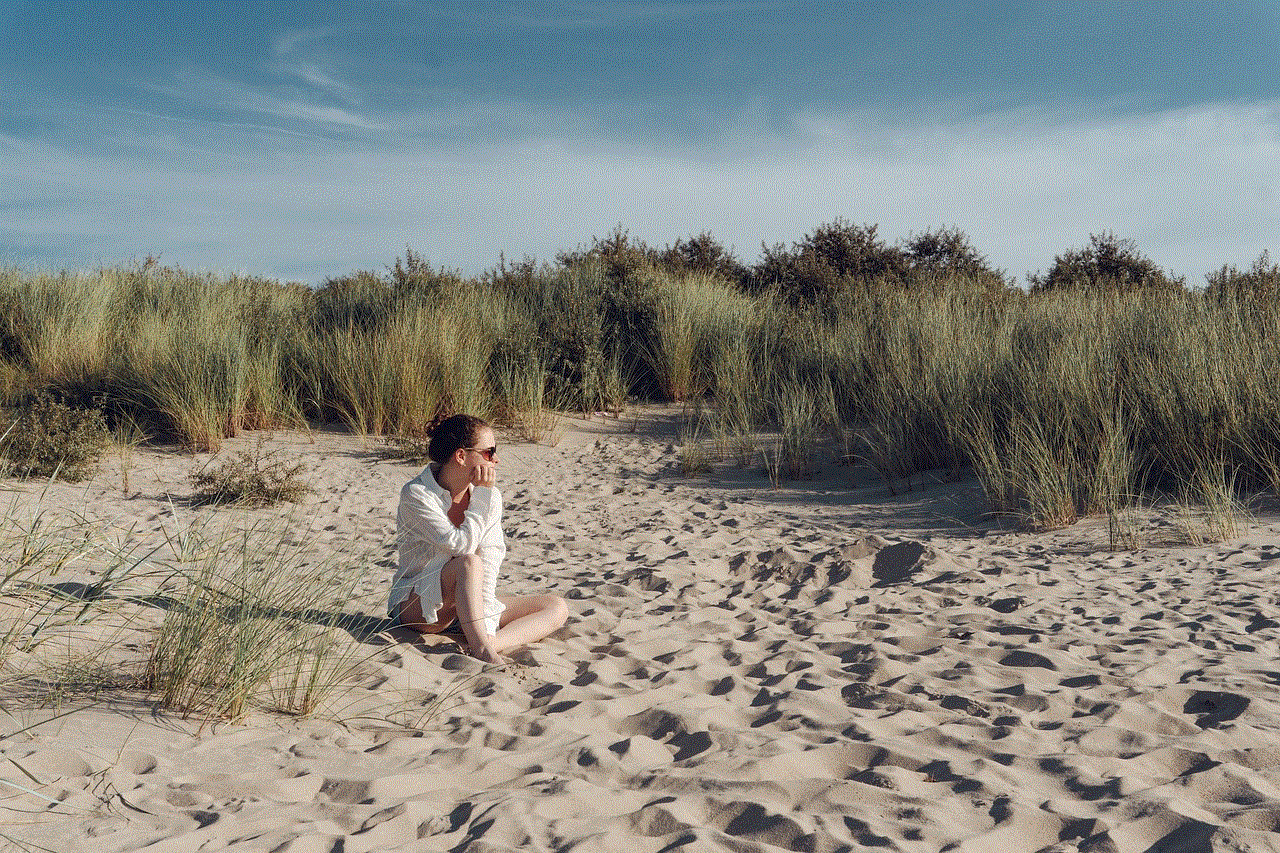
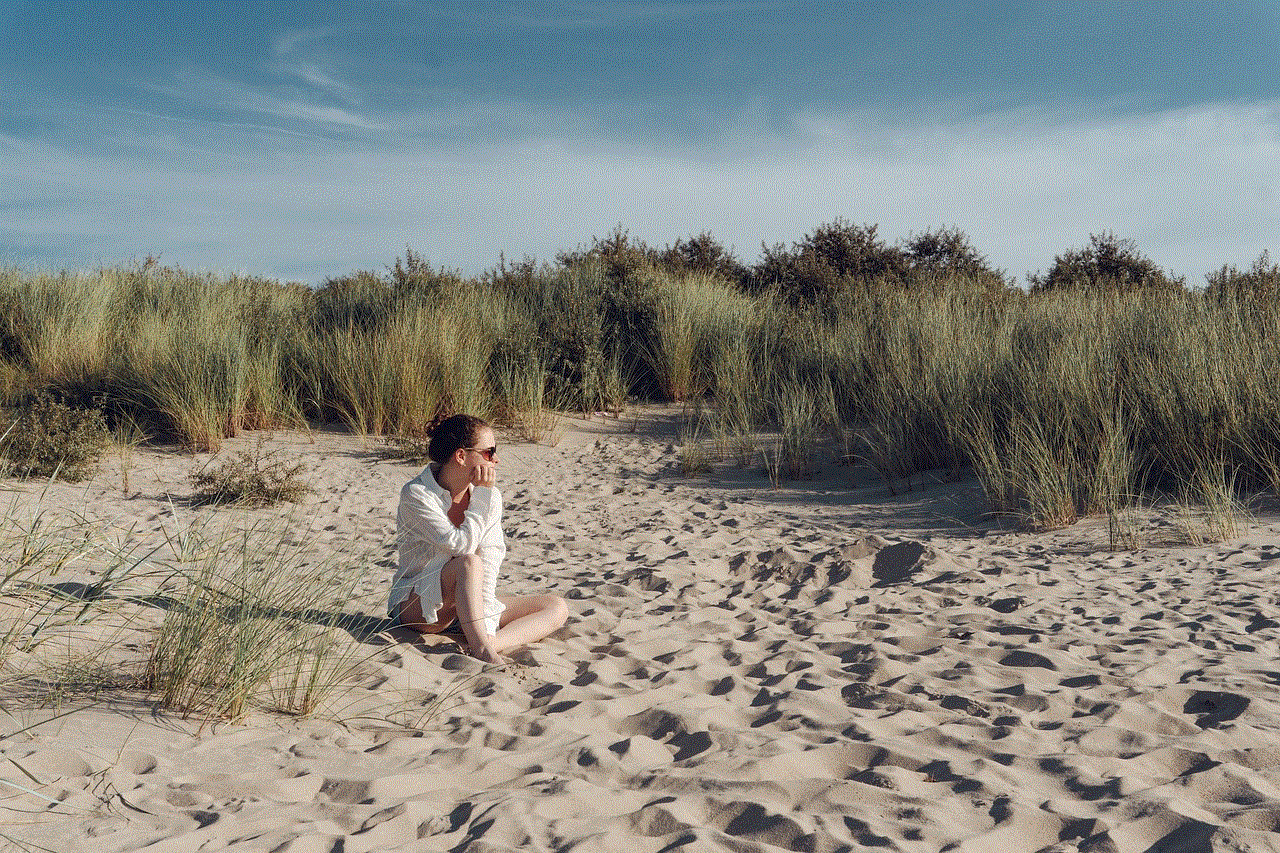
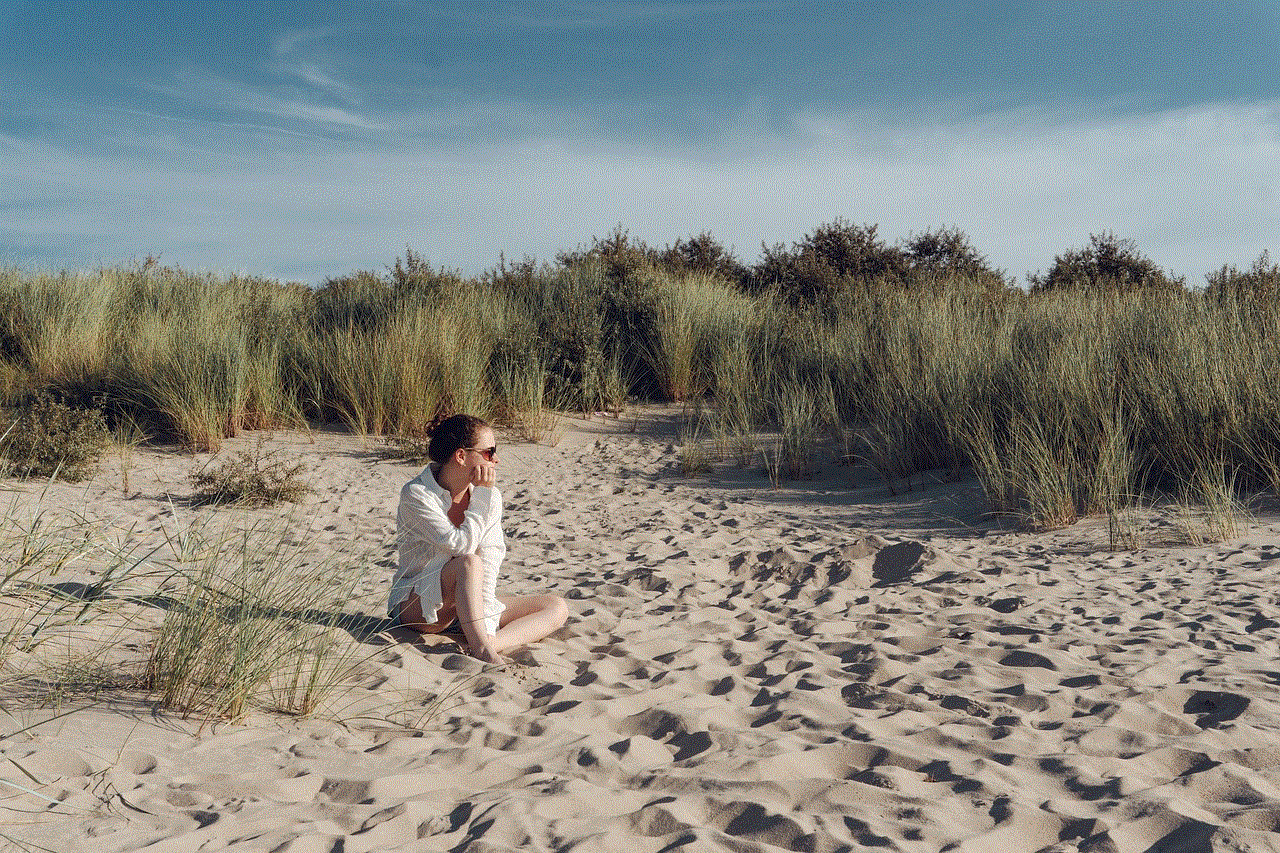
Paragraph 10: Conclusion
In conclusion, the Zagg InvisibleShield for iPhone 11 Pro is the ultimate protection for your valuable device. With its unmatched durability, easy installation process, crystal-clear display, impact and shatter protection, case compatibility, easy maintenance, warranty, and excellent value for money, the InvisibleShield offers all the essential features you need in a screen protector. Invest in the Zagg InvisibleShield for iPhone 11 Pro to ensure that your device remains in pristine condition and retains its value for years to come.
where is the sleep wake button on ipad air
Title: The Location and Functionality of the Sleep/Wake Button on the iPad Air
Introduction:
The iPad Air is a highly popular tablet device developed by Apple Inc. Known for its sleek design, powerful performance, and versatile functionality, the iPad Air has revolutionized the way we interact with technology. One of the essential features of this device is the sleep/wake button, which allows users to easily turn the iPad on and off. In this article, we will explore the location, functionality, and importance of the sleep/wake button on the iPad Air in detail.
Paragraph 1: Overview of the iPad Air
The iPad Air, first introduced in 2013, has undergone several updates and improvements in subsequent models. It is a lightweight and portable device that combines the functionalities of a smartphone and a laptop, making it a versatile tool for work, entertainment, and communication.
Paragraph 2: The Importance of the Sleep/Wake Button
The sleep/wake button is a vital component of the iPad Air, as it allows users to turn the device on or off with ease. This button not only helps conserve battery life but also prevents unwanted actions or accidental touches when the iPad is not in use.
Paragraph 3: Physical Appearance and Location of the Sleep/Wake Button
On the iPad Air, the sleep/wake button is a small, circular button located on the top right-hand side of the device when held in a portrait orientation. It is positioned on the upper edge, opposite to the camera lens.
Paragraph 4: The Evolution of the Sleep/Wake Button
Over the years, Apple has made some changes to the sleep/wake button’s design and location on various iPad models. The original iPad introduced a rectangular-shaped button on the top edge, while subsequent models, including the iPad Air, feature a circular button.
Paragraph 5: Functionality of the Sleep/Wake Button
The sleep/wake button serves multiple purposes besides turning the iPad Air on and off. For instance, a quick press of the button puts the device to sleep, while a long press activates Siri, Apple’s intelligent personal assistant. Additionally, the sleep/wake button can be used to take screenshots, force restart the device, or put it into recovery mode.
Paragraph 6: Sleep Mode and Auto-Lock Functionality
When the sleep/wake button is pressed briefly, it puts the iPad Air into sleep mode. In this state, the device’s screen turns off, conserving battery life. The auto-lock feature, which can be customized in the iPad’s settings, determines the duration after which the screen automatically goes to sleep when not in use.
Paragraph 7: Wake-Up Functionality
To wake up the iPad Air from sleep mode, simply press the sleep/wake button or any physical button on the device. The screen will immediately turn on, allowing users to access their apps, settings, or notifications.
Paragraph 8: Using the Sleep/Wake Button for Screenshots
Another useful functionality of the sleep/wake button is taking screenshots. By simultaneously pressing the sleep/wake button and the home button, the iPad Air captures an image of the current screen, which can be saved or shared.
Paragraph 9: Force Restart and Recovery Mode
In certain situations where the iPad Air becomes unresponsive or frozen, pressing and holding the sleep/wake button and the home button simultaneously for a few seconds can force a restart. Additionally, to enter recovery mode for troubleshooting purposes, the sleep/wake button can be combined with the home button.



Paragraph 10: Conclusion
The sleep/wake button on the iPad Air is a crucial component that offers convenient control over the device’s power and functionality. Its location on the top right-hand side, coupled with its versatile features, allows users to easily turn on or off the iPad, put it to sleep, take screenshots, and even force restart or enter recovery mode. Understanding the sleep/wake button’s functionality enhances the overall user experience and ensures efficient usage of the iPad Air.