how to turn off airdrop on mac
How to turn off Airdrop on Mac: A Comprehensive Guide
With the increasing popularity of Apple devices, features like Airdrop have become essential for seamless file sharing between Macs, iPhones, and iPads. However, there may be instances where you want to disable this feature for various reasons. Whether it’s for privacy concerns, conserving battery life, or simply avoiding unwanted file transfers, turning off Airdrop on your Mac is a straightforward process. In this article, we will provide you with a step-by-step guide on how to disable Airdrop on your Mac, as well as some additional information about the feature itself.
What is Airdrop?
Airdrop is a built-in feature on Apple devices that allows users to wirelessly share files between compatible devices. It uses a combination of Bluetooth and Wi-Fi technologies to establish a connection and transfer files quickly and easily. Airdrop is especially useful when you need to share photos, videos, documents, and other files with nearby Apple users without the need for an internet connection or any additional software.
Why would you want to turn off Airdrop?
While Airdrop is undoubtedly a convenient feature, there are several reasons why you may want to turn it off on your Mac. One common reason is privacy concerns. Airdrop allows anyone within range to send files to your device, which could potentially lead to unwanted or inappropriate content being shared with you. By disabling Airdrop, you can prevent these unwanted file transfers and maintain better control over the content you receive.
Another reason to disable Airdrop is to conserve battery life. Since Airdrop uses Bluetooth and Wi-Fi, leaving it enabled unnecessarily can drain your Mac’s battery faster than usual. By turning off Airdrop when you’re not actively using it, you can extend your battery life and ensure that your device lasts longer between charges.
Lastly, some users simply find Airdrop notifications and requests to be disruptive. If you frequently receive Airdrop requests from people you don’t know or if the constant notifications become annoying, disabling Airdrop can provide you with a more uninterrupted user experience.
How to turn off Airdrop on your Mac
Now that we’ve discussed the reasons why you might want to disable Airdrop, let’s dive into the step-by-step process of turning it off on your Mac. There are a few different methods you can use to accomplish this, depending on your preferences and the version of macOS you are using.
Method 1: Using the Finder Menu
1. Open a new Finder window by clicking on the Finder icon in your dock or by pressing Command + N.
2. In the menu bar at the top of your screen, click on “Go” and select “Airdrop” from the dropdown menu.
3. In the Airdrop window that appears, locate and click on the “Allow me to be discovered by” option at the bottom.
4. In the dropdown menu that appears, select “No One.” This will prevent anyone from seeing your Mac as an Airdrop destination.
5. Close the Airdrop window, and Airdrop will now be disabled on your Mac.
Method 2: Using System Preferences
1. Click on the Apple menu in the top left corner of your screen and select “System Preferences” from the dropdown menu.
2. In the System Preferences window, click on the “General” icon.
3. In the General settings, locate and uncheck the box that says “Allow Handoff between this Mac and your iCloud devices.”
4. Close the System Preferences window, and Airdrop will now be turned off on your Mac.
Method 3: Using Terminal
If you prefer using Terminal commands to disable Airdrop, you can follow these steps:
1. Launch Terminal by opening Spotlight (Command + Space) and typing “Terminal.” Press Enter to open the Terminal application.
2. In the Terminal window, type the following command and press Enter: `defaults write com.apple.NetworkBrowser DisableAirDrop -bool YES`
3. After entering the command, you may need to enter your administrator password to confirm the action.
4. Once the command is executed successfully, close Terminal, and Airdrop will now be disabled on your Mac.
It’s important to note that these methods will disable Airdrop completely on your Mac. If you wish to enable it again in the future, simply follow the same steps and select the appropriate options to turn it back on.
Conclusion
Airdrop is undoubtedly a useful feature for seamless file sharing between Apple devices. However, there may be instances where you want to disable it for privacy, battery life, or convenience reasons. By following the step-by-step guide provided in this article, you can easily turn off Airdrop on your Mac using the Finder menu, System Preferences, or Terminal. Remember that disabling Airdrop prevents others from sending files to your Mac, but it also means you won’t be able to receive files from others. Choose the method that suits your preferences and enjoy a more personalized user experience on your Mac.
is it safe to watch porn on phone
In today’s society, pornography has become a widely accessible form of entertainment, thanks to the advancements in technology. With just a few clicks, one can access a plethora of pornographic content on their computer s, tablets, and even smartphones. This has raised concerns about the safety of watching porn, especially on a phone. Many people wonder if it is safe to watch porn on their phones, and if there are any potential risks involved. In this article, we will delve deeper into this topic and analyze the safety of watching porn on a phone.
Before we dive into the safety concerns, let us first understand what pornography is. Pornography is defined as any material that depicts sexual behavior, primarily intended for the purpose of arousing sexual excitement. It can take many forms, including images, videos, and audio recordings. The widespread availability of pornography has made it a multi-billion dollar industry, with thousands of websites dedicated to it. It is estimated that the global porn industry generates around $97 billion in revenue each year.
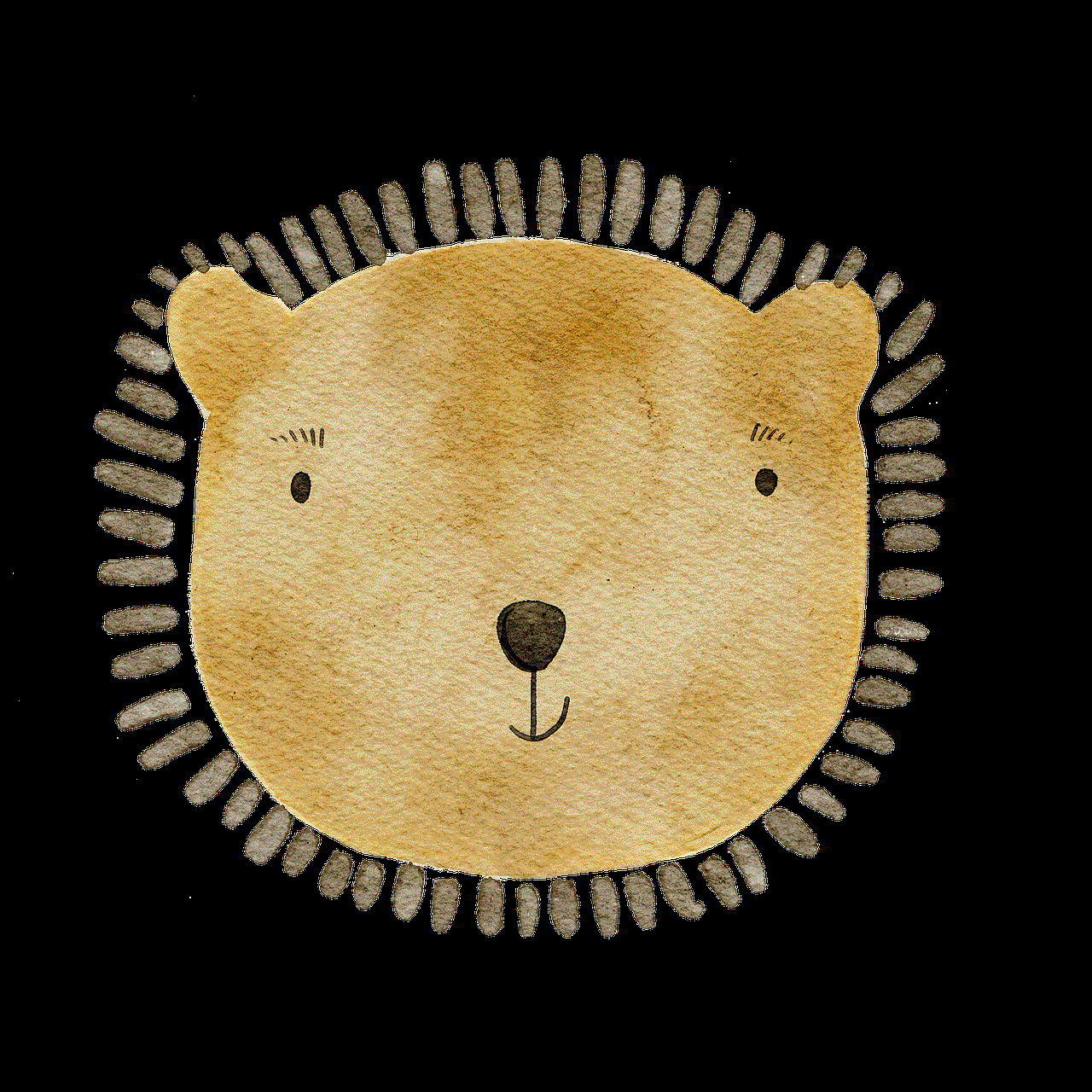
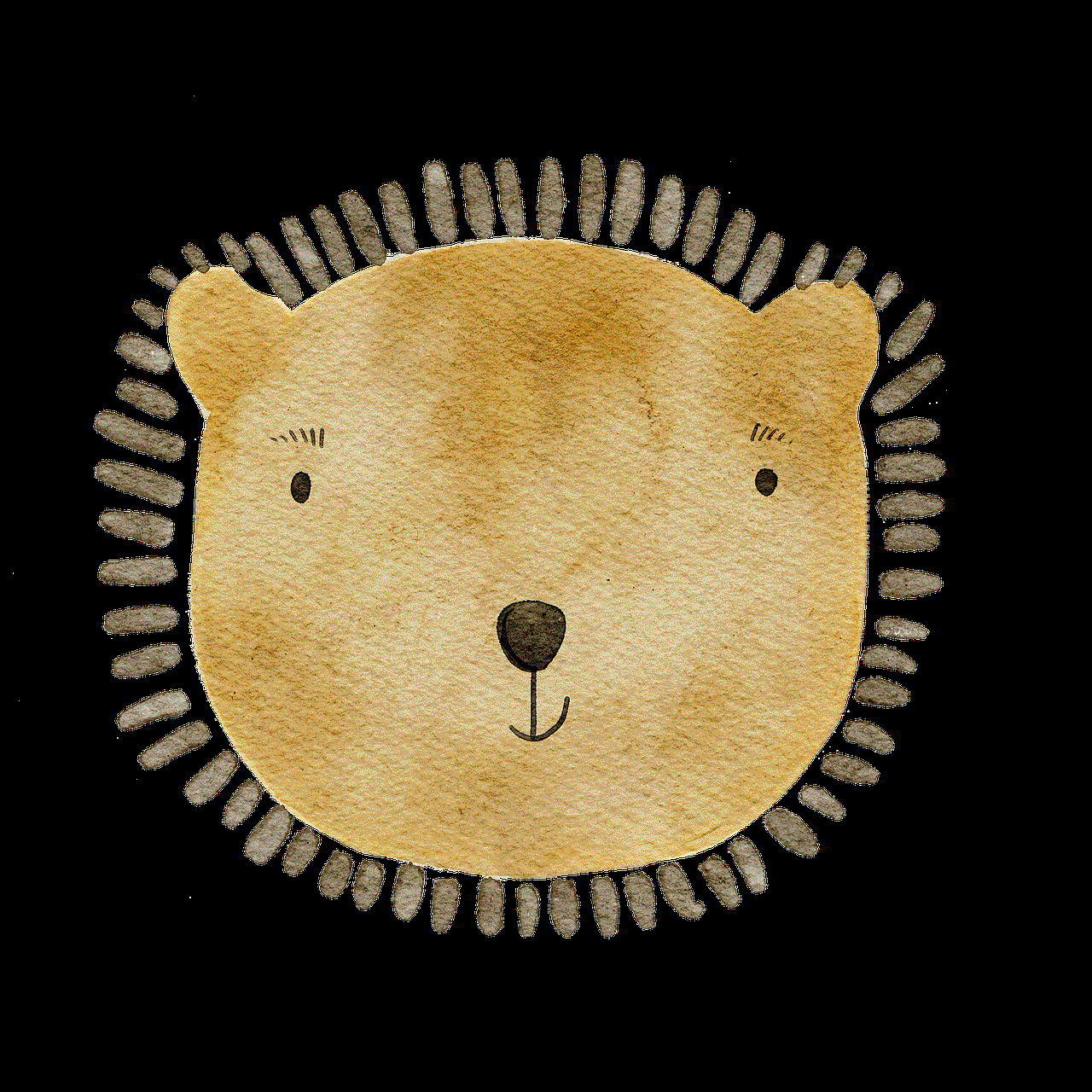
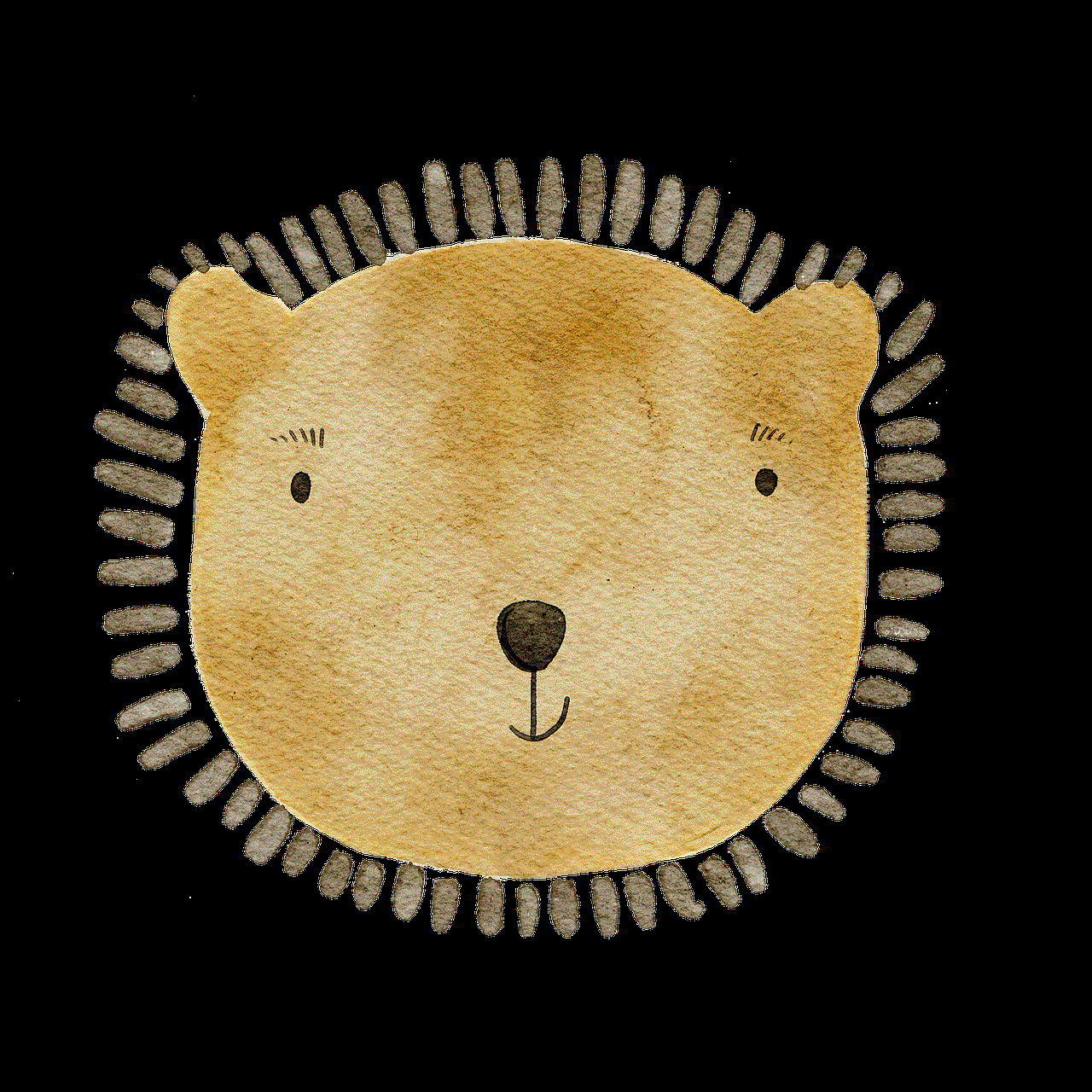
With the rise of smartphones, the access to pornographic content has become easier than ever before. According to a survey by the University of New Hampshire, 85% of young adults aged 18-24 use their smartphones to access pornographic content. This trend is not surprising, considering that smartphones are now an integral part of our daily lives, and they offer a sense of privacy and convenience that other devices do not.
Now, let us address the burning question – is it safe to watch porn on a phone? The answer to this question is not a simple yes or no. It depends on various factors, and we will explore them in detail in the following paragraphs.
The first factor to consider is the device itself. Smartphones are essentially mini-computers, and they come with their set of security features. Most smartphones have built-in security measures, such as firewalls and antivirus software, that protect the device from malware and viruses. However, these security measures are not foolproof, and hackers are constantly finding ways to bypass them.
One of the biggest risks of watching porn on a phone is the potential for malware and viruses. Pornographic websites are known to be breeding grounds for malware, and this is especially true for websites that offer free content. Malware can infect a phone through various means, such as clicking on a malicious link or downloading a file from an untrustworthy website. Once the phone is infected, the malware can steal personal information, including login credentials, banking details, and other sensitive data.
Another concern is the risk of phishing attacks. Phishing is a type of cyberattack where the attacker sends a fake email or message, pretending to be a legitimate source, to trick the recipient into revealing sensitive information. Pornographic websites are a favorite target for phishing attacks because they have a large number of visitors and contain explicit content that can be used to blackmail the victim. Therefore, it is essential to be cautious when accessing pornographic websites on a phone and avoid clicking on suspicious links or messages.
Apart from security concerns, there are also privacy concerns when it comes to watching porn on a phone. Many pornographic websites use cookies and trackers to collect data on their visitors. This data is then used to target them with personalized ads. However, this data can also be sold to third-party companies, compromising the user’s privacy. In some cases, this data can even be linked to the user’s real identity, putting them at risk of being exposed.
Moreover, smartphones have a feature called “location services ,” which uses GPS to track the user’s location. This information can be used to track the user’s online activities and preferences, including the websites they visit, the videos they watch, and the content they download. It is a cause for concern, especially for individuals who want to keep their porn viewing habits private.
Another factor to consider is the psychological impact of watching porn on a phone. Pornography has been a subject of debate for many years, with some arguing that it is harmless entertainment, while others claim that it has adverse effects on individuals and relationships. Several studies have linked excessive consumption of pornography to psychological and emotional issues such as low self-esteem, depression, and anxiety. Watching porn on a phone makes it more accessible and convenient, increasing the chances of developing an addiction.
Furthermore, the content available on pornographic websites is not regulated, and it often depicts unrealistic and extreme sexual acts. This can create unrealistic expectations and lead to dissatisfaction with real-life sexual experiences. It can also desensitize individuals to violence and objectification, leading to a distorted view of sex and relationships.
Apart from the potential risks and negative effects, watching porn on a phone also raises ethical concerns. The porn industry has been marred with controversies, including allegations of exploitation, trafficking, and the objectification and abuse of performers. By consuming pornographic content, individuals may unknowingly contribute to the perpetuation of these unethical practices.
In conclusion, the safety of watching porn on a phone is a complex issue with various factors to consider. While smartphones offer convenience and privacy, they also pose a significant risk to the user’s security and privacy. Moreover, excessive consumption of porn can have adverse effects on an individual’s mental and emotional well-being and contribute to the perpetuation of unethical practices. Therefore, it is essential to use caution when accessing pornographic content on a phone and to be aware of the potential risks involved.
borrar cookies firefox
Cookies are small text files that are stored on a user’s computer by a web browser. They contain information such as login credentials, website preferences, and shopping cart contents. While cookies serve a useful purpose in enhancing the browsing experience, they can also pose a threat to user privacy. As a result, many users prefer to regularly delete their cookies, and in this article, we will discuss how to delete cookies on Firefox .
Firefox is a popular web browser developed by Mozilla. It is known for its speed, security, and customizable features. Like other web browsers, Firefox also uses cookies to store user information. These cookies can be useful, as they allow websites to remember user preferences and settings. However, they can also be a cause for concern, as they can track user activity and collect personal information.
Before we dive into the steps to delete cookies on Firefox, let’s first understand what cookies are and how they work. Cookies are created when a user visits a website and are stored on their computer’s hard drive. Each time the user visits that website, the browser sends the cookie back to the website, allowing it to recognize the user and remember their preferences. Cookies can be either session-based or persistent. Session cookies are temporary and are deleted when the user closes their browser, while persistent cookies remain on the computer until they expire or are manually deleted.
Now that we have a basic understanding of cookies, let’s look at the reasons why users might want to delete them. The most common reason is to protect their privacy. As mentioned earlier, cookies can track user activity and collect personal information, which can be concerning for many users. By deleting cookies, users can prevent websites from gathering data about them and their online habits.
Another reason to delete cookies is to clear up storage space. As cookies are stored on the hard drive, they can take up a significant amount of space over time. This can slow down the computer and affect its performance. Therefore, regularly deleting cookies can help free up space and improve the device’s speed.



Now, let’s move on to the steps to delete cookies on Firefox. The process may vary slightly depending on the version of Firefox and the operating system, but the general steps are the same.
Step 1: Open Firefox and click on the menu button in the top right corner. It looks like three horizontal lines.
Step 2: From the menu, select “Options.”
Step 3: In the “Options” menu, click on the “Privacy & Security” tab.
Step 4: Under the “Cookies and Site Data” section, click on “Manage Data.”
Step 5: This will open a new window with a list of all the websites that have stored cookies on the computer. To delete all cookies, click on “Remove All.”
Step 6: A confirmation window will pop up asking if you want to remove all cookies. Click on “Remove All” again to confirm.
Step 7: If you only want to delete cookies from specific websites, you can select them from the list and click on “Remove Selected.”
Step 8: To prevent websites from storing cookies in the future, you can check the box next to “Delete cookies and site data when Firefox is closed.” This will automatically delete all cookies every time the browser is closed.
Step 9: To delete specific cookies, you can click on the “Show Cookies” button next to “Manage Data.” This will open a new window with a list of cookies. You can select the cookies you want to delete and click on “Remove Selected.”
Step 10: After you have deleted the cookies, click on “Save Changes” to apply the changes.
Congratulations, you have successfully deleted cookies on Firefox. It is recommended to regularly delete cookies to protect your privacy and keep your device running smoothly.
Apart from manually deleting cookies, there are also other ways to manage and control cookies on Firefox. Let’s take a look at some of them.
1. Use Private Browsing mode: Firefox offers a private browsing mode that does not save cookies, history, or other browsing data. You can access this mode by clicking on the menu button and selecting “New Private Window.”
2. Use Tracking Protection: Firefox also has a tracking protection feature that blocks websites from tracking user activity. You can enable this feature by going to the “Privacy & Security” tab in the “Options” menu and selecting “Strict” under “Enhanced Tracking Protection.”
3. Use Cookie AutoDelete extension: This is a useful extension that automatically deletes cookies from websites that are not on the whitelist. It also allows users to whitelist certain websites that they trust. This extension can be downloaded from the Firefox add-ons store.
4. Use CCleaner: CCleaner is a popular system optimization tool that can also delete cookies from Firefox. It can also clean up other browsing data and free up storage space.



In conclusion, cookies are an integral part of the browsing experience, but they can also be a cause for concern. Regularly deleting cookies on Firefox can help protect user privacy and improve the device’s performance. In addition to the manual methods mentioned above, users can also use extensions and tools to manage and control cookies on Firefox. By following these steps, users can browse the web with peace of mind and ensure their data is safe and secure.