how to turn off amazon freetime
Amazon FreeTime is a subscription service offered by Amazon that provides access to a vast library of curated content for children. The service is available on Amazon’s line of Fire tablets, as well as on Android and iOS devices. While it is a great tool for parents looking for educational and entertaining content for their children, there may come a time when you want to turn off Amazon FreeTime. This could be due to various reasons such as your child outgrowing the content, wanting to limit screen time , or simply wanting to try out different apps and games. In this article, we will discuss how to turn off Amazon FreeTime and explore some alternative options for parents looking to monitor and manage their child’s screen time.
Before we dive into the steps to turn off Amazon FreeTime, let’s first understand what it is and how it works. FreeTime is essentially a digital sandbox for kids, providing them with access to age-appropriate books, videos, apps, and games. Parents can set up profiles for each of their children and customize the content they have access to. The service also offers parental controls, allowing parents to set limits on screen time, restrict access to certain apps and content, and monitor their child’s activity. FreeTime Unlimited is the paid version of the service, offering a larger library of content for a monthly fee.
Now, let’s look at how you can turn off Amazon FreeTime. The process may differ slightly depending on the device you are using, but the general steps are the same. First, open the FreeTime app on your device. On the Fire tablet, this can be done by swiping down from the top of the screen and tapping on the “FreeTime” option. On Android and iOS devices, you can find the app in the App Store or Google Play Store. Once the app is open, tap on the “Settings” icon in the top-right corner of the screen. Next, select the profile you want to turn off FreeTime for. This will open the profile settings. Here, you will see an option to “Turn Off FreeTime.” Tap on it, and then confirm by tapping “Turn Off” in the pop-up window. This will disable FreeTime for that particular profile. Repeat the process for any other profiles you want to turn off FreeTime for.
If you want to completely remove FreeTime from your device, you can do so by going to the device’s settings. On the Fire tablet, this can be done by swiping down from the top of the screen and tapping on the “Settings” option. From there, select “Apps & Games” and then “Manage All Applications.” Find the FreeTime app in the list and tap on it. Now, tap on “Force Stop” and then “Uninstall.” This will remove FreeTime from your device completely. On Android and iOS devices, you can uninstall the app by long-pressing on the app icon and selecting “Uninstall” from the options that appear.
Now that you know how to turn off Amazon FreeTime, let’s explore some alternative options for parents looking to manage their child’s screen time. One popular option is to use the parental controls built into your device’s operating system. Both iOS and Android offer robust parental control features that allow you to set time limits, restrict access to certain apps and content, and monitor your child’s activity. These controls are often more customizable than those offered by FreeTime and can be a great option for parents who want more control over their child’s device usage.
Another option is to use third-party parental control apps . There are many apps available in the App Store and Google Play Store that provide a range of features for managing screen time. Some popular options include Qustodio, Screen Time, and Kidslox. These apps allow you to set time limits, block access to certain apps and websites, and monitor your child’s activity. They also offer advanced features such as location tracking and geofencing. However, these apps often come with a monthly or yearly subscription fee, so it’s important to do your research and choose the one that best fits your needs and budget.
For parents who want to limit their child’s screen time without completely cutting it off, there are a few other options to consider. One approach is to set rules and boundaries around screen time and stick to them. For example, you could allow your child to use their device for a certain amount of time each day, and once that time is up, they must put the device away. You could also encourage them to take breaks from the screen and engage in other activities such as reading, playing outside, or spending time with family. This not only limits their screen time but also promotes a healthy and balanced lifestyle.
Another alternative is to use the “Do Not Disturb” feature on your device. This feature allows you to set a schedule for when notifications and calls are silenced, which can be useful for limiting distractions during certain times of the day. You can also customize the settings to allow certain contacts or apps to come through during this time. This can be a helpful tool for parents who want to limit their child’s access to certain apps or games during specific hours, such as bedtime or homework time.
In conclusion, Amazon FreeTime is a great service for parents looking for curated content for their children, but there may come a time when you want to turn it off. Whether it’s because your child has outgrown the content or you want to explore other options for managing screen time, there are several alternatives available. Remember to always communicate with your child and set clear rules and boundaries around screen time. With the right approach, you can find a balance between allowing your child to enjoy technology and promoting a healthy and balanced lifestyle.
turning off norton 360
Norton 360 is a popular antivirus software developed and distributed by NortonLifeLock. It provides comprehensive protection against viruses, malware, spyware, and other online threats. However, there may be instances where you may need to turn off Norton 360 temporarily. In this article, we will discuss the reasons why you might need to turn off Norton 360 and the steps to do so.
Reasons to turn off Norton 360:
1. Installation of new software: One of the primary reasons to turn off Norton 360 is when you are installing new software on your computer . Some programs require the antivirus software to be disabled during installation to avoid conflicts.
2. Troubleshooting: If you are facing issues with your computer and suspect that Norton 360 might be the cause, you may need to turn it off to troubleshoot the problem.
3. System maintenance: During system maintenance, such as defragmentation or disk cleanup, it is recommended to disable Norton 360 to avoid any interference.
4. Gaming: Gamers often turn off Norton 360 while playing games to avoid any slowdowns or interruptions.
5. False positive detections: Sometimes, Norton 360 may flag a harmless file as a threat, resulting in a false positive detection. In such cases, you may need to disable the software temporarily to access the file.
Steps to turn off Norton 360:
1. Right-click on the Norton 360 icon in the system tray, located in the bottom right corner of your screen.
2. Select “Disable Antivirus Auto-Protect” from the menu. This will turn off the real-time protection feature of Norton 360.
3. You will be prompted to select the duration for which you want to disable the software. Choose the desired time and click “OK.”
4. If you want to turn off the firewall as well, right-click on the Norton 360 icon and select “Disable Smart Firewall.”
5. Similarly, choose the duration for which you want to disable the firewall and click “OK.”
6. Once you have completed your task, don’t forget to turn on Norton 360 again by right-clicking on the icon and selecting “Enable Antivirus Auto-Protect” and “Enable Smart Firewall.”
7. Another way to turn off Norton 360 is through the settings. Open the Norton 360 software and click on “Settings.”
8. In the “Settings” window, click on “Antivirus” and toggle off the “Auto-Protect” option.
9. Similarly, click on “Firewall” and toggle off the “Smart Firewall” option.
10. Click on “Apply” and then “OK” to confirm the changes.
11. You can also turn off Norton 360 by disabling its services. Press the Windows key + R to open the Run command, type “services.msc,” and hit enter.
12. In the “Services” window, scroll down and locate the “Norton 360” service.
13. Right-click on it and select “Properties.”
14. In the “Properties” window, change the “Startup type” to “Disabled.”
15. Click on “Apply” and then “OK” to save the changes.
16. To turn on Norton 360 again, repeat the process and change the “Startup type” to “Automatic” or “Manual.”
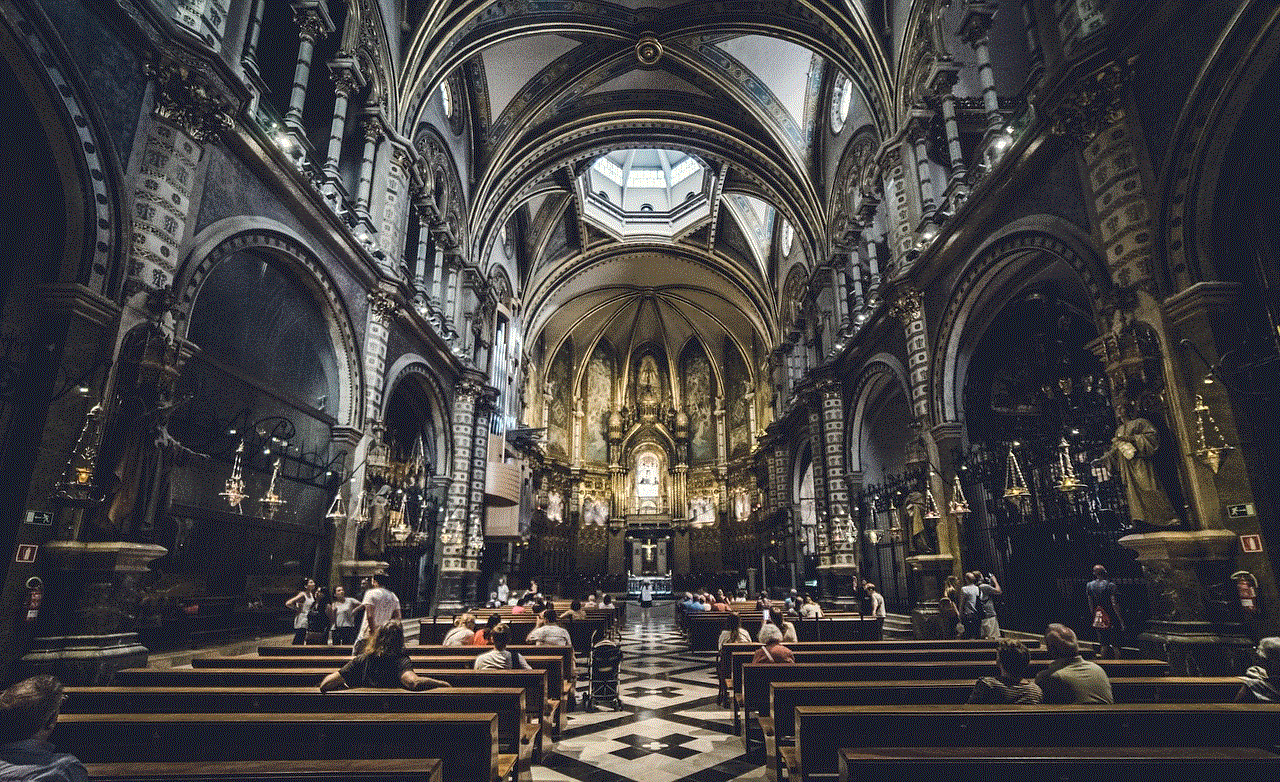
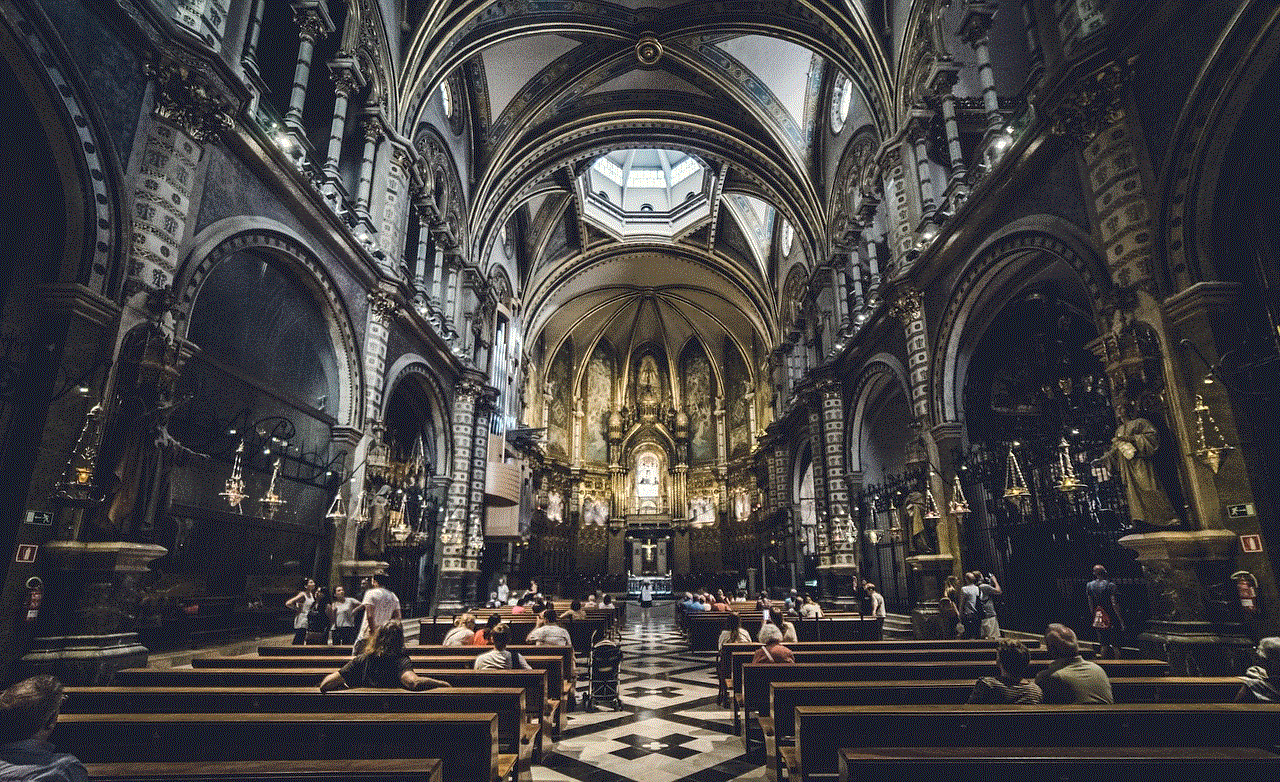
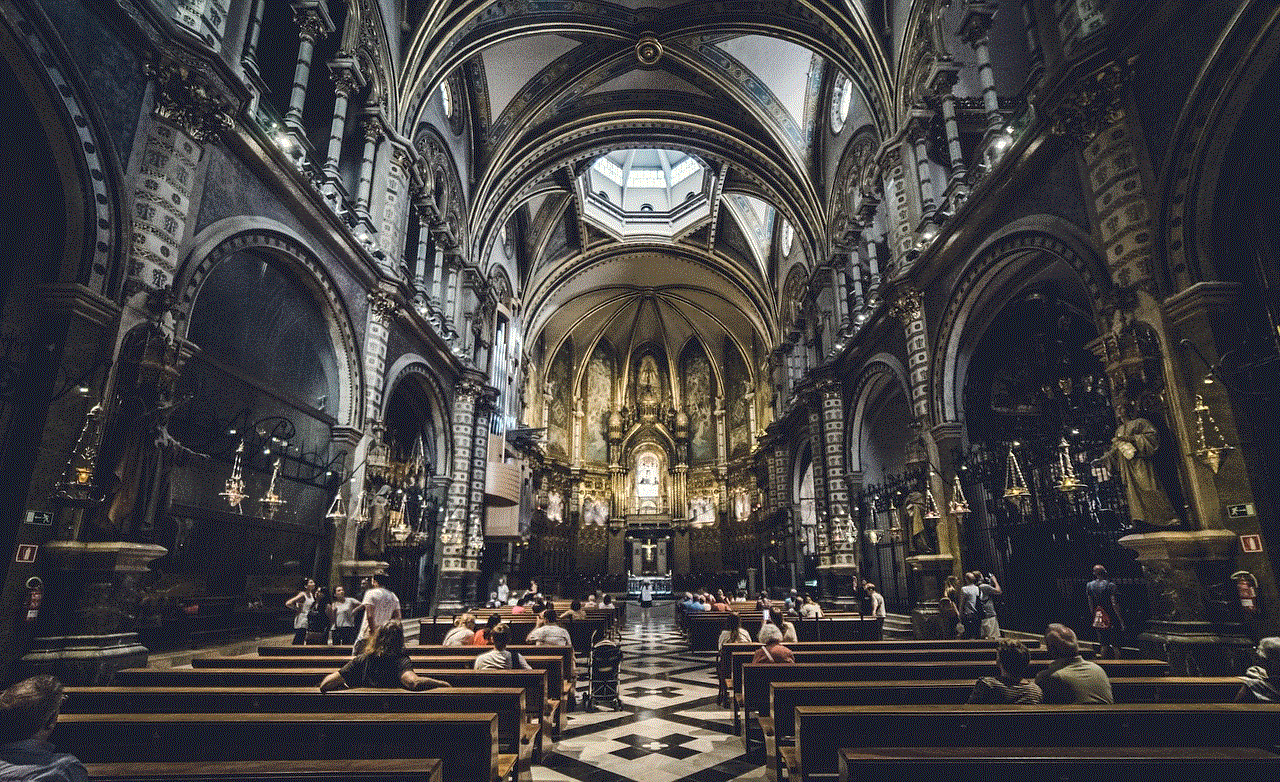
17. You can also schedule a time for Norton 360 to turn off and on automatically. Open the Norton 360 software and click on “Tasks.”
18. In the “Tasks” window, click on “General Tasks.”
19. Under “General Tasks,” click on “Turn off Norton 360.”
20. In the “Turn off Norton 360” window, select the time and duration for which you want to disable the software.
21. Click on “Turn off” to confirm the changes.
22. Similarly, you can schedule Norton 360 to turn on at a specific time. Click on “Turn on Norton 360” from the “General Tasks” section and schedule the time and duration.
23. Click on “Turn on” to confirm the changes.
24. You can also use the silent mode feature in Norton 360 to temporarily turn off notifications from the software. Click on the Norton 360 icon in the system tray and select “Silent Mode.”
25. You can choose to enable silent mode for a specific duration or until you manually turn it off.
26. Once you have completed your task, don’t forget to turn off silent mode by clicking on the Norton 360 icon and selecting “Silent Mode” again.
27. If you are using Norton 360 on a Mac, the process to turn off the software is slightly different. Open the Norton 360 software and click on “Norton 360” in the menu bar.
28. From the drop-down menu, select “Turn Off Antivirus.”
29. In the “Turn Off Antivirus” window, choose the duration and click on “Turn Off.”
30. Similarly, you can turn off the firewall by selecting “Turn Off Firewall” from the same drop-down menu.
31. To turn on Norton 360 again, click on “Norton 360” in the menu bar and select “Turn On Antivirus” and “Turn On Firewall.”
In conclusion, Norton 360 is a powerful antivirus software that provides robust protection against online threats. However, there may be times when you need to turn off the software temporarily for various reasons. It is essential to follow the correct steps to disable Norton 360 to avoid any security risks. We hope this article has helped you understand the different methods to turn off Norton 360 and turn it back on when needed.
lock and key parents guide



Introduction:
Lock and key parents guide is a comprehensive approach towards understanding the dynamics of parenting, highlighting the importance of establishing a secure and nurturing relationship between parents and children. This guide aims to equip parents with the necessary tools and strategies to create a safe and healthy environment for their children to thrive in. In this article, we will delve deeper into the concept of lock and key parenting, its key principles, and how it can benefit both parents and children.
What is Lock and Key Parenting?
Lock and key parenting refers to the concept of providing a safe and secure environment for children to grow and develop. This approach is based on the idea that children need to feel protected and loved in order to reach their full potential. The term “lock and key” is derived from the analogy of a lock and key being a perfect fit, just like the relationship between parents and children. When children feel secure and loved, they are more likely to open up and share their thoughts and feelings with their parents, just like a lock would open with the right key.
The Key Principles of Lock and Key Parenting:
1. Building a Strong Bond: The foundation of lock and key parenting is a strong bond between parents and children. This is achieved by creating a nurturing and loving environment, where children feel safe and secure. This bond is essential for children’s emotional, social, and cognitive development.
2. Active Listening: Lock and key parenting involves active listening, where parents pay full attention to their children’s thoughts and feelings. This helps children feel heard and understood, leading to a stronger bond between parents and children.
3. Setting Boundaries: While lock and key parenting emphasizes creating a safe and secure environment, it also stresses the importance of setting boundaries. Children need boundaries to understand what is acceptable and what is not. These boundaries should be set with love and understanding, not with fear or punishment.
4. Positive Reinforcement: Instead of focusing on punishments, lock and key parenting focuses on positive reinforcement. This means praising and acknowledging children’s good behavior, which helps to boost their self-esteem and confidence.
5. Leading by Example: Parents are the first role models for their children. Lock and key parenting stresses the importance of leading by example, as children learn and imitate their parents’ behavior. This means parents should model positive behaviors, such as empathy, respect, and communication, which their children can learn from.
The Benefits of Lock and Key Parenting:
1. Nurtures Emotional Well-being: When children feel safe and secure, they are more likely to develop a strong sense of emotional well-being. This means they are better equipped to handle emotions, express themselves, and build healthy relationships.
2. Encourages Open Communication: Lock and key parenting encourages open communication between parents and children. This creates a safe space for children to express their thoughts and feelings without fear of judgment or punishment.
3. Fosters Positive Self-esteem: By setting boundaries and using positive reinforcement, lock and key parenting helps children develop a positive self-image and healthy self-esteem. This is crucial for children’s overall well-being and success in life.
4. Builds Stronger Bonds: The strong bond between parents and children is one of the key benefits of lock and key parenting. This bond fosters a sense of trust, love, and understanding, which is essential for children’s healthy development.
5. Improves Behavior: Lock and key parenting focuses on positive reinforcement, which helps to improve children’s behavior. When children feel loved and understood, they are more likely to exhibit positive behaviors and make better choices.
Challenges of Lock and Key Parenting:
While lock and key parenting has numerous benefits, it also comes with its own set of challenges. These include:
1. Time and Effort: Building a strong bond and fostering open communication with children requires time and effort. This can be challenging for busy parents who have to juggle work, household chores, and other commitments.
2. Consistency: Lock and key parenting requires consistency in setting boundaries and using positive reinforcement. This can be challenging, as children often push boundaries and test their parents’ patience.



3. Balancing Discipline and Nurturing: Lock and key parenting emphasizes creating a nurturing and loving environment, but it also stresses the importance of setting boundaries and discipline. Finding a balance between the two can be challenging for parents.
Conclusion:
Lock and key parenting is a holistic approach towards parenting that focuses on establishing a strong bond between parents and children. By creating a secure and nurturing environment, parents can help their children develop a strong sense of emotional well-being, positive self-esteem, and healthy relationships. While there are challenges involved, the benefits of lock and key parenting far outweigh them. By incorporating the key principles of lock and key parenting into their parenting style, parents can create a safe and loving environment for their children to grow and thrive in.