how to unlink iphone from ipad
iPhones and iPads are two of the most popular electronic devices in the world. They are both created and manufactured by Apple, which is one of the leading tech companies in the world. These devices are known for their sleek design, advanced features, and user-friendly interface. Many people own both an iPhone and an iPad, and they often use them interchangeably for various tasks. However, there may come a time when you need to unlink your iPhone from your iPad. This could be due to a variety of reasons, such as giving away or selling one of the devices, or simply wanting to use them separately. In this article, we will discuss how to unlink an iPhone from an iPad, and the various methods you can use to do so.
Before we dive into the ways to unlink an iPhone from an iPad, it is important to understand what exactly this means. When you link your iPhone and iPad, it means that they are connected and synced together. This allows you to access the same data and information on both devices, such as contacts, photos, and documents. This is a convenient feature, as it ensures that you have all your important information at hand. However, there may be instances where you want to separate the two devices, and that is where unlinking comes in.
One of the main reasons why someone would want to unlink their iPhone from their iPad is if they are selling or giving away one of the devices. If you are selling your iPhone or iPad, it is important to unlink it first, in order to protect your personal information. By unlinking, you ensure that the buyer will not have access to any of your data. Similarly, if you are giving away one of the devices, you may not want the recipient to have access to all your information. Unlinking your iPhone from your iPad is a simple process, and there are a few methods you can use to do so.
The first method to unlink an iPhone from an iPad is to use the iCloud settings. iCloud is a cloud storage and cloud computing service developed by Apple. It allows users to store and sync their data across multiple devices. To unlink your iPhone from your iPad using iCloud, you will need to follow these steps:
1. On your iPhone, go to Settings and tap on your name at the top of the screen.
2. Scroll down and tap on “iCloud.”
3. Scroll down and tap on “Sign Out.”
4. Enter your Apple ID and password to confirm.
5. A prompt will appear asking if you want to keep a copy of your iCloud data on your iPhone. If you want to keep a copy, tap on “Keep on My iPhone.” If not, tap on “Delete from My iPhone.”
6. Repeat the same steps on your iPad by going to Settings, tapping on your name, and then tapping on “iCloud.”
7. Sign out and choose whether to keep a copy or delete the data from your iPad.
8. Your iPhone and iPad are now unlinked. You can sign in with a different Apple ID on each device if desired.
Another method to unlink an iPhone from an iPad is to use iTunes. iTunes is a media player and library developed by Apple. It allows users to manage their media and sync it with their Apple devices. To unlink your iPhone from your iPad using iTunes, follow these steps:
1. Connect your iPhone to your computer and open iTunes.
2. Click on the device icon at the top left corner of the screen.
3. In the Summary tab, click on “Back Up Now” to create a backup of your iPhone.
4. Once the backup is complete, click on “Restore Backup.”
5. Choose the backup you just created and click on “Restore.”
6. Enter your password if prompted and wait for the restore process to complete.
7. Once the restore is complete, repeat the same steps for your iPad.
8. Your iPhone and iPad are now unlinked, and you can set up each device with a different Apple ID if desired.
If you do not have access to a computer or do not want to use iCloud or iTunes, you can also unlink your iPhone from your iPad using the Reset All Settings feature. This will reset all your device’s settings to their default values and disconnect them from each other. Here’s how to do it:
1. On your iPhone, go to Settings and tap on “General.”
2. Scroll down and tap on “Reset.”
3. Tap on “Reset All Settings” and enter your passcode if prompted.
4. Tap on “Reset All Settings” again to confirm.
5. Repeat the same steps on your iPad.
6. Your iPhone and iPad are now unlinked, and you can set them up with different Apple IDs.
It is important to note that unlinking your iPhone from your iPad will not delete any of your data. It simply disconnects the two devices and allows you to use them separately. However, if you want to completely erase all your data from one of the devices, you can do so by using the “Erase All Content and Settings” feature. This will wipe out all your data and restore the device to its factory settings.
In conclusion, unlinking an iPhone from an iPad is a simple process that can be done in a few different ways. Whether you want to sell or give away one of the devices, or simply want to use them separately, you can use iCloud, iTunes, or the Reset All Settings feature to unlink them. It is important to protect your personal information and follow these steps before transferring ownership of one of the devices. By following these methods, you can easily unlink your iPhone from your iPad and continue using them as two separate devices.
parental control youtube app
In today’s modern world, the internet has become an integral part of our daily lives. It has opened up a whole new world of information and entertainment, making it an essential tool for both adults and children alike. With the rise of video-sharing platforms like youtube -reviews”>YouTube , it has become easier than ever to access a vast array of content. While this can be a great source of education and entertainment, it also poses a potential danger for children who may stumble upon inappropriate or harmful content. This is where parental control for the YouTube app comes in.
Parental control is a feature that allows parents to monitor and restrict their child’s access to certain content or apps. It is a crucial tool for parents to ensure the safety and well-being of their children in the digital age. With the growing popularity of YouTube among children, it has become necessary for parents to have control over what their kids watch on the platform. The parental control feature for the YouTube app enables parents to filter out inappropriate content and set limits on screen time, thus creating a safe and controlled environment for their children.
One of the main concerns for parents regarding YouTube is the exposure of their children to mature or explicit content. With millions of videos uploaded every day, it is impossible for YouTube to manually monitor and filter out all inappropriate content. This is where parental control comes in handy. By activating this feature, parents can restrict their child’s access to videos with mature content, violence, or profanity. This ensures that children are not exposed to any harmful or inappropriate content that may negatively impact their young minds.
Apart from restricting access to inappropriate content, parental control for the YouTube app also allows parents to monitor their child’s viewing history. This feature enables parents to keep track of the videos their child has watched, giving them an insight into their child’s interests and online activities. This information can be used to have open and honest conversations with children about their online behavior and guide them towards making responsible choices.
Another significant benefit of parental control for the YouTube app is the ability to set limits on screen time. With the increasing use of smartphones and tablets among children, it is essential to regulate the time spent on these devices. Excessive screen time can lead to a sedentary lifestyle, affecting a child’s physical and mental health. By setting time limits, parents can ensure that their child is not spending too much time on the YouTube app and encourage them to engage in other activities like outdoor play, reading, or spending time with family.
The parental control feature for the YouTube app also allows parents to block specific channels or videos they deem inappropriate for their children. This is particularly useful for younger children who may not have the understanding to differentiate between age-appropriate and inappropriate content. Parents can take advantage of this feature to block channels that promote violence, use foul language, or have controversial themes that may not align with their family values.
Along with filtering out inappropriate content, parental control for the YouTube app also gives parents the ability to restrict the use of certain features like comments and live streaming. Comments on YouTube videos can often be a breeding ground for cyberbullying and hate speech. By disabling comments, parents can protect their children from exposure to such negativity. Similarly, live streaming can also pose a potential risk for children, as strangers can interact with them in real-time. By disabling this feature, parents can prevent their child from participating in live streams and protect their privacy.
One of the most significant advantages of parental control for the YouTube app is that it can be customized according to the age of the child. YouTube offers different levels of restriction based on age, allowing parents to tailor the settings to their child’s needs. For younger children, parents can set strict restrictions, while for older children, they can gradually loosen the restrictions as they mature and gain a better understanding of online safety.
While parental control for the YouTube app is an effective tool for keeping children safe, it is not a substitute for parental supervision. It is essential for parents to have open and honest conversations with their children about the potential risks of the internet and how to stay safe while using it. Parents should also educate themselves about the latest trends and apps their children are using, as well as regularly check their child’s device for any suspicious activity.
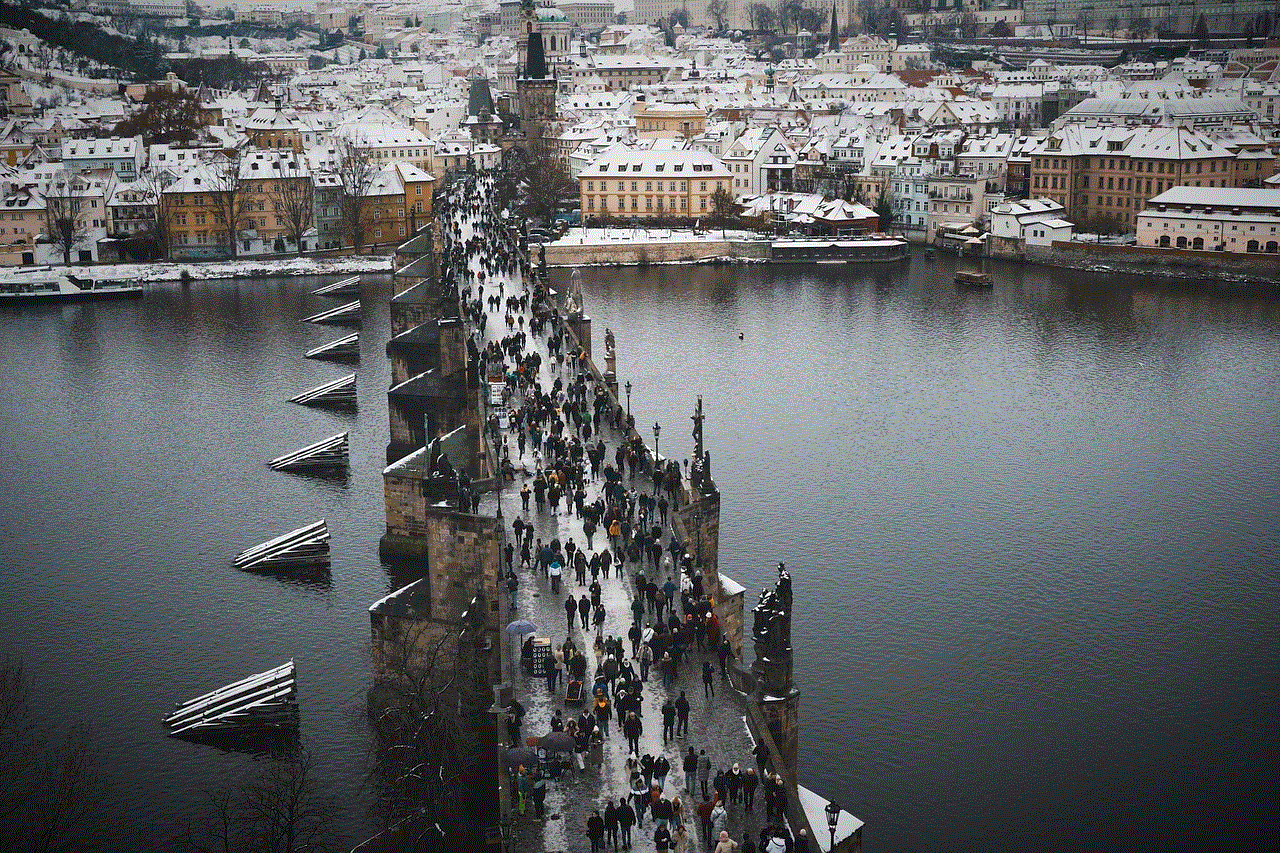
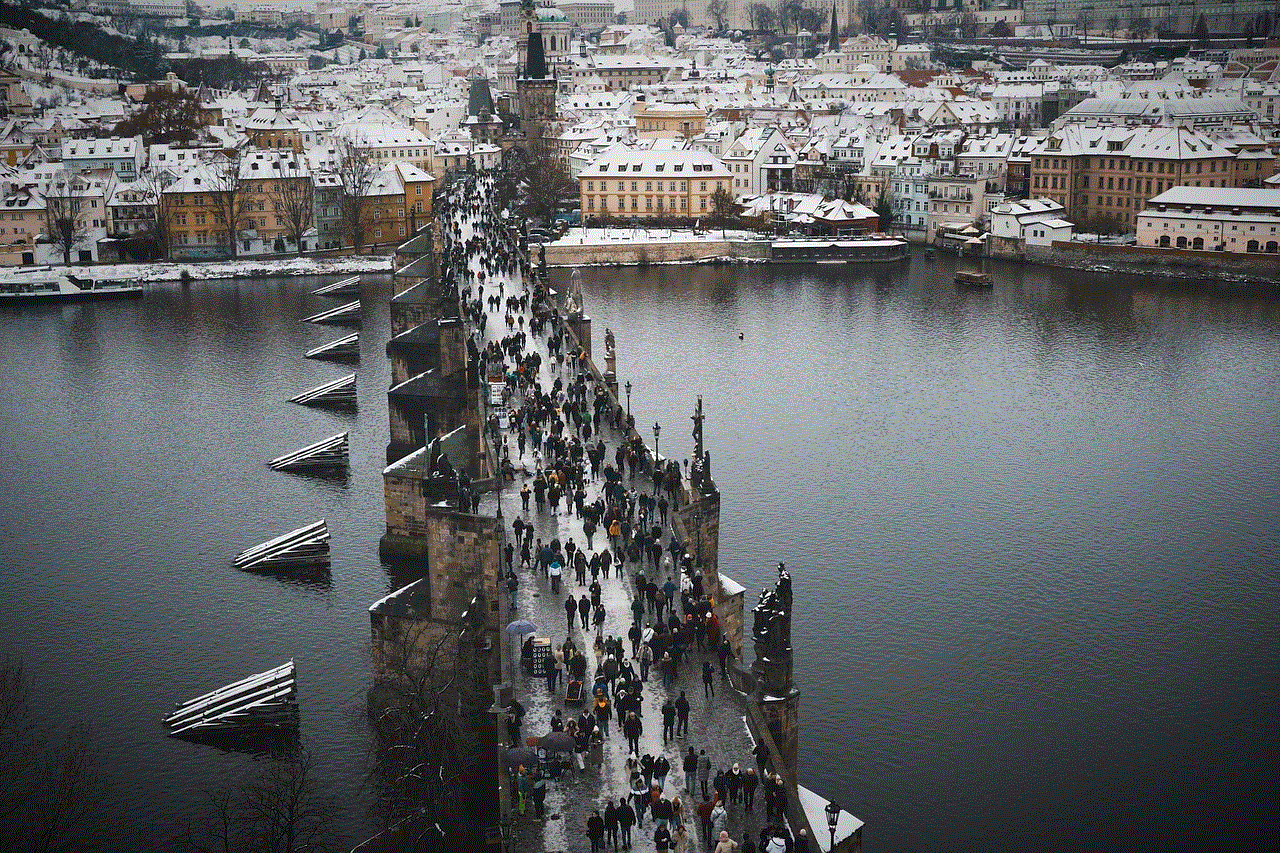
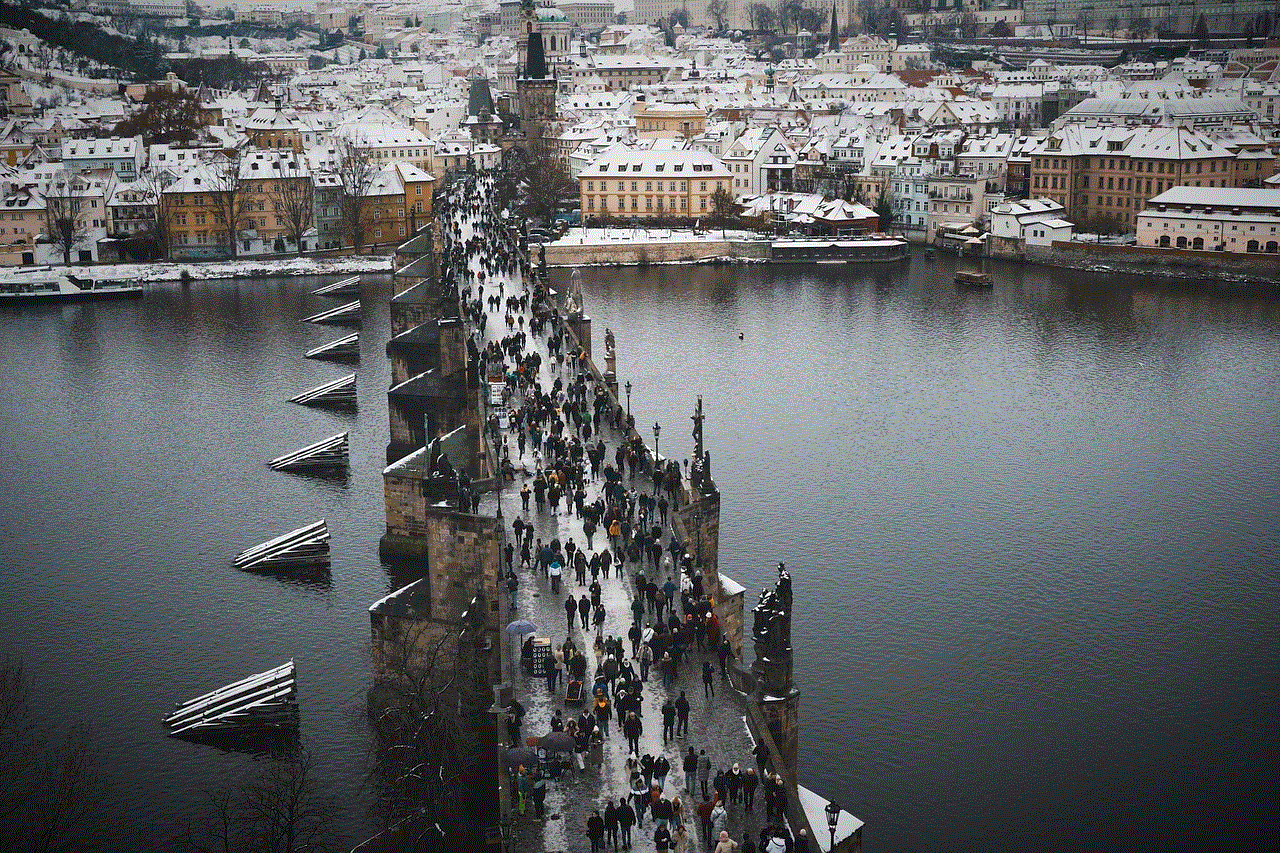
In conclusion, with the ever-growing popularity of YouTube among children, parental control for the YouTube app has become a necessity for parents. It allows parents to filter out inappropriate content, set limits on screen time, and customize the settings according to their child’s age. However, it is crucial to remember that parental control is not a replacement for parental supervision and communication. By working together, parents can create a safe and positive online experience for their children.
how to restrict content on youtube
YouTube is a popular platform for sharing and consuming video content. It has become an integral part of our daily lives, providing us with endless entertainment, educational resources, and a platform for self-expression. However, with its vast library of videos, it is important to know how to restrict content on YouTube to ensure a safe and appropriate viewing experience.
As a viewer, you may come across a wide range of content on YouTube, from harmless cat videos to explicit and violent content. This can be concerning, especially for parents who want to protect their children from inappropriate content. Fortunately, YouTube offers various options for restricting content to create a safer and more personalized experience for its users.
In this article, we will discuss in detail how to restrict content on YouTube and the different methods you can use to ensure a more controlled viewing experience.
1. Enable Restricted Mode
The first and most basic step to restrict content on YouTube is to enable the Restricted Mode feature. This mode allows you to filter out potentially mature or inappropriate content from your search results and recommendations. It is available on both the YouTube app and website and can be easily turned on or off.
To enable Restricted Mode on the YouTube app, go to the app settings, tap on “Restricted Mode,” and toggle it on. On the website, scroll to the bottom of the YouTube page and click on the “Restricted Mode” option. You can also lock this setting by creating a YouTube account and turning on the Restricted Mode on the account level.
2. Use YouTube Kids
For parents who want to provide a safer viewing experience for their children, YouTube Kids is the perfect solution. It is a separate app designed specifically for kids, with a curated selection of videos suitable for their age group. The app also offers parental control features, allowing parents to set a timer for screen time and restrict specific videos or channels.
YouTube Kids also has a larger font and simpler design, making it easier for kids to navigate and watch videos independently. It also has a voice search feature, so kids can easily find their favorite videos without typing.
3. Create a Family Link Account
If you have younger children who are not yet ready for YouTube Kids, you can create a Family Link account to monitor their YouTube activity. This allows you to set screen time limits, restrict content, and approve or block videos and channels.
To create a Family Link account, you need to have a Google account for your child and link it to your own Google account. You can then manage their YouTube activity through the Family Link app.
4. Use YouTube Restricted Mode for Individual Profiles
If you share a YouTube account with your family or friends, you can restrict content for individual profiles. This means that each user can have their own personalized Restricted Mode settings, ensuring a safe and appropriate viewing experience for everyone.



To do this, go to the YouTube website and click on your profile icon in the top-right corner. Then, select “Restricted Mode: On” and click on “Lock Restricted Mode on this browser.” This will save your settings and prevent other users from turning off the Restricted Mode.
5. Blacklist Specific Channels or Videos
In addition to filtering out mature content, YouTube also allows you to blacklist specific channels or videos that you do not want to see or appear in your recommendations. This can be useful if you come across a channel or video that you find inappropriate or offensive.
To blacklist a channel, go to the channel page, click on the “About” tab, and select “Block user.” To block a video, click on the three dots next to the video and select “Block.”
6. Report Inappropriate Content
YouTube has a strict policy against inappropriate content, and they rely on user reports to identify and remove such content. If you come across a video that you believe violates YouTube’s community guidelines, you can report it by clicking on the three dots next to the video and selecting “Report.” YouTube will then review the video and take appropriate action.
7. Use Third-Party Tools
There are also third-party tools available that can help you restrict content on YouTube. These tools allow you to set time limits, block specific videos or channels, and filter out mature content. Some popular options include Qustodio, Net Nanny, and Circle with Disney.
These tools offer more advanced features and controls, making them suitable for parents who want to have more control over their child’s YouTube activity.
8. Monitor Watch History
YouTube keeps track of your watch history, which it uses to recommend videos and personalize your experience. However, you can view and delete your watch history to prevent YouTube from suggesting inappropriate content based on your previous views.
To view your watch history, go to the YouTube website, click on the three lines in the top-left corner, and select “History.” You can then delete individual videos or clear your entire watch history.
9. Educate Children about Internet Safety
While there are various methods to restrict content on YouTube, it is also essential to educate children about internet safety. This includes teaching them about responsible online behavior, the dangers of sharing personal information, and how to identify and avoid inappropriate content.
Parents can also watch YouTube videos with their children and discuss any concerns or questions they may have. This will not only help in creating a safer viewing experience but will also strengthen the parent-child relationship.
10. Stay Vigilant



Lastly, it is important to stay vigilant and regularly check your child’s YouTube activity. Despite the various restrictions and controls, there is still a chance that inappropriate content may slip through. Therefore, it is crucial to keep an eye on your child’s YouTube usage and address any concerns immediately.
In conclusion, YouTube offers various options for restricting content to create a safer and more personalized viewing experience. Whether you are a parent looking to protect your child or an individual wanting to filter out mature content, these methods can help you achieve a more controlled viewing experience on YouTube. It is also essential to stay informed about internet safety and educate children about responsible online behavior. By following these tips, you can enjoy the vast library of content on YouTube while ensuring a safe and appropriate viewing experience.