how to view messages on snapchat
Snapchat has become one of the most popular messaging apps in recent years, with millions of users sending over 3.5 billion snaps daily. It allows users to send photos, videos, and messages that disappear after a certain amount of time, making it a popular choice for those who value privacy and spontaneity. However, with the constant updates and changes to the app, it can be confusing for some users to figure out how to view messages on Snapchat . In this article, we will explore the various ways to view messages on Snapchat and provide some tips and tricks for using the app effectively.
Before we dive into the specifics of viewing messages on Snapchat, it is important to understand how the app works. When you open the app, you will be directed to the camera screen, where you can take photos or videos to send to your friends. To send a message, you can either tap on the yellow chat icon in the bottom left corner or swipe right on a friend’s name in the chat list. This will open a chat window where you can type your message or send a photo or video. Once the message is viewed by the recipient, it will disappear from the chat unless it is saved by either party.
Now, let’s take a look at the different ways to view messages on Snapchat.
1. View messages in the chat list
One of the most common ways to view messages on Snapchat is by going to the chat list. This list contains all the recent conversations you have had with your friends, and you can access it by swiping right on the camera screen or tapping on the yellow chat icon. In the chat list, you will see the names of your friends along with a small preview of their recent messages. To view a message from a particular friend, simply tap on their name, and the chat window will open where you can see all the messages exchanged between the two of you.
2. View messages in a chat window
As mentioned earlier, when you open a chat window by tapping on a friend’s name, you can see all the messages exchanged between the two of you. These messages are arranged in chronological order, with the most recent message appearing at the bottom. To view a particular message, simply scroll down to it and tap on it. The message will appear in full size, and you can also save it by pressing and holding on it.
3. View saved messages
If you or your friend have saved a message, it will not disappear from the chat like other messages. To view saved messages, go to the chat window and tap on the ‘Saved’ icon in the bottom left corner. This will open a list of all the saved messages in that chat, and you can view them by tapping on them.
4. View messages in a group chat
If you are part of a group chat on Snapchat, you can view messages in the same way as you would in a one-on-one chat. However, in a group chat, you can also view who has read a particular message by tapping and holding on it. This will bring up a list of names of the people who have viewed the message.
5. View messages from a particular day
If you want to view messages from a particular day, you can do so by going to the chat window and tapping on the calendar icon in the top right corner. This will bring up a calendar where you can select the date you want to view messages from. This feature is useful if you want to quickly find a message from a certain day without scrolling through all your chats.
6. View messages from a specific person
If you want to view messages from a particular person, you can do so by going to the chat list and tapping on the search icon in the top left corner. This will bring up a search bar where you can type the name of the person whose messages you want to view. Once you find their name, tap on it, and it will take you to the chat window where you can view all the messages exchanged between the two of you.
7. View messages in your archive
Snapchat has a feature called ‘Archive’ where all your old conversations are stored. To view messages in your archive, go to the chat list and tap on the ‘Archive’ icon in the top right corner. This will open a list of all your archived chats, and you can access them by tapping on them. This feature is useful if you accidentally delete a chat and want to retrieve it.
8. View messages on the lock screen
If you have notifications enabled for Snapchat, you can also view messages on your lock screen. When you receive a message, it will appear as a notification on your lock screen, and you can view it by swiping left on the notification. However, keep in mind that this will only show a preview of the message, and you will have to open the app to view the entire message.
9. View messages on a different device
Snapchat allows you to log in to your account on multiple devices, which means you can view messages on different devices. For example, if you have logged in to your account on your phone and your tablet, you can view messages on both devices. However, if you have read a message on one device, it will still appear as unread on the other device until you open it.
10. View messages on the web
Snapchat also has a web version of its app, which allows you to view messages on a computer . To access this feature, go to the Snapchat website and log in to your account. However, keep in mind that you can only view messages and send snaps on the web version, and all other features are only available on the app.
Now that you know the different ways to view messages on Snapchat, here are some tips and tricks to help you use the app more effectively.
– Use the search bar in the chat list to quickly find a particular conversation or message.
– If you accidentally send a message, you can delete it by tapping and holding on it and selecting ‘Delete’.
– To save a message, simply press and hold on it, and it will be saved in the chat window.
– You can also save an entire chat by tapping on the name of the person in the chat list and selecting ‘Save chat’.
– If you want to replay a snap, you can do so by tapping on it and selecting ‘Replay’.
– To delete a chat, swipe left on the name of the person in the chat list and select ‘Delete chat’.
– You can also mute notifications for a particular chat by going to the chat window and tapping on the person’s name and selecting ‘Mute notifications’.
– If you want to view a snap without the sender knowing, turn on the airplane mode on your phone and open the snap. Once you have viewed it, close the app and turn off airplane mode.
– To clear all your conversations, go to the chat list and tap on the gear icon in the top right corner and select ‘Clear conversations’.
In conclusion, Snapchat offers various ways to view messages, and with its constantly evolving features, it is important to keep up with the updates to make the most out of the app. Whether you want to view messages from a particular day or a specific person, Snapchat has you covered. With the tips and tricks mentioned in this article, you can use the app more efficiently and stay connected with your friends and family. So go ahead and start viewing those messages on Snapchat!
how to see who someone snapped 60 9
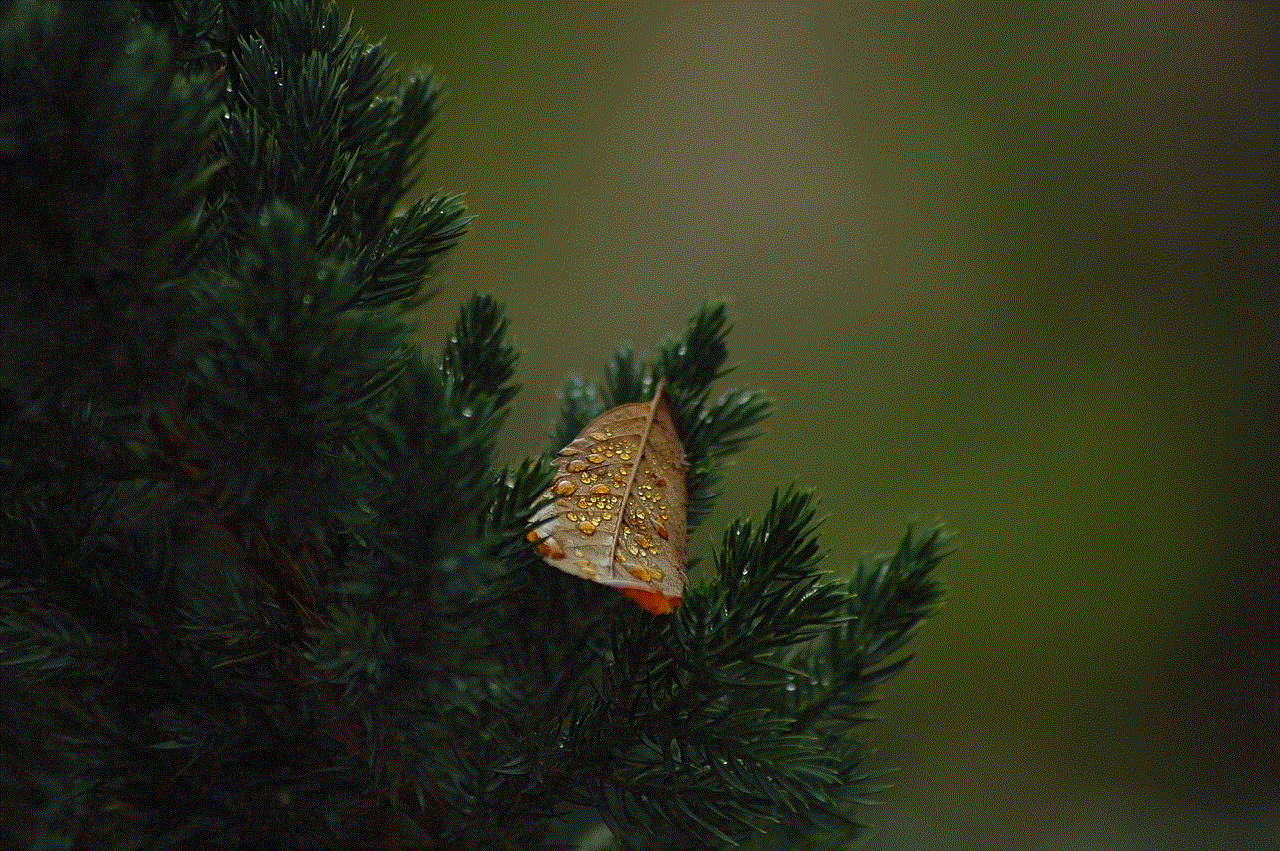
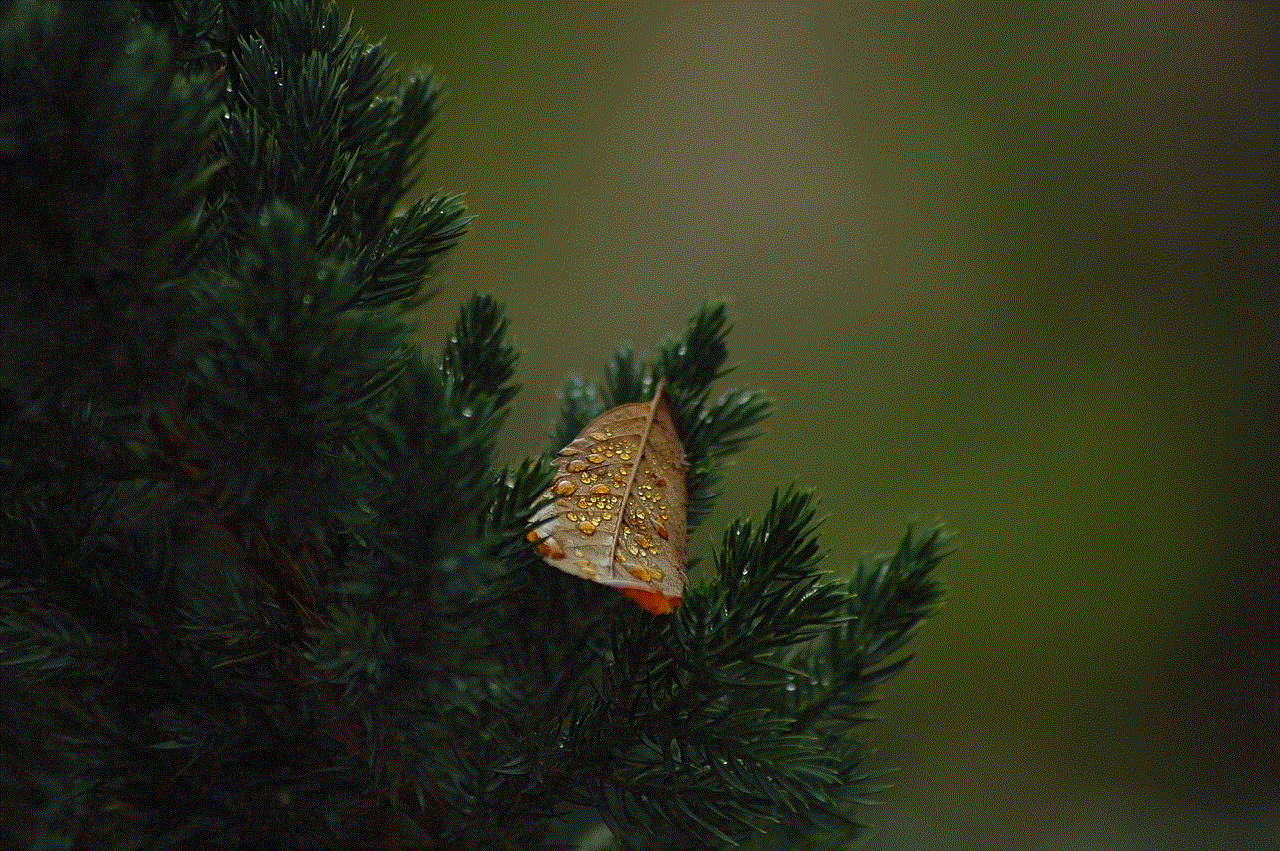
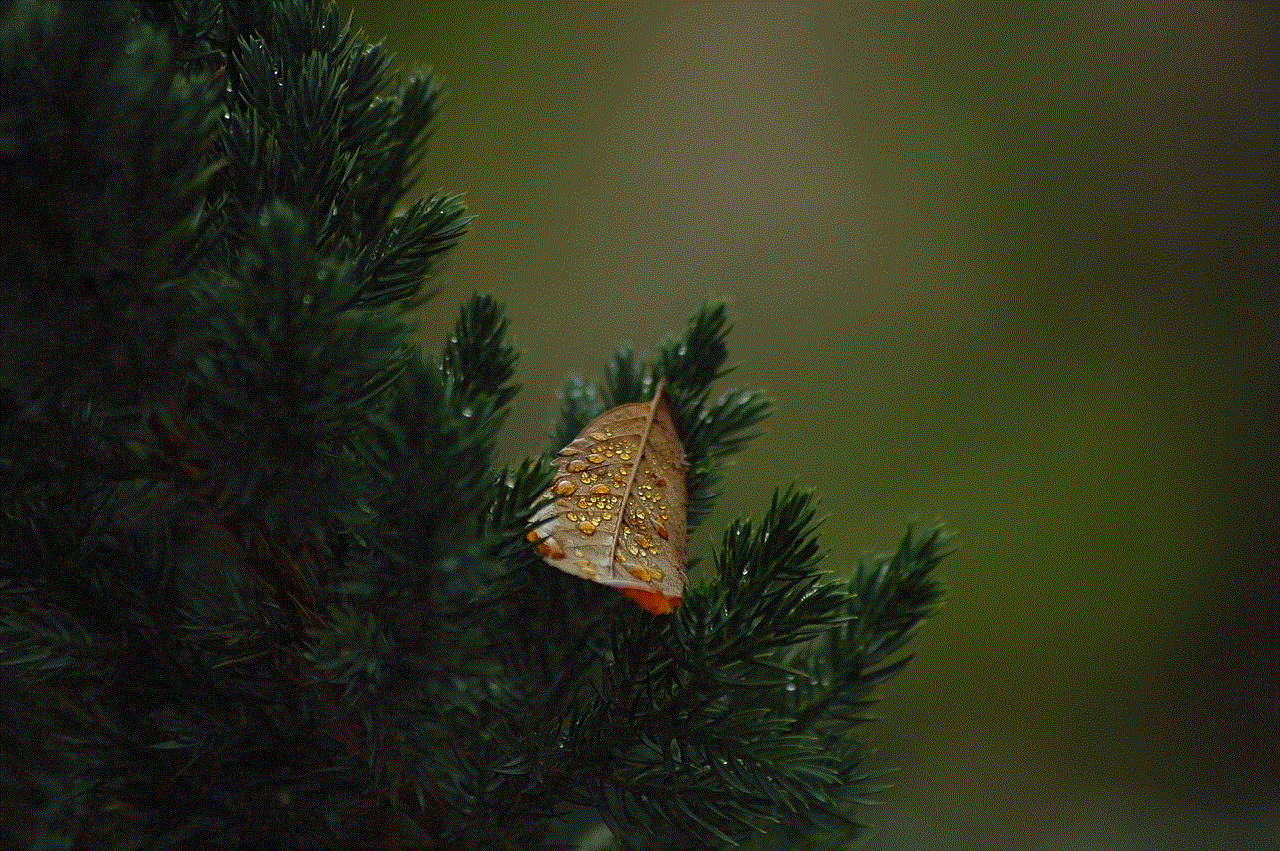
Snapchat is a popular social media platform known for its disappearing pictures and videos, as well as its unique filters and features. It is widely used by people of all ages to connect with friends, share moments, and stay updated on the latest news and trends. One of the most intriguing aspects of Snapchat is its “streaks”, where users can maintain a daily snap exchange with their friends to keep a streak going. With so much activity happening on the app, it’s natural to wonder how to see who someone snapped.
Before we dive into the details of how to see who someone snapped, let’s first understand how Snapchat works. The app allows users to send photos and videos, known as “snaps”, to their friends. These snaps can be viewed for a limited time, after which they disappear. However, Snapchat also has a feature called “Stories” where users can post snaps that can be viewed multiple times by their friends within a 24-hour period. Now, let’s explore the different ways to see who someone snapped on Snapchat.
1. View their stories
The most straightforward way to see who someone snapped is by viewing their stories. If the person you are interested in has posted a snap to their story, you can see who they have sent the snap to by clicking on the story and swiping up. This will show you the list of people who have viewed the snap, including the person who posted it.
2. Check their friends list
Another way to see who someone snapped is by checking their friends list. If you are friends with the person on Snapchat, you can go to their profile and click on the “Friends” button. This will show you a list of all the people they are friends with on the app, including those they have recently snapped.
3. Use the Quick Add feature
Snapchat has a feature called “Quick Add” that suggests people you may want to add as friends. This feature uses your contacts and mutual friends to recommend potential connections. If the person you are interested in has recently snapped someone, there is a chance they will show up in your Quick Add suggestions.
4. Look for their top friends
Snapchat has a feature called “Best Friends” which shows the top three people a user snaps with the most. If you are friends with the person on Snapchat, you can go to their profile and click on the “Best Friends” section to see who they snap with the most. This may give you an idea of who they have been snapping recently.
5. Use a third-party app
There are several third-party apps that claim to help you see who someone snapped on Snapchat. These apps work by syncing with your Snapchat account and showing you the snaps and stories of people you follow. While these apps may provide you with some insights, they often violate Snapchat’s terms of service and may lead to your account being suspended or banned.
6. Ask them directly
If you are still unable to see who someone snapped, the best option is to ask them directly. Snapchat is a personal platform, and people have different comfort levels when it comes to sharing their activity on the app. Some people may be open to sharing their snaps with you, while others may prefer to keep their activity private. Respect their boundaries and ask them directly if they are comfortable sharing their snaps with you.
7. Use the “Do Not Disturb” feature
Snapchat has a “Do Not Disturb” feature that allows users to mute notifications from specific people. If someone has enabled this feature for you, you will not receive any notifications when they send you a snap. This means that even if they have snapped you, you will not know unless you actively go to their profile and check their story or friends list.
8. Check your chat history
If you have previously snapped with the person, you can check your chat history to see who they have snapped. To do this, go to your chats and click on the person’s name. This will show you the snaps and messages you have exchanged with them, giving you an idea of who they have been snapping.
9. Use Snapchat’s search function
Snapchat has a search function that allows you to search for users by their username or display name. If you know the person’s username or display name, you can search for them and click on their profile to see their snaps and stories. This may give you an idea of who they have been snapping.
10. Check the Snap Map
Snapchat’s Snap Map feature allows users to see the location of their friends on a map. If someone has enabled their location sharing, you can see where they are and who they are with. This may give you an idea of who they have been snapping, especially if they are at a public event or gathering.
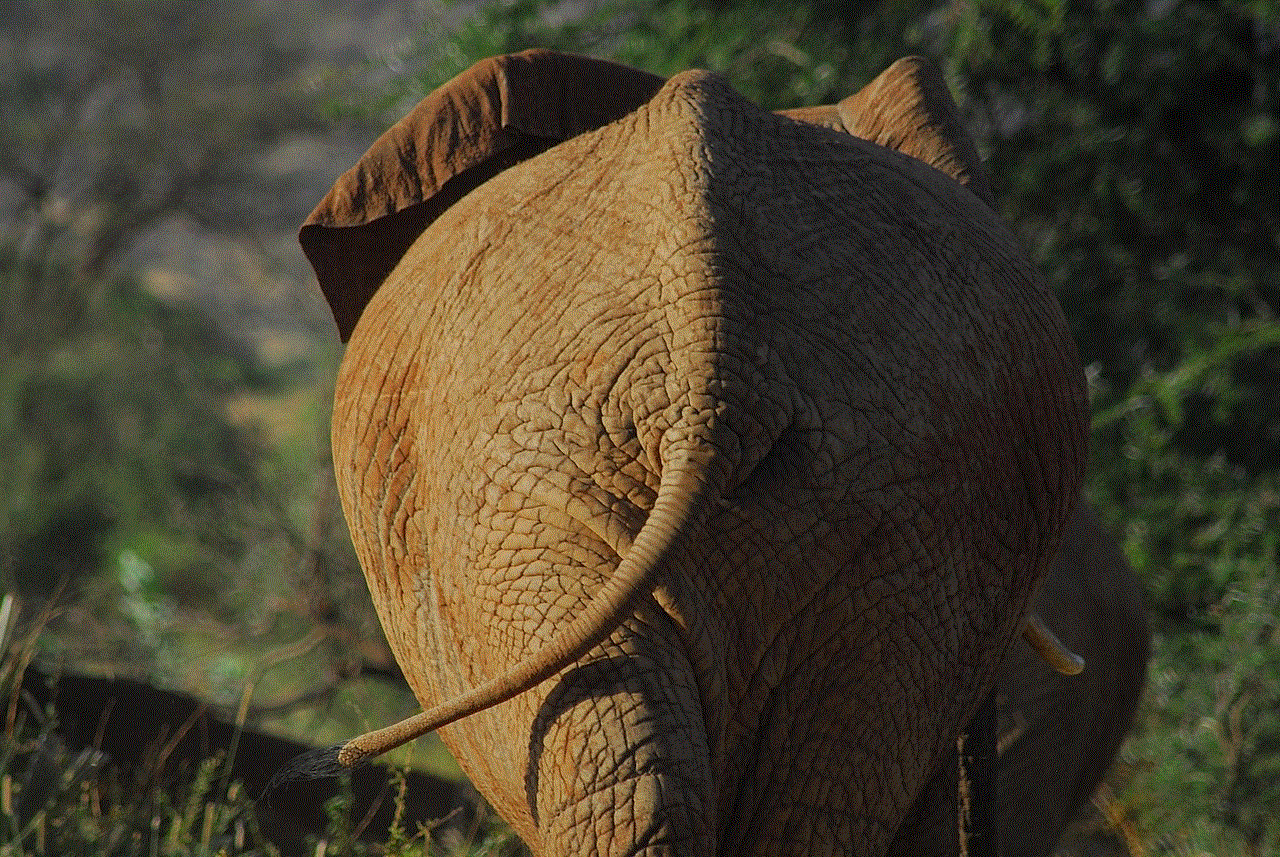
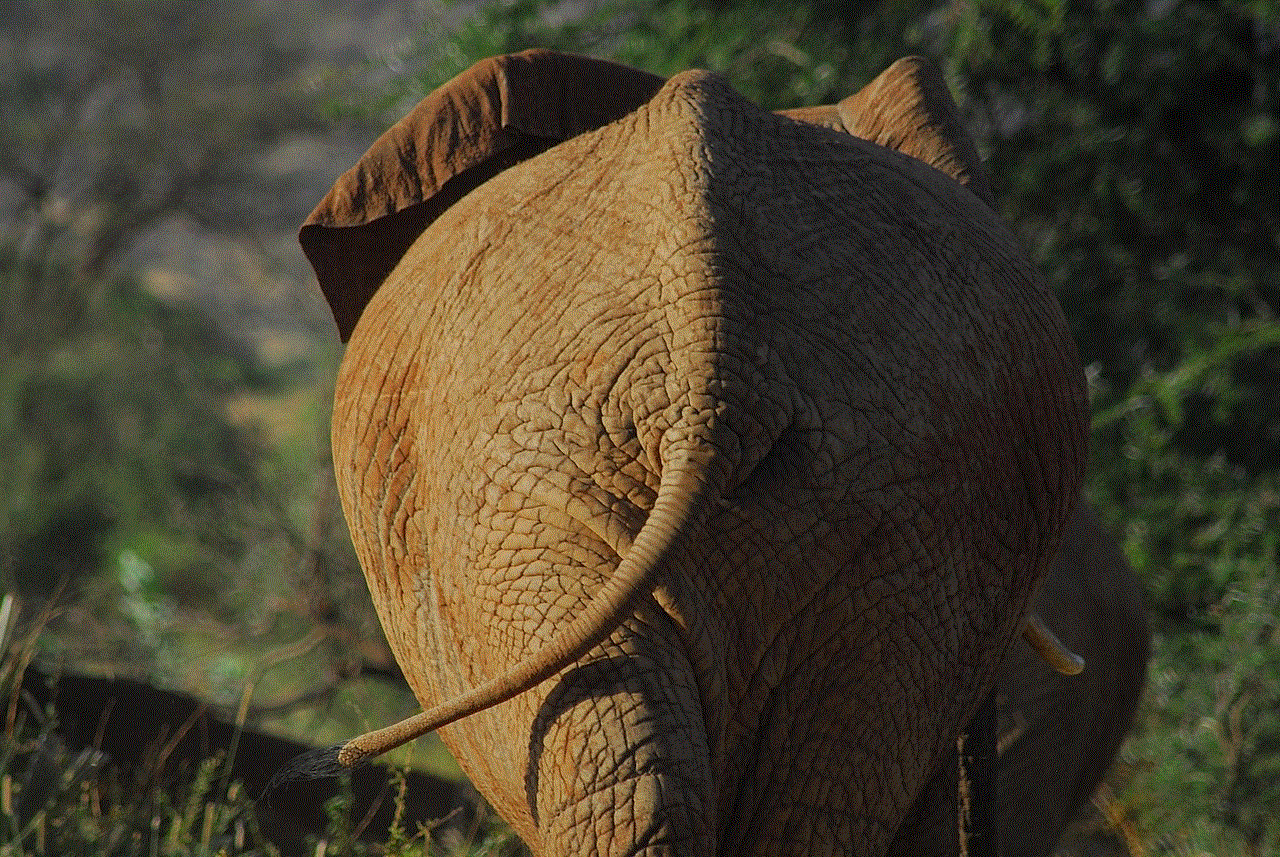
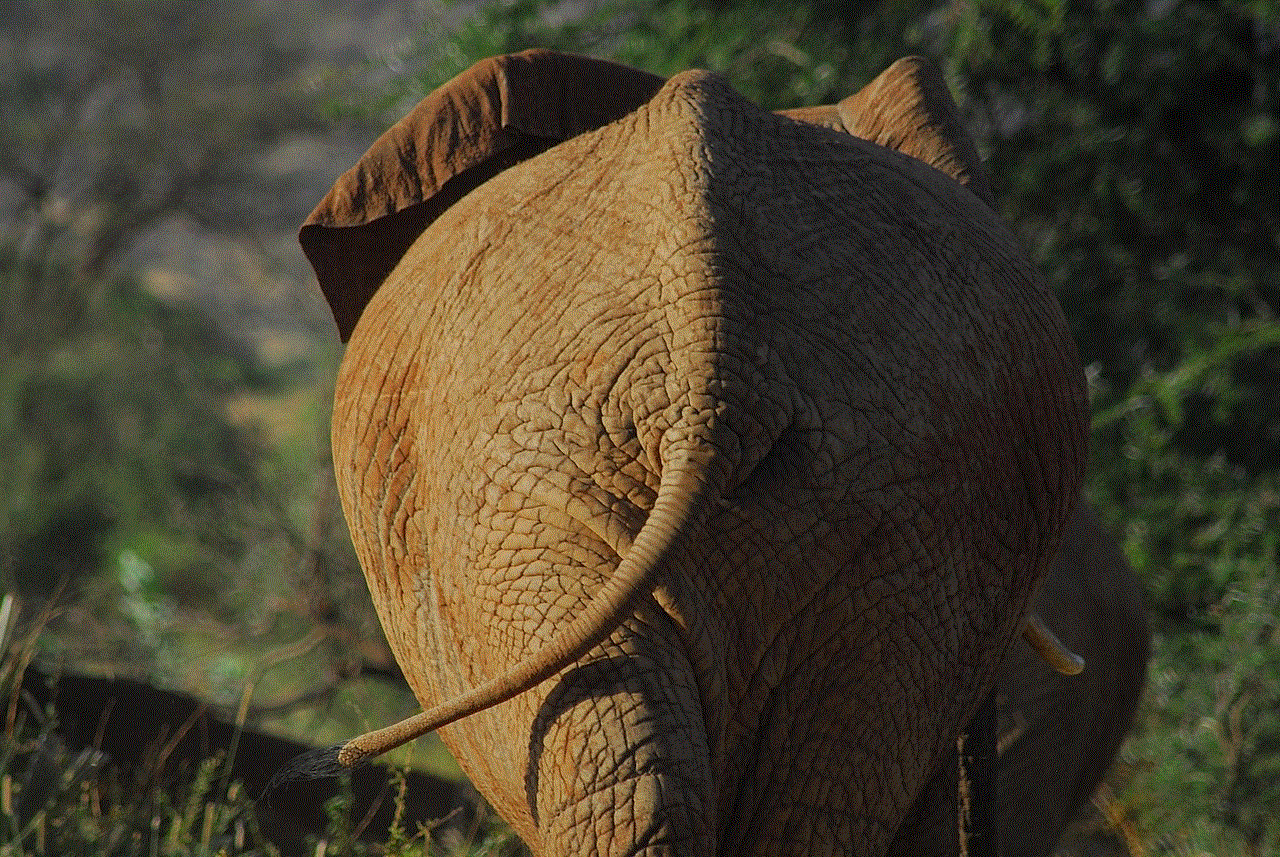
In conclusion, there are several ways to see who someone snapped on Snapchat. These include viewing their stories, checking their friends list, using the Quick Add feature, looking for their top friends, using a third-party app (not recommended), asking them directly, using the “Do Not Disturb” feature, checking your chat history, using the search function, and checking the Snap Map. Remember to respect people’s privacy and boundaries on the app and ask for their permission before attempting to see who they have snapped. Happy snapping!