kindle touch user guide
The Kindle Touch is a popular e-reader device developed and marketed by Amazon. It was first released in 2011 and has since undergone several updates and improvements. With its compact size, lightweight design, and user-friendly interface, the Kindle Touch has become a go-to device for book lovers and avid readers.
In this comprehensive user guide, we will cover everything you need to know about the Kindle Touch. From its features and functions to tips and tricks, this guide will help you get the most out of your device and enhance your reading experience.
Getting Started
The Kindle Touch comes with a simple and straightforward setup process. Upon unboxing the device, you will need to charge it for a few hours before turning it on. Once fully charged, hold down the power button for a few seconds until the Kindle logo appears on the screen. The device will then take you through a series of prompts to set up your language, time zone, and Wi-Fi connection.
Navigating the Home Screen
The Home screen is where you will find all your downloaded books, documents, and other content. You can access the Home screen by tapping on the top of the screen while reading a book or by pressing the Home button at the bottom of the device. The Home screen is divided into different sections, including “Recent,” “All,” “Books,” and “Collections.”
The “Recent” section displays the books you have recently opened, making it easier for you to resume reading where you left off. The “All” section shows all the content on your device, while the “Books” section displays only your downloaded books. The “Collections” section allows you to organize your books into different categories for easy access.
Reading on the Kindle Touch
The Kindle Touch offers a comfortable reading experience with its 6-inch e-ink display and adjustable font sizes. To start reading a book, simply tap on its cover on the Home screen. You can turn the pages by swiping left or right on the screen, or by tapping on the left or right side of the screen.
The Kindle Touch also offers a variety of reading settings to personalize your reading experience. You can change the font style, size, and spacing, as well as adjust the screen brightness and background color. You can also use the built-in dictionary to look up words while reading by tapping and holding on a word.
Managing Your Library
The Kindle Touch allows you to not only download books from the Amazon store, but also import your own documents and files. To do this, connect your Kindle Touch to your computer using the USB cable provided. Your device will appear as a drive on your computer , and you can simply drag and drop your files into the “Documents” folder.
You can also manage your library directly on your Kindle Touch. To delete a book, press and hold on its cover until a menu appears, then select “Remove from Device.” To delete multiple books at once, tap on the “Menu” button at the bottom of the screen while on the Home screen, then select “Remove from Device” and check the books you want to delete.
Another useful feature of the Kindle Touch is the ability to create collections. Collections allow you to organize your books into categories for easy access. To create a collection, tap on the “Menu” button while on the Home screen, then select “Create New Collection” and give it a name. You can then add books to your collection by pressing and holding on a book cover and selecting “Add to Collection.”
Advanced Features
Apart from reading books, the Kindle Touch also offers a range of advanced features to enhance your reading experience. One of these features is X-Ray, which provides more information about the characters, places, and events mentioned in a book. To access X-Ray, simply tap on the top of the screen while reading a book, then select “X-Ray.”
The Kindle Touch also offers a “Word Wise” feature, which shows definitions above difficult words to help improve your vocabulary. To turn on Word Wise, go to “Settings” > “Reading Options” and select your preferred level of Word Wise.
Another useful feature is the “Vocabulary Builder,” which automatically saves words you look up in the dictionary and allows you to review them later. To access Vocabulary Builder, go to “Settings” > “Reading Options” and turn on the feature.
Troubleshooting Common Issues
While the Kindle Touch is a reliable device, you may encounter some issues while using it. Here are some common problems and their solutions:
– The device freezes or is unresponsive: Try restarting your device by holding down the power button for 20 seconds.
– Battery life is low: Reduce the screen brightness and turn off Wi-Fi when not in use to conserve battery life.
– Unable to connect to Wi-Fi: Make sure you are within range of a Wi-Fi network and that the network is not password protected.
– Books not downloading: Check your internet connection and make sure there is enough storage space on your device.
Conclusion
The Kindle Touch is a fantastic e-reader device that offers a seamless reading experience. With its user-friendly interface and advanced features, it has become a favorite among book lovers. This user guide has covered everything you need to know to get started with your Kindle Touch and make the most out of its features. With this guide, you can now enjoy your favorite books anytime, anywhere. Happy reading!
rastrear celular por numero
Rastrear celular por numero, or tracking a cell phone by its number, has become a common practice in today’s digital age. With the increasing use of cell phones for communication, navigation, and access to the internet, it has become easier for individuals to track the location of a cell phone using its unique number. This technology has proven to be useful in various situations, from locating a lost or stolen phone to monitoring the whereabouts of a loved one. In this article, we will delve deeper into the concept of rastrear celular por numero, its methods, and its implications.
Understanding Rastrear Celular Por Numero
Rastrear celular por numero is the process of tracking a cell phone’s location by using its unique identifier, also known as its International Mobile Equipment Identity (IMEI) number. This number is assigned to every cell phone and is used to identify and track the device. It is a 15-digit code that is unique to each cell phone and cannot be changed. The IMEI number is usually found on the back of the phone, under the battery, or by dialing *#06# on the device.
There are various methods and tools available for tracking a cell phone by its number. The most common method is through Global Positioning System (GPS) technology. GPS uses a network of satellites to determine the location of a cell phone. The phone’s GPS receiver receives signals from these satellites and calculates its location, which can then be tracked by the user.
Other methods of tracking a cell phone by its number include using cell tower triangulation, which uses the distance between the cell phone and nearby cell towers to determine its location, and Wi-Fi positioning, which uses the Wi-Fi networks in the vicinity to pinpoint the location of the device. These methods are not as accurate as GPS, but they can still provide a close approximation of the cell phone’s location.
The Legality of Rastrear Celular Por Numero



The legality of rastrear celular por numero varies from country to country. In some countries, tracking a cell phone by its number is legal only with the consent of the owner. In other countries, it is considered a violation of privacy and is illegal. It is important to check the laws of your country before attempting to track a cell phone by its number.
In cases where the cell phone belongs to a minor or an employee, the legalities can become even more complicated. Parents or employers may have the legal right to track the location of their child or employee’s cell phone for safety or monitoring purposes. However, it is still advisable to obtain the consent of the individual being tracked, especially if they are of legal age.
The Benefits of Rastrear Celular Por Numero
The ability to rastrear celular por numero has numerous benefits, making it a useful tool for both personal and professional purposes. For instance, it can help locate a lost or stolen cell phone, allowing the owner to retrieve it quickly. This can save both time and money, as replacing a lost or stolen phone can be expensive.
Similarly, rastrear celular por numero can also be used to track the location of a loved one for safety purposes. Parents can keep track of their children’s whereabouts, and employers can monitor the location of their employees who work in the field. This can ensure the safety of their loved ones and enhance their peace of mind.
Moreover, rastrear celular por numero can also be beneficial in emergency situations. In cases of accidents or emergencies, the cell phone’s location can be tracked to provide assistance. This can be especially useful in remote areas where it may be difficult to pinpoint the exact location of the individual in need.
The Drawbacks of Rastrear Celular Por Numero
While the benefits of rastrear celular por numero are undeniable, there are also some drawbacks to consider. One of the main concerns is the invasion of privacy. Tracking someone’s cell phone without their knowledge or consent can be a violation of their privacy and can lead to legal repercussions.
Additionally, there is also the risk of the technology being misused. Rastrear celular por numero can also be used for malicious purposes, such as stalking or cyberbullying. This highlights the need for proper regulations and laws to prevent the misuse of this technology.
Protecting Your Cell Phone from Being Tracked
If you are concerned about your cell phone being tracked without your knowledge, there are a few steps you can take to protect your privacy. The first step is to be aware of your cell phone’s IMEI number and keep it confidential. This can prevent others from tracking your device using this number.
You can also turn off your cell phone’s GPS, Wi-Fi, and Bluetooth when not in use. This can prevent your phone from broadcasting its location to nearby networks. Additionally, you can also use privacy settings to control the information your phone shares with others.
In cases where you believe your phone is being tracked without your consent, you can contact your service provider and report the issue. They can assist you in identifying and removing any tracking software on your device.
In conclusion, rastrear celular por numero has its benefits and drawbacks. While it can be a useful tool in certain situations, it is important to use it responsibly and with the consent of all parties involved. As technology continues to advance, it is essential to have proper regulations in place to protect individuals’ privacy and prevent its misuse.
pokemon for iphone 4 without jailbreak
Pokemon has been a global phenomenon since its inception in 1996. The franchise has captivated audiences of all ages with its lovable creatures, engaging storylines, and addictive gameplay. With the rise of smartphones, the demand for a Pokemon game on mobile devices has been incessant. However, for iPhone 4 users, the options were limited. The device lacked the necessary processing power to run the latest Pokemon games and was not compatible with the App Store’s newer releases. This left many fans disappointed and wondering if there was a way to play Pokemon on their iPhone 4 without jailbreaking it.



In this article, we will explore the various options available for playing Pokemon on iPhone 4 without jailbreaking the device. We will also discuss the pros and cons of each method and help you decide the best course of action.
1. Emulators
Emulators are software programs that mimic the hardware and software of a different system. In simple terms, they allow you to run a different operating system on your device. For iPhone 4 users, emulators offer the possibility of playing Pokemon games designed for other platforms, such as Game Boy Advance, Nintendo DS, and Game Boy Color.
One of the most popular emulators for iPhone 4 is GBA4iOS. It is a Game Boy Advance emulator that can run all Pokemon games released for the system. The process of installing GBA4iOS is relatively simple. You need to download the app from its official website, trust the developer’s certificate, and you are good to go.
However, there are a few downsides to using emulators. Firstly, they are not officially supported by Apple, and there is a risk of your device getting bricked if something goes wrong during the installation process. Secondly, emulators are not available on the App Store, and you will need to download them from third-party websites, which raises security concerns.
2. Web-based Games
Another option for playing Pokemon on iPhone 4 is through web-based games. These are games that can be played directly from your device’s browser without the need for any downloads or installations. There are several websites that offer web-based versions of popular Pokemon games, such as Pokemon Tower Defense and Pokemon Showdown.
Web-based games have the advantage of being easily accessible and do not require any special skills to set up. They also do not take up any storage space on your device. However, the downside is that they do not offer the same experience as playing the original games on a handheld console. The graphics and gameplay may be subpar, and you may face compatibility issues with certain browsers.
3. Cloud Gaming Services
Cloud gaming services have gained popularity in recent years due to their ability to stream games on any device with an internet connection. These services allow you to play high-quality games on low-end devices by offloading the processing and rendering tasks to remote servers. Some popular cloud gaming services include Google Stadia, GeForce Now, and Microsoft xCloud.
The advantage of using a cloud gaming service is that you can play Pokemon games designed for more powerful systems on your iPhone 4. However, these services require a stable and fast internet connection to work correctly. They also come with a subscription fee, which may not be suitable for casual players.
4. Side-loading Apps
Side-loading apps refer to the process of installing apps on your device without using the App Store. This method is often used by developers to test their apps before releasing them on the App Store. However, it can also be used to install apps that are not available on the App Store, such as third-party Pokemon games.
To side-load apps on your iPhone 4, you will need a computer and a program called Cydia Impactor. The process involves connecting your device to a computer, transferring the app file to your device, and installing it using Cydia Impactor. While this method may seem complicated, there are many tutorials available online that can guide you through the process.
The downside of side-loading apps is that it requires a computer and may not be suitable for everyone. It is also not an official method and may void your device’s warranty.
5. Virtual Machines
Virtual machines are software programs that allow you to run a different operating system on your device. They are similar to emulators but offer more control and flexibility. With a virtual machine, you can run a full-fledged version of Android on your iPhone 4, which will enable you to play Pokemon games designed for the platform.
However, using a virtual machine is a complicated process, and it requires technical knowledge to set up correctly. It also requires a powerful computer to run smoothly, and the performance on an iPhone 4 may not be optimal.
Conclusion
In conclusion, there are several ways to play Pokemon on iPhone 4 without jailbreaking the device. Each method has its pros and cons, and the best option for you will depend on your preferences and technical skills. Emulators offer the most authentic experience, but they come with security risks. Web-based games are easily accessible, but they may not offer the same quality as the original games. Cloud gaming services are suitable for playing high-quality games, but they require a subscription fee. Side-loading apps and using virtual machines require technical knowledge and may not be suitable for casual players.
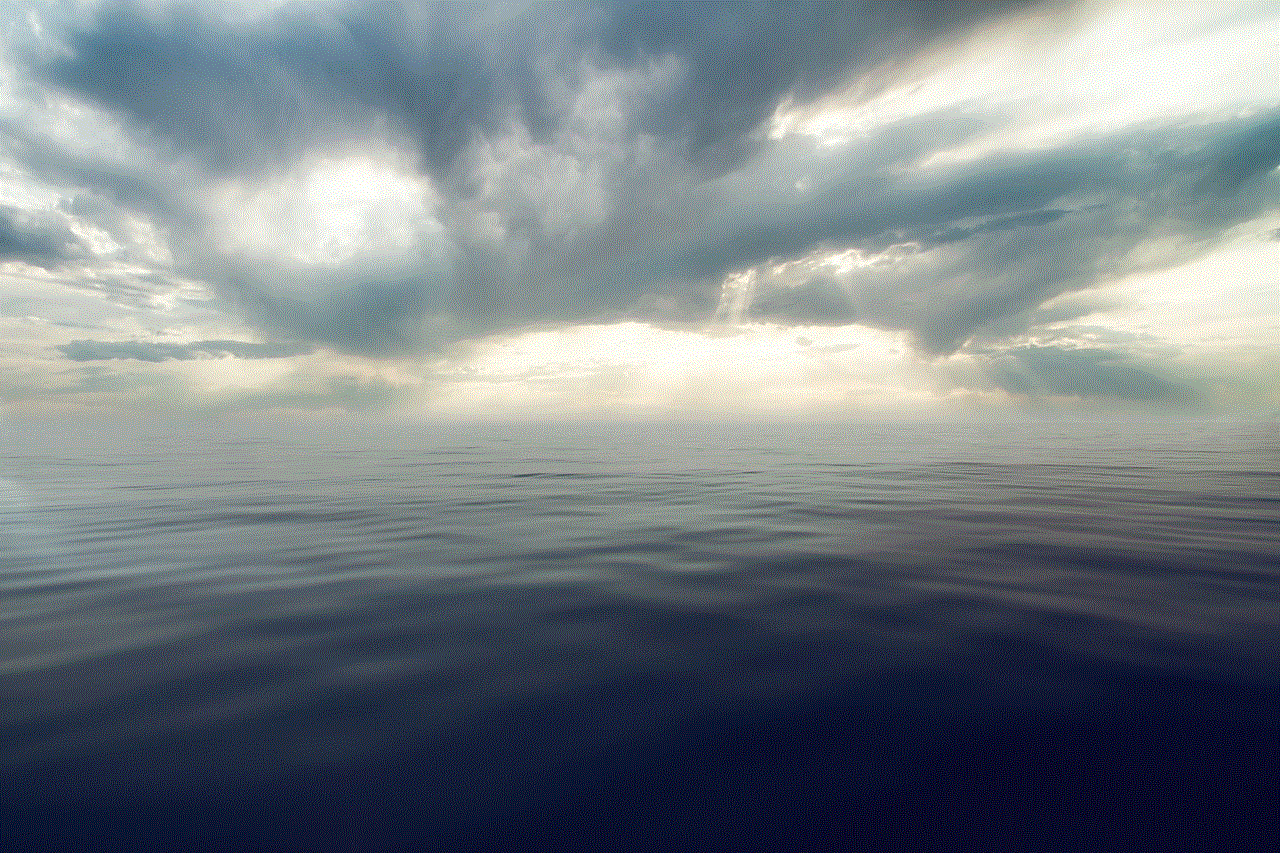
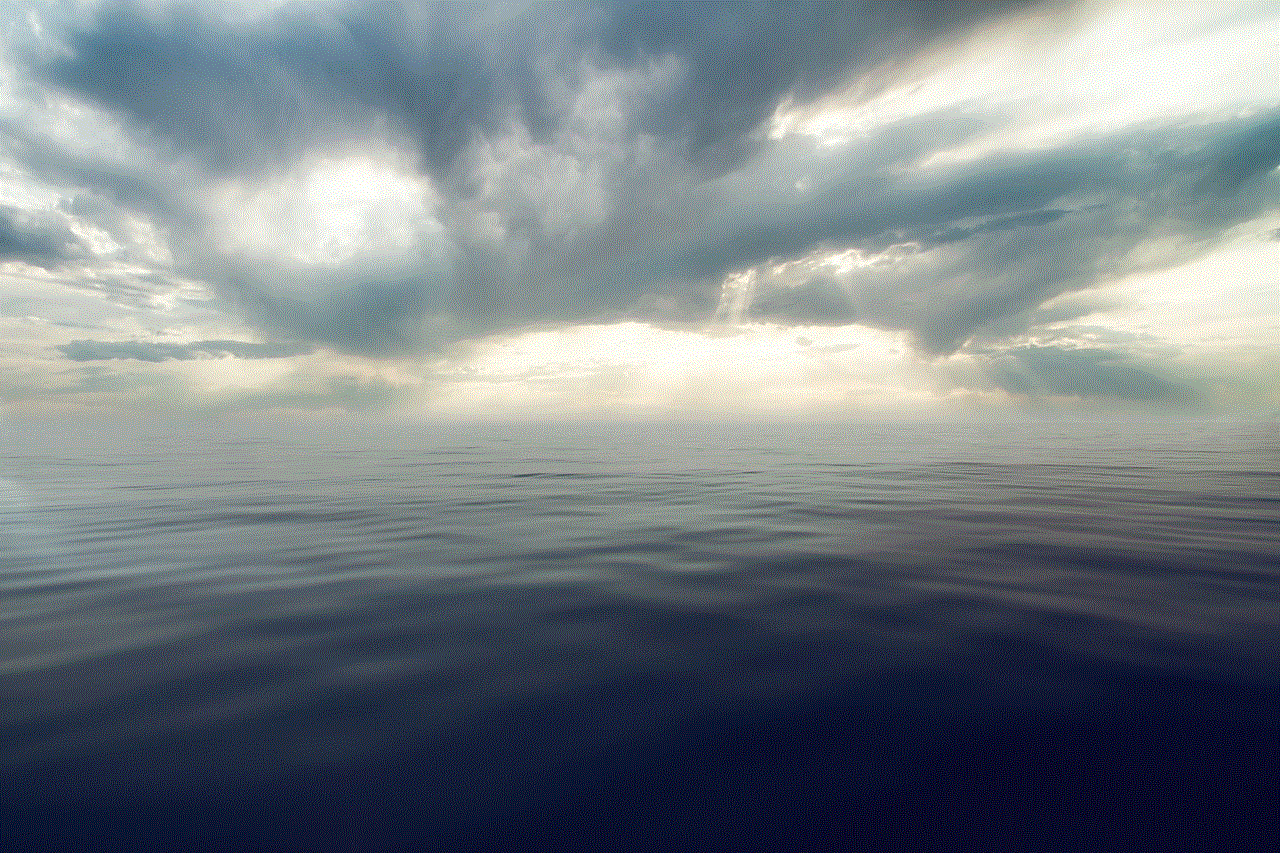
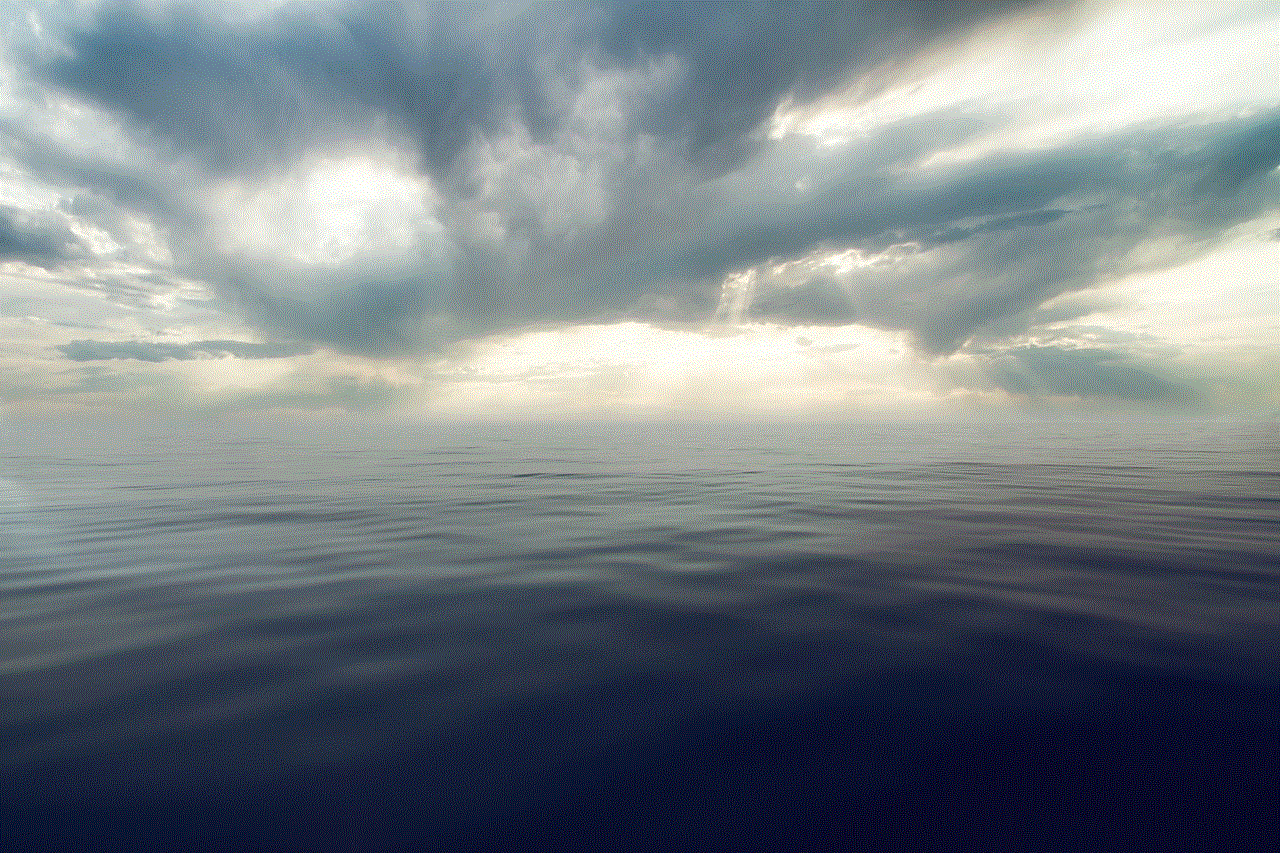
Regardless of the method you choose, always make sure to download apps and games from trusted sources to avoid any security risks. With the options mentioned in this article, you can enjoy the world of Pokemon on your iPhone 4 without jailbreaking it. Happy gaming!