os x yosemite download
# A Comprehensive Guide to Downloading OS X Yosemite
When Apple unveiled OS X Yosemite (version 10.10) at its Worldwide Developers Conference in June 2014, it heralded a new era for Mac operating systems. With a refreshed user interface, enhanced features, and improved performance, Yosemite was a significant update that appealed to both casual users and professionals alike. If you are seeking to download OS X Yosemite, this guide will provide you with everything you need to know, including its features, system requirements, installation process, and troubleshooting tips.
## Understanding OS X Yosemite
Before diving into the download process, let’s explore what OS X Yosemite brings to the table. This operating system was designed with a focus on aesthetics and functionality. One of its most notable features is the introduction of a flatter, more modern design that aligns with Apple’s broader design philosophy. The translucent menu bar and enhanced icons give Yosemite a sleek appearance that many users found appealing.
In addition to its visual updates, Yosemite introduced several functional improvements. For instance, the Continuity feature allows users to start a task on one Apple device and pick it up on another seamlessly. This includes the ability to make and receive calls, send text messages, and even use Handoff, allowing users to move their work between Mac and iOS devices effortlessly. Other notable features include improved Spotlight search, a revamped Notification Center, and the introduction of iCloud Drive, which allows users to store and access files across devices.
## System Requirements for OS X Yosemite
Before you proceed to download OS X Yosemite, it is crucial to ensure that your Mac meets the system requirements. OS X Yosemite is compatible with the following Mac models:
– MacBook (Late 2008 or newer)
– MacBook Pro (Mid 2007 or newer)
– MacBook Air (Late 2008 or newer)
– iMac (Late 2009 or newer)
– Mac mini (Mid 2010 or newer)
– Mac Pro (Mid 2010 or newer)
Additionally, you will need at least 2GB of RAM and 8GB of available storage space to install the operating system. It is also advisable to run the latest version of the previous operating system (OS X Mavericks or later) to ensure a smooth upgrade process.
## Preparing for the Download
Once you have confirmed that your Mac meets the necessary requirements, it’s essential to take a few preparatory steps before downloading OS X Yosemite. First, back up your data using Time Machine or any other backup solution you prefer. This precaution ensures that your files are safe in case anything goes wrong during the installation process.
Next, ensure that your Mac is connected to a stable internet connection. The download process can take time, depending on your internet speed, so having a reliable connection is crucial. Finally, consider clearing some disk space if you are close to the 8GB requirement, as this can help facilitate a smoother installation.
## How to Download OS X Yosemite
There are a couple of ways to download OS X Yosemite, but the most straightforward method is through the Mac App Store. Here’s a step-by-step guide on how to do it:
1. **Open the Mac App Store**: Click on the Apple logo in the top left corner of your screen and select “App Store” from the dropdown menu.
2. **Search for Yosemite**: Use the search bar in the upper right corner of the App Store window to search for “OS X Yosemite.”
3. **Find the Download Link**: Locate the official OS X Yosemite page in the search results. Click on it to open the download page.
4. **Click Download**: You will see a “Download” button. Click it, and the download process will begin. You may need to sign in with your Apple ID if prompted.
5. **Monitor the Download Progress**: The download time will vary based on your internet speed. You can monitor the progress in the “Purchased” section of the App Store.
6. **Installation**: Once the download is complete, the installer will launch automatically. Follow the on-screen instructions to complete the installation.
## Alternative Methods to Obtain OS X Yosemite
If you cannot access the Mac App Store for any reason, there are alternative methods to obtain OS X Yosemite. One option is to use a USB drive. If you have access to a Mac that is already running Yosemite, you can create a bootable USB installer. Here’s how:
1. **Download Yosemite**: On a compatible Mac, download OS X Yosemite from the Mac App Store as described previously.
2. **Prepare a USB Drive**: Insert a USB drive with at least 8GB of storage. Open Disk Utility (found in Applications > Utilities), select the USB drive, and format it as “Mac OS Extended (Journaled).”
3. **Create the Bootable Installer**: Open Terminal (also found in Applications > Utilities) and enter the following command (replace “Untitled” with your USB drive’s name if different):
“`
sudo /Applications/Install\ OS\ X\ Yosemite.app/Contents/Resources/createinstallmedia –volume /Volumes/Untitled –applicationpath /Applications/Install\ OS\ X\ Yosemite.app –nointeraction
“`
4. **Enter Your Password**: You will be prompted to enter your administrator password. The process will take some time, and once completed, you’ll have a bootable USB installer for Yosemite.
5. **Install from USB**: To install, restart your Mac and hold down the Option key while it boots up. Select the USB drive as the startup disk, and follow the on-screen instructions to install OS X Yosemite.
## Post-Installation Tips
After successfully installing OS X Yosemite, there are a few steps you should take to ensure optimal performance and customization of your new operating system.
1. **Software Updates**: Check for any available software updates. Apple frequently releases updates that improve system stability and security. To check for updates, go to the Apple menu and select “System Preferences,” then click on “Software Update.”
2. **Explore System Preferences**: Spend some time exploring the System Preferences menu. You can customize settings such as the desktop background, trackpad gestures, and more to match your preferences.
3. **Set Up iCloud**: If you use iCloud, make sure to sign in to your account. This allows you to sync your documents, photos, and other data seamlessly across devices.
4. **Download Apps**: Take advantage of the Mac App Store to download applications that enhance your productivity and creativity. Popular choices include productivity tools, design software, and entertainment apps.
5. **Familiarize Yourself with New Features**: Spend time getting to know the new features introduced in Yosemite, such as the revamped Notification Center and Spotlight search. Understanding these tools can significantly enhance your user experience.
## Troubleshooting Common Issues
While downloading and installing OS X Yosemite is generally a straightforward process, you may encounter some issues along the way. Here are some common problems and their solutions:
1. **Download Failed**: If the download fails, check your internet connection and ensure that there are no interruptions. You may also try restarting your Mac and attempting the download again.
2. **Installation Stuck**: If the installation process appears to be stuck, be patient, as some parts of the installation may take longer than expected. If it remains unresponsive for an extended period, you may need to force restart your Mac by holding down the power button.
3. **Compatibility Issues**: If you experience compatibility issues with certain applications after upgrading, check for updates for those applications. Developers typically release updates to ensure compatibility with the latest operating systems.
4. **Performance Issues**: If your Mac is running slowly after the upgrade, consider checking the Activity Monitor (found in Applications > Utilities) to see if any applications are consuming excessive resources. You may also want to clear out old files and applications that you no longer need.
5. **Wi-Fi Connectivity Problems**: Some users may experience Wi-Fi connectivity issues after upgrading. Try resetting your network settings or forgetting and rejoining your Wi-Fi network.
## Conclusion
Downloading and installing OS X Yosemite can be a rewarding experience, offering a blend of aesthetic appeal and functional enhancements. With this comprehensive guide, you should be well-equipped to navigate the download process, prepare your system, and troubleshoot common issues. Whether you are a long-time Mac user or new to the platform, OS X Yosemite presents a robust operating system that enhances productivity and creativity. Embrace the features of Yosemite and explore the vast ecosystem of applications available for your Mac to make the most of your computing experience.
ea account sign up
# EA Account Sign Up: A Comprehensive Guide
In the world of online gaming, having an account with a game publisher is often essential for accessing a range of features and services. One of the most prominent names in the industry is Electronic Arts (EA), known for its popular franchises such as FIFA, Madden NFL, The Sims, and Battlefield. Signing up for an EA account is the first step toward enjoying these games and taking full advantage of the online features that come with them. This article will explore everything you need to know about the EA account sign-up process, its benefits, and some tips to enhance your gaming experience.
## Understanding EA Accounts
Before diving into the sign-up process, it’s important to understand what an EA account is and what it offers. An EA account is a free account that allows players to access EA’s online services. Once you register, you can enjoy various features, such as multiplayer gaming, game downloads, early access to new releases, exclusive content, and in-game purchases.
EA accounts also facilitate cross-platform gaming, allowing players to connect with friends across different gaming systems. Moreover, having an EA account enables you to save your progress in games, which can be particularly handy if you switch devices or want to play on a different console.
## Benefits of Having an EA Account
The benefits of creating an EA account go beyond just accessing games. Here are some of the key advantages:
1. **Access to Online Features**: Many EA games offer online multiplayer modes, and an EA account is essential to participate. Without an account, you may be limited to single-player modes.
2. **Game Library Management**: Your EA account serves as a hub for managing your game library. You can view your purchased games, download new titles, and keep track of your achievements.
3. **Exclusive Content and Offers**: EA frequently provides exclusive in-game items, discounts, and promotions to account holders. This means you can enhance your gaming experience without spending extra money.
4. **Cross-Play and Progression**: With an EA account, you can play with friends on different platforms and carry over your progress between devices. This flexibility is particularly appealing for gamers who own multiple consoles.
5. **Access to EA Play**: EA offers a subscription service known as EA Play, which provides subscribers with early access to new games, discounts, and a library of titles to play. An EA account is required to sign up for this service.
6. **Community Engagement**: EA fosters a vibrant gaming community through forums and social media. By having an account, you can engage with other players, join discussions, and share your gaming experiences.
7. **Game Updates and News**: EA account holders receive updates about new game releases, patches, and events directly from the publisher. This ensures you stay informed about your favorite titles.
## The EA Account Sign-Up Process
Now that you understand the importance of an EA account, let’s walk through the sign-up process step-by-step.
### Step 1: Visit the EA Website
The first step in creating an EA account is to visit the official EA website. You can easily find it by searching for “EA” in your web browser or entering the URL directly: www.ea.com.
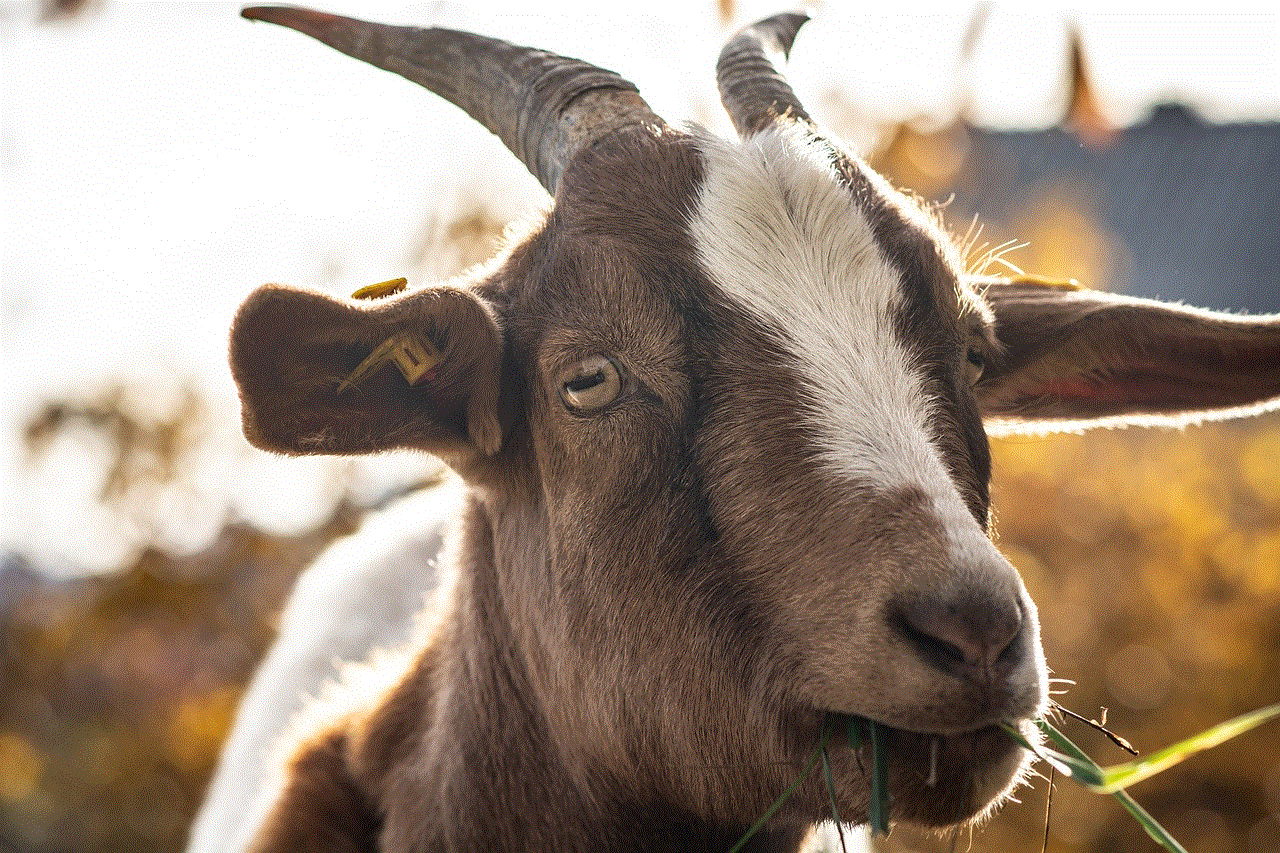
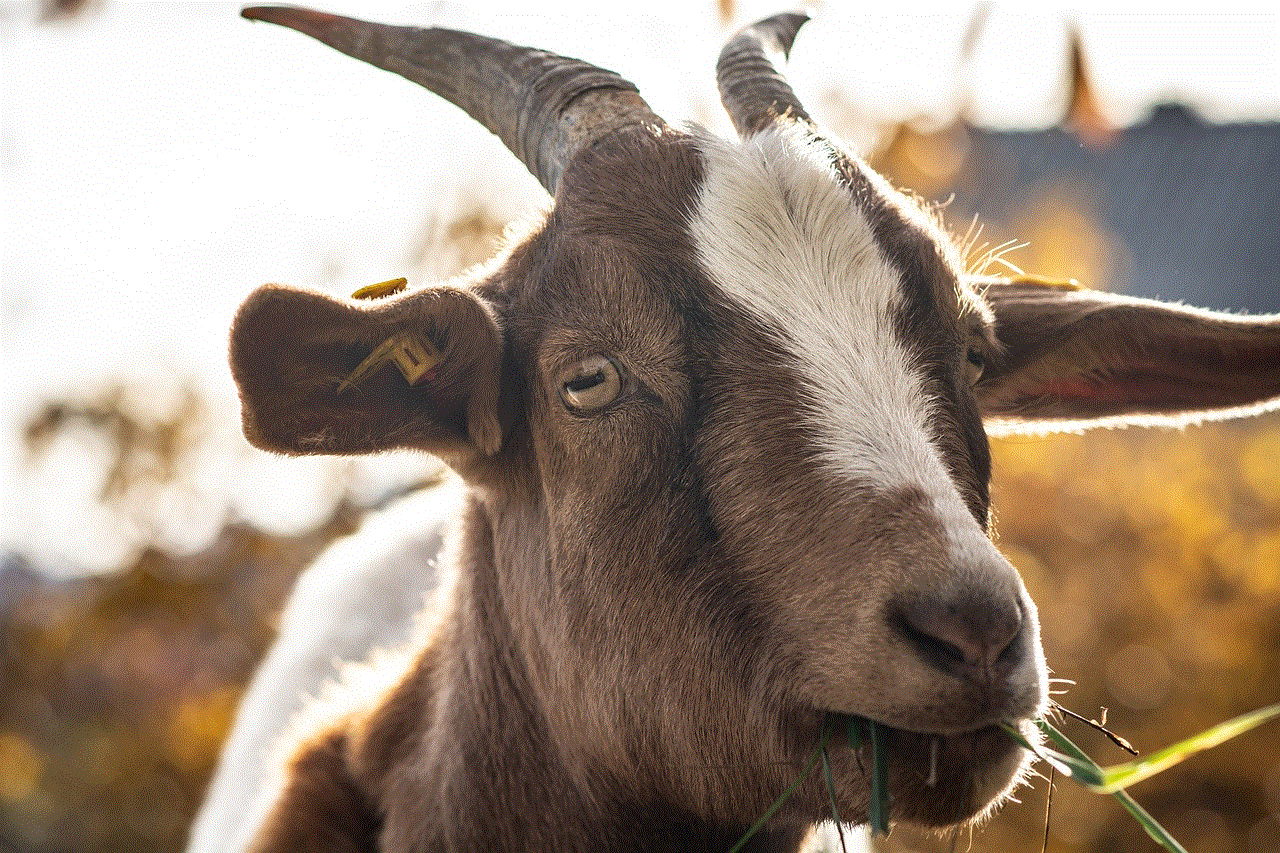
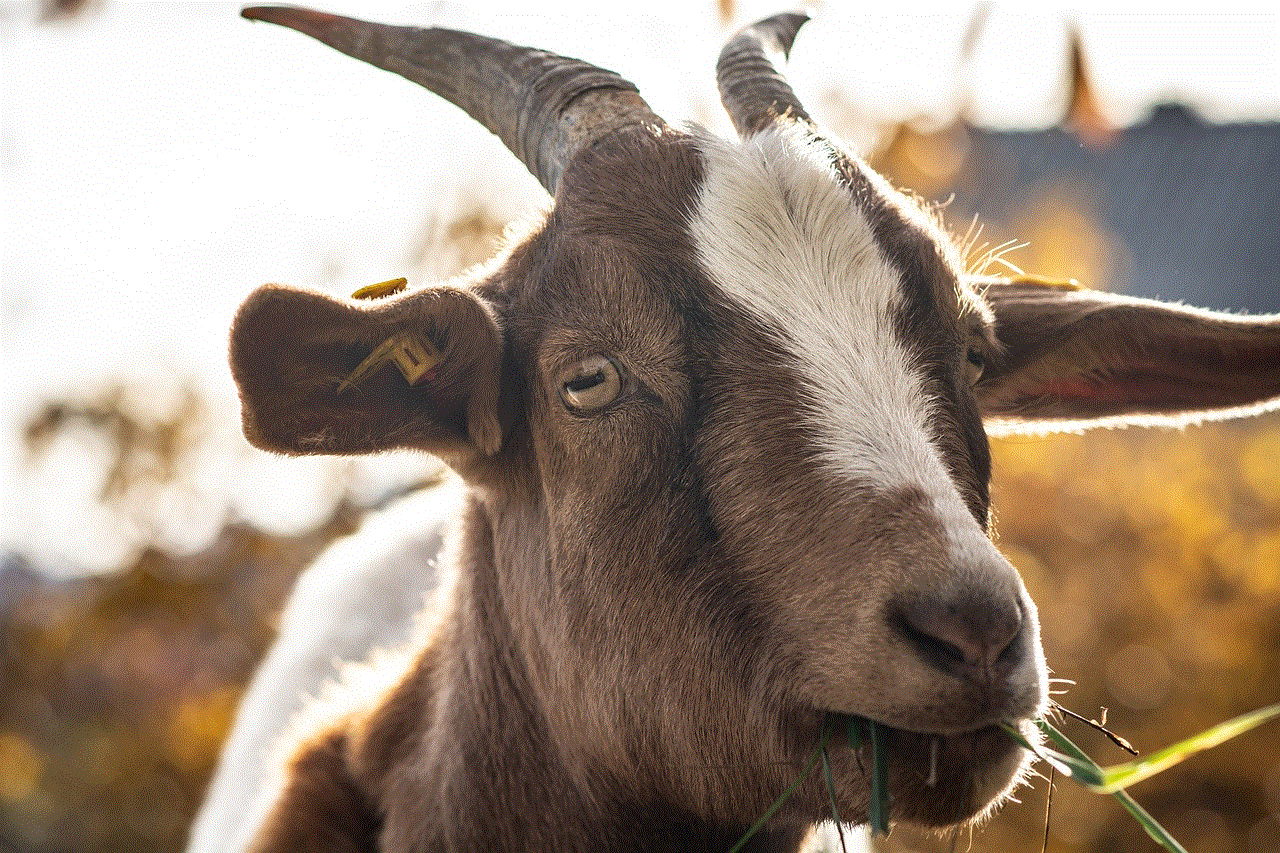
### Step 2: Locate the Sign-Up Option
Once you are on the EA homepage, look for the “Sign Up” or “Create an Account” button. This is usually located at the top right corner of the page. Clicking this will take you to the registration form.
### Step 3: Fill Out the Registration Form
The registration form will require you to provide some personal information. This typically includes:
– **Email Address**: Your email will serve as your EA account username. Make sure to use a valid email address as you’ll receive a verification link.
– **Password**: Create a strong password that includes a mix of letters, numbers, and special characters. This will help protect your account from unauthorized access.
– **Display Name**: This is the name that other players will see when they interact with you in games. Choose something unique that represents you.
– **Country of Residence**: Select your country from the drop-down menu. This may affect the availability of certain games and services.
– **Date of Birth**: EA may ask for your date of birth to ensure compliance with age restrictions for certain games and services.
### Step 4: Agree to the Terms and Conditions
Before you can complete the registration process, you will need to agree to EA’s terms and conditions and privacy policy. It’s essential to read through these documents to understand how your data will be used and what is expected of you as a user.
### Step 5: Verify Your Email Address
After submitting the registration form, EA will send a verification email to the address you provided. Check your inbox (and spam folder, just in case) for this email. Click the verification link in the email to confirm your account.
### Step 6: Set Up Two-Factor Authentication (Optional)
While not mandatory, enabling two-factor authentication (2FA) is highly recommended for added security. This feature requires you to provide a second form of verification (usually a code sent to your mobile device) whenever you log in from a new device. This significantly reduces the risk of unauthorized access to your account.
### Step 7: Customize Your Account Settings
Once your account is verified, log in to your EA account and take some time to customize your settings. You can adjust privacy settings, manage your linked accounts (such as PlayStation Network, Xbox Live, or Steam), and set your communication preferences.
## Troubleshooting the Sign-Up Process
While the EA account sign-up process is generally straightforward, you may encounter some issues. Here are a few common problems and how to resolve them:
– **Email Verification Issues**: If you do not receive the verification email, check your spam or junk folder. If it is still missing, try resending the verification email through the EA website.
– **Password Reset**: If you forget your password, you can use the “Forgot Password” feature on the login page to reset it. Follow the prompts, and make sure to check your email for the reset link.
– **Age Restrictions**: If you are under the required age for an EA account in your country (usually 13 years), you may not be able to create an account. Some regions have stricter policies, so it’s essential to be aware of these regulations.
– **Technical Issues**: If you encounter any technical difficulties during the sign-up process, try clearing your browser’s cache or using a different browser. You can also try accessing the site from a different device.
## Enhancing Your EA Gaming Experience
Once you have successfully signed up for an EA account, you can take several steps to enhance your gaming experience:
1. **Link Your Console Accounts**: If you play on consoles, link your EA account to your PlayStation Network or Xbox Live account. This will allow you to access cross-play features and ensure your progress is synced across platforms.
2. **Explore EA Play**: Consider signing up for EA Play if you frequently play EA titles. The subscription service offers a wealth of benefits, including a library of games, exclusive discounts, and early access to new releases.
3. **Stay Updated**: Regularly check your EA account for news and updates about your favorite games. This will help you stay informed about upcoming events, patches, and new content.
4. **Engage with the Community**: Join forums and social media groups related to EA games. Engaging with other players can lead to new friendships, gaming tips, and a more enriching gaming experience.
5. **Utilize In-Game Features**: Many EA games come with unique in-game features tied to your account. Take advantage of these to enhance your gameplay. For example, in FIFA, you can access your Ultimate Team and manage your squad online.
6. **Participate in Events**: EA hosts various in-game events and competitions. Participate in these events to earn exclusive rewards and showcase your skills.
## Conclusion
Creating an EA account is a crucial step for any gamer looking to dive into the vast library of titles offered by Electronic Arts. The sign-up process is simple and provides you with access to a plethora of features that can enhance your gaming experience. From managing your game library to engaging with a vibrant community, an EA account opens the door to a world of possibilities.



Whether you are a seasoned gamer or just starting, having an EA account will undoubtedly enrich your experience with EA games. So, take the plunge and sign up today to unlock the full potential of your gaming journey!