remove boomerang from chrome
Boomerang for Chrome is a popular tool that allows users to schedule emails, set reminders, and snooze messages directly from Gmail. It has become an essential tool for many professionals, helping them stay organized and productive. However, as with any software, there may come a time when you need to remove it from your Chrome browser. In this article, we will discuss the steps to remove Boomerang from Chrome and explore some alternative options for email management.
Before we dive into the removal process, let’s first understand what Boomerang is and how it works. Boomerang is a browser extension that integrates with Gmail and helps you manage your emails more efficiently. It offers features like email scheduling, inbox pause, and reminders, among others. With Boomerang, you can schedule emails to be sent at a later time, set reminders for emails that require follow-up, and pause your inbox to avoid distractions. These features have made Boomerang a popular choice for professionals who receive a high volume of emails every day.
Now, let’s move on to the main topic of this article – removing Boomerang from Chrome. There could be several reasons why you may want to remove Boomerang from your browser. It could be that you no longer need its services, or you have found a better alternative. Whatever the reason may be, the process for removing Boomerang is simple and can be done in a few easy steps.
Step 1: Open Chrome and go to the Extensions page
To begin the removal process, open your Chrome browser and click on the three dots at the top-right corner of the screen. From the drop-down menu, select “More tools” and then click on “Extensions.” This will take you to the Extensions page, where you can manage all the extensions installed on your browser.
Step 2: Find Boomerang in the list of extensions
Scroll down the Extensions page until you find Boomerang in the list of installed extensions. You can also use the search bar to quickly locate Boomerang.
Step 3: Disable Boomerang
Once you have found Boomerang, click on the toggle button next to it to disable the extension. This will prevent Boomerang from running in the background and accessing your Gmail account.
Step 4: Remove Boomerang
After disabling Boomerang, the next step is to remove it from your browser completely. To do this, click on the “Remove” button next to Boomerang. A pop-up window will appear, asking you to confirm the removal of the extension. Click on “Remove” again, and Boomerang will be removed from your Chrome browser.
Step 5: Clear cache and cookies
Removing Boomerang from your browser is not enough; you also need to clear your cache and cookies. This will ensure that any leftover data from Boomerang is also removed from your browser. To do this, click on the three dots again and go to “More tools” > “Clear browsing data.” Select “All time” as the time range and check the boxes next to “Cookies and other site data” and “Cached images and files.” Then click on “Clear data” to confirm.
Congratulations, you have successfully removed Boomerang from your Chrome browser! However, if you still see Boomerang in your Gmail account, you may need to refresh the page or restart your browser.
Now that we have covered the steps to remove Boomerang from Chrome let’s explore some alternative options for email management. There are several email management tools available in the market, each with its unique features and benefits. Here are a few options you can consider:
1. Inbox by Google
Inbox by Google is an alternative email management tool developed by, you guessed it, Google. It offers a clean and organized interface, smart email categorization, and the ability to snooze emails for later. It also integrates with other Google services like Google Calendar, making it a convenient choice for people who use Google products extensively.
2. SaneBox
SaneBox is an email management tool that uses artificial intelligence to organize your inbox. It automatically filters unimportant emails into a separate folder, leaving your inbox clutter-free. It also offers features like email reminders, email tracking, and the ability to schedule emails.
3. FollowUpThen
FollowUpThen is a simple email reminder tool that allows you to schedule follow-up emails. It works by sending you an email reminder at a specified time, prompting you to follow up on an email you sent earlier. This is a great tool for people who often forget to follow up on important emails.
4. Mixmax
Mixmax is an email productivity tool that offers features like email scheduling, email tracking, and email templates. It also integrates with popular tools like Salesforce, Slack, and Google Calendar, making it a great choice for professionals who use multiple tools for work.
5. Mailbird
Mailbird is a popular email client that offers a unified inbox, powerful search, and customizable interface. It also integrates with various productivity tools and apps, making it a great choice for people who want to manage their emails and tasks in one place.
In conclusion, Boomerang for Chrome is a useful tool for email management, but there may come a time when you need to remove it from your browser. The steps to remove Boomerang are simple and can be done in a few clicks. Additionally, there are several alternative options for email management that you can consider, each with its unique features and benefits. We hope this article has helped you understand how to remove Boomerang from Chrome and explore some alternative options for email management.
snapchat video call screenshot
In today’s digital age, social media has become a prominent part of our daily lives. Among the numerous social media platforms, Snapchat has gained immense popularity, especially among the younger generation. Its unique features such as disappearing messages and filters have made it a preferred choice for communication and sharing moments with friends and family. However, one of the most notable features of Snapchat is its video call option, which allows users to have face-to-face conversations with each other. In this article, we will explore the world of Snapchat video calls and delve into the topic of “snapchat video call screenshot”.
To begin with, let’s understand how Snapchat video calls work. When two users are in a chat, they can simply tap on the video camera icon to initiate a video call. Once the call is answered, both users can see each other in real-time and have a conversation, just like a regular video call. However, one unique aspect of Snapchat video calls is that they are not recorded or saved by default, unlike other video calling platforms. This is where the concept of “snapchat video call screenshot” comes into play.
As the name suggests, a snapchat video call screenshot is a captured image of a video call on Snapchat. It is a screenshot taken by one of the users during the call, without the knowledge of the other person. This can be done by simply pressing the volume down and power button simultaneously on an iPhone or using a third-party app on Android devices. The screenshot feature is not limited to just video calls; users can also take screenshots of photos, videos, and even chat conversations on Snapchat.
Now, the question arises, why would someone want to take a screenshot during a video call on Snapchat? The answer is not as simple as it seems. While some users may take screenshots to save memories of conversations with their loved ones, others may use it for more nefarious purposes. With the rise of cyberbullying and online harassment, screenshots taken during video calls can be used to blackmail or embarrass the other person. This raises serious concerns about privacy and safety on social media platforms.
In fact, the issue of “snapchat video call screenshot” has become so prevalent that Snapchat has taken measures to address it. In 2018, the platform introduced a feature that alerts users when someone takes a screenshot of their snap or chat. However, this feature does not extend to video calls, making it easier for users to take screenshots without the other person’s knowledge. Furthermore, even if the alert is triggered, it only notifies the sender and not the recipient, giving the person who took the screenshot an upper hand in the situation.
Moreover, there have been numerous reports of people using snapchat video call screenshots to spread fake news or manipulate conversations. This poses a threat to the authenticity of information shared on social media and can have serious consequences. The lack of accountability and the ease of taking screenshots on Snapchat make it a breeding ground for such malicious activities.
On the other hand, for some users, taking screenshots during video calls has become a habit or a way of documenting their conversations. They may not have any malicious intent, but the act of taking a screenshot without the other person’s consent is still a violation of privacy. It is essential to understand that just because something is possible, it doesn’t make it right.
While Snapchat may not be able to completely prevent users from taking screenshots during video calls, there are steps that individuals can take to protect their privacy. Firstly, they can enable the “do not disturb” feature on their phone, which will prevent notifications from appearing on the screen. This way, the person taking the screenshot will not be able to capture the notification and alert the sender. Additionally, users can also disable the screenshot feature on their phones, which will prevent anyone from taking a screenshot while using Snapchat.
Furthermore, it is crucial to educate people, especially the younger generation, about the consequences of taking screenshots without consent. Parents and guardians should have open and honest conversations about online safety and the responsible use of social media. Schools and educational institutions can also play a vital role in promoting digital literacy and teaching students about the ethical use of technology.
In conclusion, Snapchat video calls have revolutionized the way we communicate with each other. However, the issue of “snapchat video call screenshot” highlights the need for more responsible usage of social media platforms. While it is not entirely possible to control what others do, we can take steps to protect our privacy and educate ourselves and others about the consequences of our actions. Let’s make the virtual world a safer and more respectful place for everyone.
how to change your messenger password
Changing passwords is a common and necessary practice to maintain the security of your online accounts. With the increasing use of messaging applications, it is essential to know how to change your messenger password to safeguard your personal information and prevent unauthorized access to your account. In this article, we will guide you through the steps to change your messenger password and provide some tips to keep your account secure.
Before we dive into the process of changing your messenger password, let’s understand why it is crucial to do so. With the rise of cybercrime and hacking attempts, it is vital to regularly update your passwords to prevent any potential security breaches. Also, using the same password for multiple accounts makes you vulnerable to hacking, as a breach in one account can lead to the compromise of all your other accounts. Therefore, it is essential to change your password frequently to reduce the risk of any security threats.
Now, let’s discuss the steps to change your messenger password.
Step 1: Log into your account
The first step to changing your messenger password is to log into your account. Open the messaging application on your device and enter your login credentials, i.e., your username/email and current password. This will take you to your account’s home screen, where you can access your profile and settings.
Step 2: Go to settings
Next, look for the settings option on your account’s home screen. It is usually represented by a gear or three horizontal lines icon. Click on it to access the settings menu.
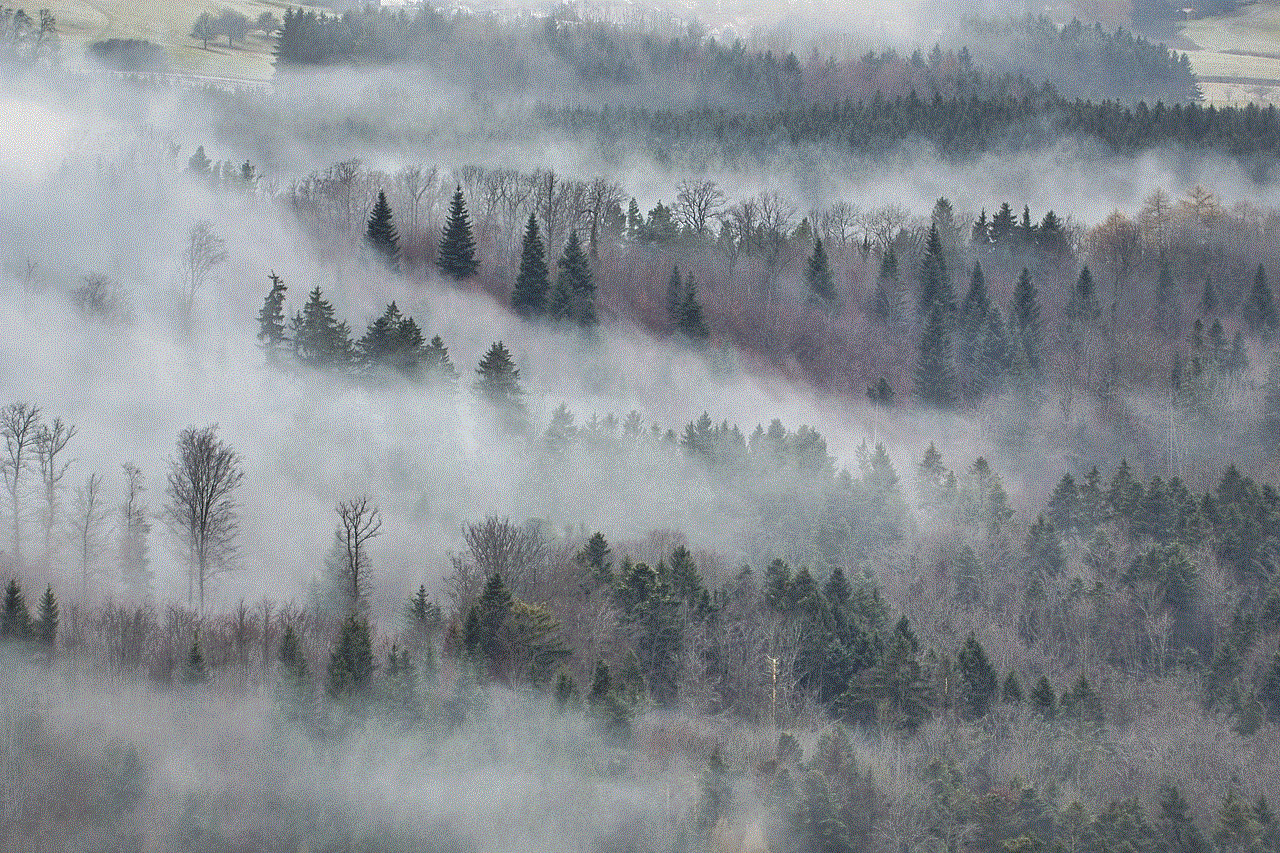
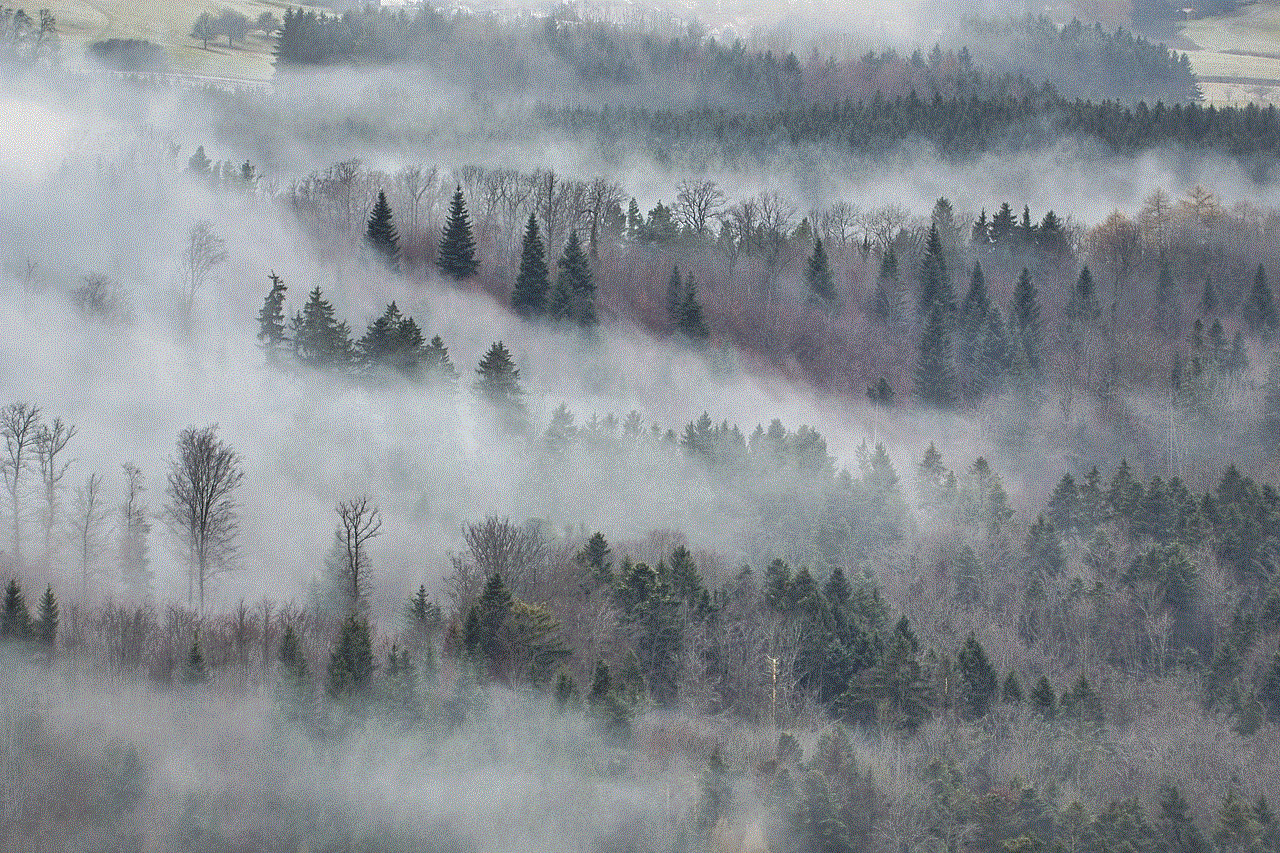
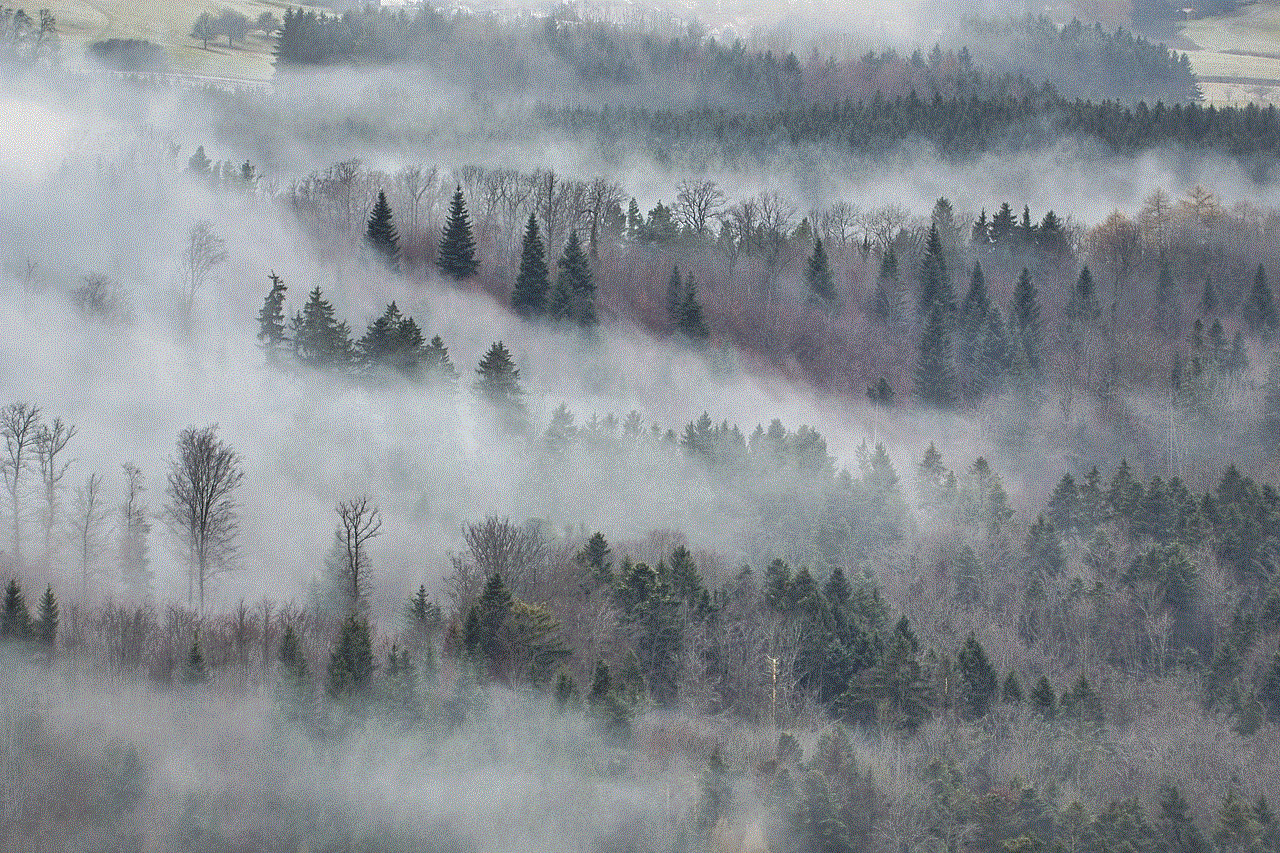
Step 3: Find the security option
In the settings menu, look for the security option. It is usually located towards the bottom of the menu. Click on it to open the security settings.
Step 4: Click on the change password option
Now, in the security settings, you will find an option to change your password. Click on it to proceed with the password change process.
Step 5: Enter your current password
To change your password, you need to verify your identity by entering your current password in the designated field. This step prevents anyone from changing your password without your permission.
Step 6: Enter your new password
After verifying your current password, you can enter your new password in the designated field. Make sure to create a strong and unique password that includes a combination of letters, numbers, and special characters. Avoid using easily guessable information, such as your name or birthdate, as your password.
Step 7: Confirm your new password
To ensure that you have entered the correct password, you will be asked to confirm your new password by re-entering it in the designated field.
Step 8: Save the changes
Once you have entered your new password and confirmed it, click on the save or submit button to save the changes. Your new password will now be applied to your account.
Congratulations! You have successfully changed your messenger password. It is essential to note down your new password somewhere safe, in case you forget it in the future.
Now that you know how to change your messenger password let’s discuss some tips to keep your account secure.
1. Use a strong password
We cannot stress enough on the importance of using a strong and unique password for your messenger account. It is the first line of defense against any potential hacking attempts.
2. Change your password regularly
Make it a habit to change your password at least every three months. This practice will ensure that your account remains secure and reduce the risk of any security breaches.
3. Enable two-factor authentication
Two-factor authentication adds an extra layer of security to your account by requiring a code or fingerprint scan in addition to your password for login. Enable this feature in your messenger account to make it more secure.
4. Avoid using public Wi-Fi
Using public Wi-Fi can make you vulnerable to hacking attempts. Avoid logging into your messenger account when connected to public Wi-Fi networks, as they are a hotspot for cybercriminals.
5. Be cautious of phishing scams
Phishing scams are a common way for hackers to gain access to your account. Be wary of any suspicious emails or messages asking for your login credentials and never share your password with anyone.
6. Log out of your account when using a shared device
If you use a shared device to log into your messenger account, make sure to log out after use. This will prevent anyone from accessing your account without your permission.
7. Keep your device and app updated



Regularly update your device’s operating system and your messaging app to ensure that you have the latest security features and bug fixes.
In conclusion, changing your messenger password is a simple yet essential step to keep your account secure. By following the steps mentioned above and implementing our security tips, you can prevent any potential hacking attempts and maintain the confidentiality of your personal information. Remember to change your password regularly and keep it strong to ensure the safety of your account. Stay safe and happy messaging!