what is youtube safety mode
YouTube is a popular video-sharing platform that has revolutionized the way we consume media and entertainment. With millions of videos being uploaded every day, it is a treasure trove of diverse content catering to all age groups and interests. However, with this vast amount of content also comes the risk of exposure to inappropriate or potentially harmful material, especially for young viewers. To address this concern, YouTube has introduced a safety mode feature that allows users to filter out content that may not be suitable for all audiences. In this article, we will take an in-depth look at YouTube’s safety mode, its features, and how it works to ensure a safer viewing experience for all users.
What is YouTube Safety Mode?
YouTube Safety Mode is a feature that allows users to filter out potentially sensitive or mature content on the platform. It was introduced in 2010 as a way to provide parents and guardians with more control over what their children could access on YouTube. This feature is available on all devices, including desktops, laptops, and mobile devices, making it easier for users to manage their viewing experience. Once enabled, safety mode automatically filters out potentially objectionable content, ensuring that only appropriate videos are displayed in the search results and recommendations.
How Does YouTube Safety Mode Work?
YouTube Safety Mode works by filtering out content based on its age-appropriateness. When safety mode is turned on, YouTube’s algorithm scans videos for any potentially sensitive or mature content, such as violence, nudity, or profanity. It then applies a filter to those videos, making them invisible to the user. This filter is based on the age of the viewer, as set on their Google account. For example, if the viewer is under 18 years of age, safety mode will filter out any content that is rated for 18+ audiences. Once the filter is applied, the videos will not appear in the search results, recommendations, or related videos.
How to Enable YouTube Safety Mode?
Enabling safety mode on YouTube is a straightforward process. Users can turn on safety mode by following these simple steps:
1. Sign in to your YouTube account. If you don’t have an account, you can create one for free.
2. Once signed in, click on the profile icon in the top right corner of the screen.
3. From the dropdown menu, click on “Settings.”
4. In the settings menu, click on “General.”
5. Scroll down to the bottom of the page, and you will see the option to turn on safety mode.
6. Click on the toggle button next to “Activate Restricted Mode.”
7. Once activated, safety mode will be turned on, and the toggle button will turn blue.
8. You can now exit the settings menu and start browsing YouTube with safety mode enabled.
It is important to note that safety mode works by filtering content, and it is not a foolproof method to prevent all inappropriate videos from being accessed. However, it does help in reducing the chances of exposure to potentially harmful content.
What Content Does Safety Mode Filter?
YouTube’s safety mode filters content based on its age-appropriateness. It aims to filter out videos that may contain violence, nudity, or profanity. However, it is not a perfect system, and some videos may slip through the filter. The content that is filtered also depends on the viewer’s age, as set on their Google account. For example, if the viewer is under 18 years of age, safety mode will filter out videos that are rated for 18+ audiences. This includes explicit music videos, movie trailers, and other content that may not be suitable for young viewers.
However, some videos may still be accessible even with safety mode turned on. This includes videos that are marked as age-restricted by the uploader. These videos are not accessible to users under 18 years of age, regardless of the safety mode setting. Additionally, safety mode does not filter live streams, so there is a possibility of encountering inappropriate content in real-time.
Benefits of Using YouTube Safety Mode
YouTube Safety Mode has several benefits, especially for parents and guardians who are concerned about their children’s exposure to inappropriate content. Here are some of the advantages of using safety mode on YouTube:
1. Limit Exposure to Inappropriate Content: The most significant benefit of using safety mode is that it helps in filtering out potentially harmful or mature content. This is especially important for young viewers who may accidentally come across videos that are not suitable for their age.
2. More Control Over Viewing Experience: With safety mode, parents and guardians have more control over what their children can access on YouTube. This allows them to monitor their children’s viewing habits and ensure that they are not exposed to any inappropriate content.
3. Easy to Use: Safety mode is easy to set up and use, making it accessible to all YouTube users. It can be turned on and off with just a few clicks, making it a convenient feature for parents and guardians.
4. Available on All Devices: YouTube safety mode is available on all devices, including desktops, laptops, and mobile devices. This means that users can manage their viewing experience on any device, making it easier to monitor their children’s usage.
5. Helps in Reducing Distractions: Safety mode filters out potentially distracting content, such as videos with loud music or flashy visuals. This helps in creating a more focused and productive viewing experience.



Challenges of Using YouTube Safety Mode
While YouTube’s safety mode has its benefits, there are also some challenges associated with using it. Some of these challenges include:
1. Inaccurate Filtering: YouTube’s safety mode uses an algorithm to filter out potentially sensitive or mature content. However, this algorithm is not always accurate, and some videos may slip through the filter. This can be a concern for parents and guardians who rely on safety mode to protect their children from inappropriate content.
2. Limited Filter for Live Streams: Safety mode does not filter live streams, which means there is a possibility of encountering inappropriate content in real-time. This is a significant concern for young viewers who may be watching a live stream without their parents’ supervision.
3. Limited Control for Older Children: Safety mode is primarily targeted towards younger viewers, and it may not be as effective for older children who may be more tech-savvy and can easily turn off the filter. This means that parents and guardians need to have open communication and trust with their children to ensure that they are using YouTube responsibly.
4. Limited Filter for Non-English Content: Safety mode is primarily designed for English content, and it may not be as effective for non-English content. This can be a concern for parents and guardians who want to filter out inappropriate content in other languages.
In Conclusion
YouTube’s safety mode is a useful feature that aims to provide a safer viewing experience for all users, especially young viewers. It helps in filtering out potentially sensitive or mature content, making it easier for parents and guardians to monitor their children’s viewing habits. However, it is not a foolproof method to prevent all inappropriate content from being accessed, and it is essential for parents and guardians to have open communication with their children to ensure responsible usage of the platform. With its easy-to-use interface and availability on all devices, YouTube safety mode is a valuable tool for creating a more secure and productive viewing experience for all users.
how to get refund from apple pay
Apple Pay is a convenient and secure way to make payments using your Apple devices. It allows you to store your credit or debit card information and make purchases at participating retailers, both online and in-store, with just a tap or touch of your device. However, sometimes you may encounter issues with a transaction or decide that you need a refund for a purchase made through Apple Pay. In this article, we will guide you on how to get a refund from Apple Pay and answer some commonly asked questions regarding the process.
Before we dive into the steps on how to get a refund, it is essential to understand the different scenarios in which you may request a refund. The first scenario is when you have made a purchase but have not received the item or service you paid for. The second scenario is when you have received the item or service, but it is defective or not as described. And the third scenario is when you have changed your mind about a purchase and would like to return it.
If you fall into any of these scenarios, here’s what you need to do to request a refund from Apple Pay:
1. Contact the merchant first
The first step in getting a refund through Apple Pay is to contact the merchant from whom you made the purchase. If you have not received the item or service you paid for, or if it is defective, the merchant may be able to resolve the issue for you. Most merchants have a return or refund policy, and they may be able to process the refund for you directly. In some cases, they may ask you to provide proof of purchase, so it is essential to have your receipt or email confirmation ready.
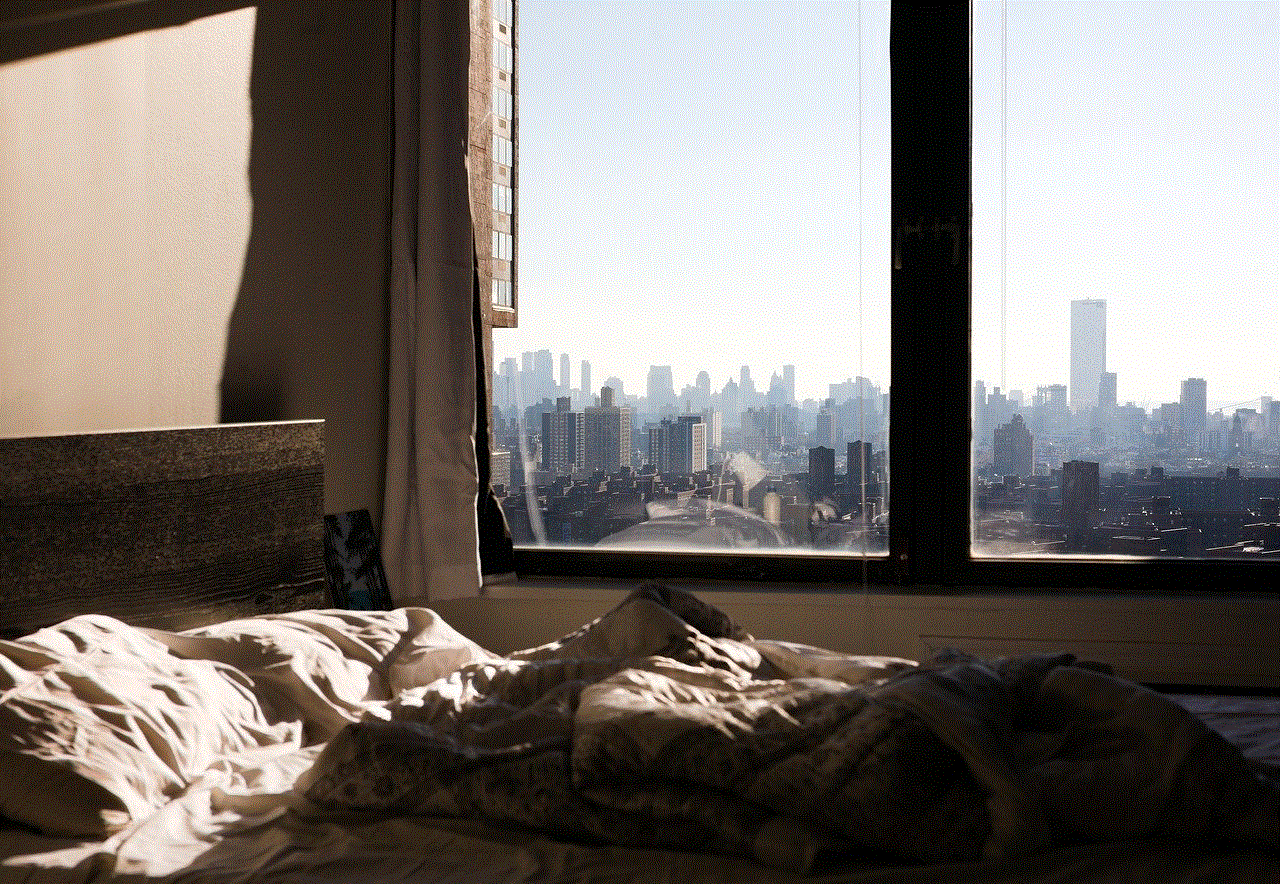
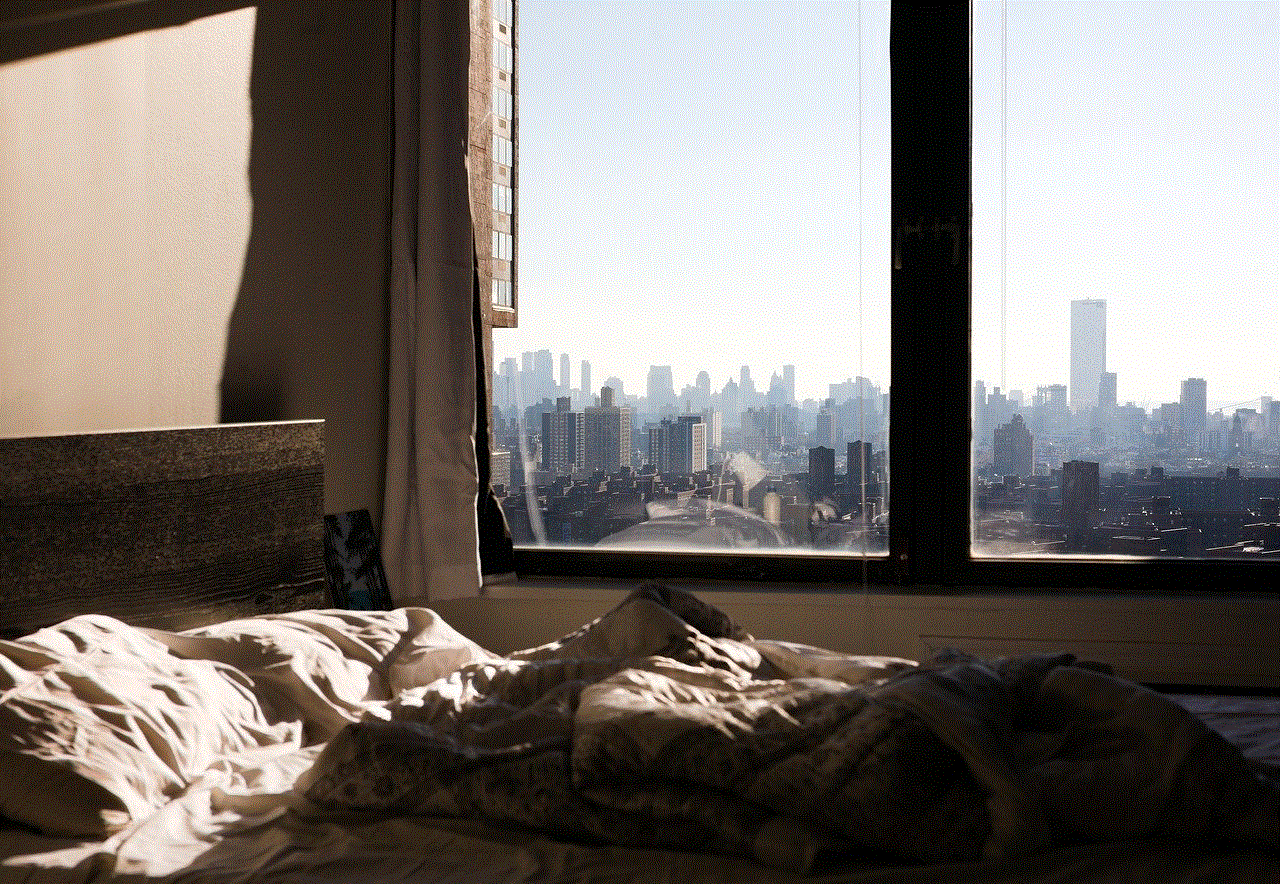
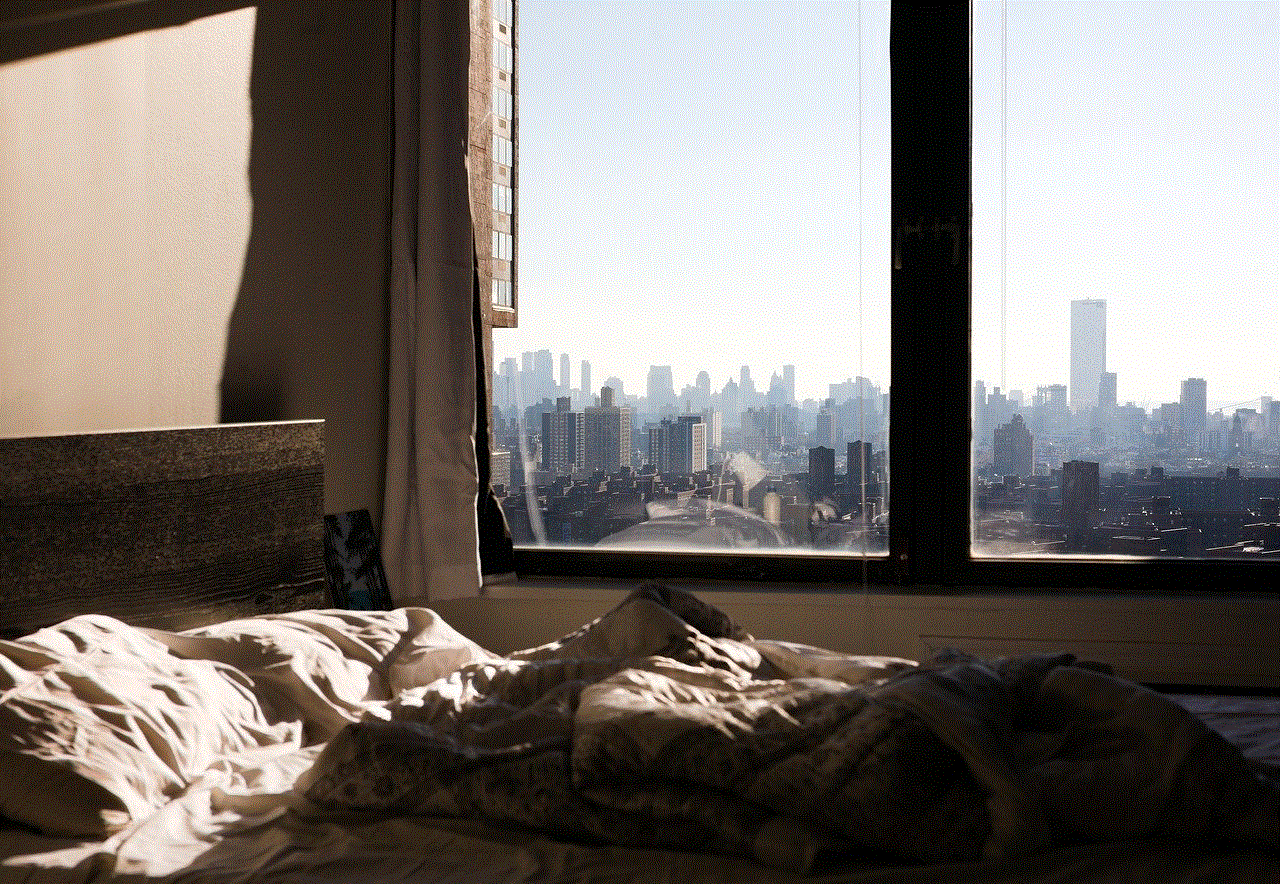
2. Check the transaction status
If you have contacted the merchant, and they are unable to help you with a refund, the next step is to check the status of your transaction. To do this, open the Wallet app on your iPhone or iPad and find the transaction in question. If the transaction is still pending, you may be able to cancel it before it goes through. However, if the transaction has been completed, you will need to contact Apple Support for further assistance.
3. Contact Apple Support
If the merchant is unable to provide a refund, and the transaction has been completed, you will need to contact Apple Support for further assistance. You can reach out to them through the Apple Support website, or you can call them directly. Make sure to have your transaction details, such as the date and amount of the purchase, and your Apple Pay account information ready when you contact them. They will be able to investigate the issue and provide you with a resolution.
4. Request a refund through the Wallet app
If you have made a purchase through Apple Pay using your credit or debit card, you may be able to request a refund directly through the Wallet app. To do this, open the Wallet app, find the transaction in question, and tap on it. Then, tap on the ‘…’ button at the top right corner of the screen and select ‘Request a Refund.’ Follow the prompts to submit your refund request, and Apple will review it and process the refund if it meets their criteria.
5. Submit a dispute through your bank
If you have made a purchase using your debit card through Apple Pay, and you are unable to get a refund from the merchant or Apple Support, you may be able to submit a dispute through your bank. Contact your bank and explain the situation, providing them with all the necessary details. They will then investigate the transaction and may be able to reverse it if they find that it was unauthorized or if there was an error in the purchase.
6. Understand Apple’s refund policy
It is essential to understand Apple’s refund policy before making a purchase through Apple Pay. Apple offers a 14-day return policy for most products, including apps, music, movies, and books. However, this policy does not apply to all products or services, so it is essential to check the terms and conditions before making a purchase. Additionally, Apple may offer a refund for a product or service if it is defective or not as described, but this is at their discretion.
7. Keep a record of your purchases
To make the refund process smoother, it is essential to keep a record of your purchases made through Apple Pay. This includes keeping your receipts or email confirmations and taking note of the transaction details, such as the date, time, and amount. This information will come in handy if you need to dispute a transaction or request a refund.
8. Be patient
Getting a refund through Apple Pay may take some time, so it is essential to be patient. Depending on the situation, it may take a few days or even weeks for your refund to be processed. If you have contacted Apple Support or your bank, make sure to follow up with them if you have not heard back within a reasonable time frame.
9. Stay vigilant against scams
As with any online transactions, it is crucial to stay vigilant against scams when using Apple Pay. If you receive an email or text message claiming to be from Apple, asking for your personal information or requesting a refund, be cautious. These are likely phishing attempts, and Apple will never ask for your personal information or request a refund through a text message or email.
10. Consider contacting your credit card company
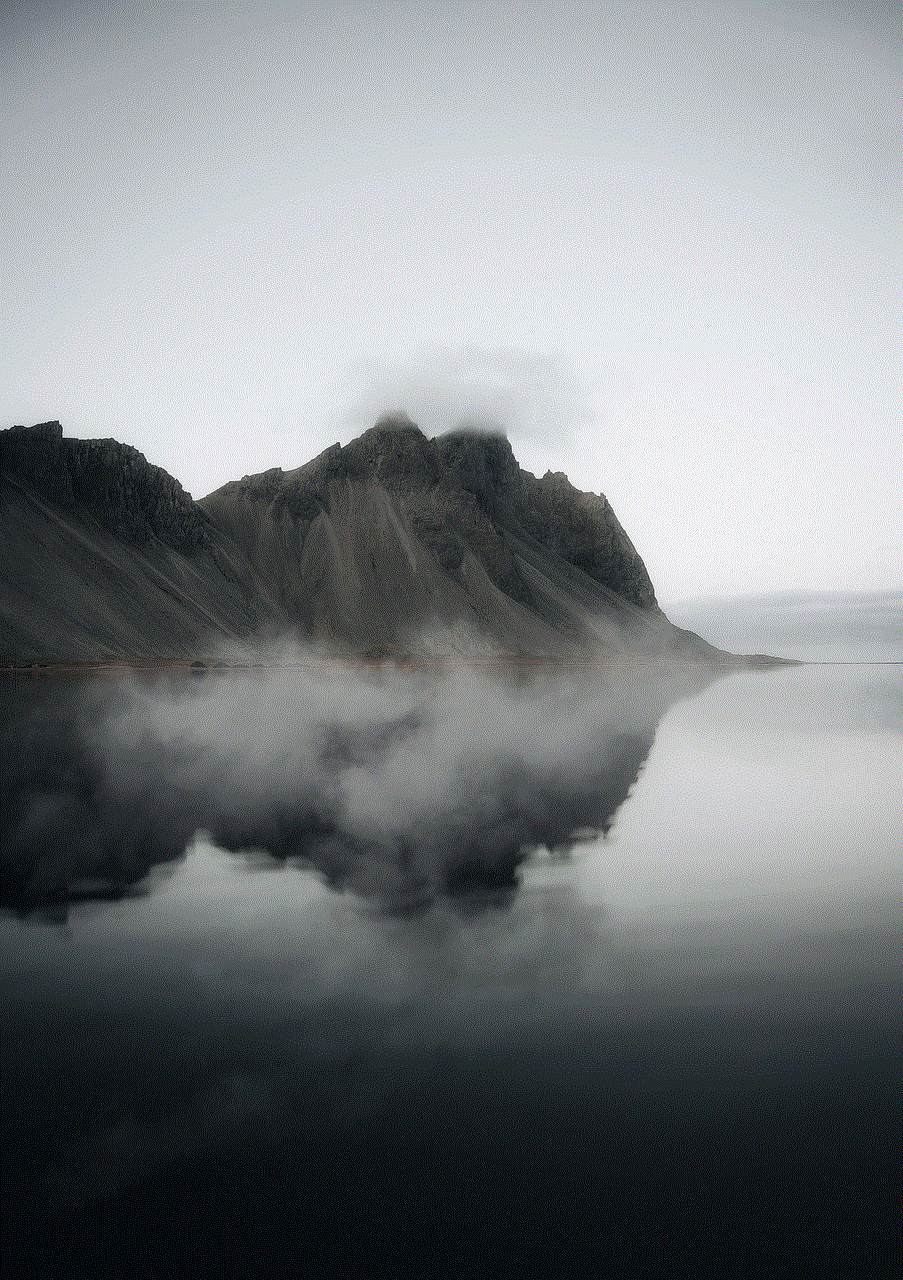
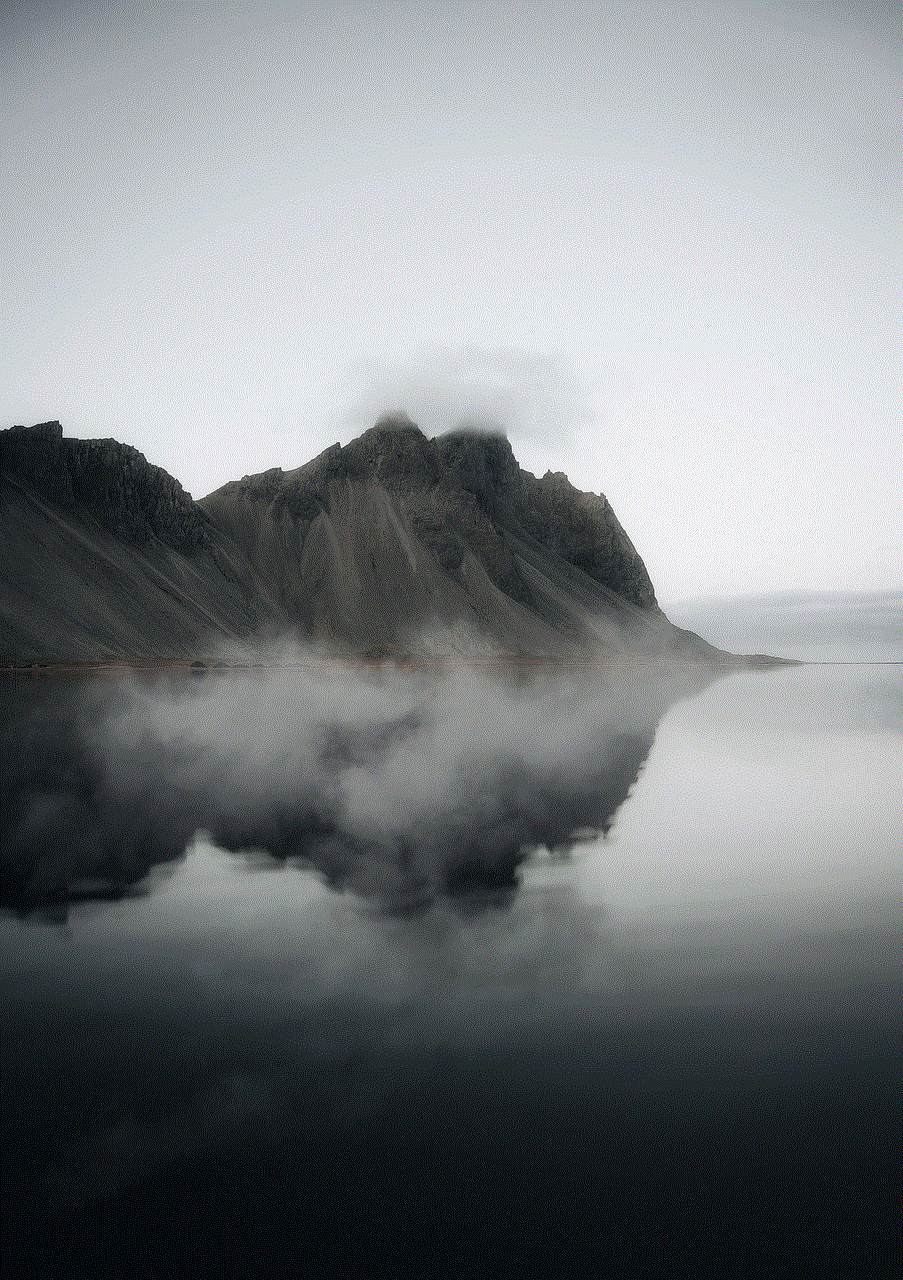
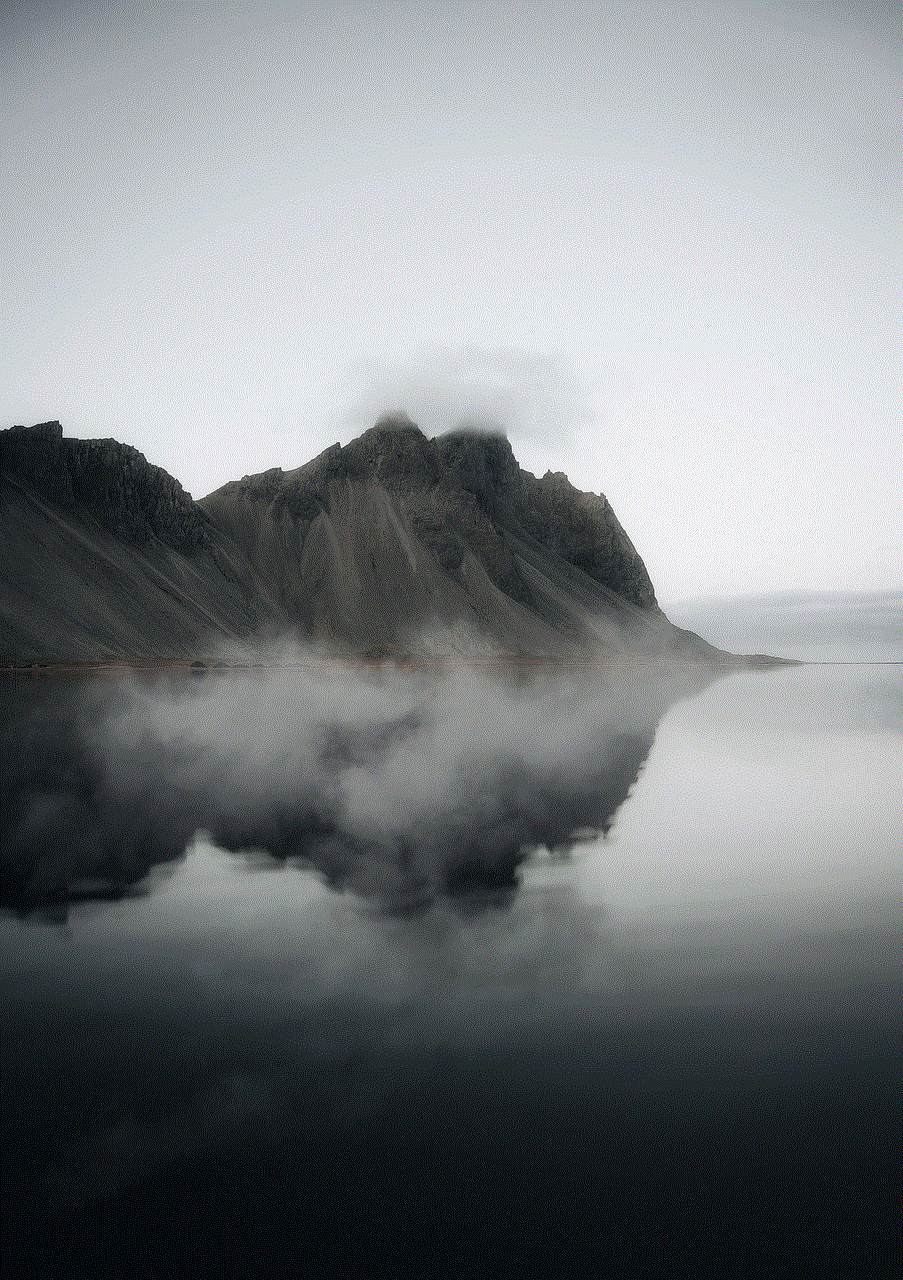
If you used a credit card to make a purchase through Apple Pay, and you are unable to get a refund from the merchant, Apple, or your bank, you may be able to contact your credit card company directly. Some credit card companies offer purchase protection, which may cover you in the event of a dispute or if you are unable to get a refund from the merchant.
In conclusion, getting a refund from Apple Pay may seem like a daunting process, but if you follow the steps outlined above, you should be able to resolve the issue successfully. Remember to always contact the merchant first, check the transaction status, and be patient. If you are unable to get a refund through Apple Pay, you may consider contacting your bank or credit card company for further assistance. As always, stay vigilant against scams and keep a record of your purchases to make the process smoother.