youtube video spinning circle
YouTube is a popular platform for watching and sharing videos on a variety of topics. From music videos to educational content, YouTube has become a go-to source for entertainment and information. However, one common issue that many users face while using YouTube is the spinning circle that appears when trying to watch a video. This frustrating experience can hinder one’s viewing pleasure and leave them wondering why it happens and how to fix it. In this article, we will explore the reasons behind the YouTube spinning circle and provide solutions to resolve this issue.
What is the YouTube spinning circle?
The YouTube spinning circle, also known as the “loading circle” or the “buffering circle”, is a small animated icon that appears on a video when it is loading or buffering. This circle is typically made up of a series of dots that spin in a circular motion, which indicates that the video is trying to load or buffer. This is a common occurrence when streaming videos on YouTube, and it can be seen on both desktop and mobile devices.
Reasons for the YouTube spinning circle
1. Slow or unstable internet connection
One of the most common reasons for the YouTube spinning circle is a slow or unstable internet connection. YouTube videos require a certain amount of bandwidth to load and play without interruptions. If your internet connection is slow or keeps dropping, the video will pause to buffer, and the spinning circle will appear until the video has enough data to continue playing.
2. High-definition video quality
Another reason for the spinning circle is the video quality. YouTube offers videos in various resolutions, including 240p, 360p, 480p, 720p, 1080p, and 4K. Higher video quality requires more bandwidth to load and play smoothly. If your internet connection cannot handle the selected video quality, the spinning circle will appear as the video tries to buffer.
3. Advertisements
Advertisements are a major source of revenue for YouTube, and they are often placed before or during a video. These ads can cause the spinning circle to appear as they load before the actual video. If the ad takes longer to load, the spinning circle may continue to appear even after the ad has finished playing.
4. Browser or app issues
Sometimes, the problem may not be with your internet connection but with the browser or app you are using to access YouTube. Outdated or incompatible browsers can cause the spinning circle to appear, as well as bugs or glitches in the YouTube app.
5. System issues
In some cases, the spinning circle may be caused by issues with your device’s system. This could be due to a lack of storage space, outdated software, or other technical problems that affect the performance of your device.
Solutions for the YouTube spinning circle
1. Check your internet connection
The first and most crucial step in resolving the YouTube spinning circle is to check your internet connection. Ensure that your Wi-Fi or data connection is stable and has enough bandwidth to stream videos. If your connection is slow or unstable, try resetting your router or moving closer to the Wi-Fi source.
2. Lower the video quality
If your internet connection is not strong enough to handle high-definition videos, try lowering the video quality. You can do this by clicking on the gear icon on the video player and selecting a lower resolution.
3. Wait for the ad to finish playing
If the spinning circle appears during an ad, wait for the ad to finish playing before the video resumes. If the ad does not play, try refreshing the page or restarting the app.
4. Clear your browser’s cache and cookies
Cache and cookies are temporary files that are stored on your browser to improve your browsing experience. However, they can also cause issues with loading videos on YouTube. Clearing them can help resolve the spinning circle problem. To do this, go to your browser’s settings and look for the option to clear cache and cookies.
5. Update your browser or app
If you are using an outdated version of your browser or YouTube app, it may cause the spinning circle to appear. Make sure to update to the latest version to fix any bugs or glitches that may be causing the issue.
6. Restart your device
If the spinning circle persists, try restarting your device. This can help resolve any system issues that may be causing the problem.
7. Use a different device
If the spinning circle continues to appear on one device, try using a different device to watch the video. This will help determine if the issue is with your device or your internet connection.
8. Use a virtual private network (VPN)
If you are experiencing slow internet speeds or are unable to access YouTube due to regional restrictions, using a VPN can help. A VPN can provide a more stable and secure connection, allowing you to watch videos without interruptions.
9. Contact your internet service provider (ISP)
If the spinning circle persists, it is best to contact your internet service provider (ISP) to check for any network issues that may be causing the problem.
10. Report the issue to YouTube
If none of the above solutions work, you can report the issue to YouTube. They have a dedicated help forum where you can report technical issues and get assistance from other users or YouTube support.
In conclusion, the YouTube spinning circle is a common issue that can be frustrating for many users. However, with these solutions, you can resolve the problem and enjoy uninterrupted video playback on YouTube. Whether it is a slow internet connection, browser issues, or system problems, there is always a way to fix the spinning circle and continue watching your favorite videos on YouTube.
twitch create a community



Twitch has become a household name in the world of online gaming and live streaming. With over 15 million daily active users and 3.8 million monthly broadcasters, it has established itself as the leading platform for gamers to showcase their skills and connect with their audience. But what truly sets Twitch apart is its strong sense of community. In fact, the platform has recently introduced a new feature called “Communities” which allows users to create and join groups based on their interests. In this article, we will explore the concept of Twitch communities and how they have transformed the platform into a thriving online community.
So, what exactly is a Twitch community? In simple terms, it is a group of like-minded users who come together to share their passion for a specific game, topic, or interest. These communities are created by the users themselves and can range from broad categories like “Fortnite ” or “Minecraft” to more niche interests such as “Speedrunning” or “Cosplay”. By joining a community, users can connect with others who share their interests, discover new content, and engage in discussions related to the community’s theme.
The idea of communities on Twitch originated from the need to organize and streamline the vast amount of content being produced on the platform. With thousands of streamers broadcasting at any given time, it can be overwhelming for users to find content that interests them. Communities provide a solution to this problem by categorizing content into specific groups, making it easier for users to find what they are looking for.
Creating a community on Twitch is a straightforward process. Users can simply click on the “Communities” tab on the Twitch homepage and select “Create a Community”. They will then be prompted to choose a name, description, and category for their community. Once created, users can customize their community by adding a banner, rules, and tags to help with discoverability. They can also invite other users to join and become moderators to help manage the community.
One of the key benefits of creating a community on Twitch is the sense of belonging it provides for users. Gamers often find themselves surrounded by like-minded individuals who share their passion for a particular game or genre. However, with the rise of online gaming, this sense of community has somewhat diminished. Twitch communities aim to bring back that feeling of belonging by connecting users who share the same interests. This not only leads to stronger connections between users but also creates a positive and supportive environment for content creators.
In addition to bringing gamers together, communities also provide a platform for smaller streamers to gain exposure and grow their audience. By joining a community, streamers can reach a larger audience who are already interested in their content. This can be especially beneficial for new streamers who are looking to build a following and establish themselves on the platform. Communities also offer a sense of mentorship as more experienced streamers can provide tips and advice to those who are just starting out.
Moreover, Twitch communities have also opened up new opportunities for collaboration between streamers. With the ability to join multiple communities, streamers can connect with others who share their interests and collaborate on content. This can lead to cross-promotion, increased viewership, and the creation of new and exciting content for their audience.
Another major advantage of Twitch communities is the ability to engage in discussions and debates with like-minded individuals. This not only allows users to express their opinions and share their knowledge but also fosters a sense of healthy competition. For example, a “Speedrunning” community could hold a competition to see who can beat a specific game the fastest. These types of activities not only add variety to the content being produced but also keep users engaged and entertained.
Communities on Twitch also serve as a valuable resource for users who are new to a particular game or genre. By joining a community, users can find tutorials, tips and tricks, and other helpful resources shared by more experienced players. This not only makes it easier for new players to get into a game but also helps grow the community as a whole.
In addition to these benefits, communities also have a positive impact on the platform itself. By creating a sense of belonging and fostering a supportive environment, communities help reduce toxicity and promote positive interactions between users. This is especially important in the gaming community, which has often been criticized for its toxic behavior. By encouraging users to come together and share their passion for gaming, Twitch communities are helping to change the narrative and promote a more welcoming and inclusive community.
Furthermore, communities have also played a significant role in the growth and success of Twitch as a platform. By providing an outlet for users to connect and engage with each other, Twitch has been able to build a strong and loyal user base. This, in turn, has attracted more content creators, resulting in a diverse and vibrant community that continues to grow and evolve.
In conclusion, Twitch communities have transformed the platform into more than just a live streaming platform. They have created a sense of belonging and fostered a supportive and welcoming community for gamers and content creators alike. By providing a platform for collaboration, competition, and growth, communities have not only benefited users but have also played a significant role in the success of Twitch as a whole. As the platform continues to evolve, we can expect to see more innovative features and developments that will further enhance the community experience on Twitch.
recover deleted facebook posts 2021
Facebook has become one of the most popular social media platforms in the world, with over 2.8 billion active users as of 2021. With such a massive user base, it’s no surprise that people often post important updates, memories, and photos on their Facebook accounts. However, in the fast-paced world of social media, it’s easy to accidently delete a post that you may want to keep. Fortunately, there are ways to recover deleted Facebook posts, and in this article, we will discuss everything you need to know about it.
Firstly, it’s essential to understand that Facebook has a built-in feature that allows users to recover deleted posts. This feature is called “Trash” and acts as a temporary storage for all deleted posts. When you delete a post, it gets moved to the Trash folder, where it will stay for 30 days before being permanently deleted. This means that you have a 30-day window to restore any deleted posts without any hassle.
To access the Trash folder, you need to log in to your Facebook account and click on the three horizontal lines in the top-right corner of the screen. From the drop-down menu, click on “Settings & Privacy” and then select “Settings.” In the left-hand menu, click on “Your Facebook Information” and then select “Trash” from the options. Here, you will find all your deleted posts, including photos, videos, and status updates. You can select the posts you want to recover and click on the “Restore” button to bring them back to your profile.
If the 30-day window has passed, and your posts have been permanently deleted, there are still ways to recover them. The first option is to use the “Download Your Information” feature on Facebook. This feature allows you to download a copy of all your Facebook data, including posts, photos, videos, messages, and more. To use this feature, go to “Settings & Privacy” and select “Settings” as before. In the left-hand menu, click on “Your Facebook Information” and then select “Download Your Information.” Here, you can select the date range and the type of data you want to download. Once the process is complete, you will receive a download link via email. You can use this link to access all your deleted posts, and you can even choose which ones you want to restore.
Another way to recover deleted Facebook posts is by using third-party software. Several tools and applications claim to help users recover deleted posts on Facebook. These tools work by scanning your Facebook account and retrieving any deleted posts that are still present in the system. However, it’s essential to be cautious when using these tools as they may require access to your account, which could compromise your privacy and security. It’s best to do thorough research and read reviews before using any third-party software.
In some cases, you may not be able to recover a deleted Facebook post, even with the above methods. This may happen if the post was deleted by someone else, or if it violated Facebook’s community standards and was removed by the platform. For example, if a post contained hate speech, nudity, or violence, it may be permanently deleted by Facebook. In such cases, there is no way to recover the post, and the only option is to repost the content.
It’s also worth mentioning that Facebook has a feature called “Manage Activity,” which allows users to archive their posts instead of deleting them. When you archive a post, it will be hidden from your profile, but it will remain accessible to you. This is a great way to declutter your profile without losing any important posts. You can access the “Manage Activity” feature by clicking on the three horizontal lines in the top-right corner of the screen and selecting “Activity Log.” From here, you can select the posts you want to archive and click on the “Archive” button.
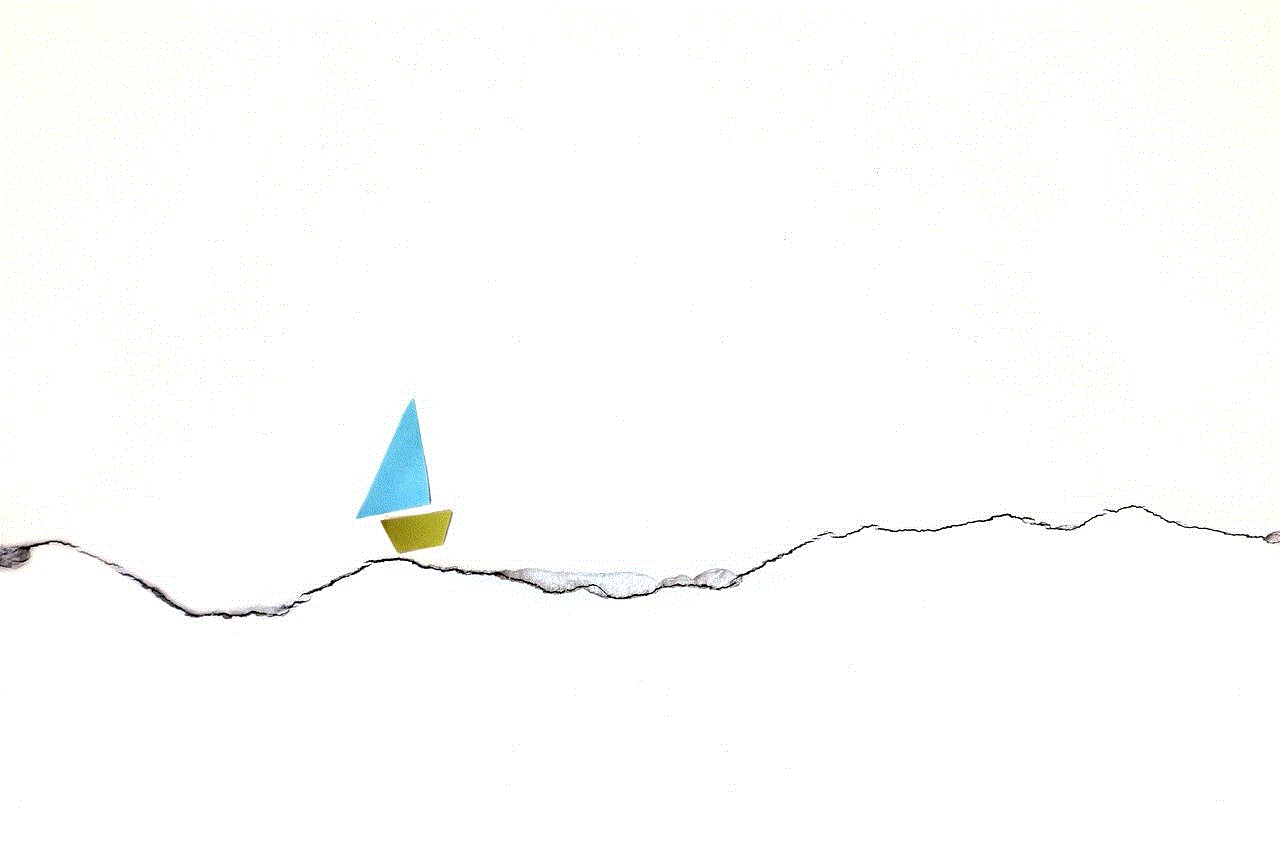
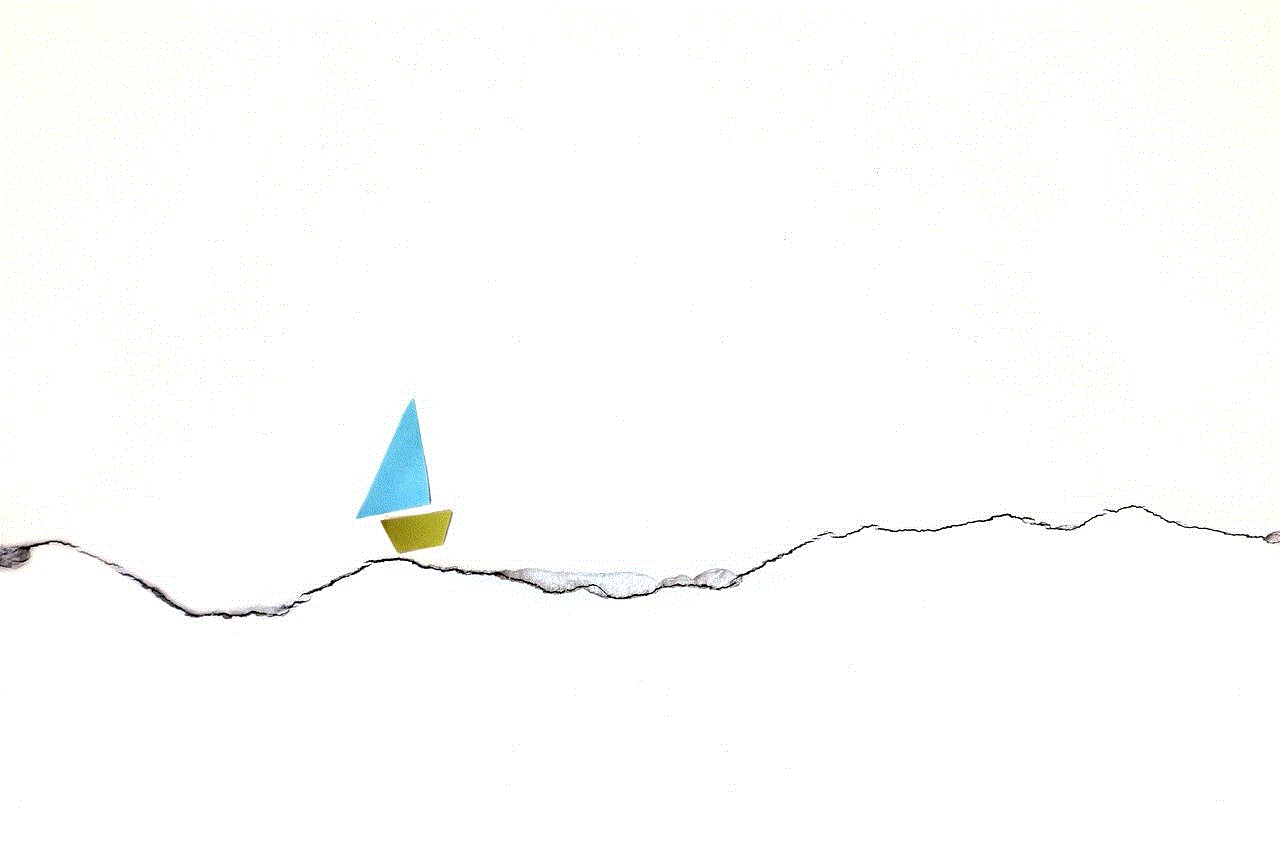
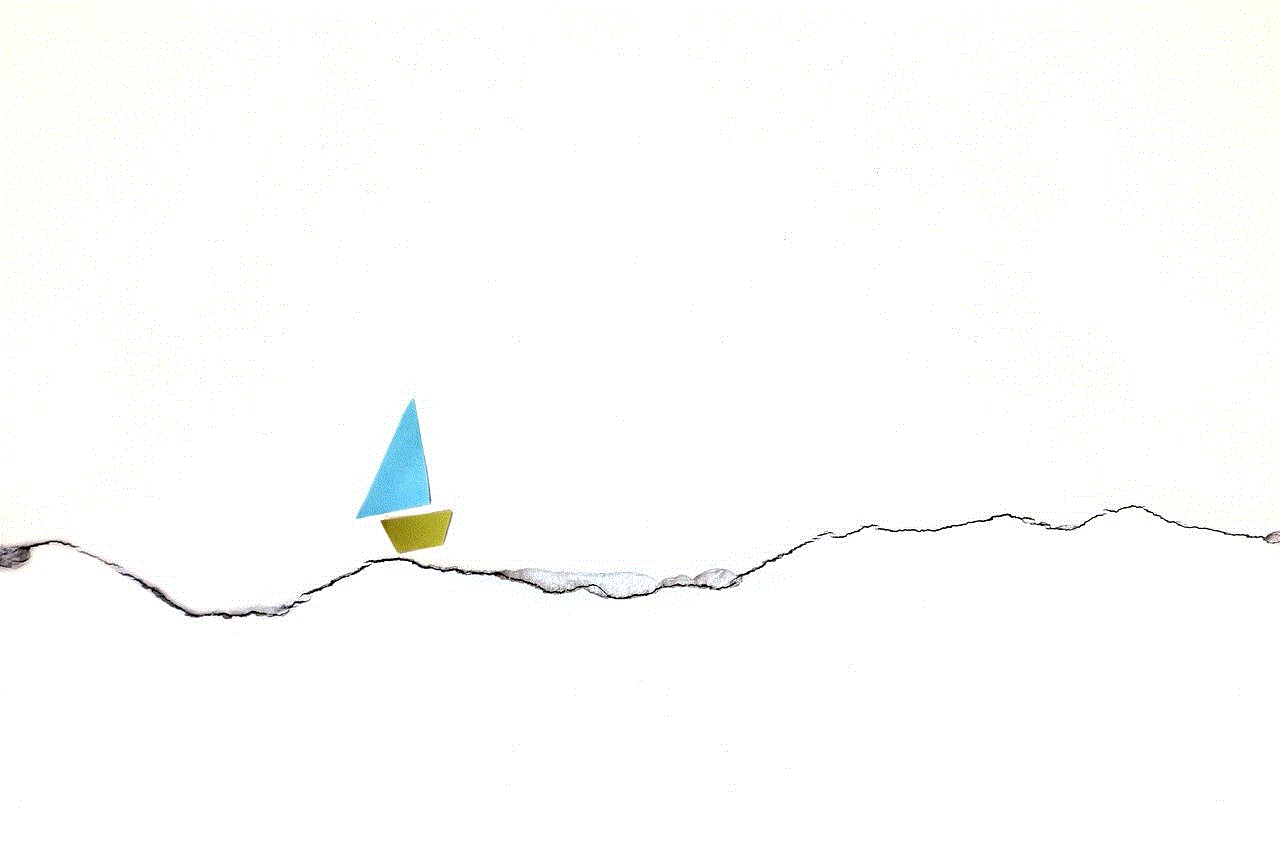
In conclusion, accidental deletion of Facebook posts is a common occurrence, but thankfully, there are ways to recover them. The built-in “Trash” feature, the “Download Your Information” tool, and third-party software are all viable options for recovering deleted posts. However, it’s crucial to note that there may be instances where a post cannot be recovered, such as when it has been removed by Facebook for violating community standards. To avoid losing important posts, it’s always a good idea to think twice before hitting the delete button and to make use of the “Archive” feature. With these tips in mind, you can ensure that your Facebook posts are safe and secure, and you can always look back on your memories whenever you want.